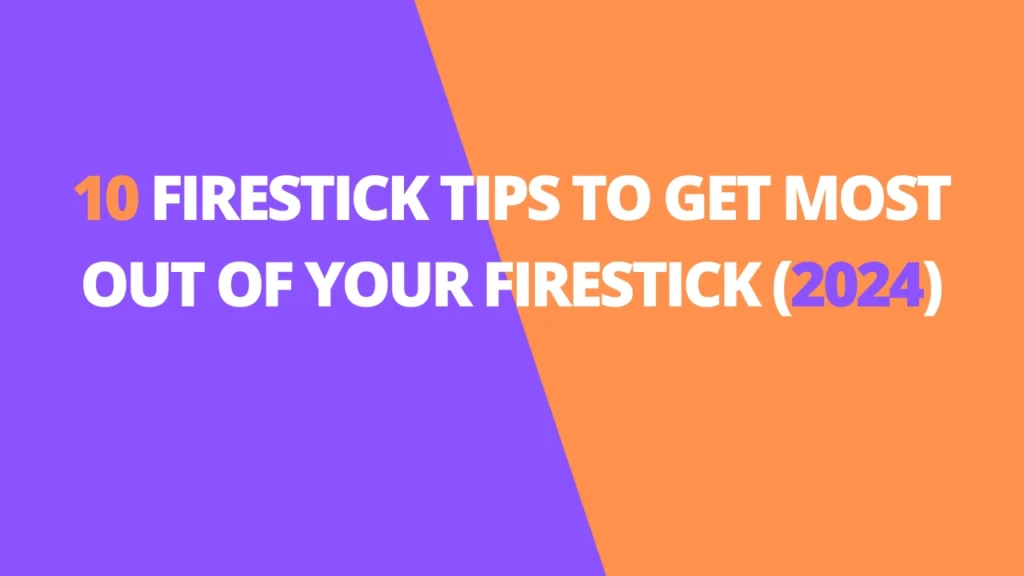Table of Contents
INTRODUCTION
In this guide, I’m sharing the best FireStick tips and tricks to help you get the most out of your device. Whether you’re using the Fire TV Stick 2nd Gen, FireStick 4K, Fire TV Cube, or FireStick Lite, these tips will work seamlessly across all Fire TV devices.
FireStick is hands down one of the best streaming devices available today. It’s affordable, fast, and incredibly easy to use. Whether you’re watching Netflix, Hulu, Disney+,IPTV or any other streaming platform, FireStick gives you access to a world of entertainment. Plus, it’s perfect for downloading and using a variety of third-party apps, further enhancing your streaming options.
But here’s the thing—while FireStick is already fantastic, with a few small tips and tricks, you can take your streaming experience to the next level. I’ve been using Fire TV devices for years as a cord-cutter, and the tricks I’m about to share have helped me maximize the potential of my FireStick. I’m confident these tips will make a big difference for you too!
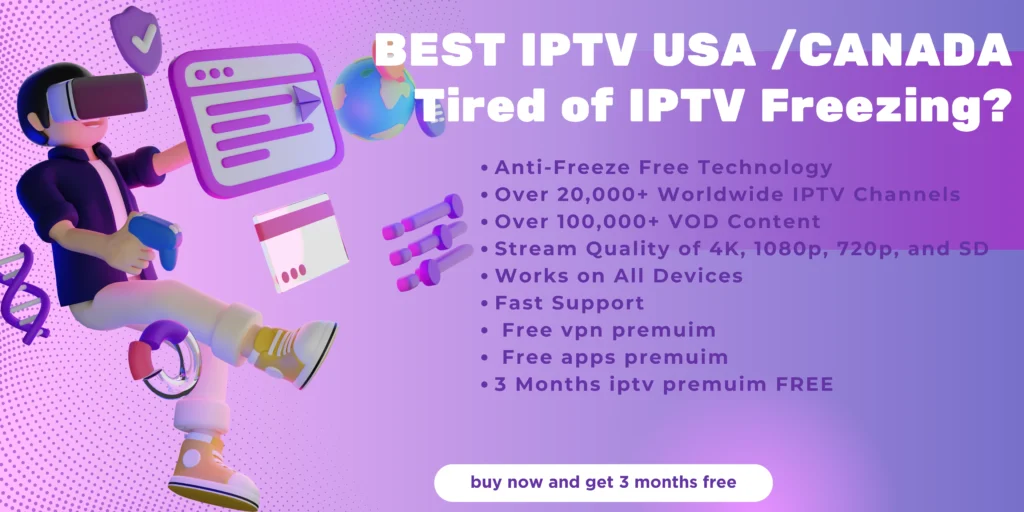
Best FireStick Tips and Tricks for Cord-cutters
So, here comes my list of the top tips for FireStick. These are simple, safe, and easy to apply.
1. Jailbreak FireStick
Jailbreak your FireStick to make the most out of it. However, we are not discussing the conventional jailbreak process like you do with your phone. Jailbreaking FireStick is a simple, risk-free process. All you need to do is sideload some third-party jailbreak apps.
When you jailbreak your FireStick, you allow yourself unlimited access to movies, shows, sports, news, and a lot more.
You do not require any technical knowledge to jailbreak your device. Even a layperson like me can do it within a few minutes.
Just go through our step-by-step guide on how to jailbreak your FireStick and explore the endless world of streaming.
2. Use your phone as a remote control for FireStick
If you own an Android or iOS phone, you can use it as a remote controller for your FireStick. You need to download the app Amazon Fire TV from the Google Play Store or Apple App Store.

Amazon Fire TV remote app has the same controls as your physical remote (except the volume and power buttons for your TV). In place of the navigation ring and Select/OK button, the remote app for mobiles has a touchpad. You can swipe the touchpad up/down or left/right to navigate FireStick and any installed apps. To click, tap anywhere on the touchpad.
If your FireStick remote is not working or you want an alternative remote control, the Fire TV remote app can be very effective. It works with FireStick 2nd Gen, Fire TV Stick 4K, and Fire TV Cube.
3. Install Mouse Toggle to navigate certain apps
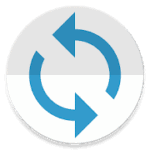
Some APKs aren’t meant for TV or your FireStick. They are designed for touch devices, such as your mobile phone. You can still sideload them onto your FireStick/Fire TV device. However, it would be difficult – even impossible – to navigate such apps. Your remote navigation will not reach certain sections, no matter how much you try.
In such cases, you can install a third-party app called Mouse Toggle. This app displays a mouse pointer on your FireStick. You can navigate this pointer with your remote. This pointer can reach and click those sections of the various apps where your FireStick remote won’t reach.
I recommend Mouse Toggle as a must-have app. In fact, it also features in our list of Best apps for FireStick.
How to install Mouse Toggle on FireStick
4. Calibrate the TV display to fit the videos
If you think the videos aren’t correctly calibrated to your TV screen, there is a way to fix that. Whether the videos are shrunk or overshooting the screen, calibration will help you match the screen size. Thankfully, you don’t need to do it every time you want to watch something; you have to do it once.
Here are the steps to calibrate the FireStick screen with your TV:
- Open the Settings on your FireStick (select it in the menu bar on the top)
- Click Display & Sounds
- Click Display
- Click Calibrate Display
- Press the Up or Down buttons on the remote to adjust the display.
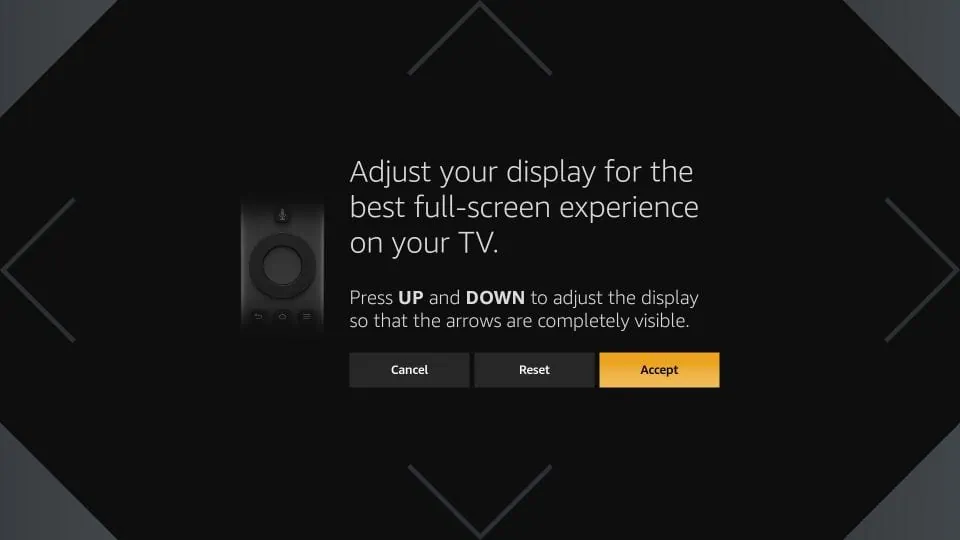
6. Use Alexa for voice control and voice search

This could be a handy FireStick trick for cord-cutters. You probably already know that your FireStick comes with a built-in, sweet-talking AI called Alexa. It can answer many questions, such as “How is the weather in Manhattan?” or “Find me top-rated bakeries in Cincinnati.”
However, it can do a lot more than answer your questions. Alexa can also open streaming apps for you – even look for a title. This means you don’t always have to use your FireStick remote.
Note that Alexa works only with the official apps from the Amazon Store. It won’t open third-party apps for you.
7. Connect Bluetooth headphones/speakers to FireStick
You can connect a Bluetooth headphone or speaker to your FireStick. With Bluetooth headphones, you can watch a late-night movie without disturbing others. . Or, if you are looking for a somewhat cinematic audio experience, you can pair your Bluetooth-compatible external speakers with your FireStick.
Here are the steps to do that:
- Turn on your headphones or speaker. Turn on the Bluetooth and make sure it is in the ‘discoverable’ mode
- Open the FireStick Settings from the home screen
- Click the option Controllers & Bluetooth Devices
- Click Other Bluetooth Devices
- Click Add Bluetooth Devices
- Wait while the FireStick scans for the available Bluetooth Devices
- Your device will appear on your TV in a few seconds. Click your device to pair it with your FireStick/Fire TV
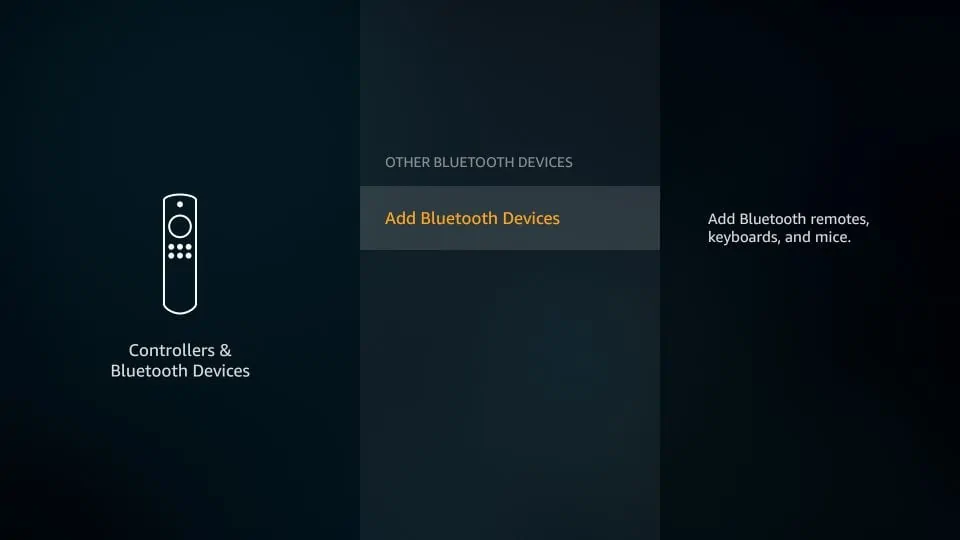
8. Reset apps (clear data/clear cache)
As a cord-cutter, you may have experienced that certain apps start behaving erratically for no apparent reason. This could happen to the Amazon Store apps as well as third-party apps.
You will often be suggested to uninstall and reinstall the problem app to fix the issue. This troubleshooting technique usually works. However, before going through the long-drawn process of uninstalling and reinstalling the app, you may want to reset the app first (or even clear the cache). This might save you some time.
When you reset the app, you restore it to the original factory settings. Here is how you can do it:
- Go to the FireStick Settings from the home screen
- Click Applications
- Open the option Manage Installed Applications
- Choose the problem app from the list of the apps that appear on the next screen
- Click Clear cache (if you only want to clear the cache and not reset the app)
Click Clear data if you want to reset the app (this will also clear the cache) - Click Clear data again (if you chose Clear data in the previous step)
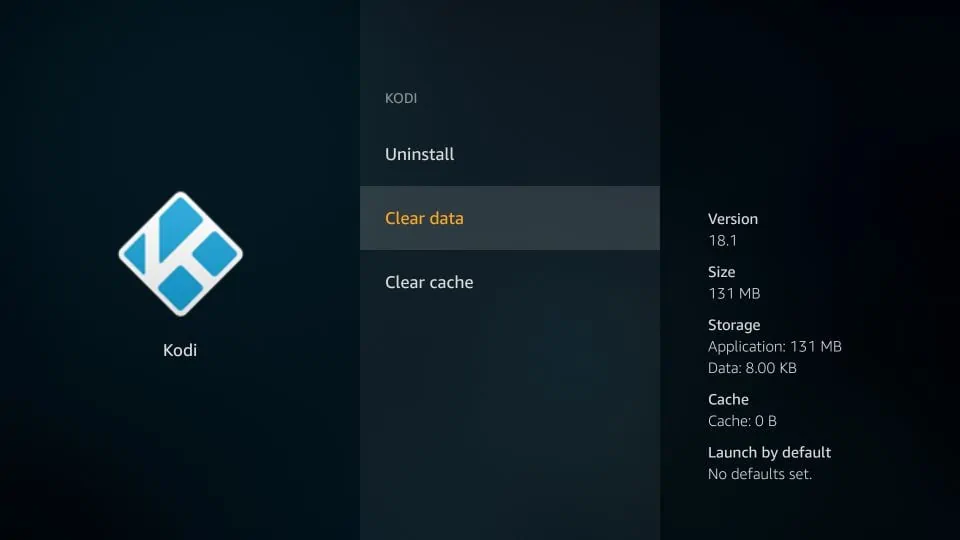
9. Cast/Mirror videos onto FireStick
You can cast/mirror content from other devices onto FireStick. Mirroring works with mobiles, tablets, and computers.
For this to work, the platform on which you are playing the video must support the cast feature. Also, your FireStick and the casting device must be connected to the same Wi-Fi network.
For example, YouTube supports cast or mirroring. If you are playing a YouTube video on your computer or mobile, click the cast option and choose your FireStick. The video will start playing on your TV.
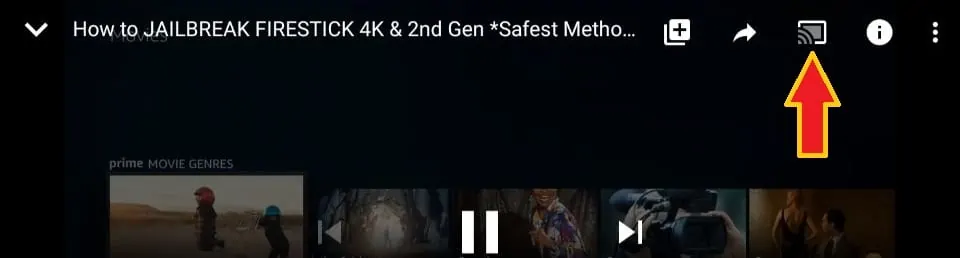
Yes, that is all you need to do. I enjoy this feature as a cord-cutter. I can play many videos on various platforms that I can’t get on my FireStick.
10. Get an IPTV Subscription
This is probably one of the best FireStick tricks for a cord cutter who wants to stream cable TV channels at an affordable price.
Some top-rated IPTV services offer access to hundreds of satellite channels for a paid subscription. These services provide a cost-effective IPTV solution as compared to the other cable service providers.
Take a look at our list of the best IPTV service providers . You will also find the link to the installation guides for each service.

Please note that we haven’t verified the authenticity of these service providers. Be a good judge of your actions and stream only from legal sources. Always use a VPN to maintain your privacy and anonymity.
FAQs
- What does it mean to “jailbreak” my FireStick? Jailbreaking your FireStick involves sideloading third-party apps to unlock additional features and content. It’s a simple, risk-free process that allows you to access more streaming options, including free movies, shows, and sports.
- How can I use my phone as a FireStick remote? You can use the Amazon Fire TV app on your Android or iOS phone as a remote control for your FireStick. This app works like the physical remote, including a touchpad for navigation.
- What is Mouse Toggle, and why should I use it? Mouse Toggle is a third-party app that adds a mouse pointer to your FireStick, enabling you to navigate apps that aren’t designed for TV screens. It’s perfect for sideloaded APKs that require touch gestures.
- How do I calibrate my FireStick display? To ensure your videos fit your TV screen correctly, go to Settings > Display & Sounds > Display > Calibrate Display and adjust the display using your remote until it fits perfectly.
- How do I use Alexa with my FireStick? Alexa on FireStick can control apps, play media, and even search for content by voice. Simply ask Alexa to open apps or find specific movies or shows. Note that Alexa only works with official Amazon apps.
- Can I connect Bluetooth headphones or speakers to my FireStick? Yes! You can connect Bluetooth headphones or speakers to your FireStick. Go to Settings > Controllers & Bluetooth Devices > Other Bluetooth Devices and follow the on-screen instructions to pair your device.
- How can I fix apps that are acting up on my FireStick? You can reset apps by clearing the cache or data. Go to Settings > Applications > Manage Installed Applications, select the app, and click Clear Cache or Clear Data to restore it to its default settings.
- Can I mirror content from my phone or tablet to FireStick? Yes! You can mirror content from your mobile device or computer to your FireStick as long as both devices are on the same Wi-Fi network. Simply choose the cast option from supported apps like YouTube.
- How can I get live TV channels on my FireStick? You can subscribe to IPTV services that offer access to live TV channels. These services are more affordable than traditional cable subscriptions, and you can install them on your FireStick using specific guides.
- Is it safe to use IPTV services with my FireStick? While IPTV services provide a low-cost alternative to cable TV, always make sure to use legitimate services and a VPN to protect your privacy and anonymity while streaming.