Table of Contents
INTRODUCTION
In this guide, I’ll walk you through the steps to install STBEmu Pro on your FireStick. These instructions work for all Amazon Fire TV devices, including FireStick 4K, FireStick Lite, Fire TV Cube, FireStick 4K Max, and others. Before diving into the installation process, let’s take a closer look at what STBEmu Pro is and how it works.
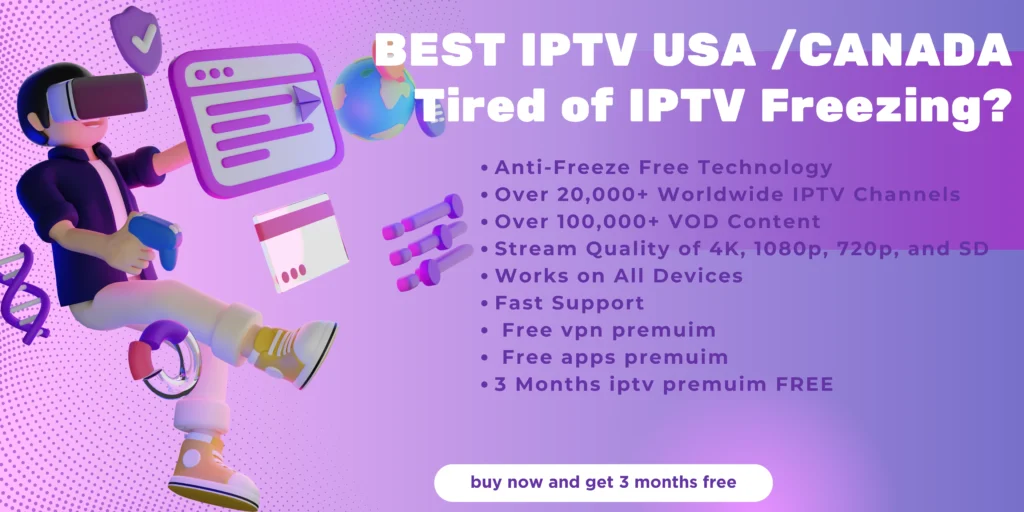
What is STBEmu Pro?
If you’re an IPTV enthusiast, you’ve likely come across terms like MAG Box and Set-Top Box (STB). A Set-Top Box is a device that converts video content into signals that your TV can display. A MAG Box, on the other hand, is a specific type of STB designed for streaming IPTV content.
STBEmu, short for STB Emulator, is an IPTV app that mimics the functionality of a MAG Box. The app comes in two versions:
- STBEmu (Free) – Ad-supported and free to use.
- STBEmu Pro (Paid) – A premium, ad-free version available for $5.49.
In simple terms, STBEmu Pro allows you to configure IPTV services and stream content directly from the internet. Its intuitive interface makes it easy to load channels and navigate content.
For those familiar with IPTV setup and configuration, STBEmu Pro is a reliable option for FireStick users. According to the app’s developer, it supports emulation for MAG 250, MAG 270, and MAG 322 devices.
Important Note:
STBEmu Pro is only an emulator. It doesn’t host any channels or content. To use the app, you’ll need an active IPTV subscription from a third-party provider.
How to Install STBEmu Pro on FireStick
The Amazon App Store does not offer the STBEmu Pro app, so you cannot install it directly on your Firestick. Instead, you will need to sideload the APK file using the Downloader app and then install the app on your Firestick.
Part 1: Prepare Your FireStick To Download STBEmu Pro
The first step is to install the Downloader app. You can use the Find > Search option on the home screen to get Downloader from the Amazon Store.
The second step is to enable the Downloader to sideload. By default, your FireStick does not allow the installation of third-party apps. Therefore, you must tweak some settings to allow your FireStick to install a third-party app. This factor brings us to the second step, allowing installation from unknown sources. To do this, navigate the Developer options under Settings and turn on Apps from Unknown Sources.
Follow our guide on how to install Downloader and how to enable it for sideloading.
If you already have the Downloader app on your FireStick and the settings set to allow installation from unknown sources, skip to part 2.
Part 2: Install STBEmu Pro on Your FireStick
Follow the below steps to sideload STBEmu Pro on your FireStick:
1. On your FireStick home screen, click My Apps.
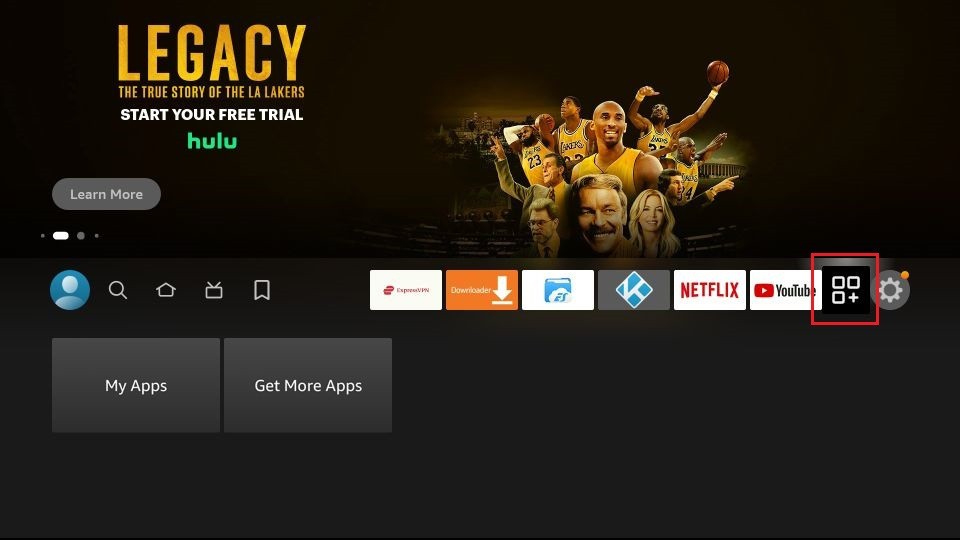
2. Navigate to the Downloader app and click on it.
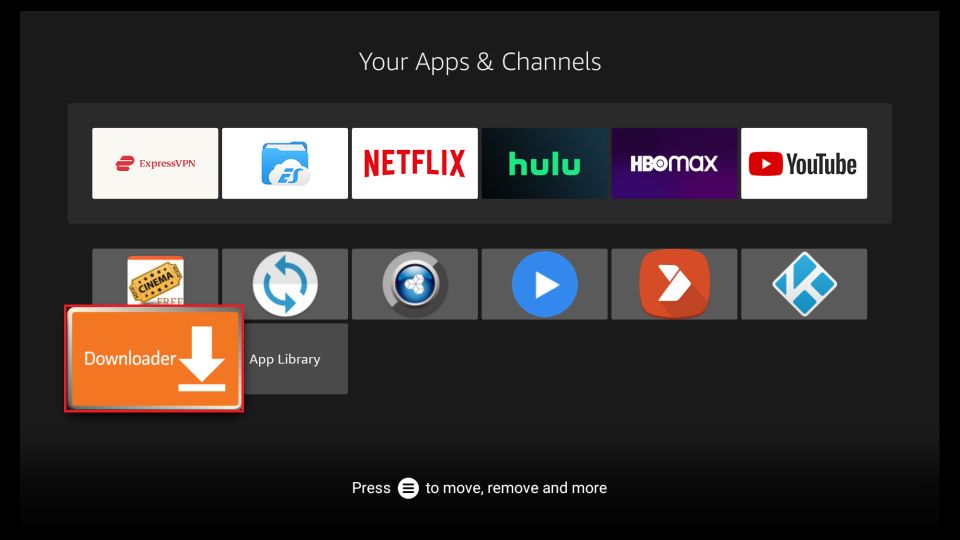
3. Click the URL box.
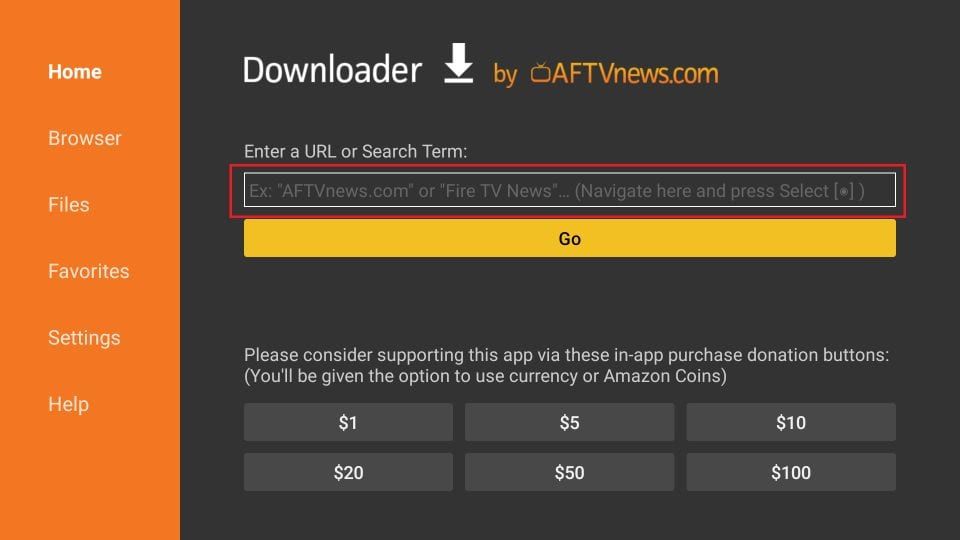
4. Enter the following URL: firesticktricks.com/stbe and click Go. Then, wait a few moments for the APK file to download.
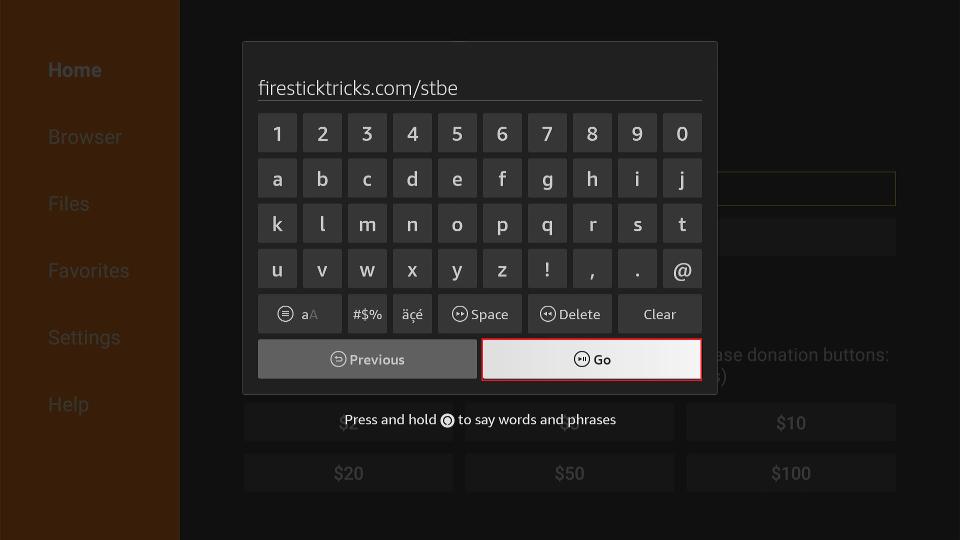
5. Click Install.
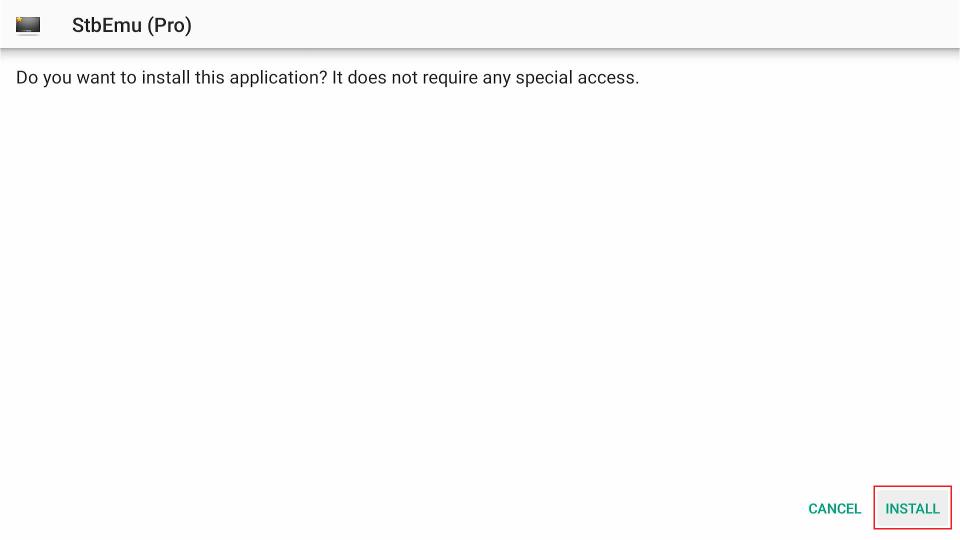
6. Click Done.
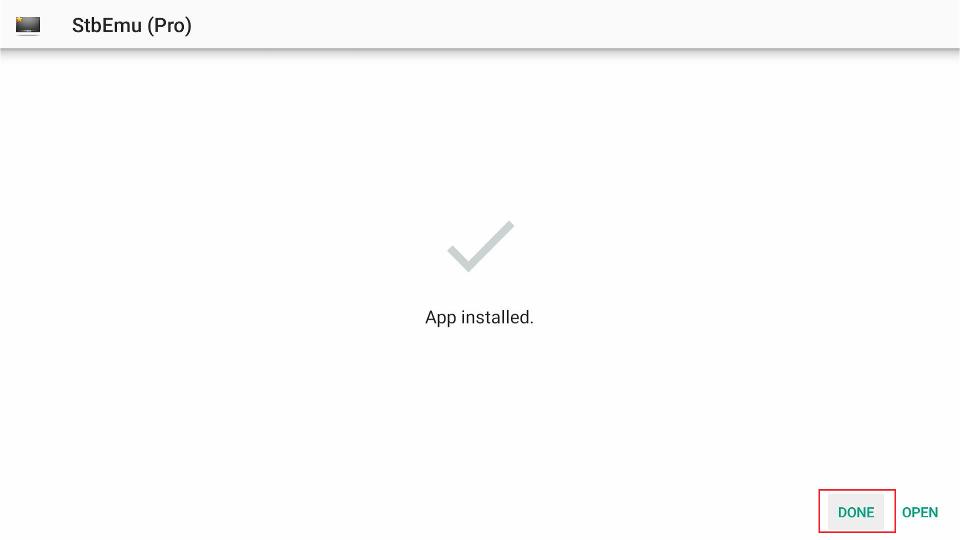
7. Click Delete to remove the APK file from your FireStick.
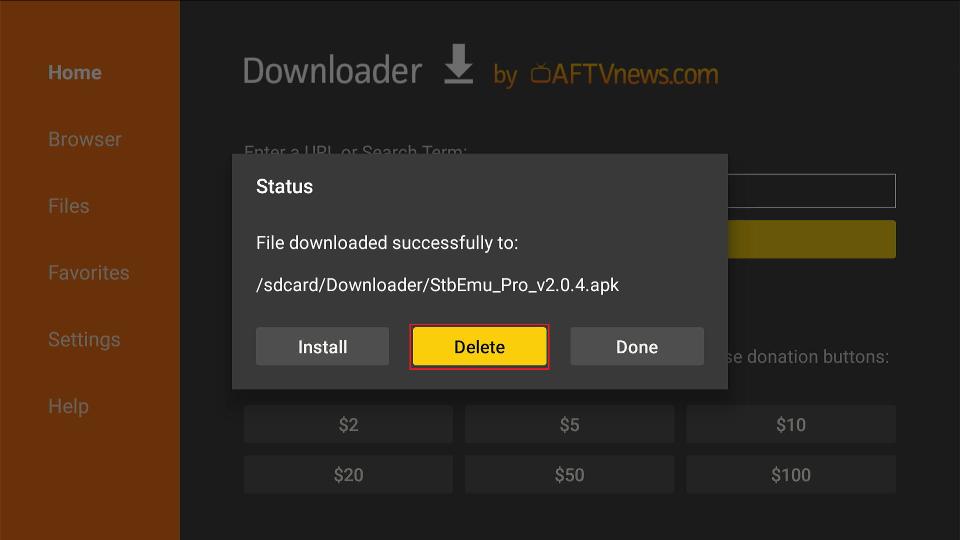
8. Click Delete again to confirm the previous action.
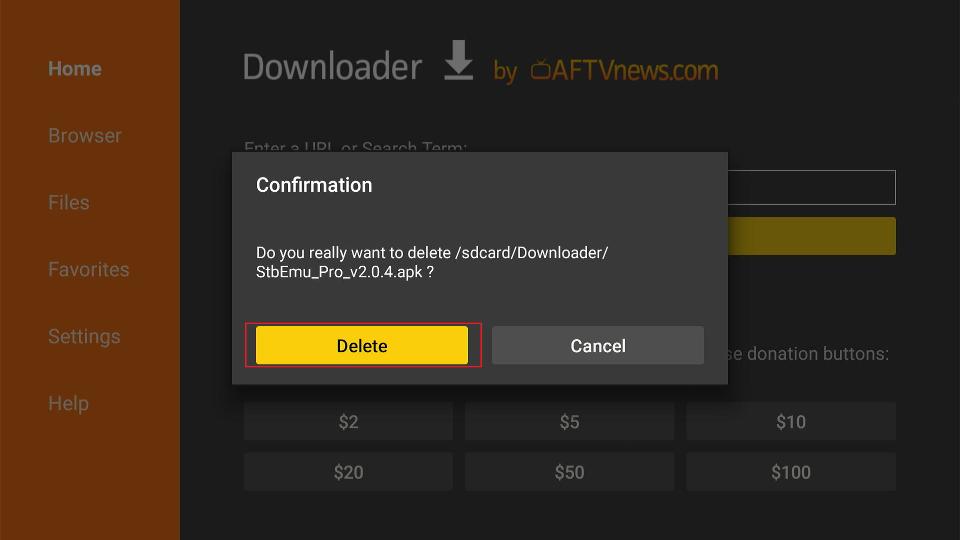
This is how you install STBEmu Pro on FireStick.
How to Use STBEmu Pro on FireStick
STBEmu Pro has a simple user interface that is easy to navigate. When you launch the app, you’ll see three options: Configure application, Restore Settings, and Close. Press the Configure application option to configure the app to run your portal.
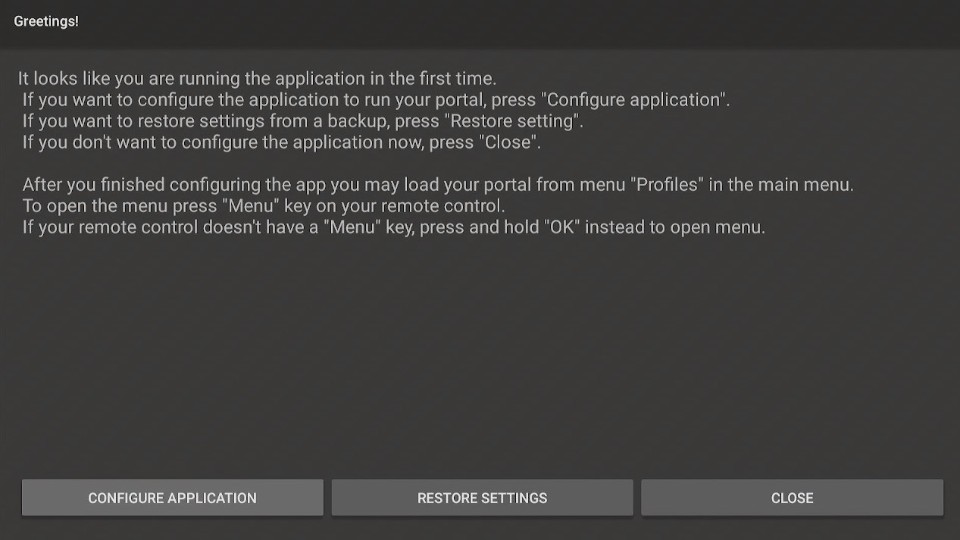
Clicking the Configure application creates a new menu with four sections: Common Settings, Configure keymaps, Profiles, and About. The Common Settings sub-menu lets you customize several aspects of the app, such as App language, UI visibility time, screen orientation, navigation bar, overlay buttons, and more.
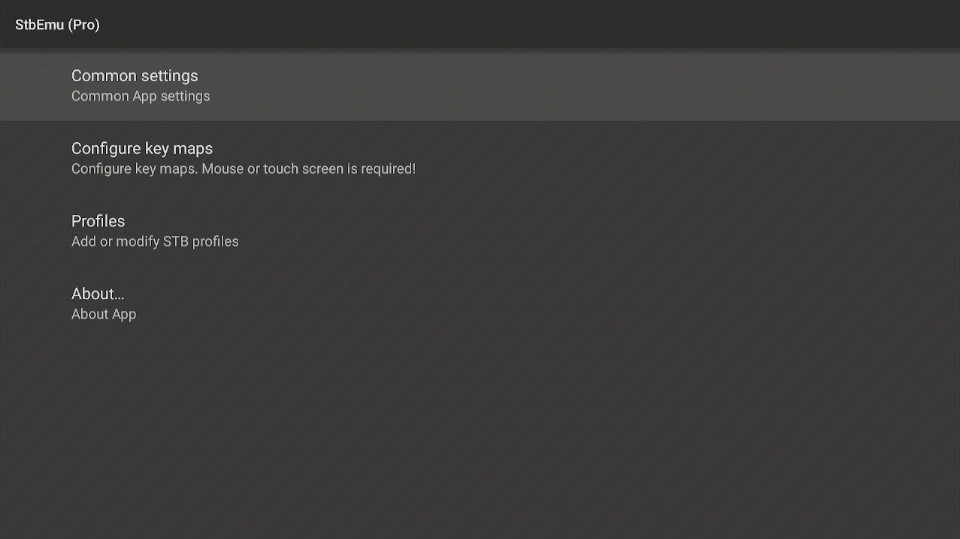
To configure the app for your IPTV portal, open Settings, then configure your profile. You can configure more than one profile. After adding your profile, customize the settings, including the audio language, aspect ratio, and subtitles.
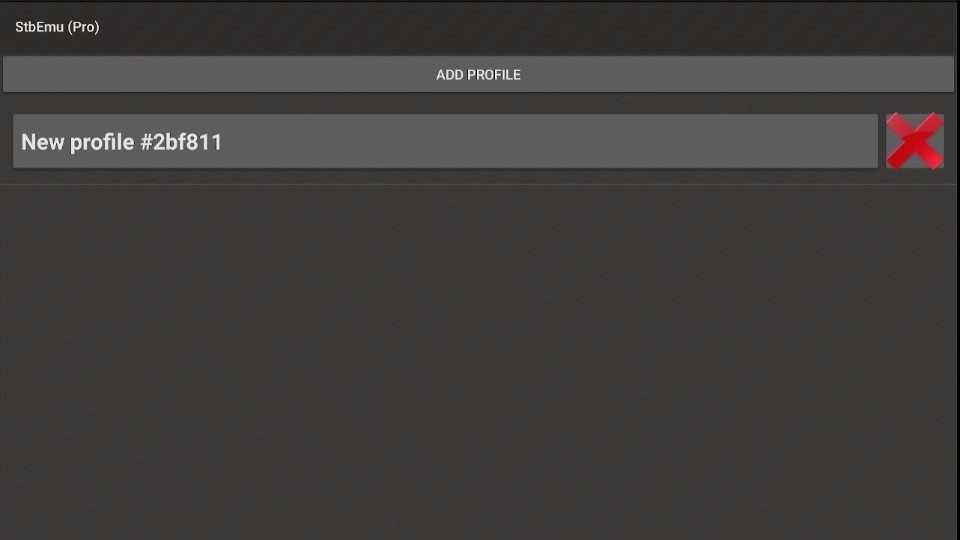
If you want to change your settings and profile data after configuration, click on the four horizontal lines at the top right corner of the home screen. A menu contains four sections to further customize your app settings and streaming experience. From this menu, you can change your profile data, reload the portal, sort the keymaps, or restore default settings.
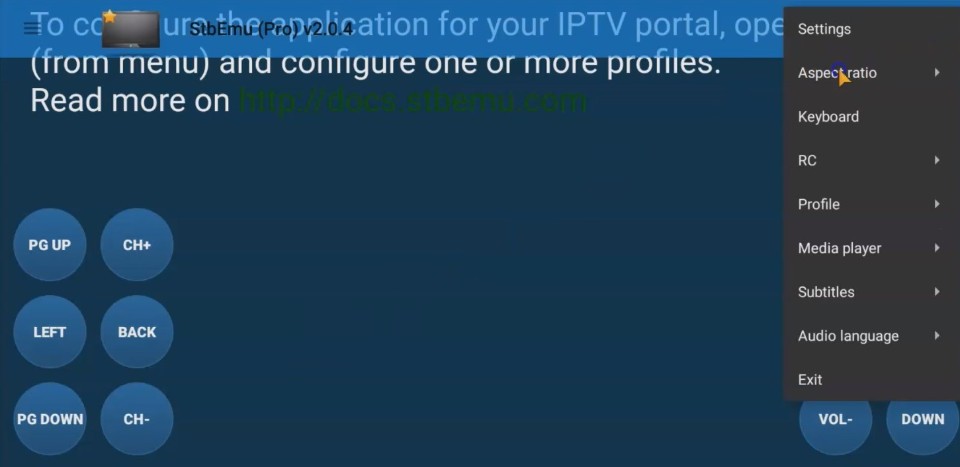
If you intend to use STBEmu Pro frequently, I recommend adding an app shortcut to your FireStick home screen. If you’d like help adding STBEmuPro shortcut to your device’s home screen, follow our guide to creating app shortcuts on FireStick.

FAQs
- What is the difference between STBEmu and STBEmu Pro?
The main difference is that STBEmu Pro is an ad-free version that costs $5.49, while the STBEmu app is free but ad-supported. - Is STBEmu Pro legal to use?
The legality of using STBEmu Pro depends on the IPTV service you configure within the app. If you use it to access legitimate, paid IPTV services, it is generally considered legal. However, using it to stream pirated content may be illegal in some regions. - What devices is STBEmu Pro compatible with?
STBEmu Pro is compatible with Amazon FireStick, Fire TV Cube, Fire TV Stick 4K, and other Fire TV devices. - Do I need to root or jailbreak my FireStick to install STBEmu Pro?
No, you do not need to root or jailbreak your FireStick to install STBEmuPro. The installation process is straightforward and does not require any device modifications. - How do I install STBEmu Pro on my FireStick?
The installation process involves enabling Unknown Sources, downloading the STBEmuPro app, and then installing it on your FireStick. - Is STBEmuPro available on the Amazon App Store?
No, STBEmuPro is not available on the Amazon App Store. You need to download and install the app from a third-party source. - Do I need to have an IPTV subscription to use STBEmuPro?
Yes, you will need to have an active IPTV subscription to configure and use the service within the STBEmuPro app. - Can I use STBEmuPro to watch live TV channels?
Yes, one of the primary functions of STBEmuPro is to allow you to stream live TV channels from your IPTV service. - Does STBEmuPro support catch-up TV or on-demand content?
Yes, in addition to live TV, STBEmupro can also provide access to catch-up TV and on-demand content, depending on the capabilities of your IPTV service. - Is STBEmuPro easy to use?
Yes, STBEmuPro has a user-friendly interface and is relatively straightforward to set up and use, especially if you’re familiar with IPTV services. - Are there any alternatives to STBEmuPro?
Yes, there are other IPTV apps and services available, such as Tivimate, IPTV Smarters, and various IPTV subscription providers. - Can I use STBEmuPro on multiple devices?
Yes, you can use your STBEmupro subscription on multiple devices, as long as you follow the app’s licensing terms and conditions.














