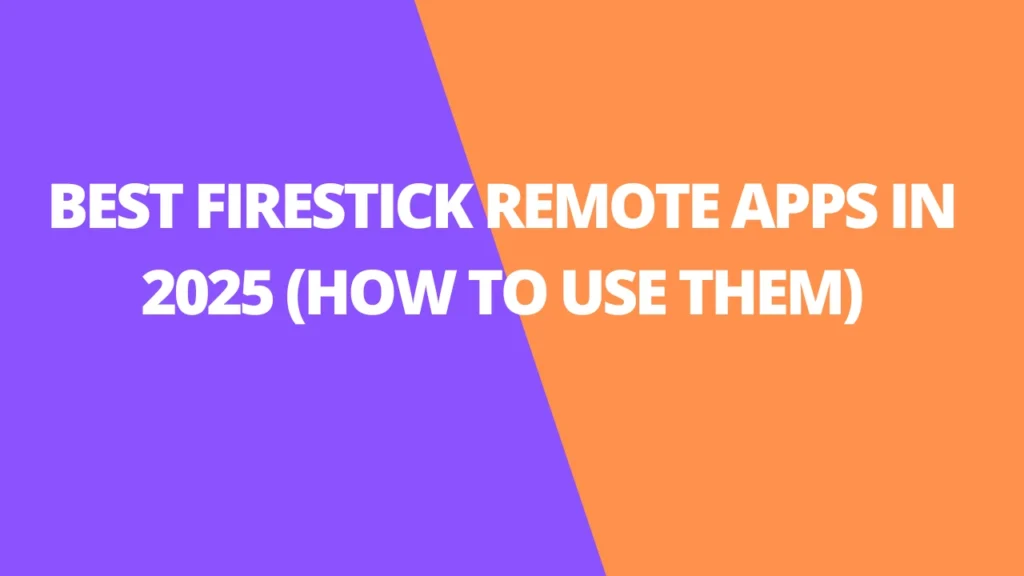Table of Contents
INTRODUCTION
In this post, I’m sharing a list of the best FireStick remote apps you can download to control your device with your mobile. These apps are compatible with FireStick 4K, Fire TV Stick Lite, Fire TV Cube, New FireStick 4K, New FireStick 4K Max, and even older versions of Fire TV.
If your physical remote is lost or not working, these mobile apps will help you take control. They also make it easier to search and type URLs with your mobile device’s keypad instead of the physical remote.
These apps, available for Android, iOS, and Amazon Kindle, let you navigate your Fire TV, launch apps, and much more. The two top apps I recommend are:
I’ve tested these apps and can confidently say they’re the best. With them, you won’t need anything else. Let’s dive in!

Prerequisites for Fire TV Remote Apps
You must meet some important prerequisites before using the Fire Stick remote apps. Let’s quickly address them first.
Enable ADB Debugging
CetusPlay will work only when you turn the ADB Debugging on. Follow the steps below:
1. Choose Fire Stick Settings from the home screen.
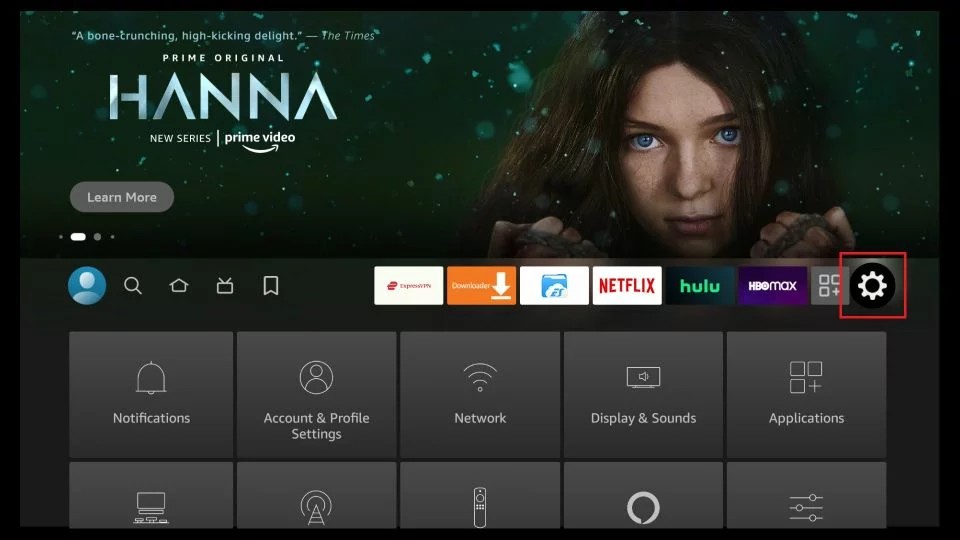
2. Open My Fire TV.
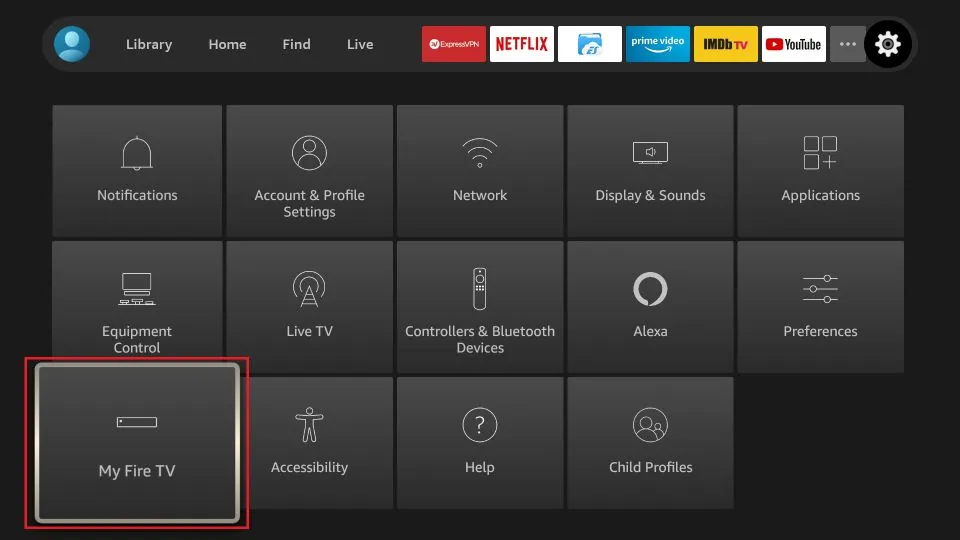
3. Click Developer Options.
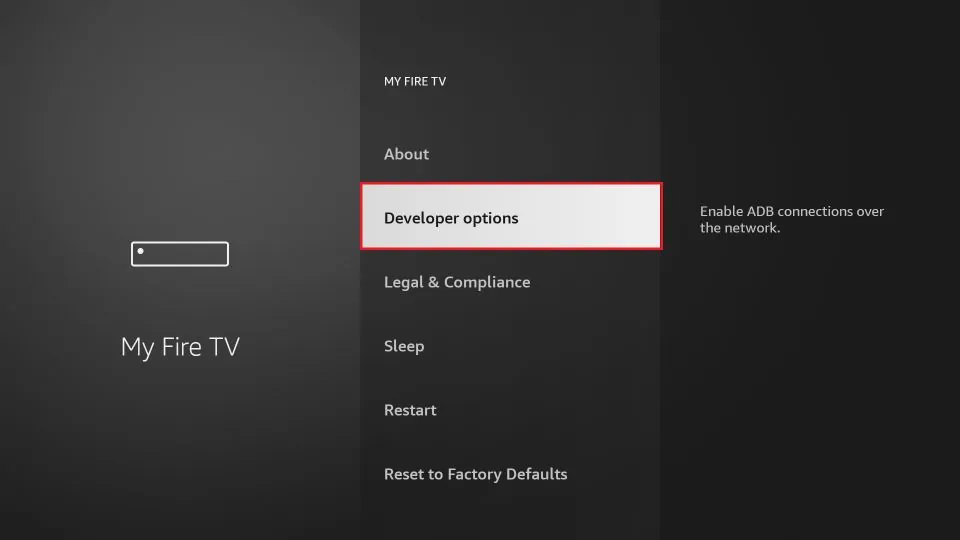
4. Turn ON both ADB Debugging.
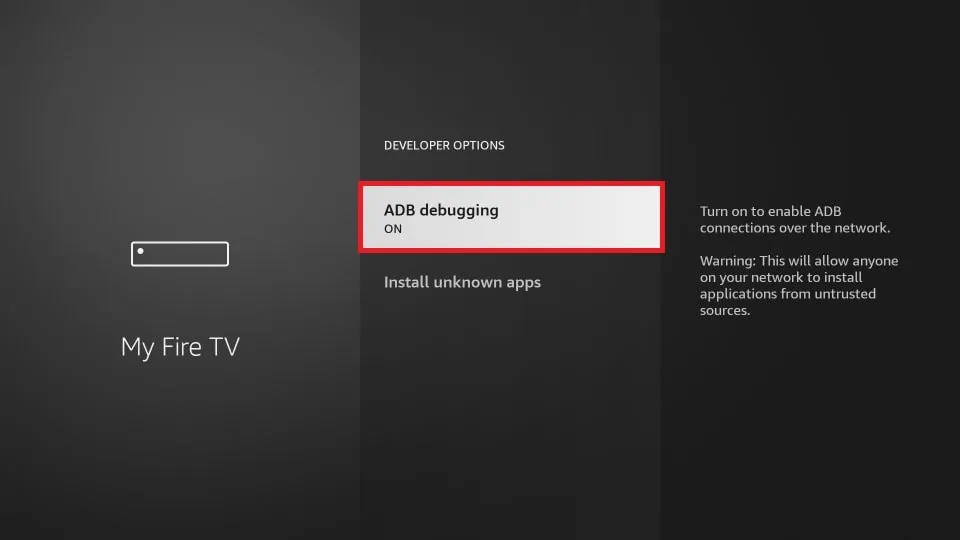
Find the IP address of your FireStick.
You will need the IP address of your FireStick/Fire TV device for the CetusPlay app. Here is how you find it:
1. Open Fire TV Stick Settings from the home screen. Click My Fire TV.
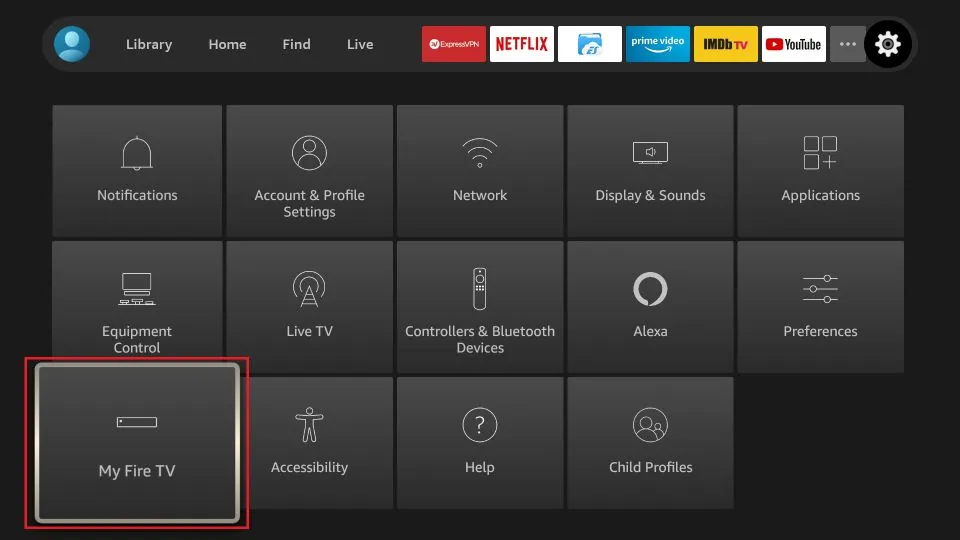
2. Click About.
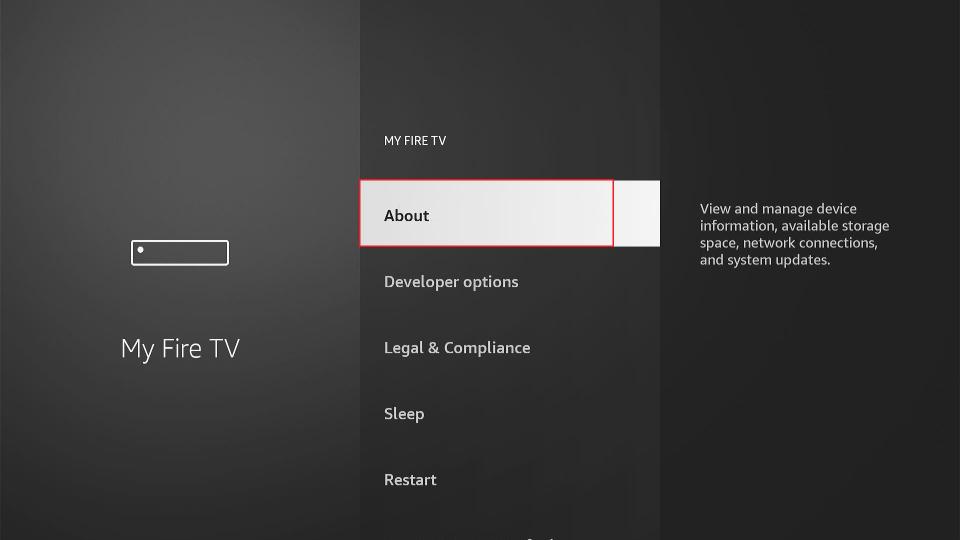
3. Choose Network. You can see the IP address of your device on the right side.
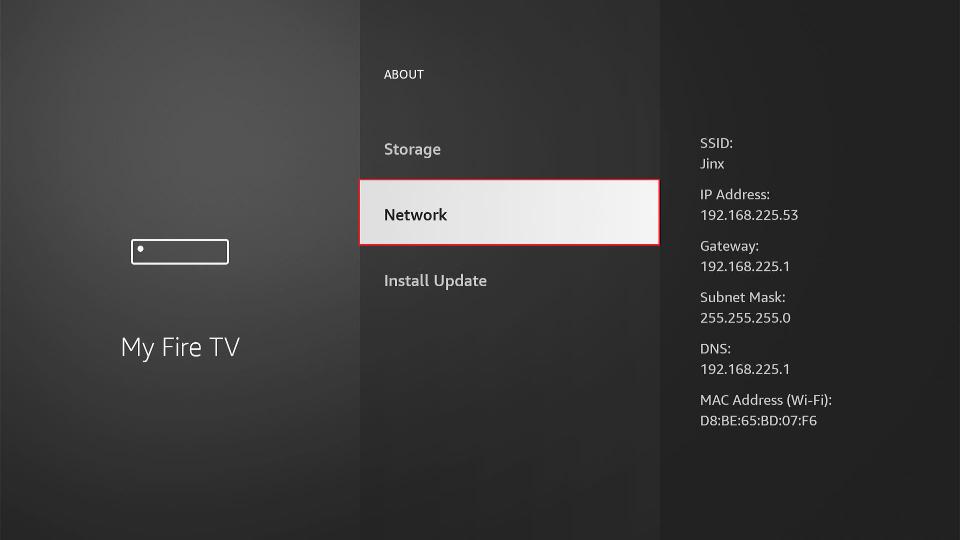
Best FireStick Remote Apps
Here’s the list of best remote apps for Amazon Fire TV Stick:
1. Amazon Fire TV Remote App – Official
This is the official Fire TV Stick remote app developed by Amazon for mobile devices. It lets you control your Fire TV devices just like a physical remote.
The Amazon Fire TV Remote app is available for mobile and tablet devices, including Android, iOS, and Kindle. You can download the app directly from the respective stores on your mobile or handheld device.
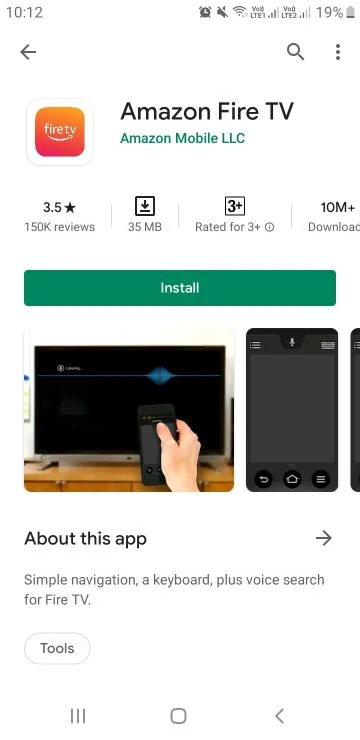
As a FireStick user, I believe this app is a must-have. I can use it as a replacement remote when my physical remote is not working. Additionally, it helps me type onto my Fire TV Stick with the mobile keypad. This makes typing long sentences or URLs incredibly easy.
Note: Make sure your Fire TV Stick and the mobile/handheld device are connected to the same Wi-Fi network
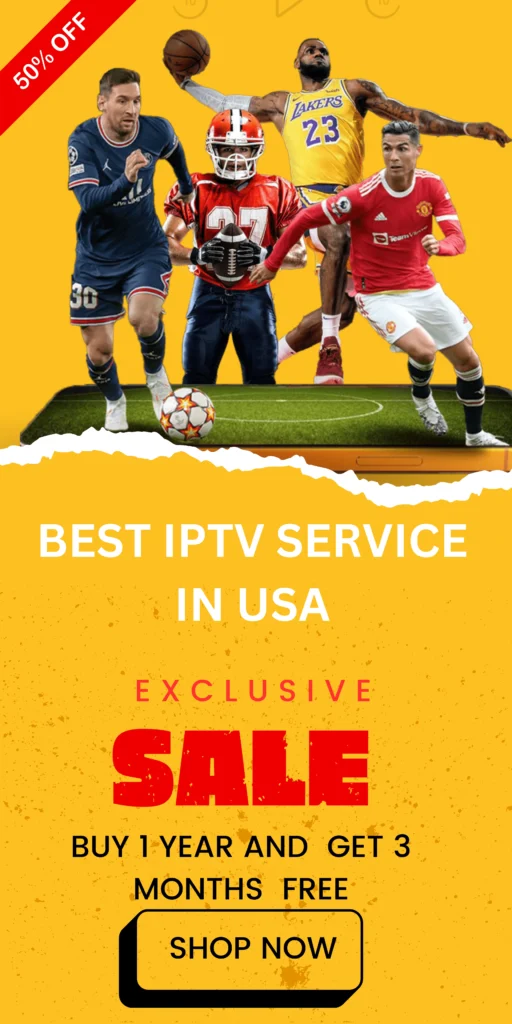
The Fire TV Remote app has the same layout of buttons as the physical remote, with some small differences. For instance, unlike the physical remote, the remote app does not feature the default navigation ring around the Select/Okay button. Instead, it has a touchpad you can swipe for navigation and tap to click.
The following image shows the layout of the Amazon Fire TV Remote app:
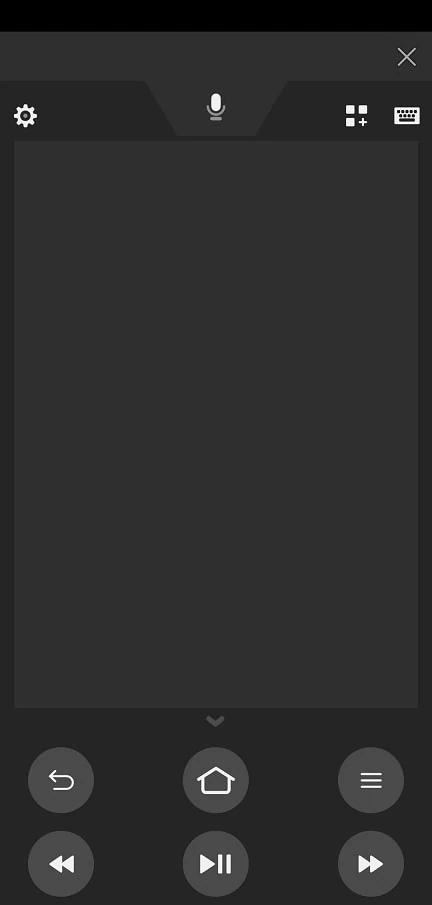
You can go into the Remote App settings to enable the Directional Pad. Doing that will replace the swipe pad with directional buttons and the select button in the center, much like your FireStick remote. Click the gear/cog icon in the top-left.
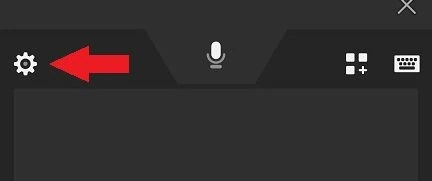
Click App Remote Settings.
Note: Clicking the option Fire TV Settings will open the Settings menu on your FireStick/Fire TV.
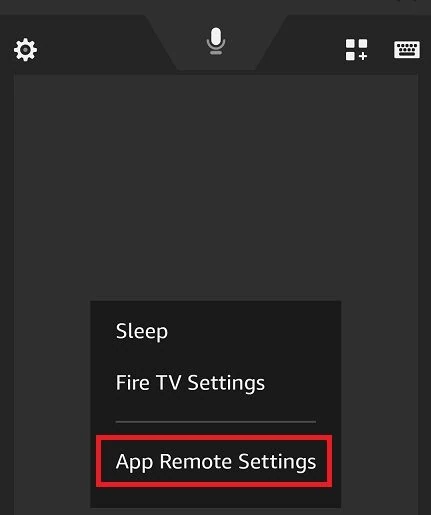
Enable Directional Pad.
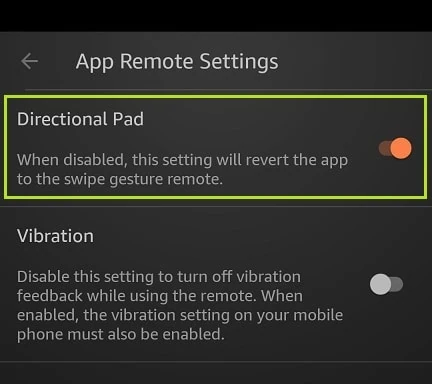
The FireStick remote app layout will now look like this:
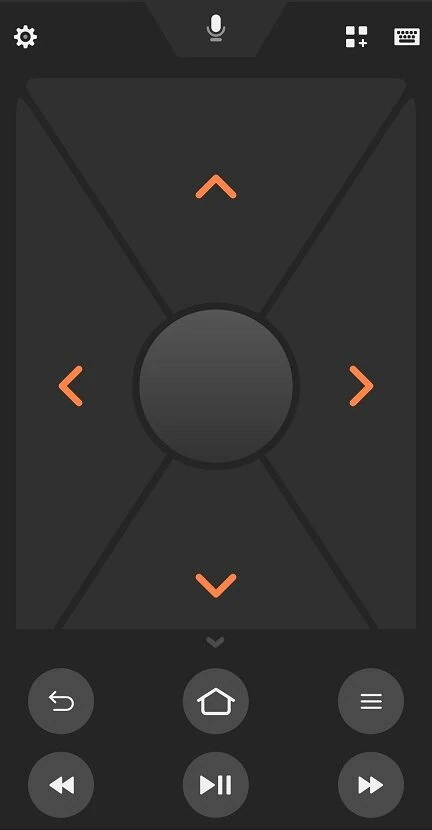
The mobile remote app also supports Alexa. You can open FireStick Settings with a single tap or put your device to sleep. You can also launch any installed app directly from the remote app.
When you open the Remote app, it searches for and displays all the Fire TV/FireStick devices connected to your Wi-Fi network. When a device appears on the list, tap it to control it with the remote app.
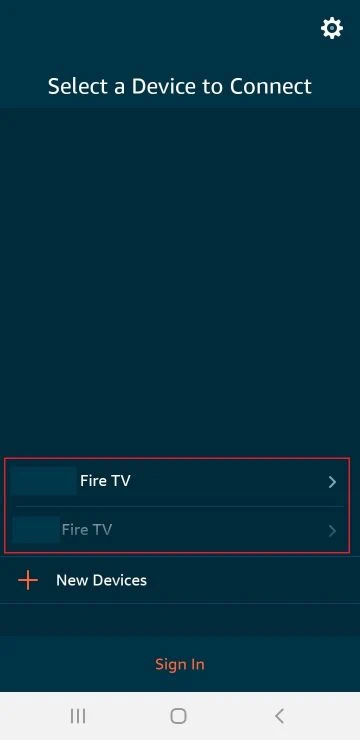
As you can see, there is also a Sign-in option at the bottom of the screen (image above). You can sign in with your Amazon account. However, it’s not mandatory. You can do everything signed in and signed out, too.
Also, your Fire Stick and remote app must not be signed in with the same Amazon account. Even if the remote app is signed in to a different Amazon account, you can control any Fire TV device.
Note: If you are signed in to the Amazon shopping app, the remote app will automatically sign you into the same Amazon account as the shopping app.
When you connect the remote app to a FireStick the first time, it asks you for a 4-digit code displayed on your TV.
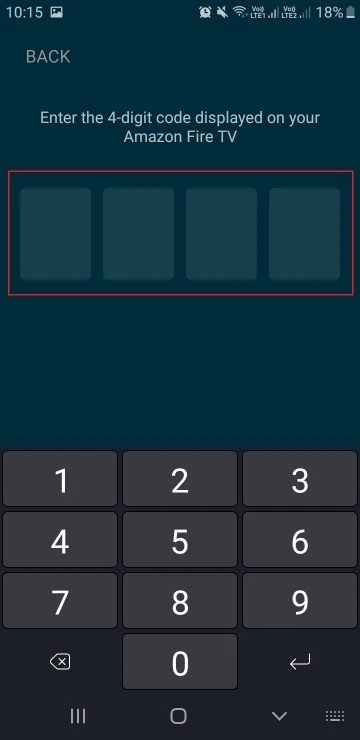
Here is how the code appears on your TV. Type this code on your mobile phone to connect the remote app to your Fire Stick device.
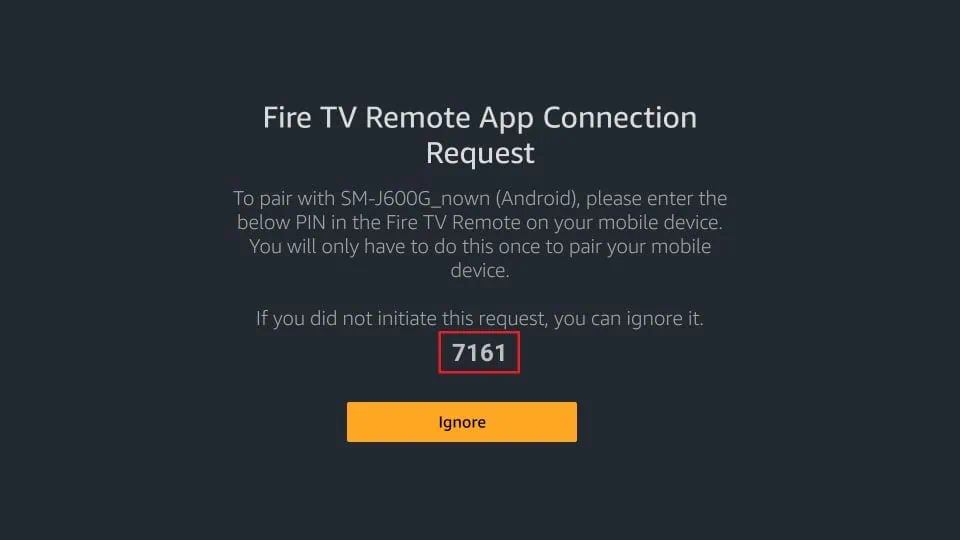
Tap the app button on the FireStick remote app for mobile on the top to access your FireStick apps.
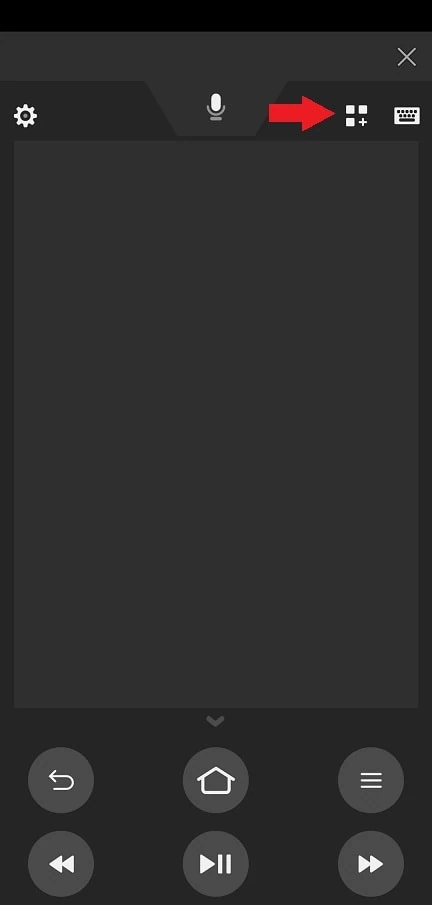
Now, tap any app to launch it on your Fire TV Stick.
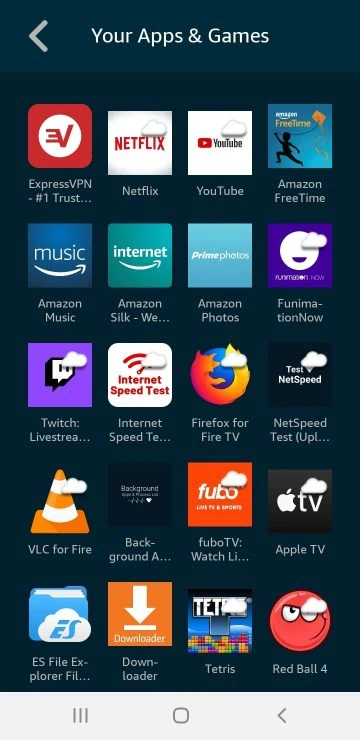
That’s about the Amazon Fire TV Remote app. I believe it is one of the best FireStick remote apps.
2. Cetus Play Universal Remote
Cetus Play is another Fire TV Stick remote app that lets you control your device with your mobile. This app is supported on Android, iOS, Kindle mobile, tablets, and other handheld devices. It is available by the name Fire TV Universal Remote Android TV Kodi CetusPlay.
Cetus Play also works with Android TV devices.
Note: Your FireStick/Fire TV and mobile/tablet must be connected to the same Wi-Fi network for Cetus Play to work
1. Install the Cetus Play app in the respective app store on your mobile device.
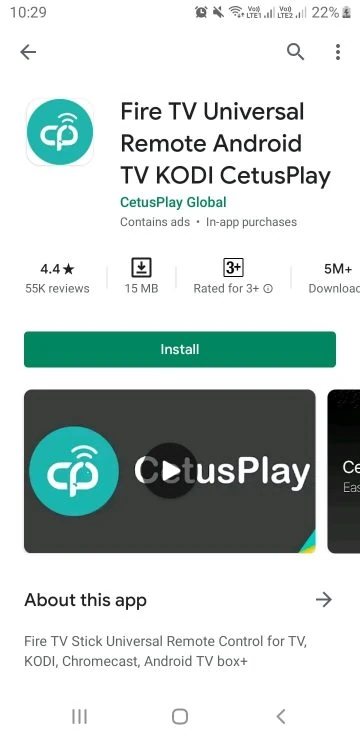
2. Open the app. It will ask for the following permission (depending on your device). Tap Allow.
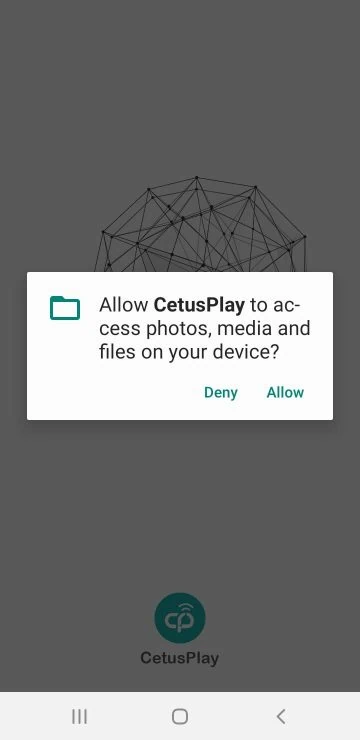
3. Tap Get Started if you see this screen.
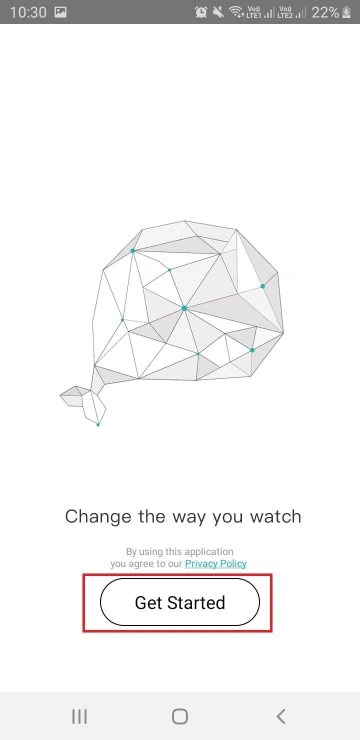
4. Cetus Play will scan your Wi-Fi network and look for any Fire TV/FireStick or Android devices. This is how it displays the connected Fire TV devices.
Tap your FireStick device. You can identify your device with its IP address. If you don’t know the IP address of your Fire TV device, I have provided the steps above to locate it.
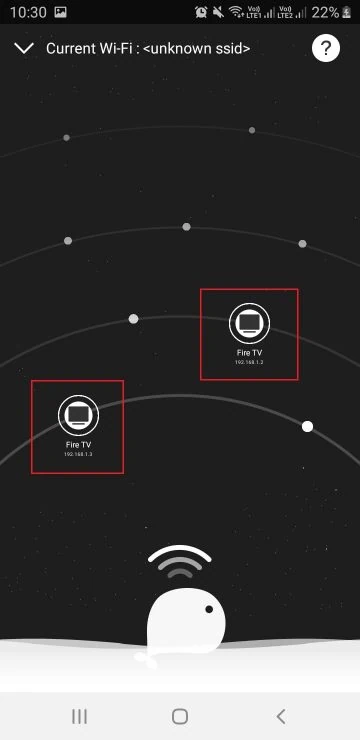
5. You will also see the following prompt on your TV screen: Allow USB debugging. Check the box ‘Always allow from this computer’ and click OK.
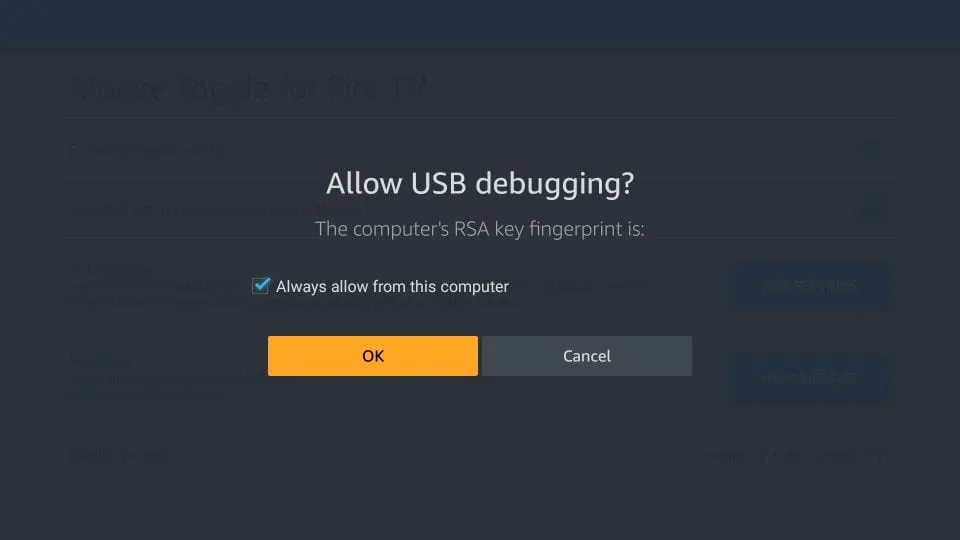
6. Return to your mobile device on which you installed the Cetus Play Fire TV remote app. For Cetus Play to work, it must be installed on both your mobile device and FireStick.
Cetus Play can be downloaded from the Google Play Store on an Android TV. However, when you use it for the first time on FireStick/Fire TV, Cetus Play will push the installation files from the mobile device over Wi-Fi.
You will see the notification Installing Cetus Play on the TV device
Note: You may need to try a few times before Cetus Play is installed on your FireStick. You may see the Installation Failed message a few times.
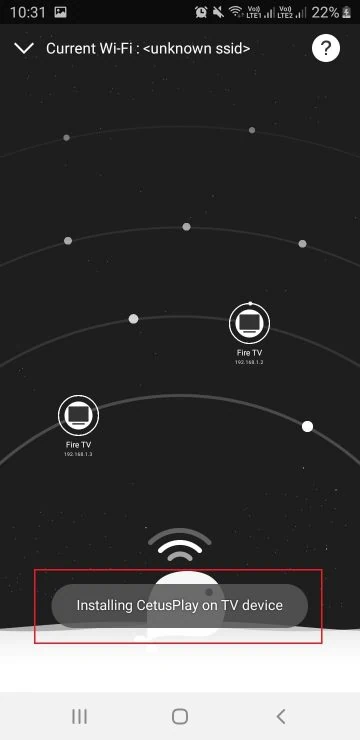
7. When Cetus Play has been installed on your FireStick, the following Connecting screen appears momentarily.
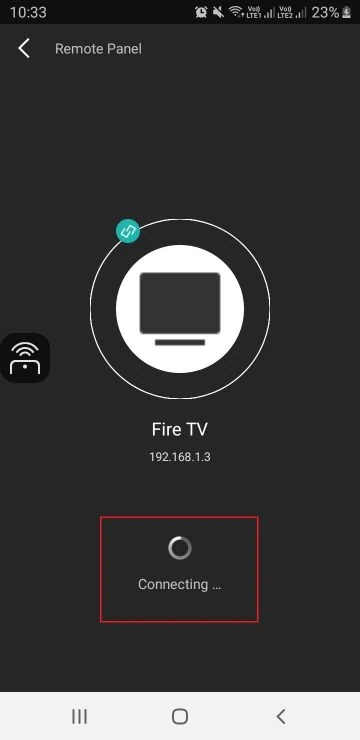
8. You will see the Connected sign Once Cetus Play on your mobile has successfully connected to Cetus Play on FireStick. Click Remote Panel in the top-left corner.
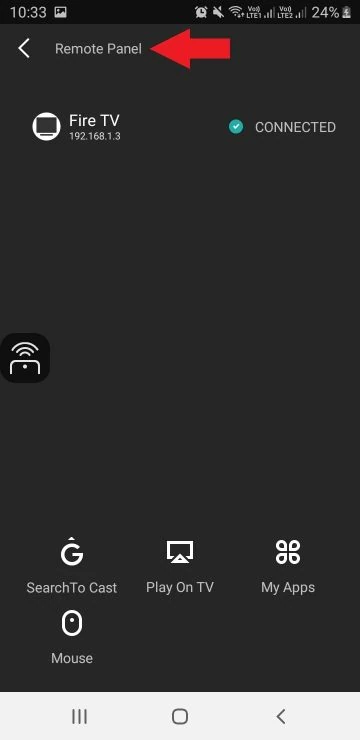
9. When you connect Cetus Play to your FireStick for the first time, you will need to enter the 4-digit code.
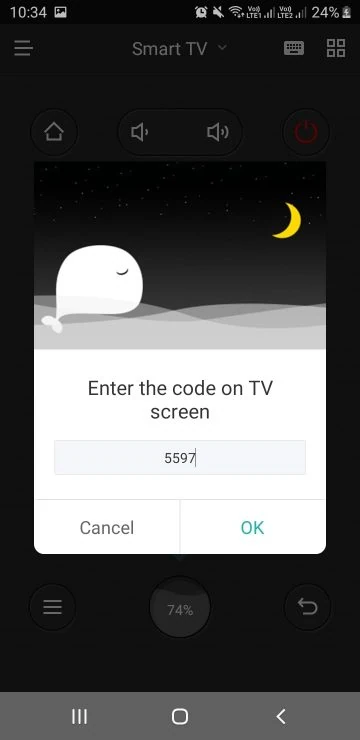
10. This code on your FireStick screen must be entered in Cetus Play on mobile.
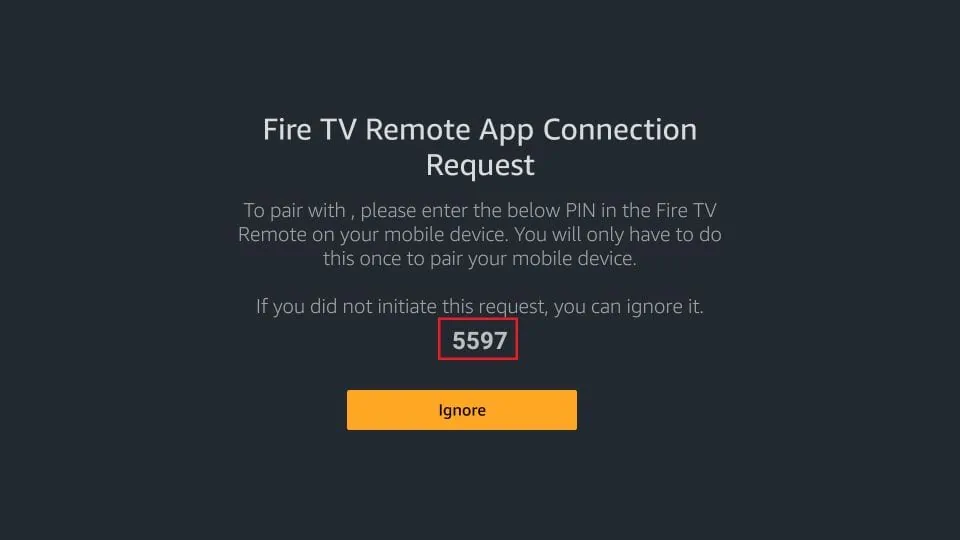
11. This is the Cetus Play remote panel on your mobile/tablet.
Note: The volume buttons do not work with Fire Stick/Fire TV devices.
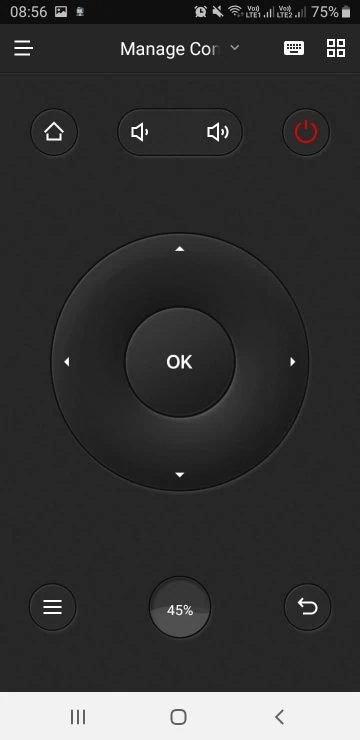
12. The default is the Dpad Mode. Click the four-square icon at the top-right corner to change the layout or mode. Choose one of the other modes.
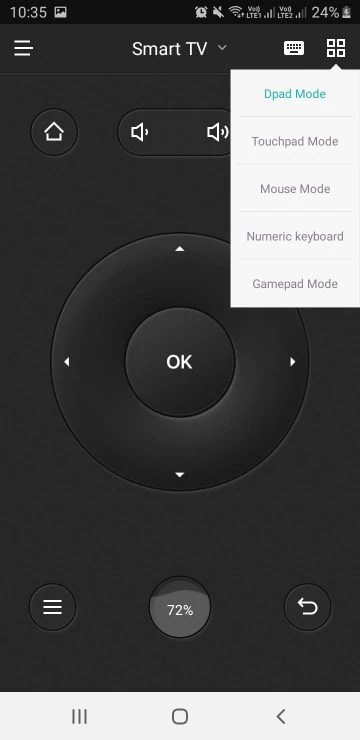
FAQs
1. What are Fire Stick remote apps used for?
Fire Stick remote apps allow you to control your Fire TV device from your mobile or tablet, offering an alternative to the physical remote. They help you navigate, launch apps, and type using your mobile device’s keypad.
2. Are these remote apps compatible with all Fire Stick models?
Yes, these apps work with all Fire Stick models, including Fire Stick 4K, Fire TV Stick Lite, Fire TV Cube, New Fire Stick 4K, New Fire Stick 4K Max, and older versions.
3. Do I need a physical Fire Stick remote to use these apps?
No, the mobile apps can serve as a replacement if your physical remote is lost or not working. As long as both your Fire Stick and mobile are on the same Wi-Fi network, the apps will work.
4. What are the best Fire Stick remote apps?
The two best Fire Stick remote apps are:
- Amazon Fire TV Remote App – Official
- CetusPlay Universal Remote
5. Can I use these apps without an internet connection?
No, both the Fire Stick and mobile app need to be connected to the same Wi-Fi network for the remote apps to work.
6. How do I set up the Amazon Fire TV Remote App?
To set up the Amazon Fire TV Remote App:
- Download the app from the respective app store (Android, iOS, Kindle).
- Ensure your Fire Stick and mobile are connected to the same Wi-Fi network.
- Sign in with your Amazon account (optional), and follow the on-screen instructions to pair your Fire Stick with the app.
7. How does CetusPlay Universal Remote work?
CetusPlay requires both your Fire Stick and mobile device to be connected to the same Wi-Fi network. After installing the app, it will scan for your Fire Stick and ask for a 4-digit code for pairing. Once connected, you can control your Fire Stick through the app’s interface.
8. Do these apps support Alexa?
Yes, the Amazon Fire TV Remote App supports Alexa. You can use voice commands for easier navigation and even launch apps directly from the remote app.
9. What if I can’t connect CetusPlay to my Fire-Stick?
Ensure that both your Fire-Stick and mobile device are connected to the same Wi-Fi network. If installation fails, try a few times, as CetusPlay may need multiple attempts to push installation files over Wi-Fi.
10. Do these apps allow me to change Fire-Stick settings?
Yes, both apps allow you to access settings on your Fire-Stick. For example, the Amazon Fire TV Remote App has an option to open Fire-Stick Settings directly from the app.