INTRODUCTION
In this guide, I’ll walk you through installing, setting up, and using Flix IPTV on devices like the FireStick Lite, FireStick 4K, FireStick 4K Max, the latest FireStick 4K models, and the Fire TV Cube. You can also follow these steps for Android smartphones, Android TV boxes, and computers. Let’s get started!
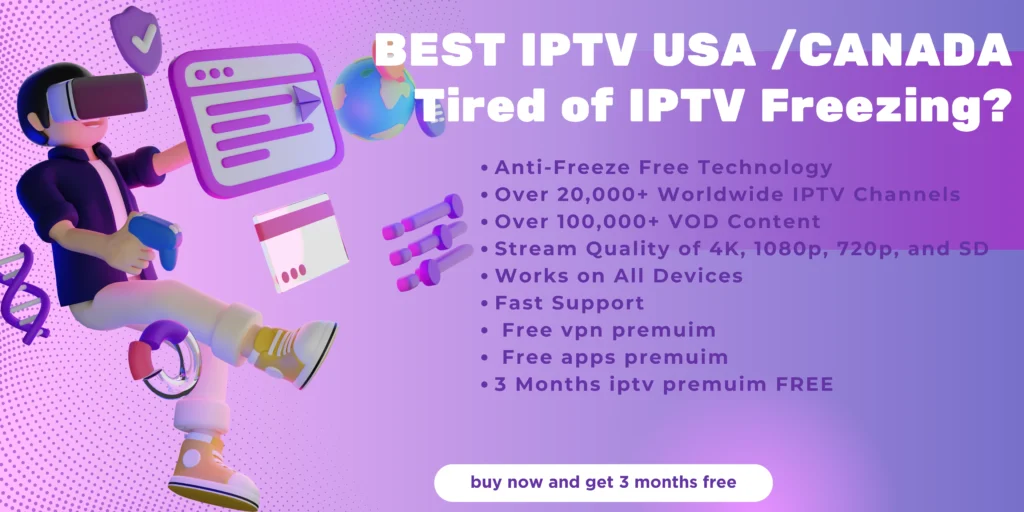
The Amazon FireStick opens up a world of TV shows and movies right at your fingertips. While most people tend to rely on popular streaming services like Netflix, Disney+, Prime Video,iptv,YouTube, and Peacock, there’s a whole universe of IPTV apps that can bring you live TV channels and movies from around the world. One such app worth checking out is Flix IPTV. It’s a versatile player that deserves a spot on your FireStick home screen.
Before we dive into the installation steps, let’s take a moment to explain what Flix IPTV is and what you can expect from it.
Table of Contents

IPTV apps come in two main types: IPTV players and IPTV services/providers. While some IPTV services offer their own dedicated apps to stream content, many do not. Instead, they rely on IPTV player apps, which allow users to access and play content provided by the IPTV service.
Flix IPTV is an IPTV player that enables you to stream content from IPTV services like IPTVELITE PROVIDER . Unlike some services, Flix IPTV doesn’t provide its own content; instead, it works as a player where you can load content by creating a playlist with a MAC address and a URL from your chosen IPTV provider.
Flix IPTV offers a one-week free trial so you can explore its features. After the trial, there’s a one-time fee of €7.49 (around $9) per device or TV you use the app on.
How to Install Flix IPTV on FireStick
Since Flix IPTV isn’t available on the Amazon App Store, you’ll need to sideload the APK file onto your FireStick using the Downloader app. But no worries—it’s simpler than it sounds! Just follow the step-by-step guide below, and you’ll be set up in no time.
1. Switch on your FireStick and go to the home page. Scroll to Find.
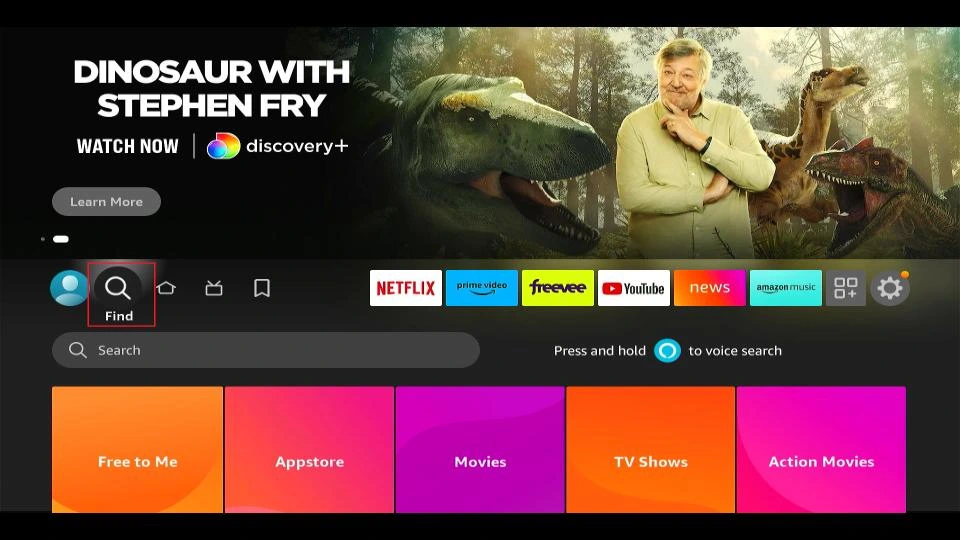
3. Select Search. A virtual keyboard will appear.
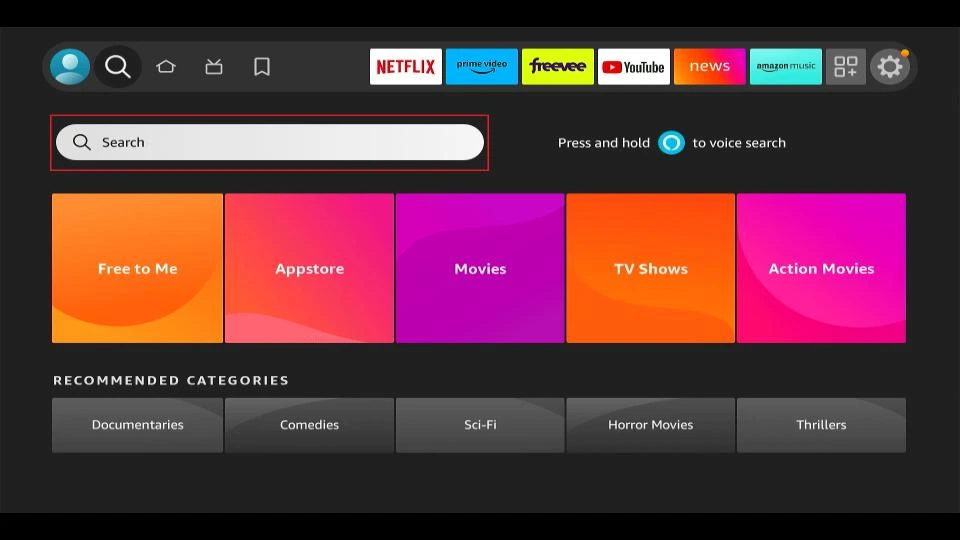
4. Type Downloader using your remote’s virtual keyboard or the Alexa voice assistant.
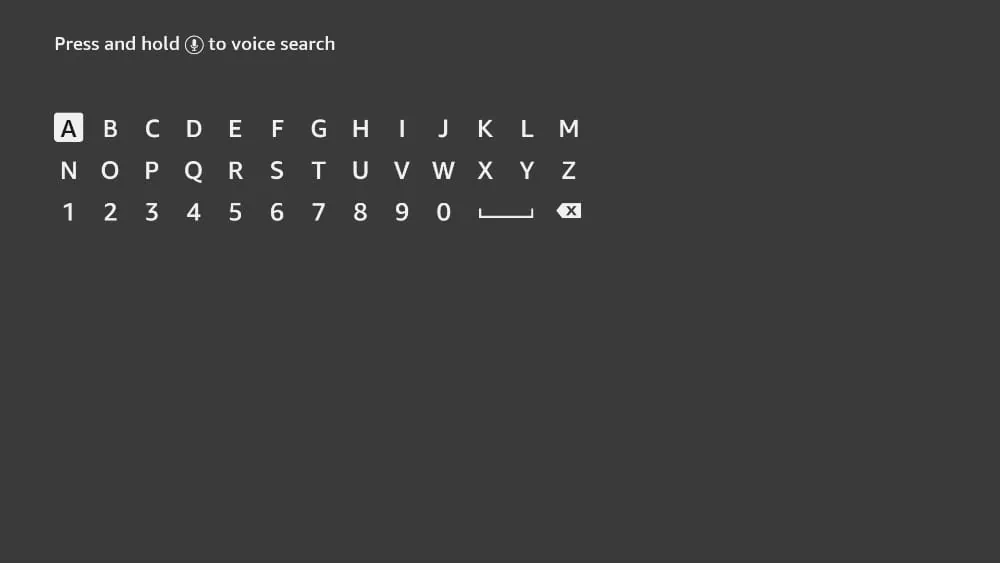
5. Find and select Downloader among the search results. You can recognize the app by its orange background.
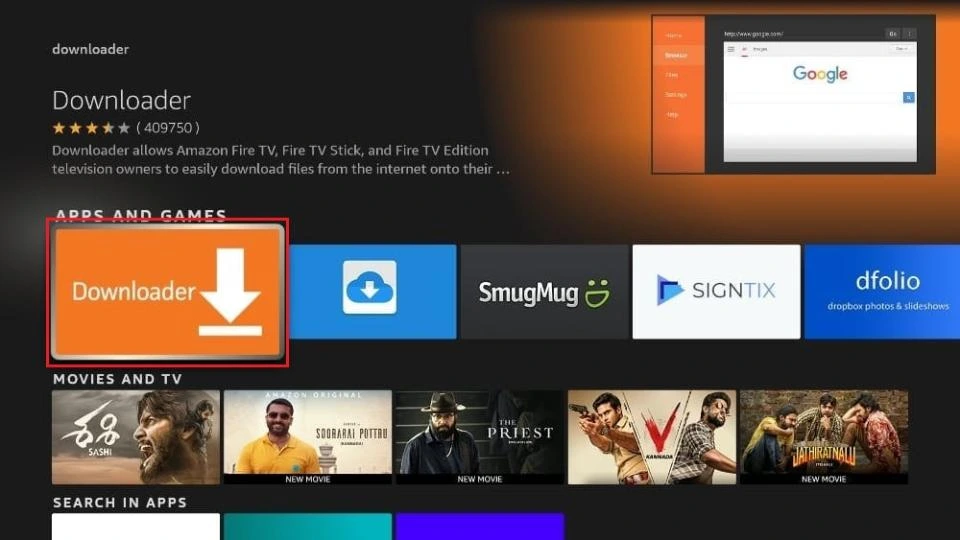
6. Select Get or Download to install the app on your FireStick. As mentioned above, we will use Downloader to sideload and install Flix IPTV on the FireStick. But before we can proceed, we need to change some FireStick settings.
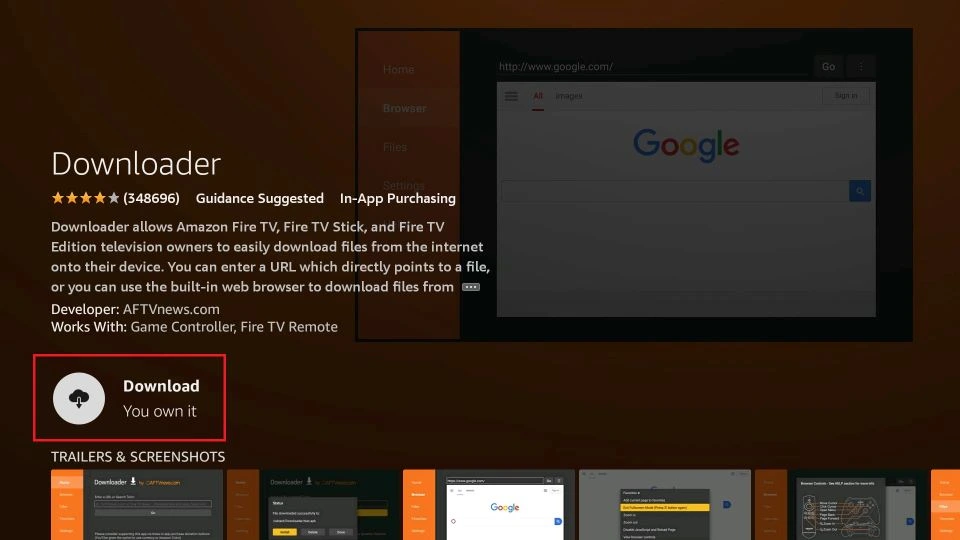
7. Move back to FireStick home. Go to Settings.
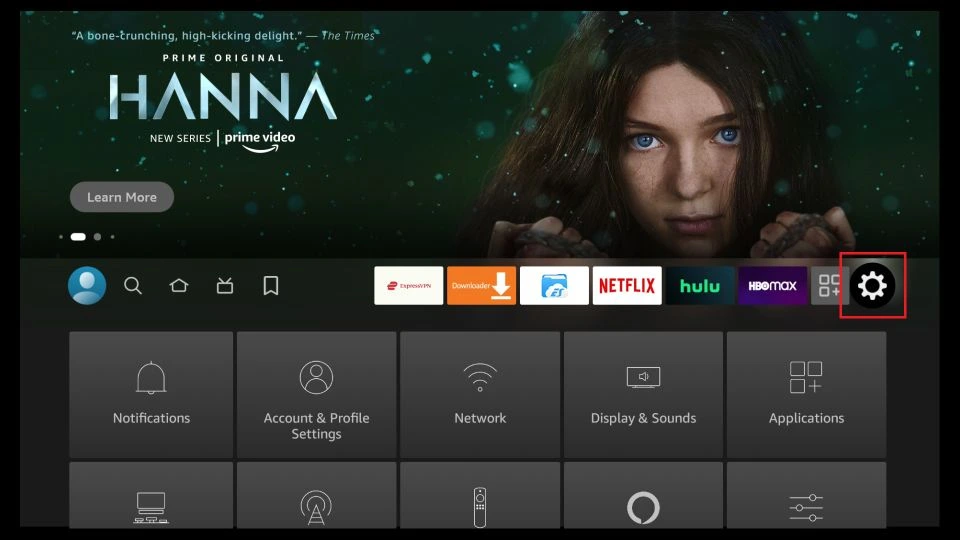
8 Scroll down and select My Fire TV.
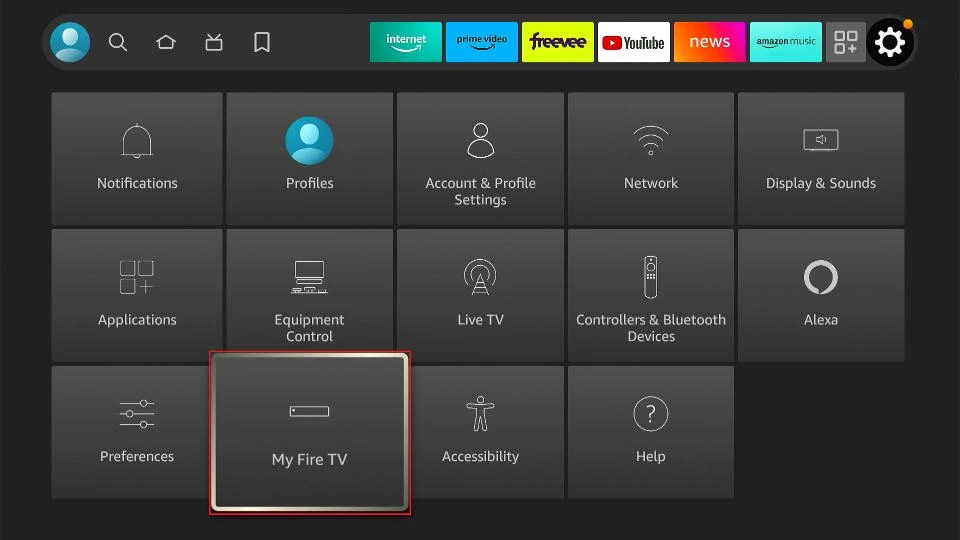
9. Select Developer Options from the following menu.
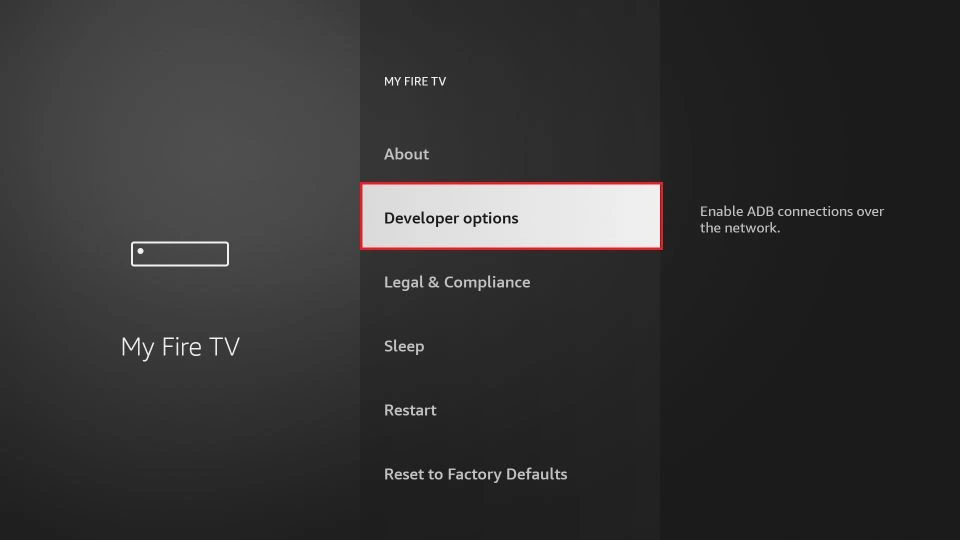
10. You will see Apps from Unknown Sources. It’s disabled by default. Turn it on.
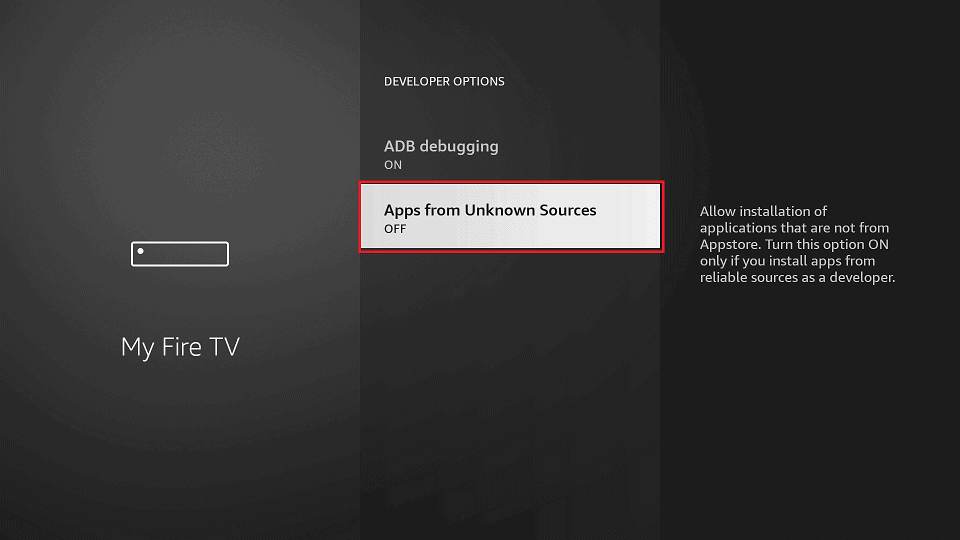
11. Go back to the FireStick home page. Find and open Downloader. Select the Enter a URL box.
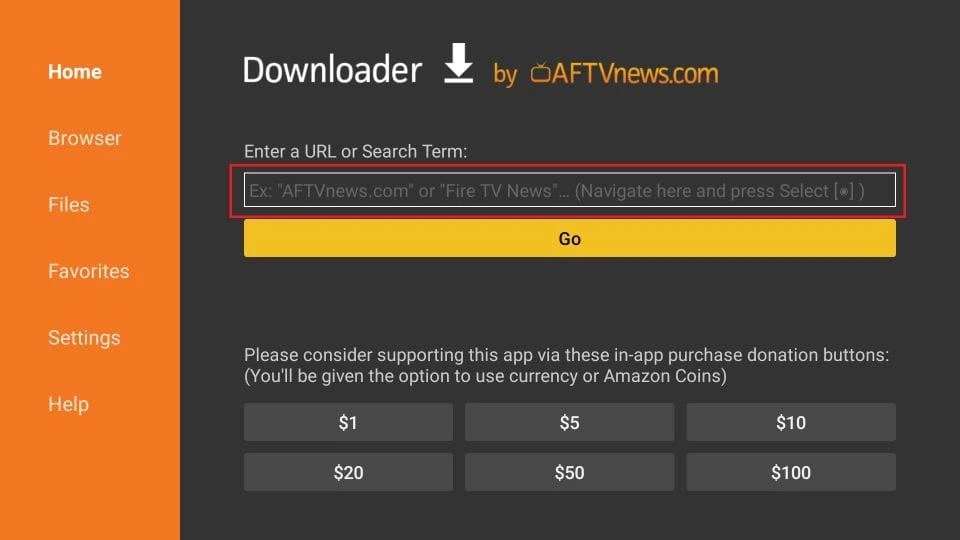
12. Type app.flixapp.tv and select the Go button.
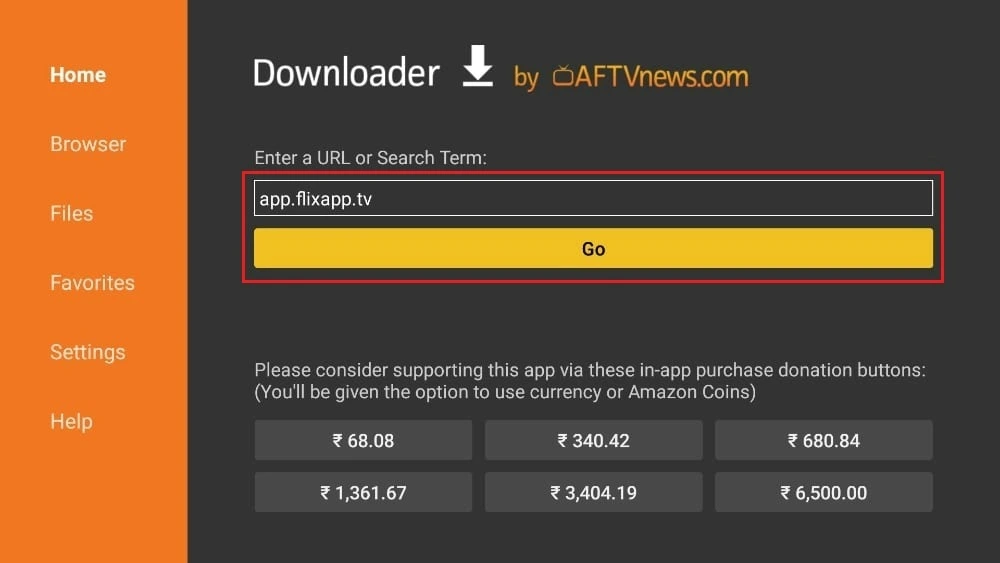
13. Downloader will start downloading the APK file from the web. You will be prompted when the download completes. Select Install.

That’s it. You have successfully installed Flix IPTV on your FireStick. You may now delete the APK file from your device.
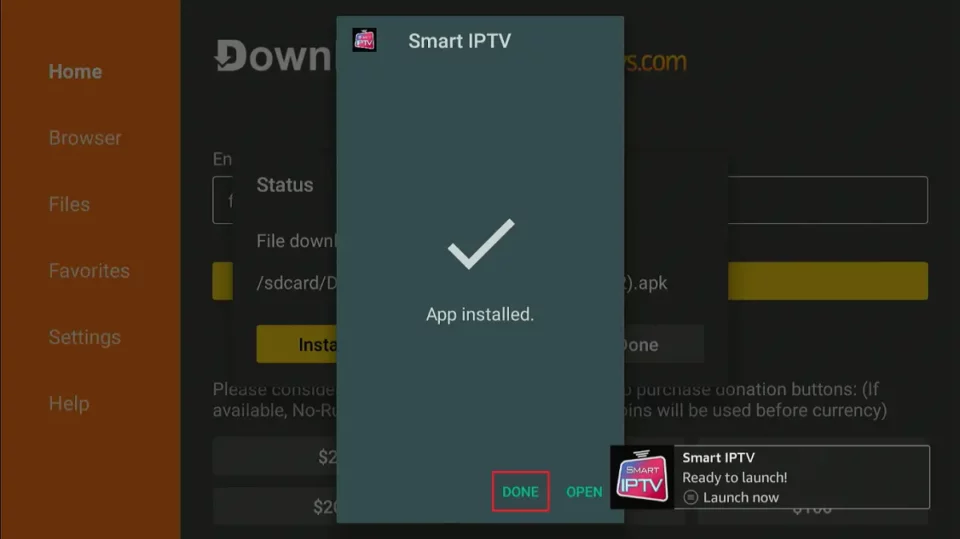
How to Use Flix IPTV on FireStick
As noted, Flix IPTV acts solely as an IPTV player and doesn’t come with built-in content to stream. To use it, you’ll need to link it with an IPTV service by entering your login details and creating a playlist. Just follow the steps below to get everything set up.
1. Go to your FireStick home page and scroll to Your Apps and Games.
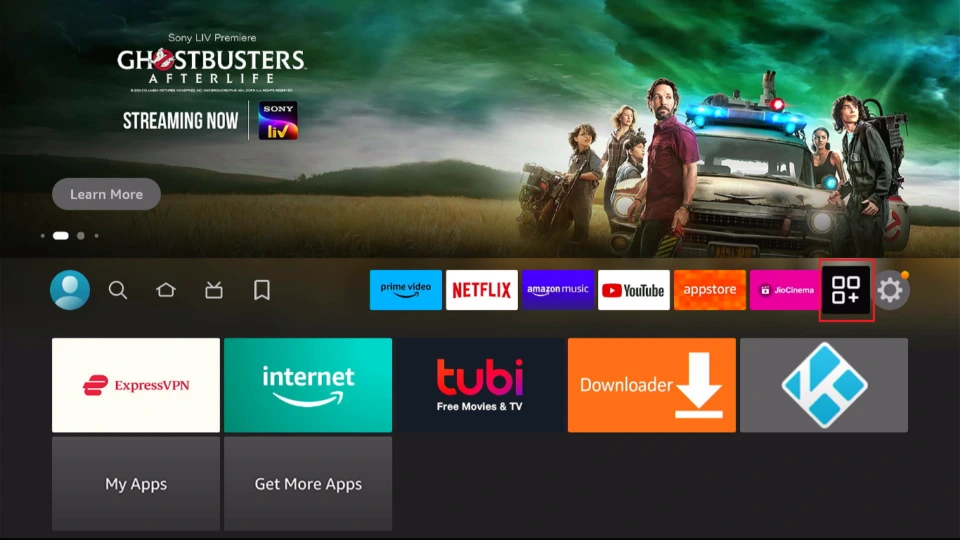
2. Scroll down to Flix IPTV and select the app to open it.
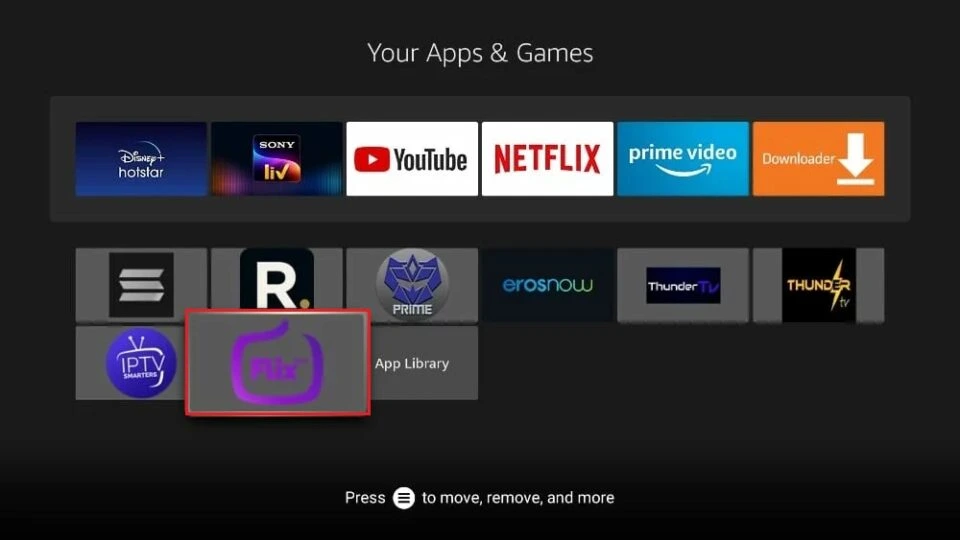
3. In the left-hand menu, navigate to Settings.
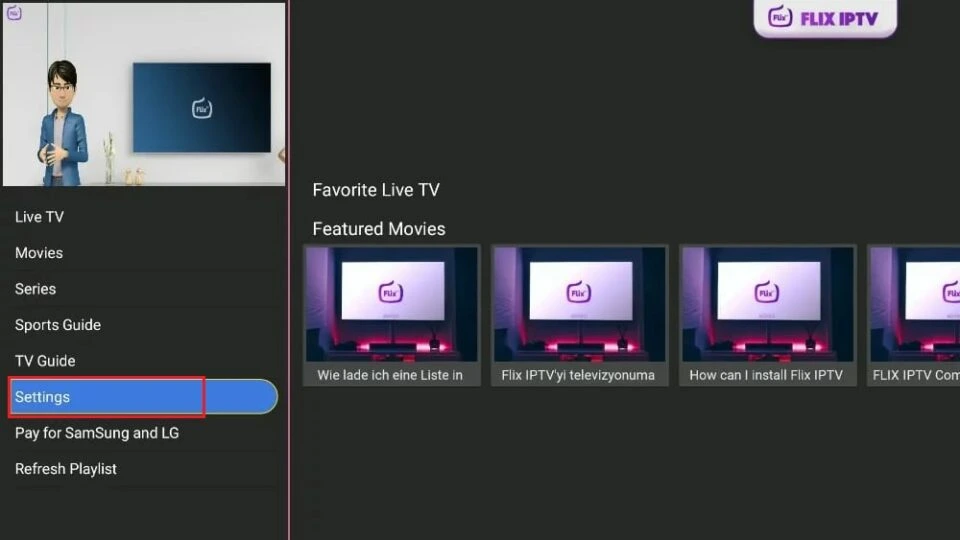
4. On the following menu, scroll down to User Account.
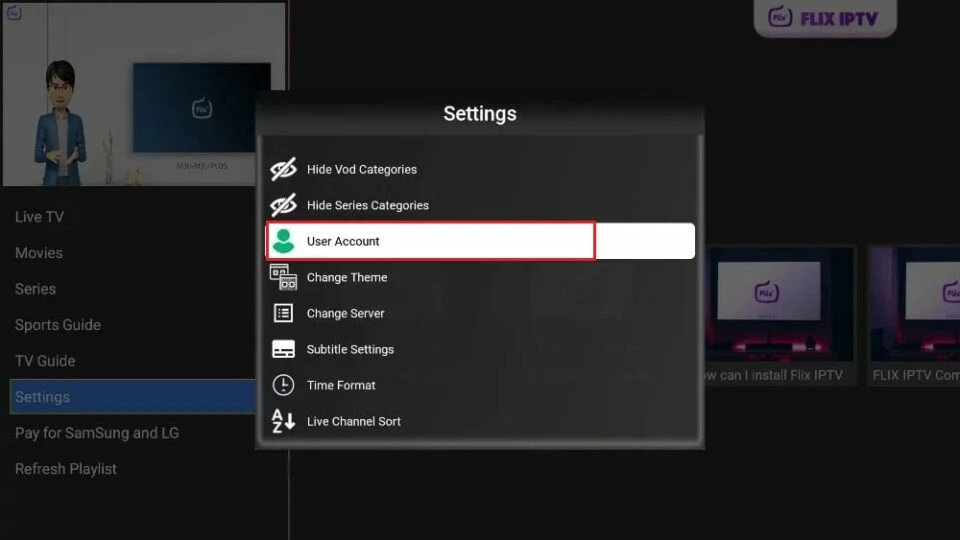
5. On the User Account screen, take note of the Mac address.

6. Open a web browser on your desktop or phone and navigate to the following address: https://flixiptv.eu/mylist
7. This Flix page will ask you to fill in the Mac address and URL link for the IPTV service. Subscribing to an IPTV service will send log in details and a URL, sometimes called an M3U link, to the email address you used to register. It will look something like the example below:
http://013tv.com:8080/get.php?username=test-65927c&password=e657&type=m3u_plus&output=ts
8. After adding the information, click the Send button and you are good to go.
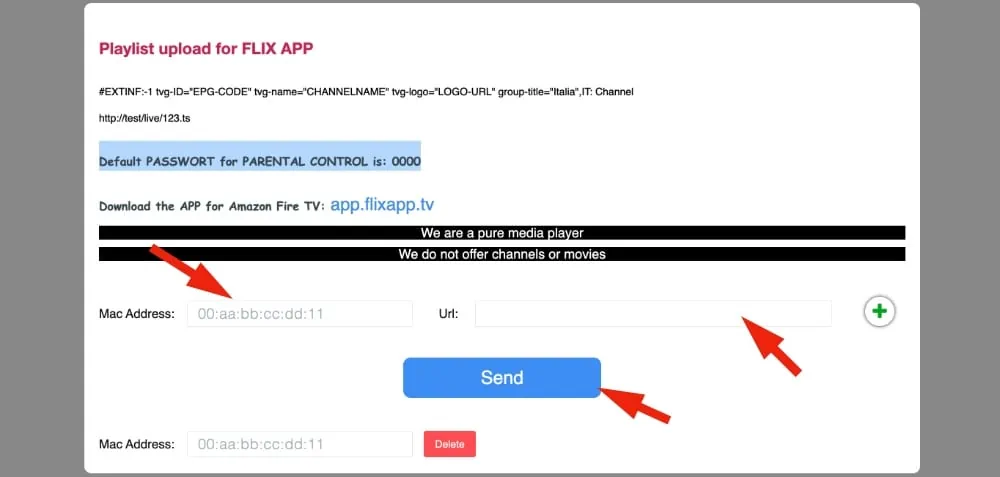
9. Open Flix IPTV on your FireStick; you will see the connected IPTV provider in the app.
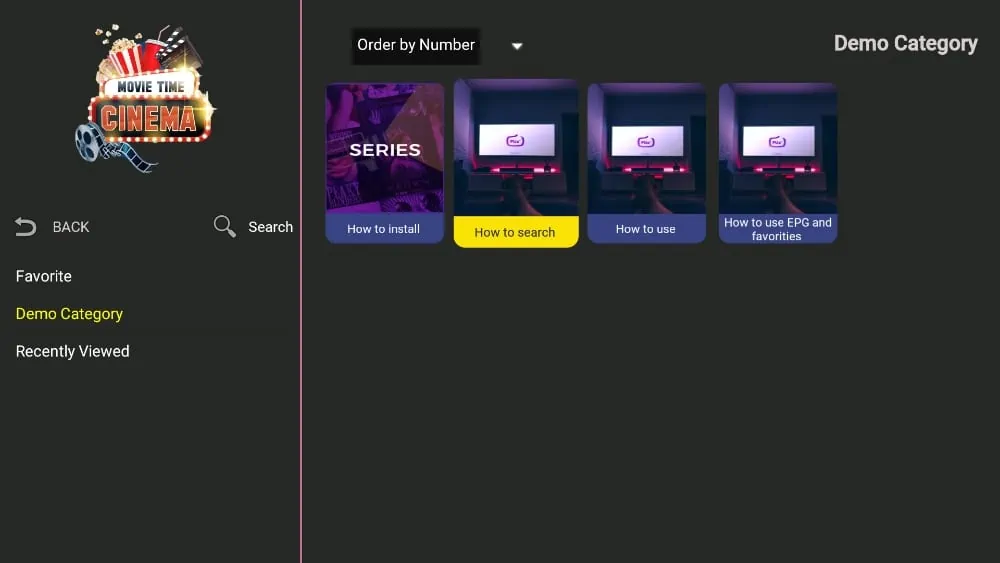
Now that you have added the IPTV provider to Flix IPTV let’s look at all the Flix IPTV features that can improve your streaming experience.
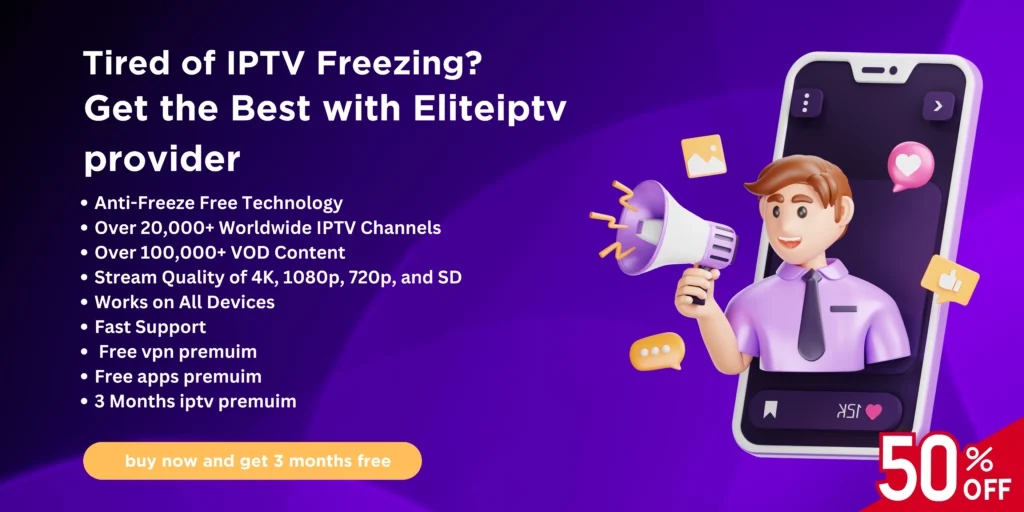
Quick Overview and Features of Flix IPTV
Flix IPTV offers many useful features. The features discussed below can be found in the app’s Settings.
Multiple languages support: Users can choose from over 17 languages. Head to Settings and select Change Language.
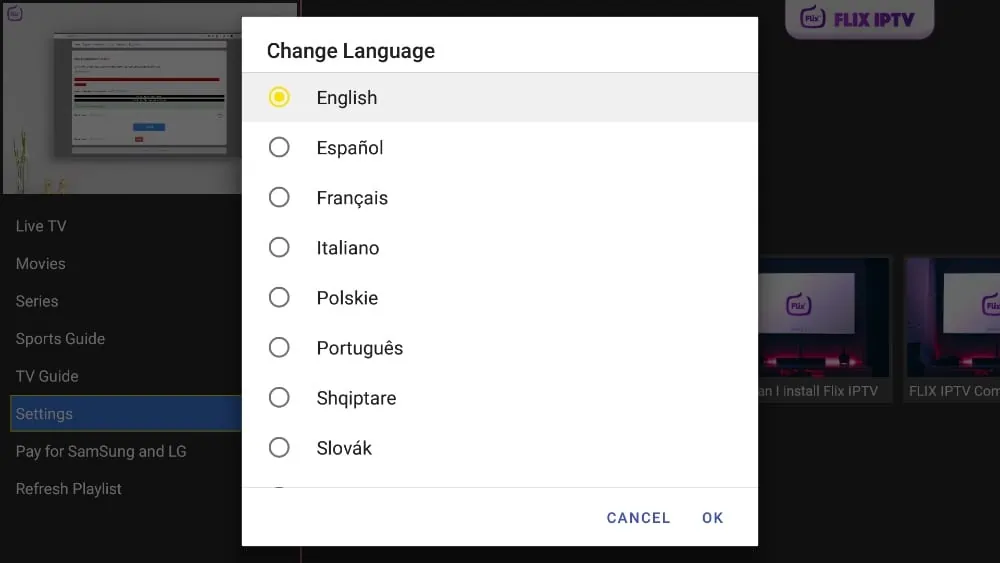
Theme engine: If you don’t like the default theme in Flix IPTV, you can pick a new one by going to Settings and then Change Theme.
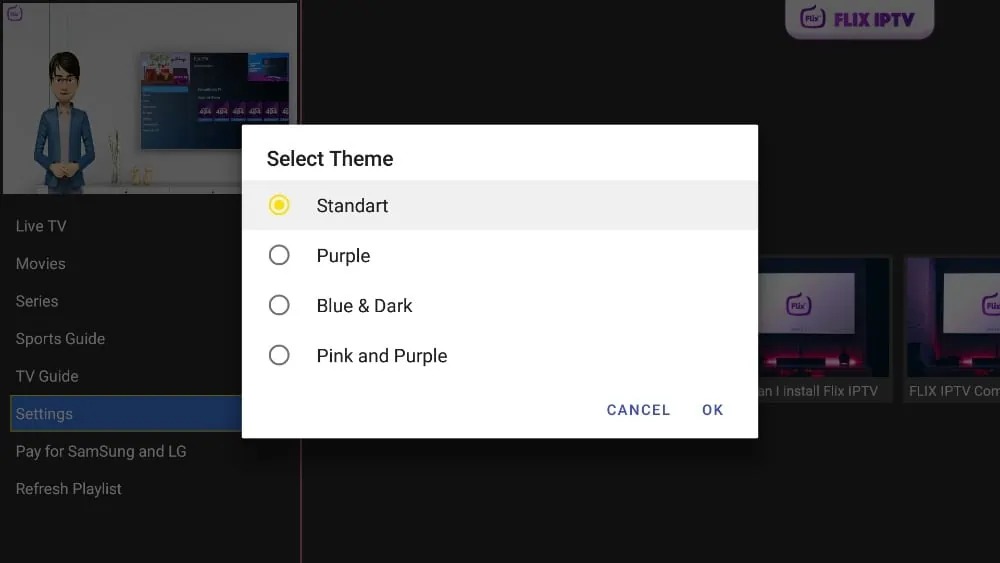
External player support: The app allows you to select MX and VLC players as external players. To do so, go to Settings and then Select External Players.
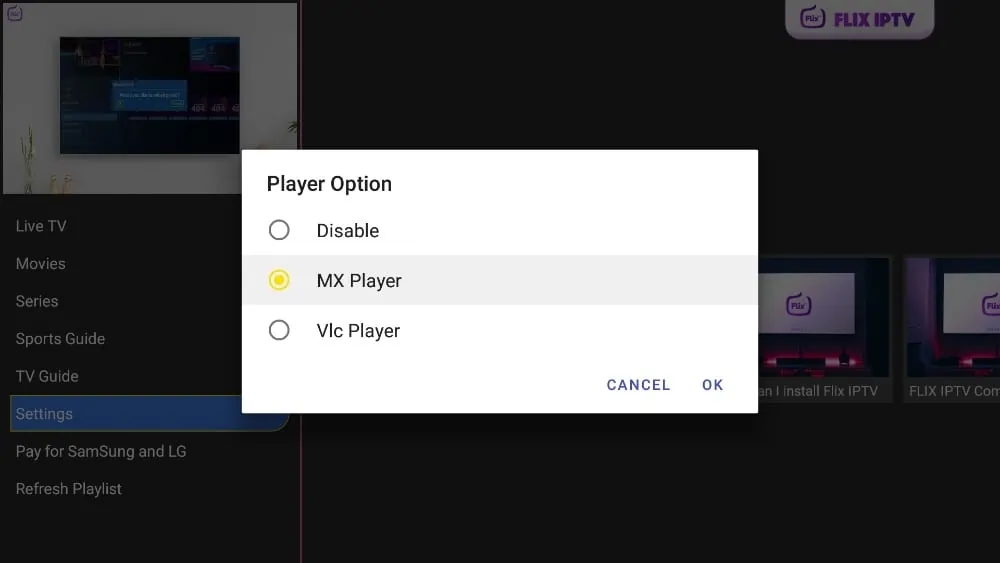
Parental control: You can block your children’s access to adult content by setting up Parental control in the app under Settings. The default password for parental control is 0000.
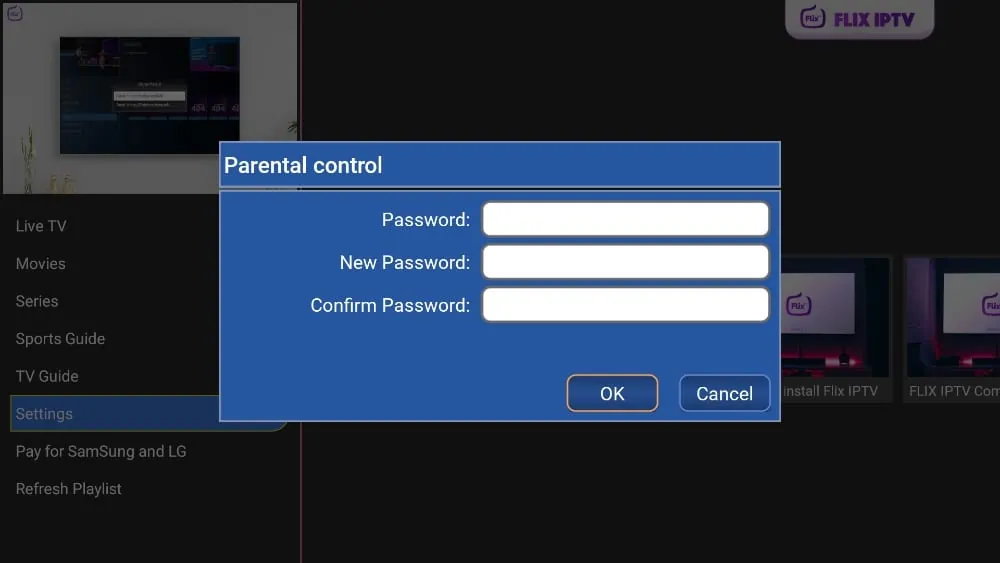
Subtitle customization: An IPTV player very rarely offers subtitle customization. Flix IPTV is one such gem. Go to Settings and Subtitle Settings to change your subtitles’ size, color, and background.
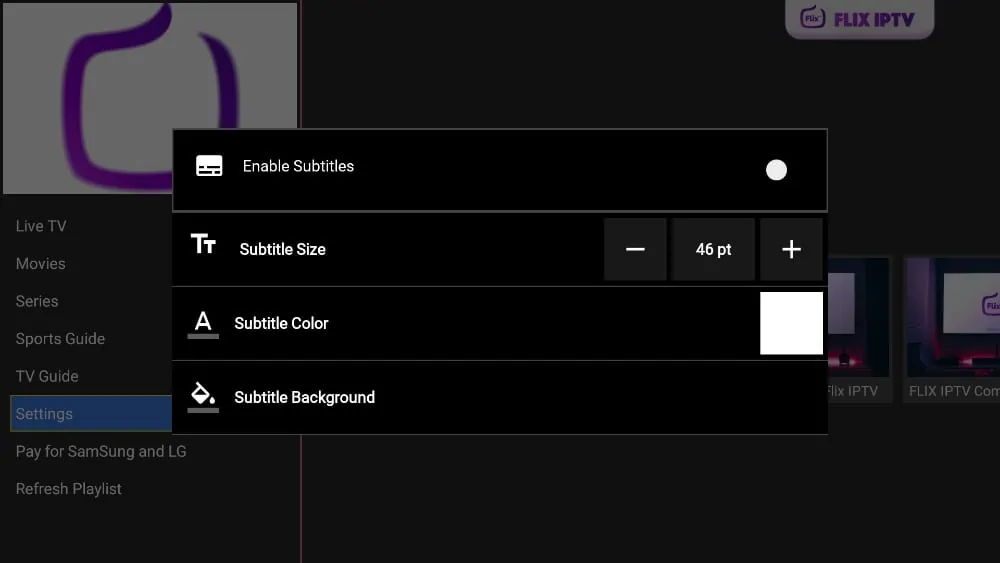
Additional features include creating playlists, changing servers, hiding specific categories of live and on-demand content, and more.
How to Access Flix IPTV on FireStick
Flix IPTV is an amazing app, so you’ll probably use it frequently. The new FireStick interface only allows you to access six apps from the home screen. Let’s make Flix IPTV one of those six.
1. Press and hold the home button on your FireStick remote.
2. Select Apps.

3. Scroll down to Flix IPTV and press the options button on your remote. Then select Move.

4. Place the app in the top row. To finalize its position, press the select button on your remote (the round button in the center of the directional buttons).
You can now comfortably access Flix IPTV from your FireStick home screen.
FAQs
Where else can I access Flix IP TV?
You can use Flix IP TV on all Android devices as well as FireStick and Fire TV.
Is Flix IP TV free?
Flix IPTV includes a one-week free trial. After that, you’ll need to pay a one-time fee of €7.49 (around $9) to unlock it on a single device or TV.
Is Flix IP TV worth the price?
It depends on how you plan to use it and the IPTV service you’ll connect to Flix IP TV. Since it’s a one-time purchase, many find it worthwhile, especially after testing it during the free trial period.
How do I update Flix IP TV?
Whenever a new update is available, you’ll receive a popup notification within the app prompting you to update to the latest version.














