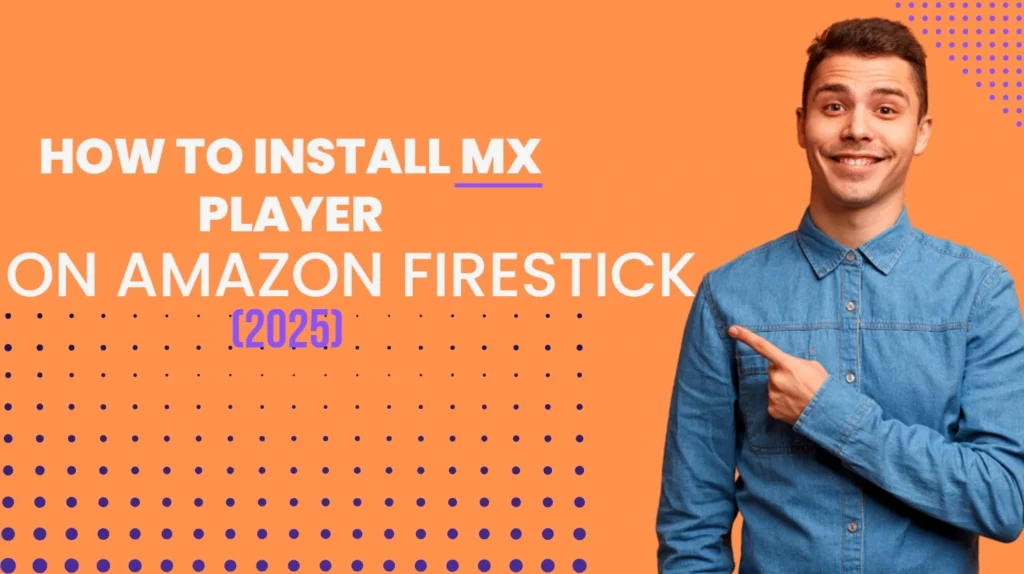INTRODUCTION
This guide offers clear, step-by-step instructions for installing MX Player on Fire TV. The steps provided also work on devices like FireStick 4K Max, FireStick Lite, FireStick 2nd Generation, and the latest FireStick 4K models

What is MX Player?
MX Player is a versatile media player for Android devices, supporting both video and audio playback from local storage or online sources. Unlike apps like VLC, MX Player is often used in the background and is especially popular for integration with third-party streaming apps.
In fact, some streaming apps require MX Player to function properly, making it a useful addition to your device. Follow this guide to quickly install MX Player and enhance your streaming experience.
Is MX Player Safe & Legal?
Yes! Even though MX Player is not available on the Amazon Store, it is a 100% legal application available on all other major app stores. I also checked its APK on VirusTotal to be careful; the proof is loud and clear.

MX Player’s legality status is positive since it is an official app. This app can stream your local media library, online videos, and more.
Features of MX Player
- Supports hardware acceleration for smooth playback.
- Multi-core decoding.
- Features file transfer feature.
- Kids lock.
- Support the majority of video, audio, and subtitle formats.
How to Sideload MX Player on FireStick
MX Player is a third-party app that is not available in the Amazon Store. Therefore, it will be sideloaded onto your FireStick.
We will use Downloader as the primary method to install MX Player, the most straightforward and easy-to-use sideloading tool. Please read our detailed guide on how to sideload apps using Downloader.
I have also shown the alternate installation method using the ES File Explorer app later. Even though ES File Explorer is a more versatile tool, it is not recommended as its sideloading feature costs $9.99 monthly.
Method 1: Install MX Player on Fire TV using Downloader
I am breaking down the steps into smaller parts.
Preparing FireStick to Install MX Player on Fire TV
Installing the Downloader is the first thing we must do (if you don’t already have it). Follow the steps below:
1. Go to Find > Search from the home screen of your FireStick. Search for Downloader. When you see it in the search suggestions, click it and then follow the onscreen instructions to install it.

2. Go to the FireStick home screen and select Settings. Then, select My Fire TV. After that, click Developer Options. Then, select Install unknown apps (or click Apps from Unknown Sources). Lastly, turn ON Downloader.
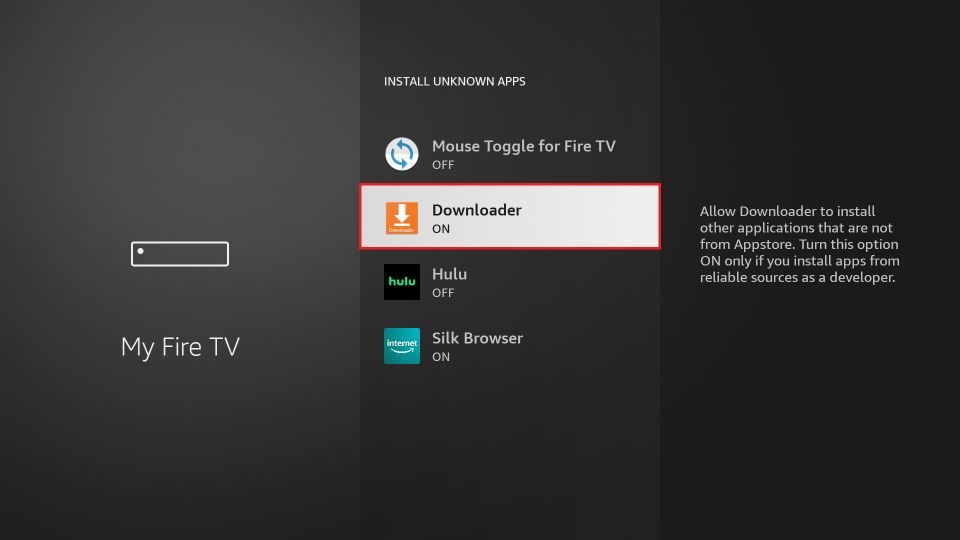
Installing MX Player on FireStick via Downloader
Please follow these steps:
1. Open the Downloader app. You will find a URL field on the right part of the window. Select it.

2. You’ll now see an onscreen keyboard. Go ahead and enter firesticktricks.com/mx and select Go.
Note: This URL points to an external source. We do not host any APK files.
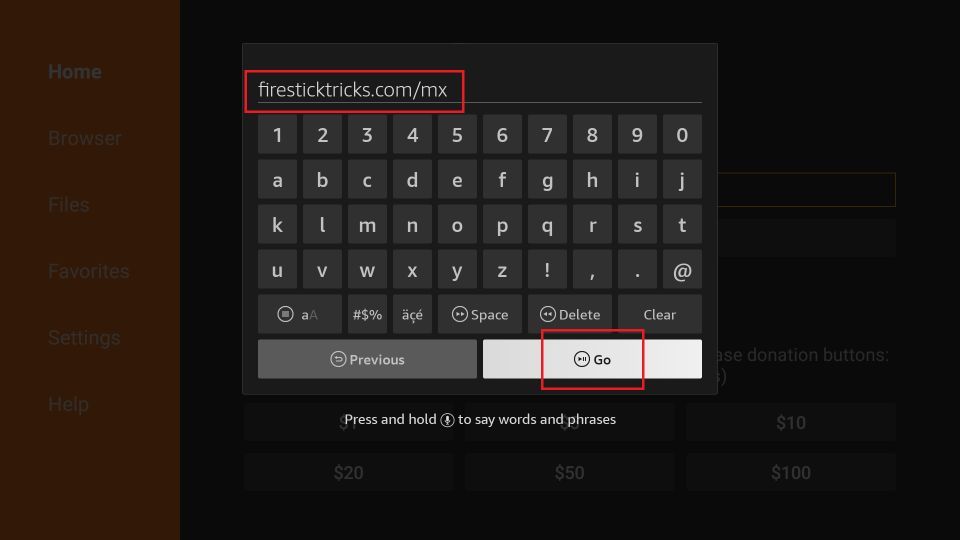
3. Wait while the Downloader downloads MX Player file on your FireStick device.
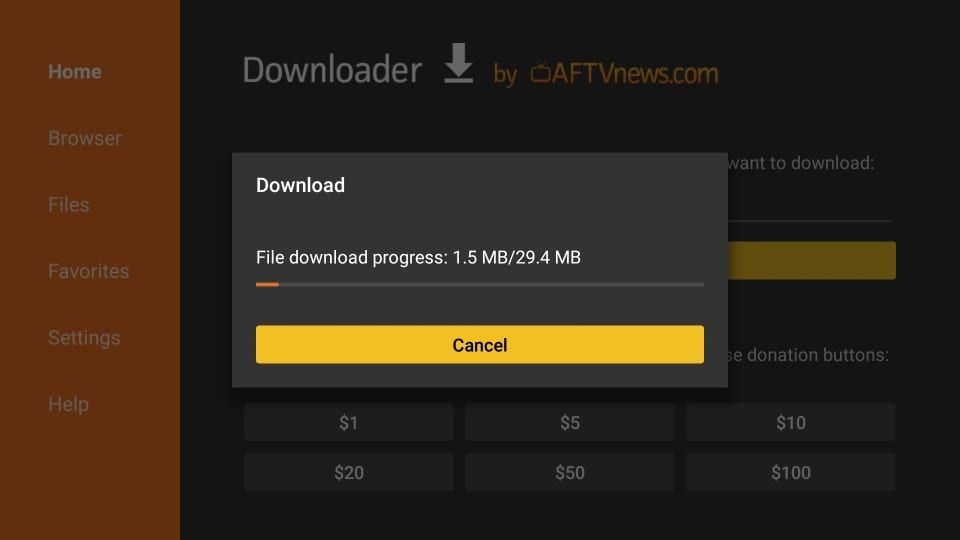
4. When the following screen is displayed, click Install in the bottom right.
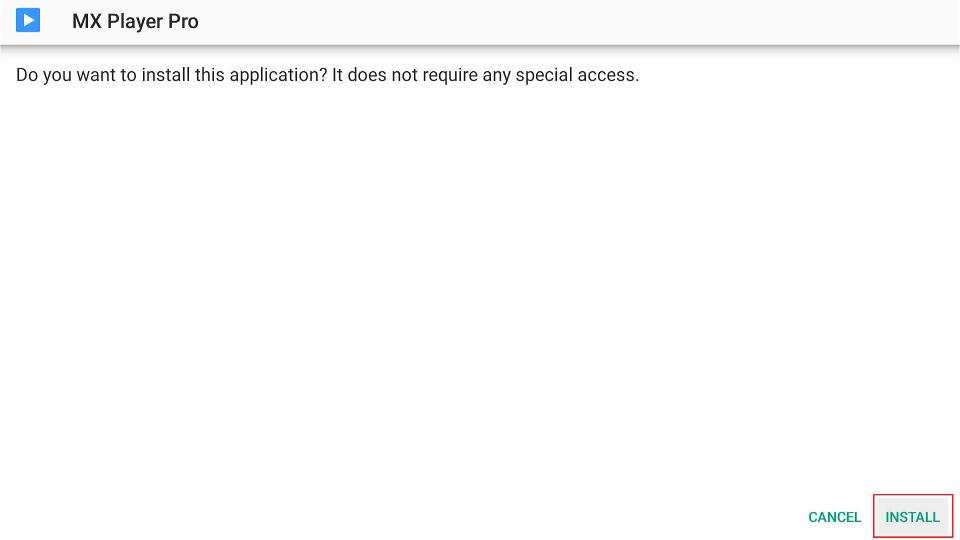
5. The installation of the MX Player will start. It takes about a minute or a little more.
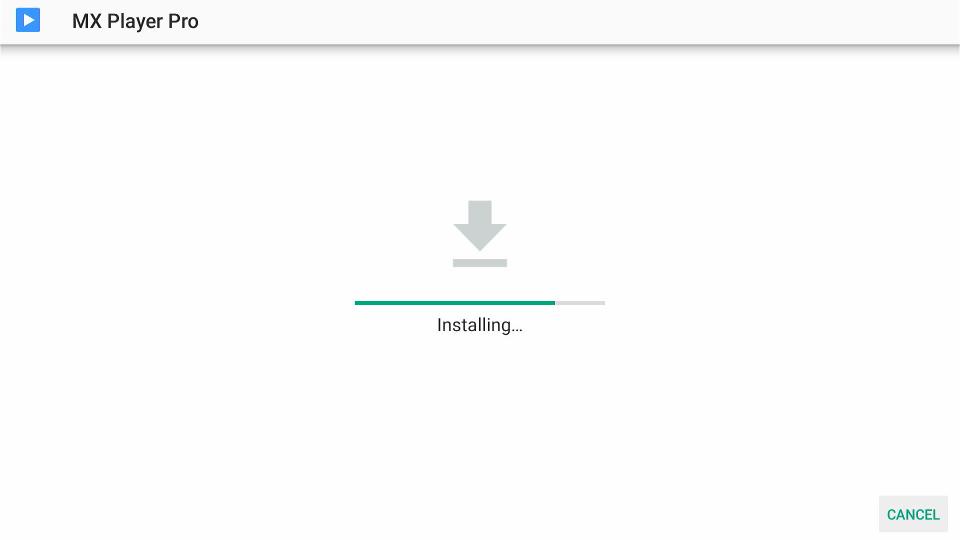
6. When you see the App installed confirmation, it means MX Player has been installed. Click Done.
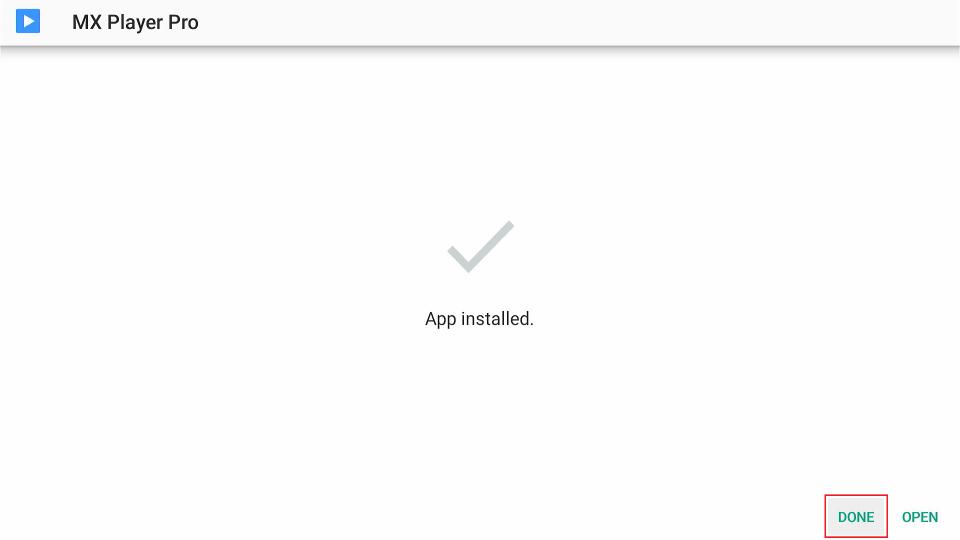
7. Now we are back in the Downloader window. Once you have installed the app, it is best to delete the APK file. The file is no longer required, and it will occupy space unnecessarily on your limited FireStick storage. Select Delete.
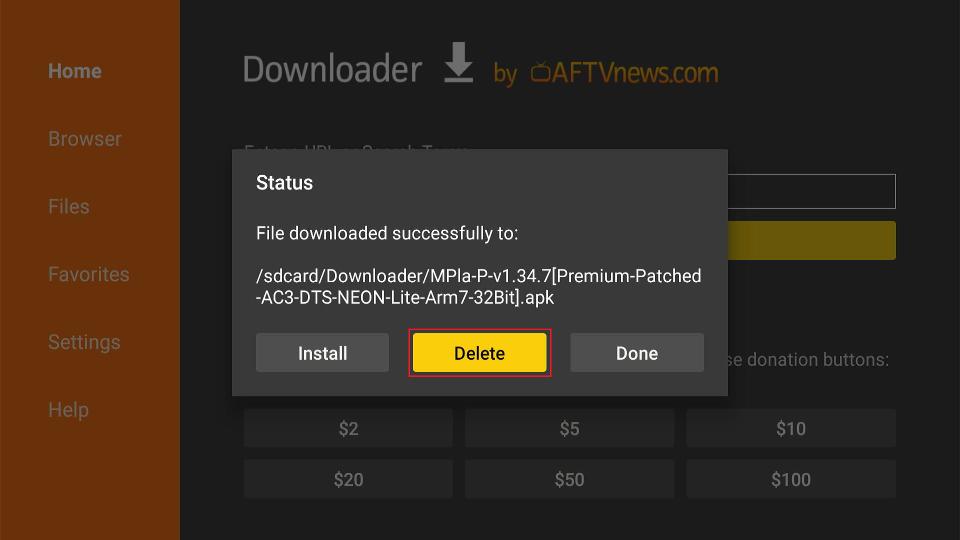
8. Choose Delete again to confirm your intent to delete the MX Player APK.
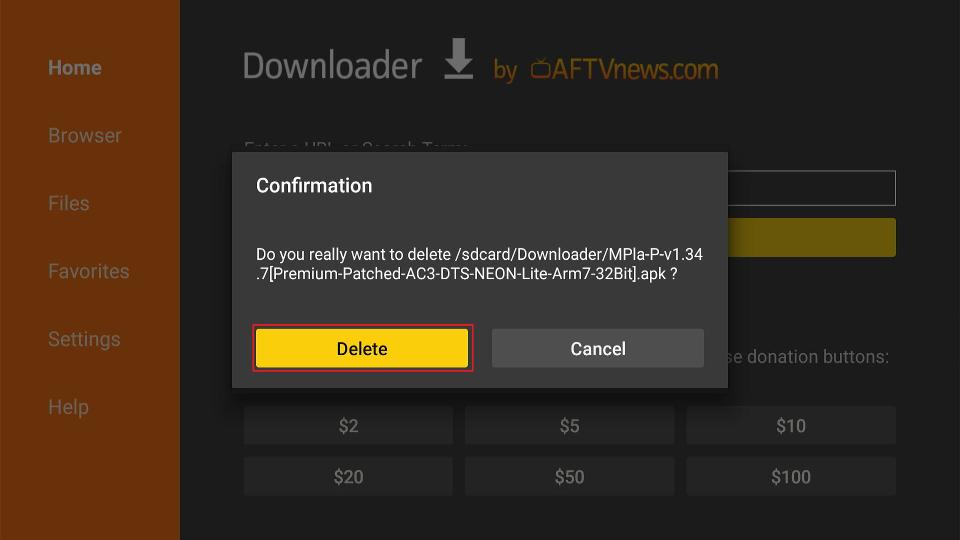
This is how you install MX Player on Firestick.
Method 2: Sideload MX Player on Fire TV via ES File Explorer (Alternate Method)
if you have already sideloaded MX Player using Downloader, you are not required to follow this method. These additional instructions are for those who do not have Downloader available in their region. Also, you can use these instructions if you prefer ES File Explorer over Downloader.
Note: ES File Explorer is no longer free. To sideload apps, please buy a monthly premium subscription for $9.99. Alternatively, you can install the unofficial version of the app.
So, here is how you download and install MX Player using ES File Explorer:
1. Open ES File Explorer and navigate to the right part of the window. Now scroll down and click the Downloader icon.
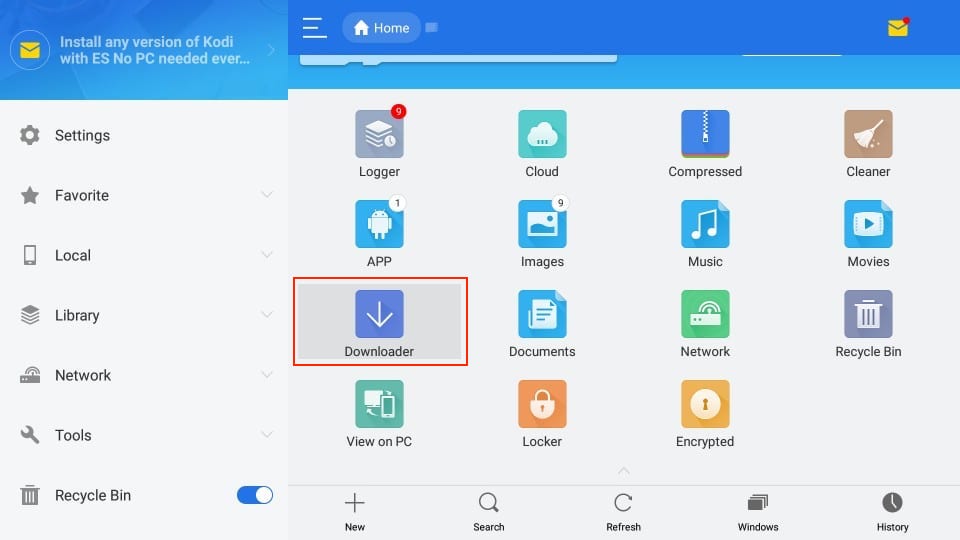
2. On the following screen, click +New.

3. In Path, enter the URL https://www.firesticktricks.com/mx; in the Name field, enter any name you like. I am choosing MX. Hit Download Now.
Note: This URL points to an external source. We do not host any APK files.
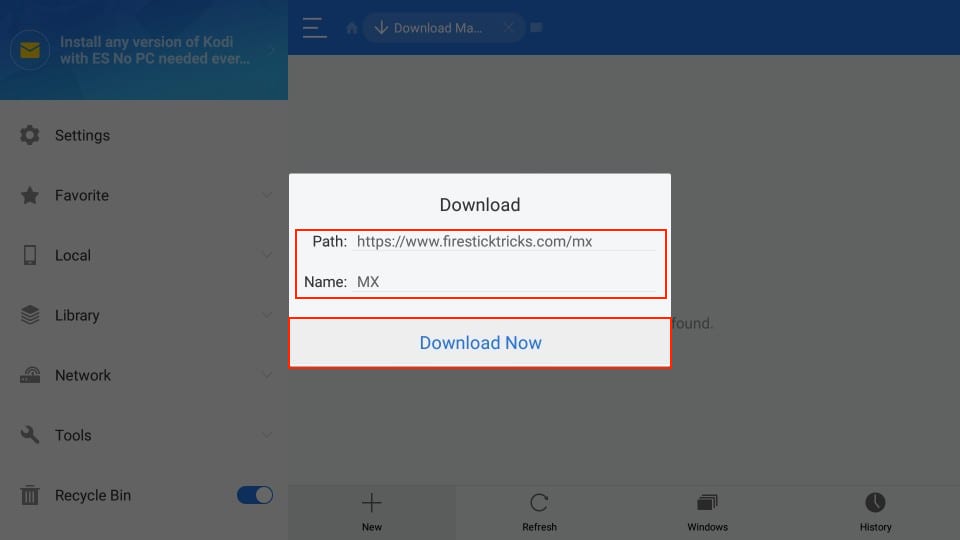
4. It will take about a minute or two to download the MX Player APK.
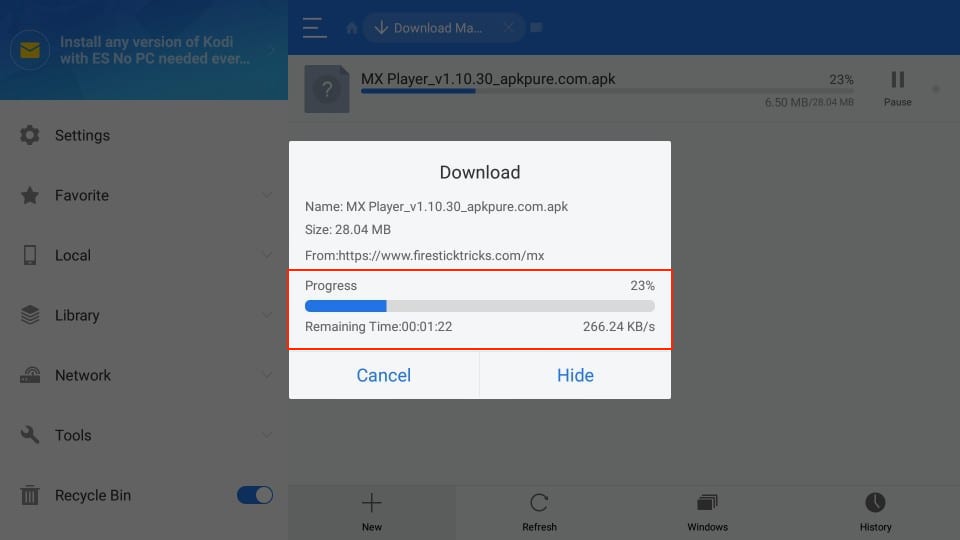
5. Click Open file when the file has been downloaded.
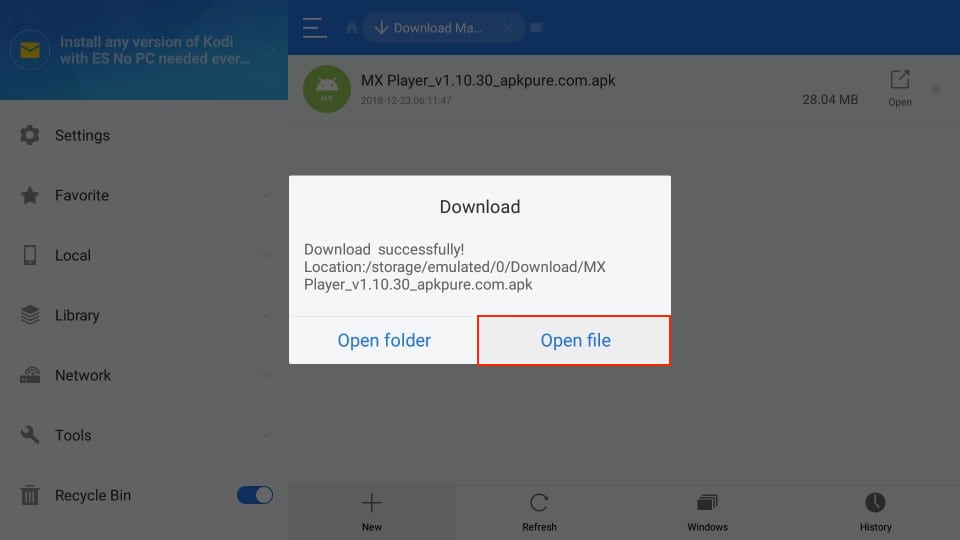
6. Click Install when prompted next.

7. Click the Install tab.
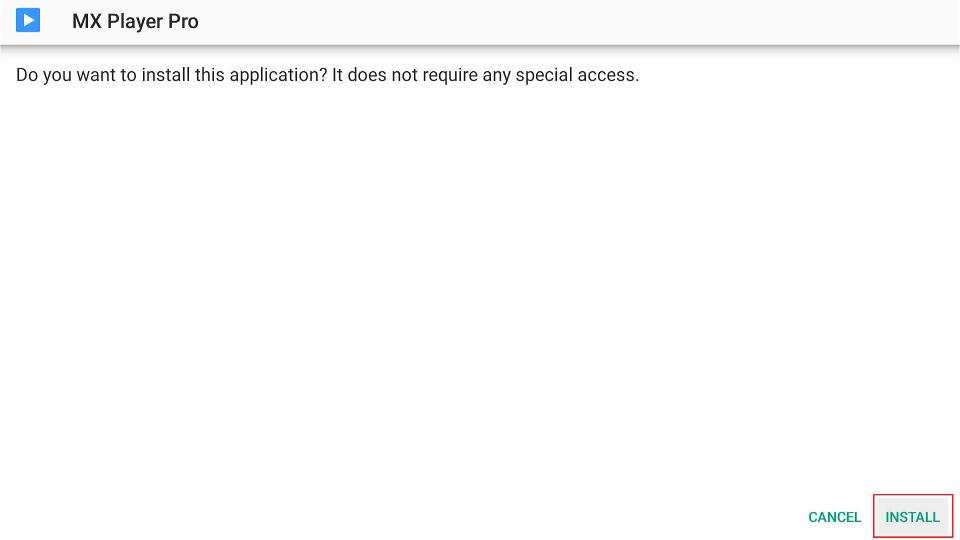
8. Click Done when the App Installed message appears.
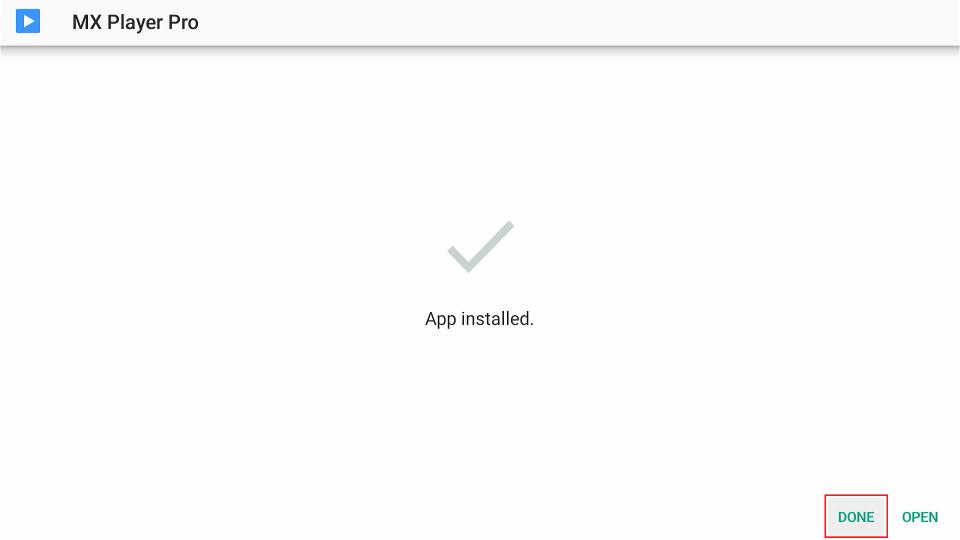
This is how you install MX Player APK on FireStick using ES File Explorer. If you noticed, the APK file was deleted using the Downloader method. You may want to do the same here. Follow these quick steps:
1. Click to expand the Local menu on the left side of the ES File Explorer app.
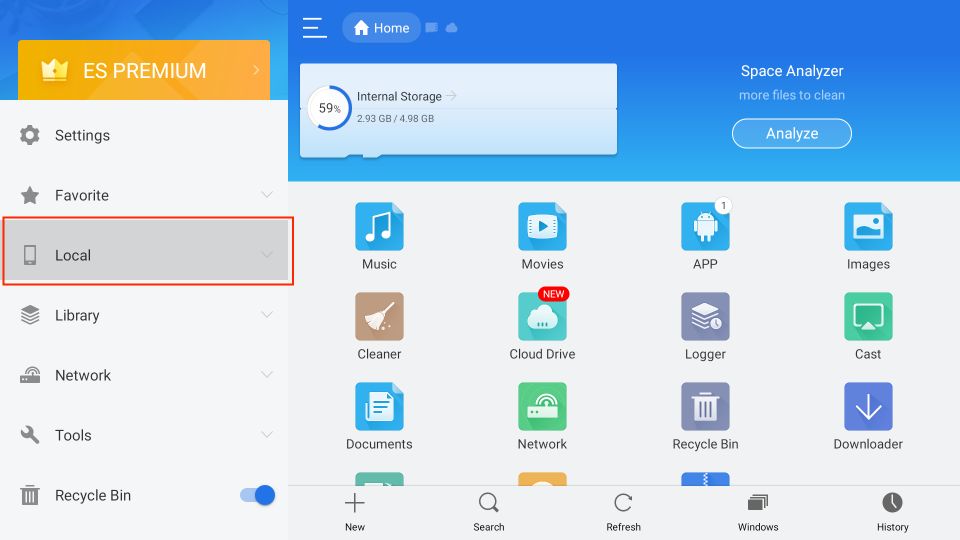
2. Select Download.
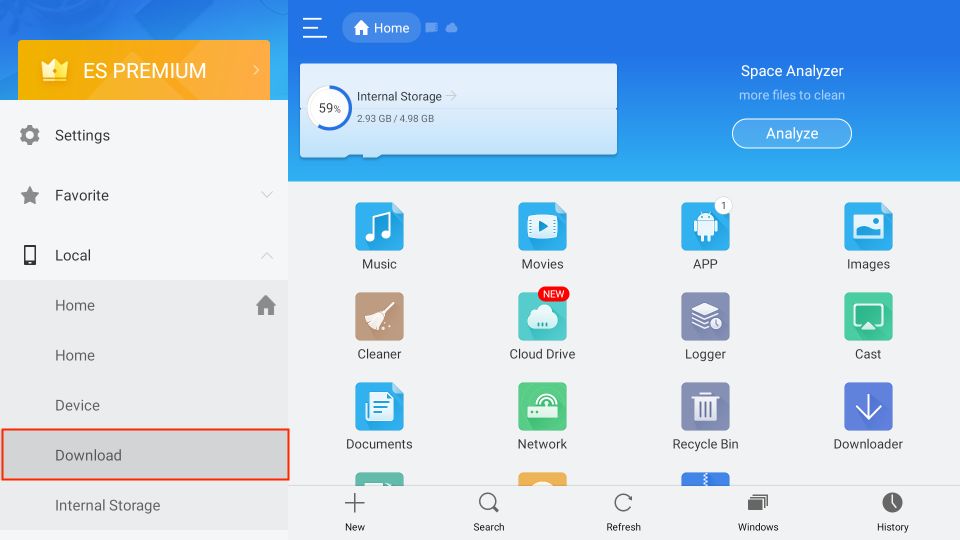
3. Select MX Player APK by long-pressing the OK/Select button.

4. Select the Delete/Trash icon on the bottom menu bar to delete the APK file.

5. Click OK to move MX Player APK to Recycle Bin.
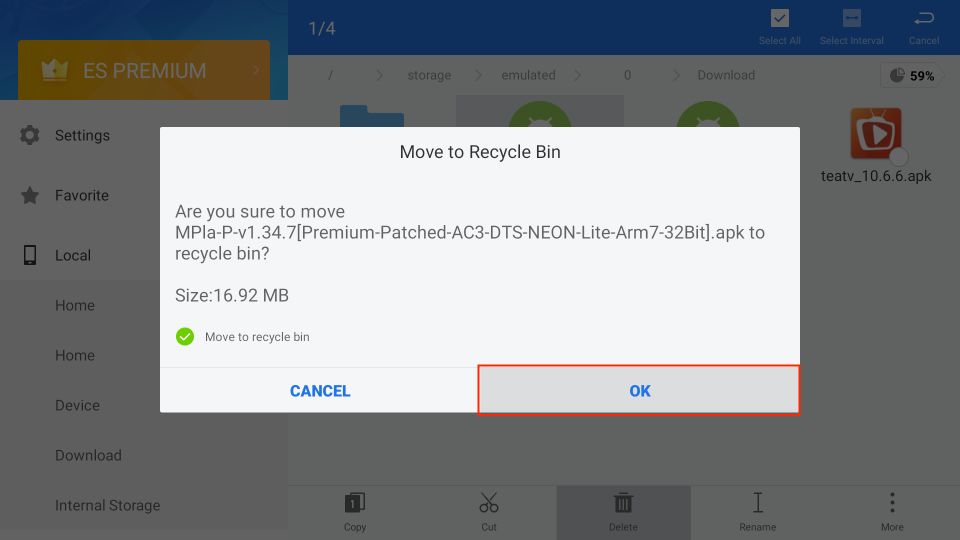
How to Use MX Player on FireStick
Launch MX Player from Your Apps & Channels screen.

To let MX Player access your files, click Allow.

Welcome to the MXPlayer main screen! All your local videos will be available here.
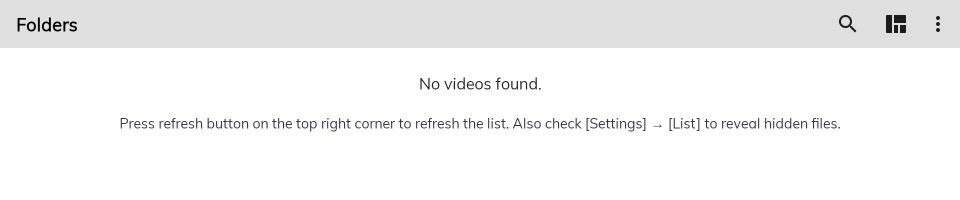
Select the Three-Dots button on the top right side.
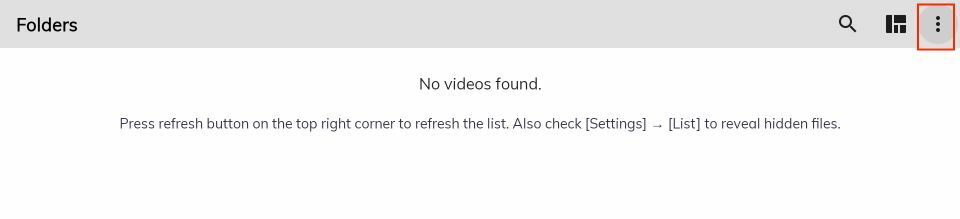
Here, you can see multiple options. Go inside Settings.
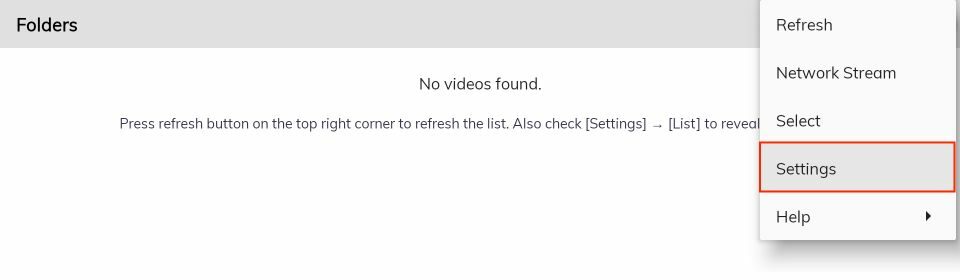
Here, you can see multiple options like List, Player, Audio, etc.
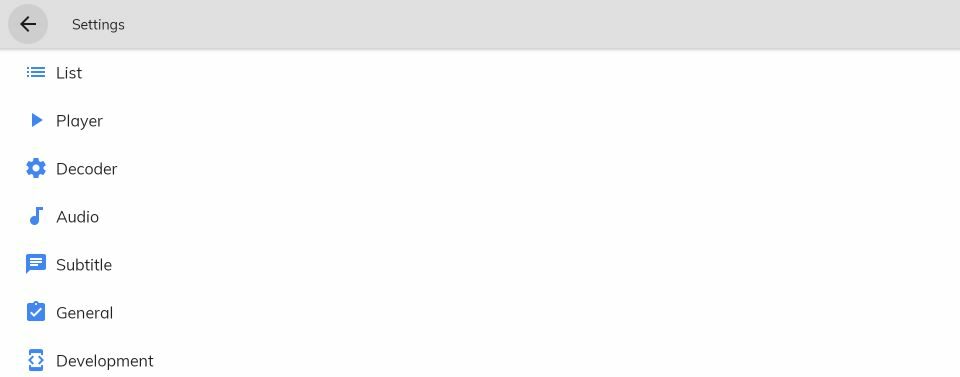
Which is better MX Player or VLC?

Both VLC and MX Player are the best players for Firestick or even for Android devices. Before the release of MX, this VLC was famous among users because of its amazing layout. But after recent updates, it contains some sorts of bugs and glitches. I was using VLC before but after the new update, I am facing an issue with 4K resolution.
However, this issue is already fixed in MXPlayer but with this player, you will face an issue with the Ac3 decoder. In this way, we cannot play a video that comes with AC3 decode but also there is a fix already available to download other decoders.
The last thing that I want to mention here is the VLC Media Player is totally free of cost and it doesn’t even show any sort of advertisement. However, MXPlayer does have a paid app and in free apps, you may face many ads.
Overall both are the best in their own way so my vote goes with MXPlayer because it is more advanced as compared to VLC.
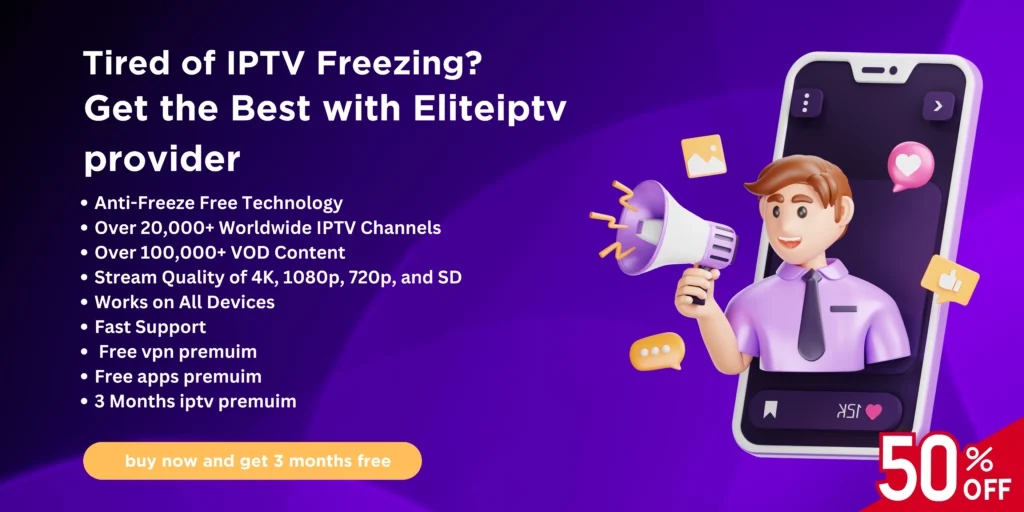
FAQs
- What is MX Player? MX Player is a media player app for Android that plays video and audio files stored on your device or streamed from the internet. It’s often used with third-party streaming apps.
- Is MXPlayer free to use? MX-Player has both a free version with ads and a paid version, which removes ads.
- Why should I install MXPlayer on my Fire TV? Many streaming apps require MXPlayer for smooth playback and improved compatibility, making it a valuable addition for better streaming performance.
- Is MX-Player safe and legal? Yes, MX-Player is safe and legal. Although it isn’t available in the Amazon Store, it’s on other major app stores, and it has been verified by platforms like VirusTotal.
- How do I install MX-Player on my Fire TV using Downloader? After installing the Downloader app on your Fire TV, you can enter the URL for MX-Player and download the APK file. Follow the on-screen prompts to complete the installation.
- What devices can I install MX-Player on? MX-Player can be installed on Android devices, Firestick models (like Fire TV Stick 4K Max and FireStick Lite), and Android TV Boxes, including NVIDIA SHIELD and Chromecast with Google TV.
- Can I use ES File Explorer to install MX-Player? Yes, you can also use ES File Explorer to install MX Player. However, the sideloading feature requires a premium subscription ($9.99/month).
- Is MX-Player better than VLC? MX -Player and VLC both have strengths; MX-Player is known for advanced streaming integration, while VLC is free and ad-free. MX-Player offers smoother playback for many streaming apps.
- Why does MX-Player require sideloading on Fire TV? MXPlayer is not available in the Amazon App Store, so it needs to be sideloaded through Downloader or ES File Explorer.
- How do I set MX-Player as the default player on my streaming apps? Go to your streaming app’s settings, find the option to select a video player, and choose MXPlayer as the default.
- What are the key features of MX-Player? MX-Player supports hardware acceleration, multi-core decoding, file transfer, kids lock, and extensive format support for video, audio, and subtitles.
- Does MX-Player reduce buffering? Yes, using MX-Player as an external player for some apps can help reduce buffering, especially when paired with services like Real-Debrid.