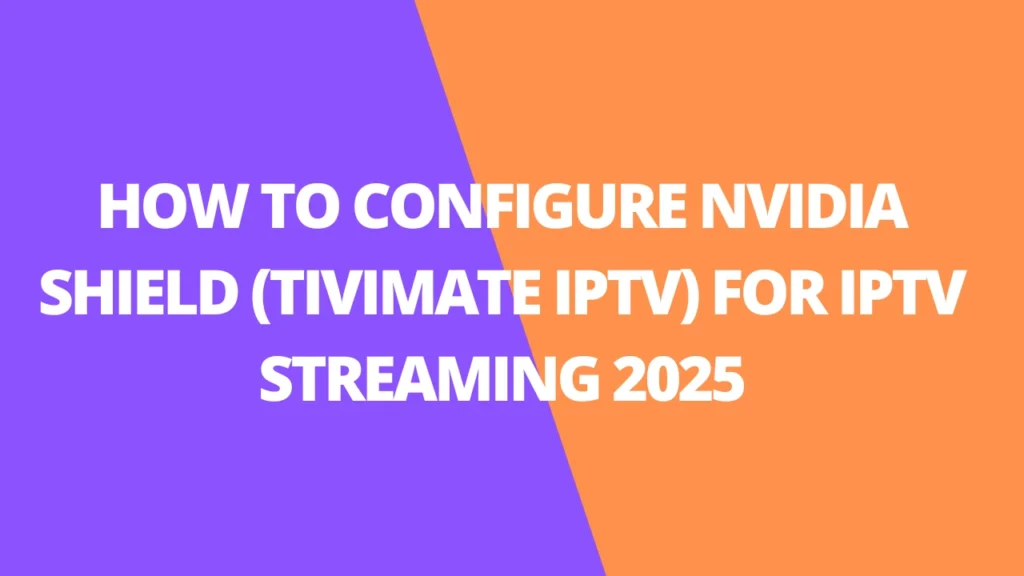Table of Contents
INTRODUCTION
The NVIDIA Shield brand, created by Nvidia Corporation—a leader in cutting-edge graphics technology—offers a lineup of innovative devices designed for gaming and entertainment enthusiasts alike. These devices are built to deliver exceptional performance, whether you’re streaming media, gaming, or exploring IPTV options. Here’s a closer look at what makes the Shield lineup so dynamic:

NVIDIA Shield TV
A high-powered set-top box running on Android TV, the Shield TV is perfect for streaming content from platforms like Netflix, Hulu, and Amazon Prime Video. With support for 4K HDR playback, a sleek interface, and access to countless apps and games via the Google Play Store, it’s a top-tier choice for home entertainment. It’s also a dream for IPTV users, offering seamless integration with a variety of IPTV services for a premium viewing experience.
NVIDIA Shield TV Pro
If you want more power, the Shield TV Pro takes everything great about the standard Shield TV and cranks it up. With more storage and additional RAM, it’s built for users who demand high performance for streaming, gaming, and multitasking. This makes it an excellent option for those using IPTV services who also want a robust device capable of handling large app libraries and demanding tasks.
NVIDIA Shield Tablet
Designed for gamers on the go, the Shield Tablet combines Android functionality with a powerful processor to handle graphically intense games. It’s not just about gaming, though—these tablets also support IPTV services, making them versatile companions for both entertainment and portability.
NVIDIA Shield Portable
This handheld device merges a built-in controller with a 5-inch display, delivering an all-in-one solution for gaming and streaming. It’s ideal for playing Android games or streaming PC games via Nvidia’s GameStream technology. With IPTV support, it transforms into a compact entertainment hub you can take anywhere.

NVIDIA Shield Experience
The beating heart of the Shield lineup, the Shield Experience software ecosystem ties everything together. From GeForce NOW for cloud gaming to GameStream for PC-to-device streaming, it offers unparalleled versatility. Combined with access to the Google Play Store and compatibility with IPTV platforms, the Shield Experience is a true one-stop shop for all your gaming and entertainment needs.
The NVIDIA Shield lineup is more than just devices; it’s an ecosystem designed to elevate your entertainment experience, whether you’re a casual streamer or a dedicated gamer. Which Shield device fits your needs best? Let me know, and I can guide you further!
What Makes NVIDIA Shield TV Special?
- Breathtaking Picture Quality: Enjoy stunning 4K HDR visuals that bring every detail to life, with support for HDR10 and Dolby Vision.
- AI Upscaling Magic: Your HD videos get a boost with AI that makes them look almost like 4K.
- Built for Gamers: Play games directly on the Shield with GeForce NOW cloud gaming or Android games.
- Smart Voice Controls: Use Google Assistant or Alexa to control your TV with just your voice.
- Expandable Storage: Plug in USB drives or other gadgets for extra space or functionality.
- Rock-Solid Performance: Dual-band Wi-Fi, Gigabit Ethernet, and Bluetooth ensure smooth, lag-free streaming.
- Endless Entertainment: Whether it’s Netflix, YouTube, Plex, or IPTV apps like TiviMate or IPTV Smarters Pro, there’s something for everyone.
Why Choose NVIDIA Shield TV for IPTV?
- Power That Delivers: Its Tegra X1+ processor means no buffering or hiccups, even with high-quality streams.
- Supports Everything: Works with nearly any video format or streaming protocol.
- Totally Customizable: Add apps, tweak settings, and make it your own perfect streaming hub.
- Always Up-to-Date: NVIDIA constantly rolls out updates to keep your Shield future-ready.
How To install the TiviMate IPTV app on Nvidia Shield
1. Enable Unknown Sources
Since TiviMate is not available directly on the Google Play Store for the Nvidia Shield, you’ll need to enable installations from unknown sources.
- Go to Settings on your Nvidia Shield TV.
- Scroll down and select Device Preferences.
- Choose Security & Restrictions.
- Turn on Install from Unknown Sources for the Downloader app (which you’ll use to download TiviMate).
2. Install the Downloader App
- Open the Google Play Store on your Nvidia Shield TV.
- Search for Downloader.
- Select Downloader by AFTVnews and click Install.
3. Download the TiviMate APK
- Launch the Downloader app after installation.
- In the URL field, enter the following link to download the TiviMate APK:
https://www.tivimate.com/download - Click Go to start downloading the APK.
4. Install TiviMate APK
- Once the download is complete, a prompt will appear to install the APK.
- Click Install to begin the installation process.
- After installation, click Done.
5. Launch TiviMate and Set Up Your IPTV Service
- Go to the Home Screen on your Nvidia Shield TV.
- Find and open TiviMate.
- Follow the on-screen instructions to enter your IPTV provider’s M3U URL or Username and Password (if required).
- Once set up, start browsing your channels and enjoying live TV!
6. Optional: Add to Favorites
For quicker access, you can add TiviMate to your Home Screen:
- From the Nvidia Shield home screen, navigate to Apps.
- Find TiviMate, then press and hold the select button.
- Choose Add to Favorites or Pin to Home.
Tips for Best Performance:
- Update TiviMate regularly to access new features and improvements.
- Ensure a stable internet connection for smooth streaming.
- If using a VPN, make sure it’s enabled for secure and unrestricted streaming.
To set up the Tivimate app to connect to your IPTV subscription
IMPORTANT NOTE: We have discovered that the installation within TiviMate does not work if your VPN is turned on. Be sure to turn off your VPN before integrating your IPTV service into this app.
Once the installation is complete, you can connect to your VPN to ensure secure streaming.
Follow the steps below to integrate the RiXIPTV service into TiviMate:
1: Open the TiviMate app and click Add Playlist
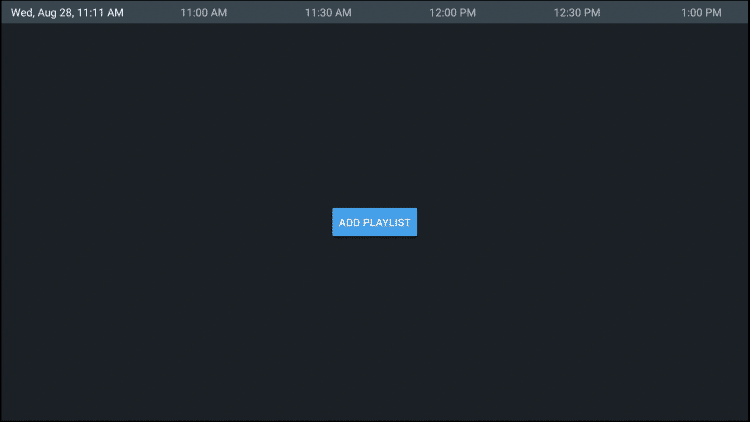
2. Click Enter URL
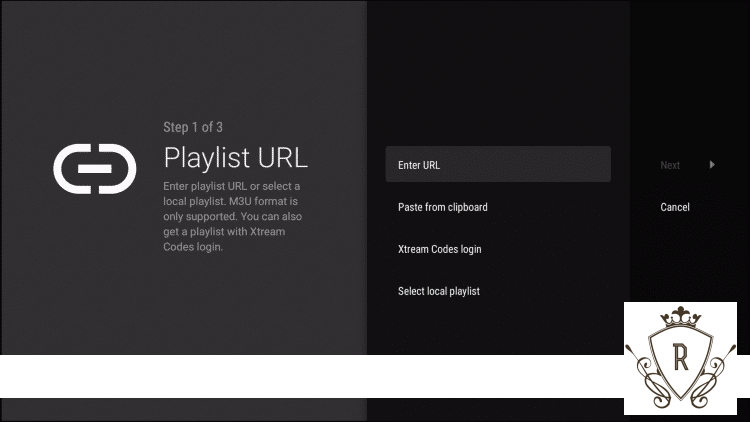
3. Enter the specified M3U URL that you received from us with your account information inserted.
You usually have two M3U URLs. One is for the channel list and one for the EPG (TV guide). We insert the EPG M3U URL into step #8 below. In case you do not opt to configurate with Xtream Codes login.
Most M3U URL requires you to enter your username and password.
You usually see where these go into the URL because they are entered with “username=xxxx” & password =xxxx”.
You enter your username and password where the X’s are located.
IPTV Service M3U LINKS
http://ultratv.one:2095/goat.php?username=xxxx&password=xxxx&type=m3u_plus&output=ts
http://ultratv.one:2095/xmltv.php?username=xxxx&password=xxxx&type=m3u_plus&output=ts
NOTE: If you want touse the The top link is your login and the bottom link is for EPG.
Replace xxx with your username and password.
Once you have entered your username and password in the URL, you can use bit.ly the service and shorten the URL to make it easier to enter the box below. That’s what we did.
If you don’t want to use bit.ly, make sure that the address is entered in the box without mistakes. An error character in the address and this does not work.
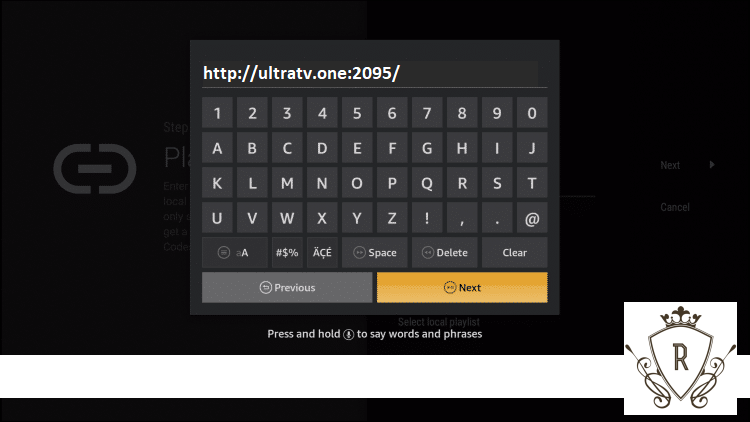
4. Click Next.
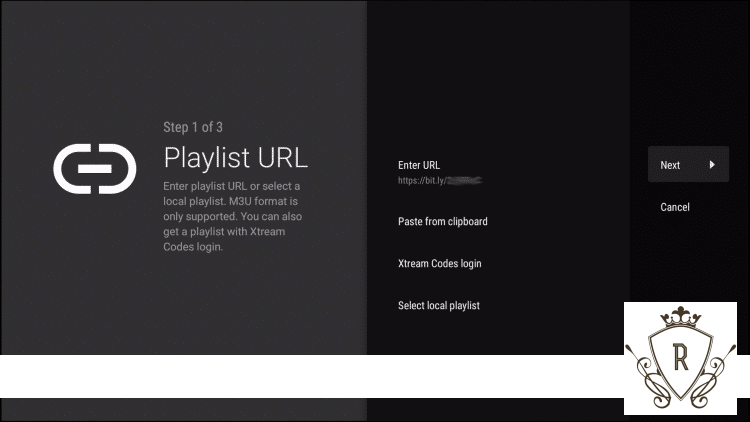
5. Wait for channels to be inserted.
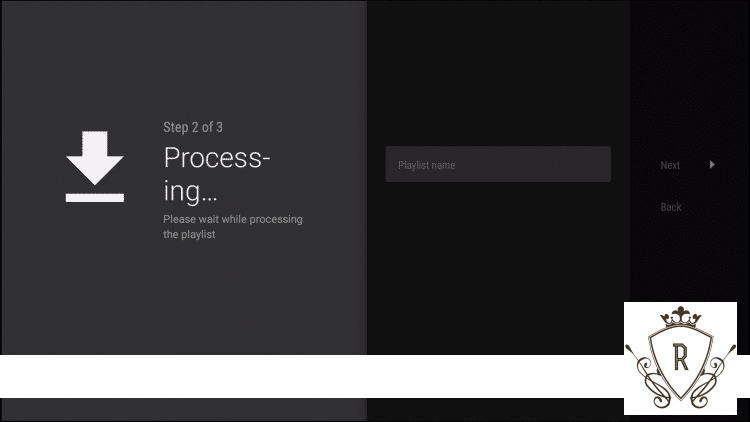
6. You will then see the message Playlist is processed with number of channels and your playlist name. Click Next.
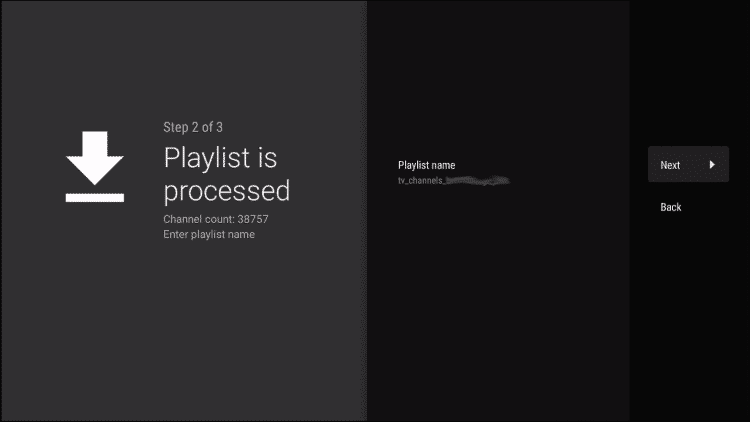
7. Let’s insert the TV guide. Select Enter URL.
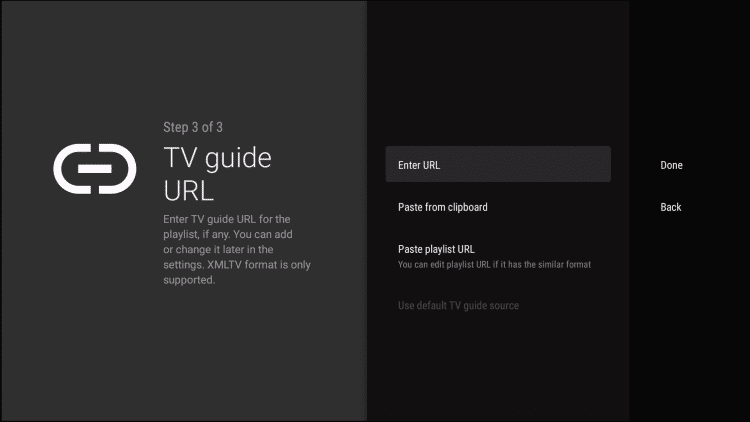
8. Type the EPG M3U URL or abbreviated bit.ly URL of your TV guide.
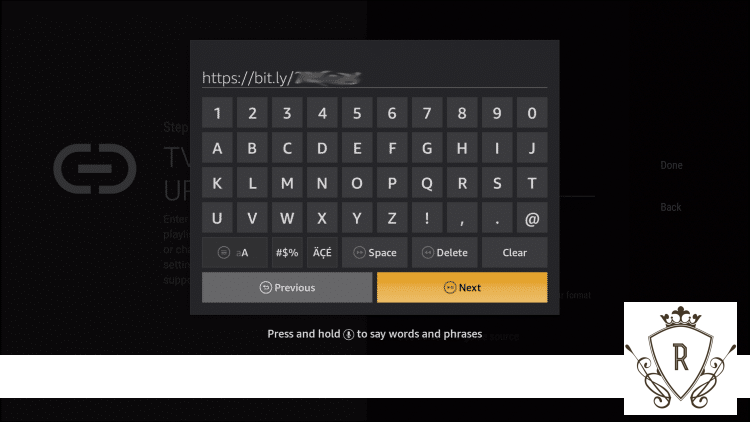
9. Click Done.

10. Tv guide imported and you can start watching!

It is important to note that many of the features of TiviMate are not available to those who choose to use the free service.
For example, if you try to add a channel or channel to your favorites, you’ll be prompted with the following message:
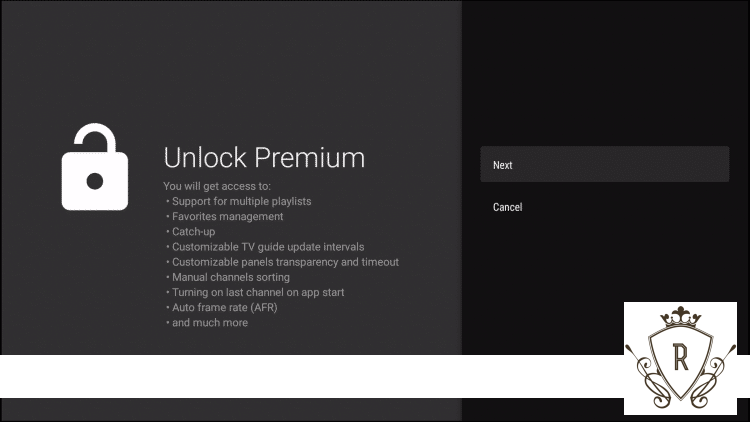
For those who want to use the free version, simply click Cancel and continue with the TiviMate App.
If you purchase the premium option through the TiviMate Companion app, we may sign in for extra benefits
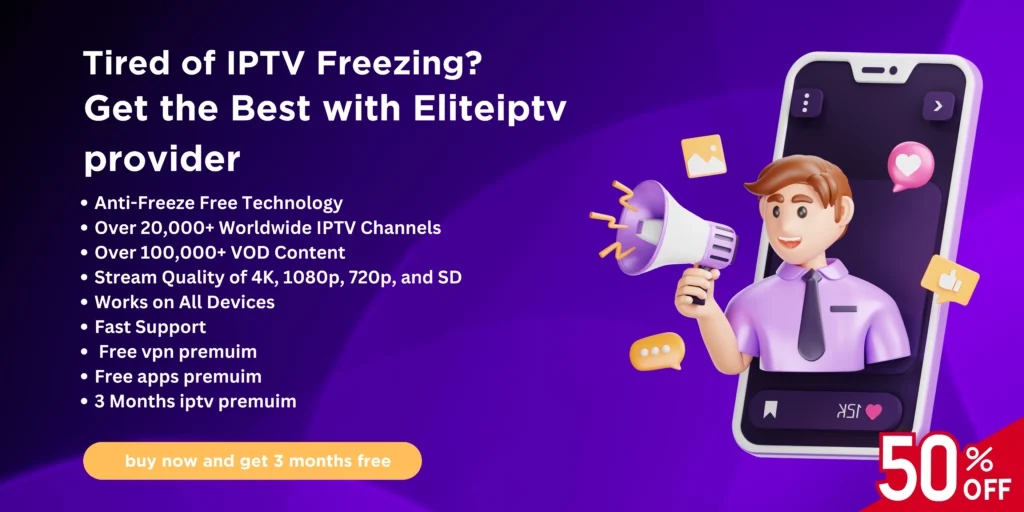
FAQs
What is NVIDIA Shield?
NVIDIA Shield is a lineup of devices developed by Nvidia Corporation, known for its advanced graphics technology. These devices, including the Shield TV, Shield TV Pro, Shield Tablet, and Shield Portable, are designed for seamless media streaming, gaming, and IPTV services.
What is the NVIDIA Shield TV?
The NVIDIA Shield TV is a high-performance streaming device powered by Android TV. It offers 4K HDR streaming, access to apps like Netflix and Hulu, and supports IPTV services for an exceptional viewing experience.
What makes the NVIDIA Shield TV special?
- Breathtaking Picture Quality: Enjoy 4K HDR with support for HDR10 and Dolby Vision.
- AI Upscaling: Boost HD content to nearly 4K quality using AI technology.
- Built for Gamers: Stream games with GeForce NOW or play Android games.
- Expandable Storage: Add extra space via USB drives for even more content.
- Rock-Solid Performance: Dual-band Wi-Fi, Gigabit Ethernet, and Bluetooth for smooth streaming.
How to install the TiviMate IPTV app on NVIDIA Shield TV?
- Enable Unknown Sources: Go to Settings > Device Preferences > Security & Restrictions > Enable Install from Unknown Sources.
- Install the Downloader app: Search for Downloader in the Google Play Store and install it.
- Download TiviMate APK: Open Downloader, enter the URL https://www.tivimate.com/download, and click “Go.”
- Install the APK: Once downloaded, click “Install” and then “Done.”
- Launch TiviMate: Open TiviMate from the Home screen and set up your IPTV service by entering your M3U URL or login credentials.
Why should I use NVIDIA Shield TV for IPTV?
The Shield TV offers a powerful processor, seamless IPTV integration, customizable settings, and a rock-solid performance ideal for high-quality streaming without buffering or interruptions.
Can I use my VPN while setting up IPTV on TiviMate?
It’s recommended to disable your VPN when setting up TiviMate, as the integration may fail if the VPN is active. After setup, you can reconnect your VPN to ensure secure streaming.
How to configure the TiviMate app with my IPTV service?
- Open TiviMate and click Add Playlist.
- Select Enter URL and input the M3U URL provided by your IPTV provider (including your username and password if required).
- Add the EPG URL in the same way for TV guide integration.
- Click Next and wait for your channels to load.
- Once processed, you can access your IPTV service directly from TiviMate.
Do I need a TiviMate Premium account?
While you can use the free version of TiviMate, the premium version unlocks additional features like adding channels to your favorites and more customization options. You can purchase the premium version via the TiviMate Companion app.
Can I stream IPTV from any service on NVIDIA Shield?
Yes, NVIDIA Shield is compatible with a wide range of IPTV services, including those that support M3U links or Xtream Codes login, making it a versatile streaming platform for any IPTV subscription.
How do I update TiviMate for best performance?
Regularly check for updates in the TiviMate app to ensure access to the latest features and fixes. Keep your device connected to a stable internet connection for smooth performance.