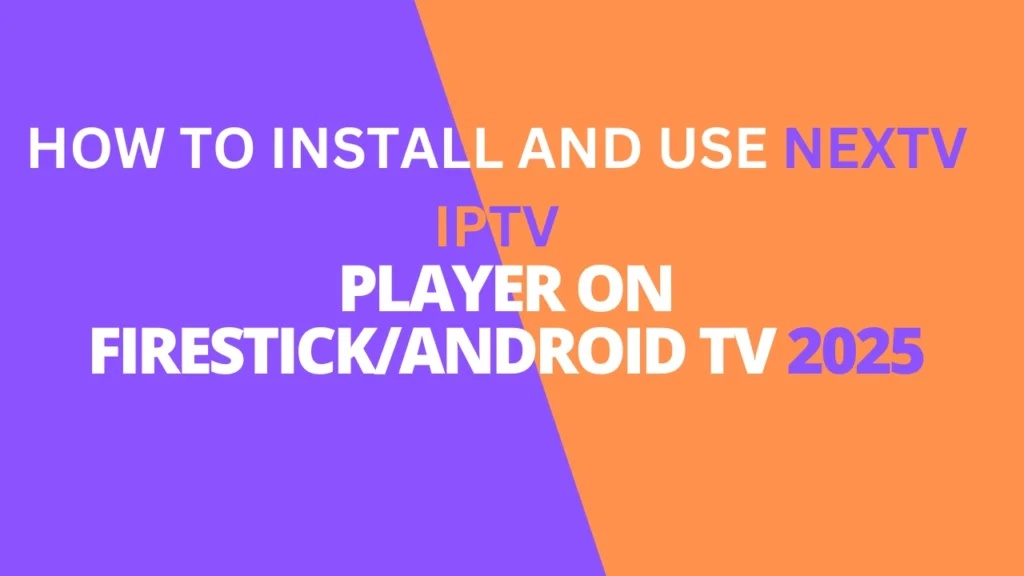Table of Contents
INTRODUCTION
This guide will walk you through how to install and use the NexTV IPTV Player on Firestick, Fire TV, and Android/Google TV devices. NexTV is a sleek IPTV player that lets you stream live channels with a user-friendly interface, supporting integration with your chosen IPTV service. Unlike some apps, it doesn’t include content itself but offers advanced features for streaming, similar to TiviMate, IPTV Smarters, and Perfect Player.

NexTV offers both free and paid versions, with the premium option available as a one-time purchase for $19.99, giving you lifetime access to full functionality, including managing playlists and streaming Video On Demand (VOD) content without limitations. With one premium account, you can enjoy all features on multiple Android devices linked to the same account.
For those interested in trying NexTV, we’ll also guide you through account registration on the companion website. In this tutorial, we provide step-by-step instructions to install NexTV on various devices, from Fire TV Stick 4K Max to NVIDIA SHIELD and MECOOL, including options for installation via the Google Play Store or directly from the official NexTV website. Follow along to get NexTV set up on your favorite streaming device!
Is NexTV IPTV Player Safe?
Before we install this app, I will scan the official Android APK installation file with VirusTotal.
Here is the screenshot of the scan results:
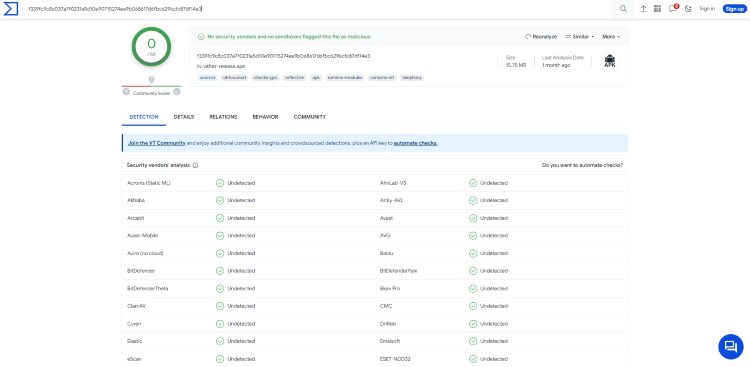
How to Install NexTV on Firestick & Android TV/Google TV
Use the guide below to install NexTV on your preferred media device.
In this guide, we are using an Amazon Fire TV Stick 4K Max. However, these instructions also work for other streaming devices including Android TV and Google TV.
Step 1: Install Downloader
1. From the home screen of your device, hover over the Find button and then click the Search box.
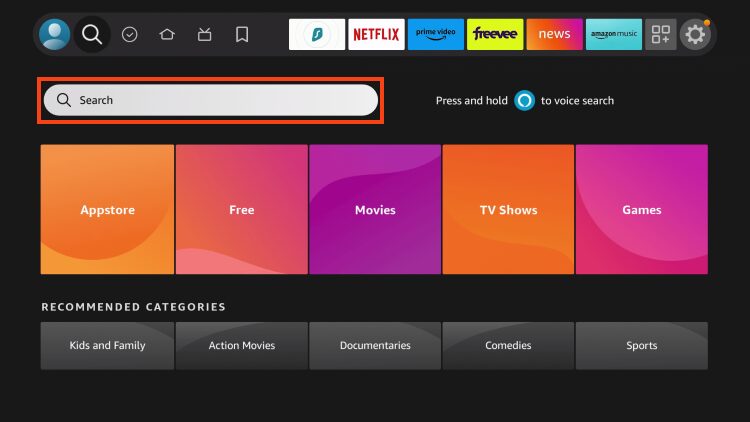
2. Search for and select Downloader.
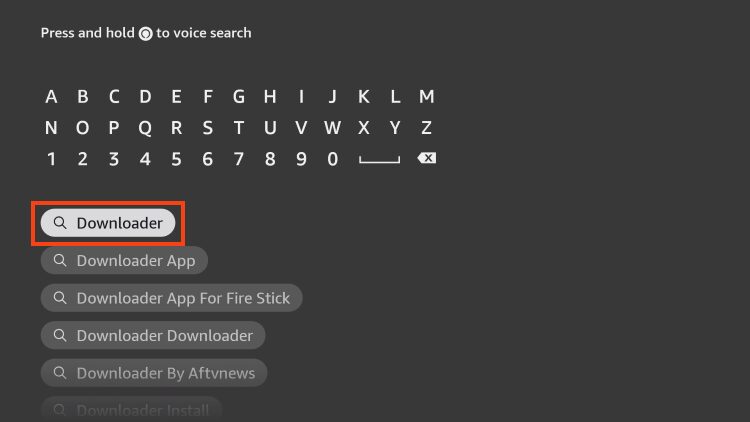
3. Choose the Downloader app.
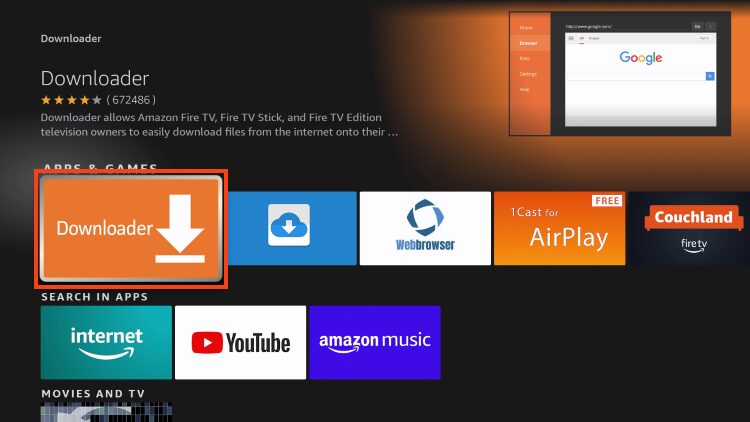
4. Click Download or Get.
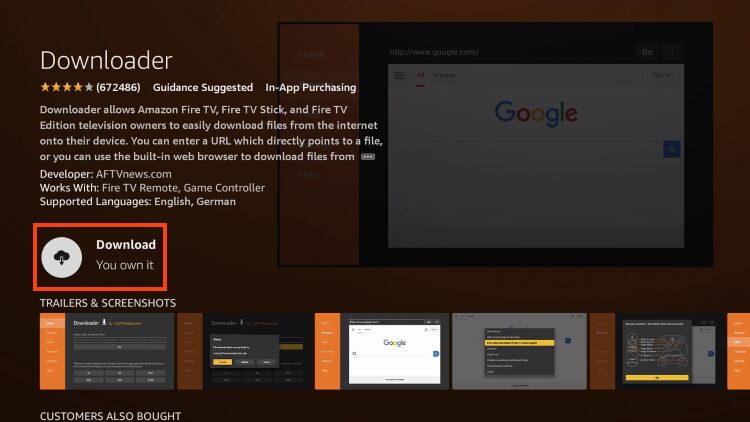
5. Wait for the app to install.
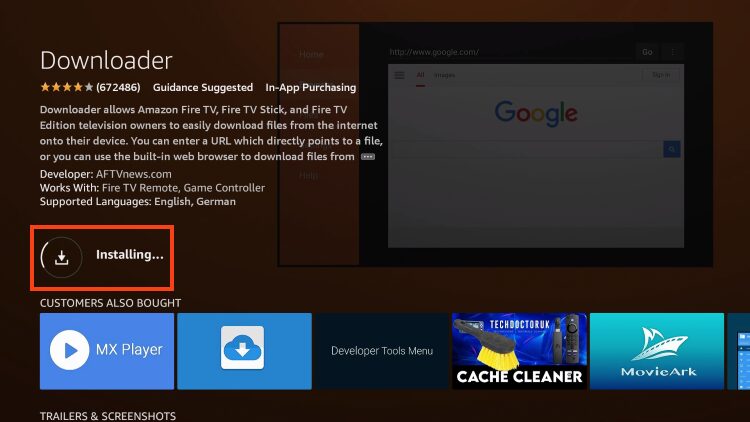
6. You will then encounter Downloader Ready to launch! message.
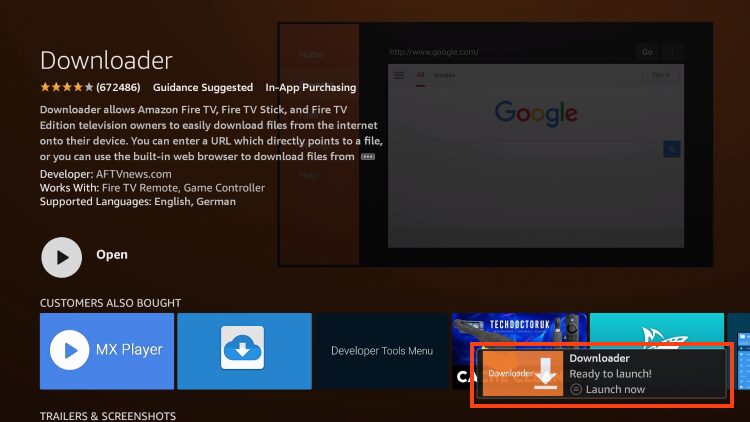
7. Return to the home screen to hover over Settings and click My Fire TV.

8. Choose Developer Options.
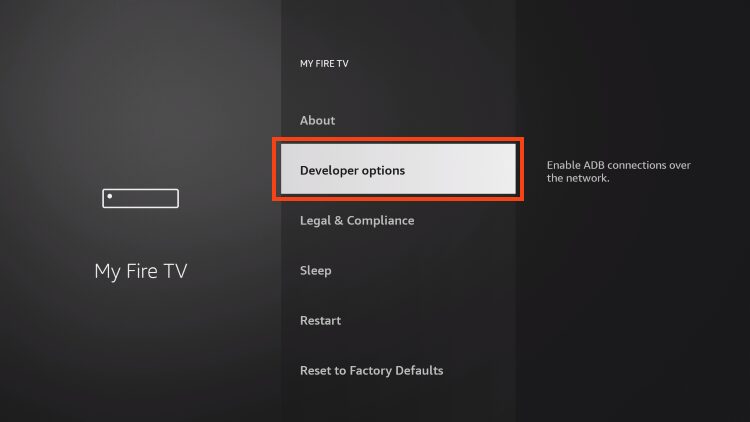
IMPORTANT: Please see the notes below if you don’t see Developer Options on your screen.
9. Click Install unknown apps.
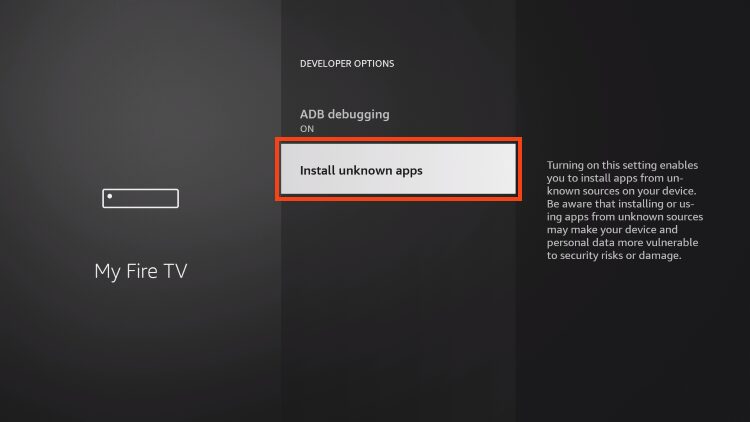
10. Find the Downloader app and click it.
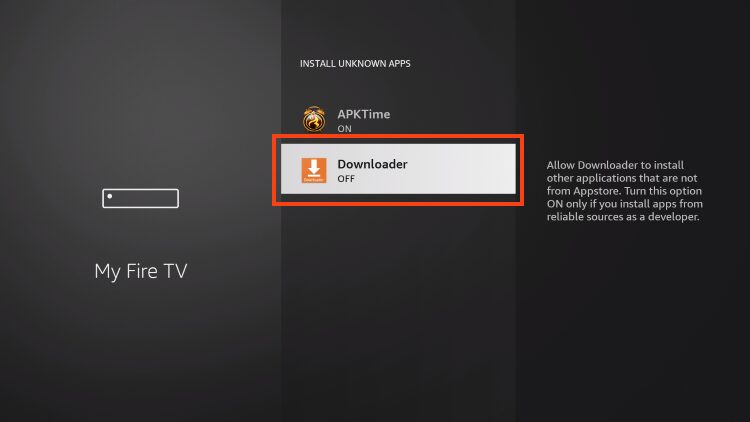
11. This will turn Unknown Sources to On for the Downloader app and enable side-loading on your device.
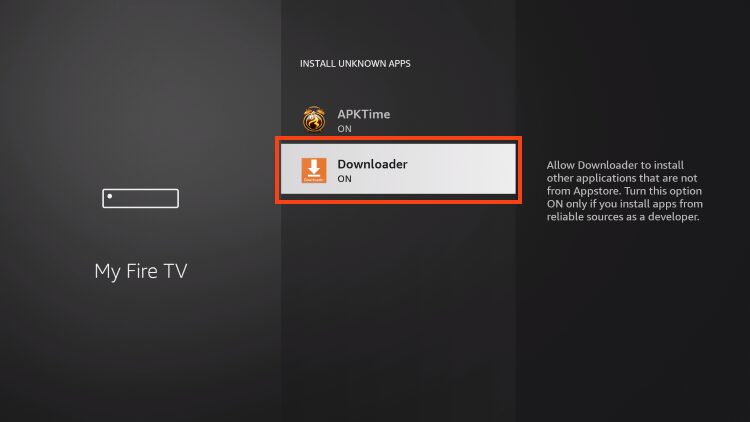
Developer Options Not Available
If you are unable to locate developer options within settings, follow the instructions below to enable this to use the Downloader App.
1. Hover over the Settings icon and click My Fire TV.

2. Click About.
Note: Notice Developer Options is missing.

3. Hover over Fire TV Stick and click the OK button on your remote 7 times to become a developer.

4. Click the back button on your remote and you will notice Developer Options is now showing within My Fire TV.
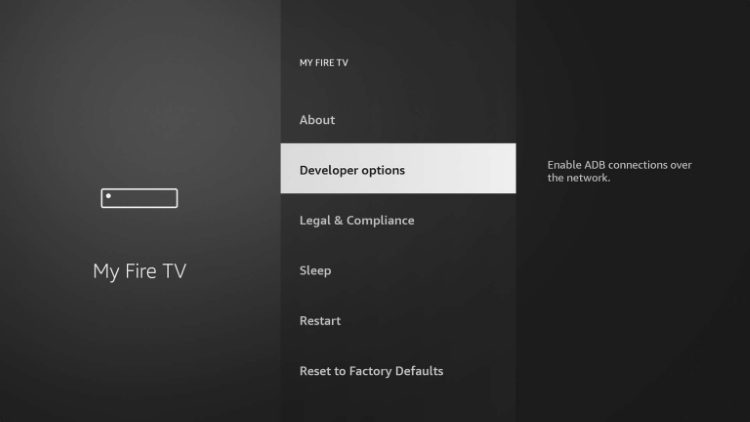
Now that I’ve properly prepared my Firestick it’s time to move onto the next step.
Step 2: Install NexTV IPTV Player
1. Launch Downloader.
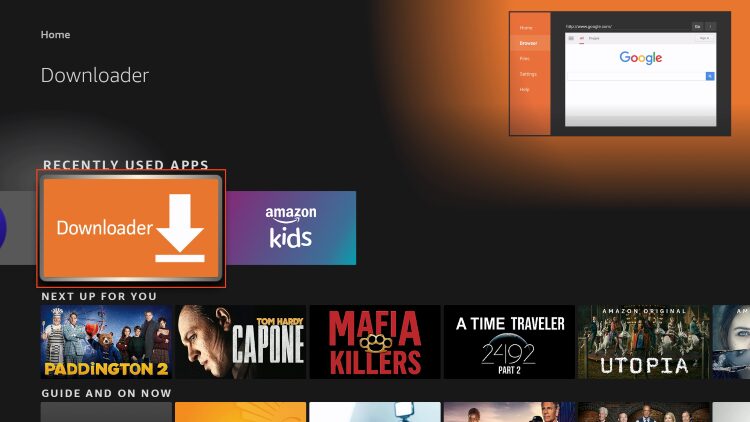
2. Hover over the URL bar and click the select button on your remote to open the keyboard.

3. Type the Downloader Code for the TROYPOINT Toolbox which is 250931 and click Go.
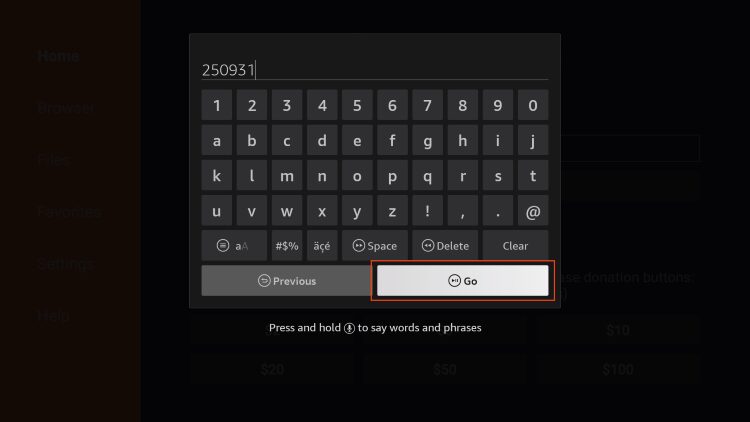
4. You will then see a redirect page.
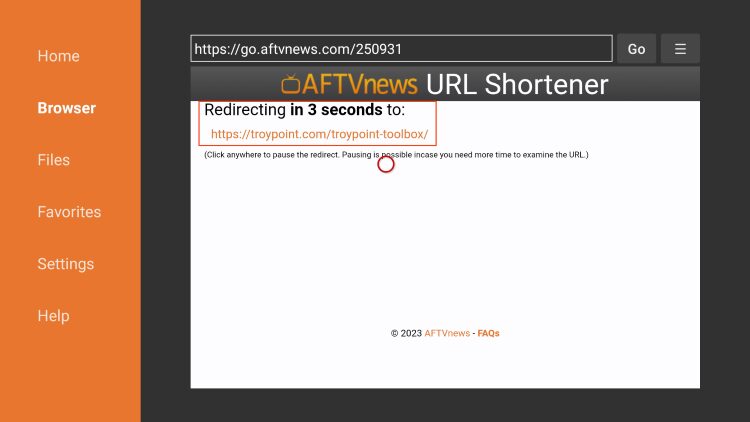
5. This brings you to the TROYPOINT Toolbox home screen.
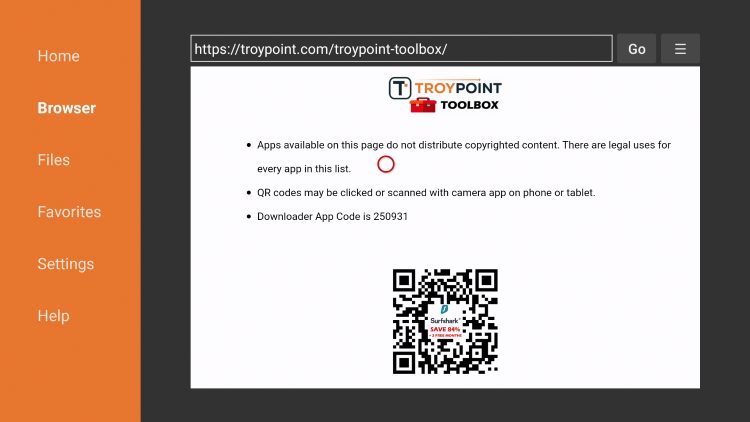
6. Scroll down to find NexTV IPTV Player and click Download.
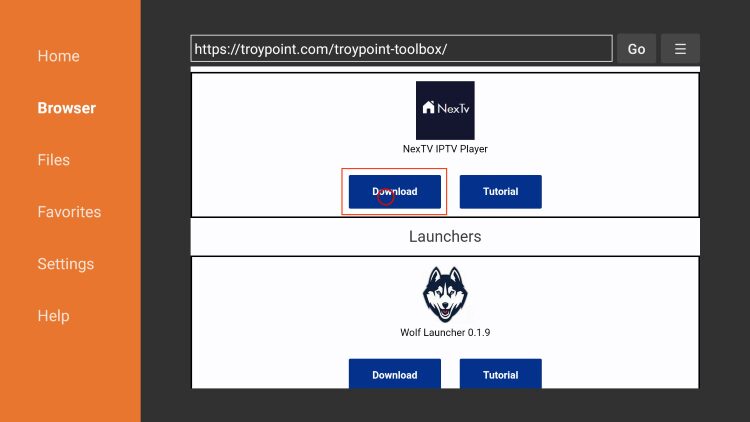
7. Wait for the application to install.
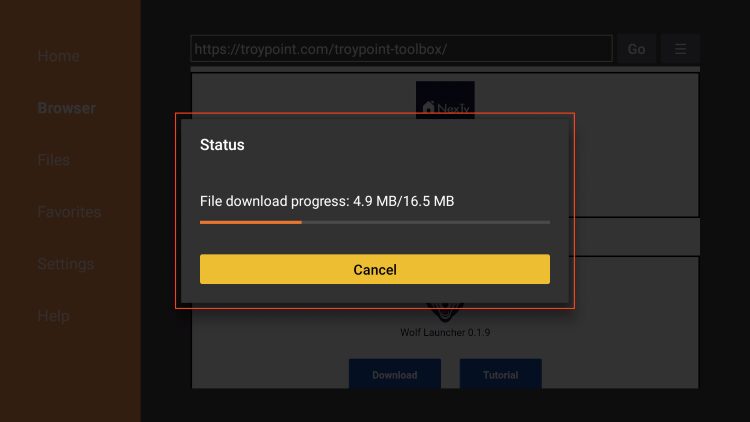
8. Click Install.
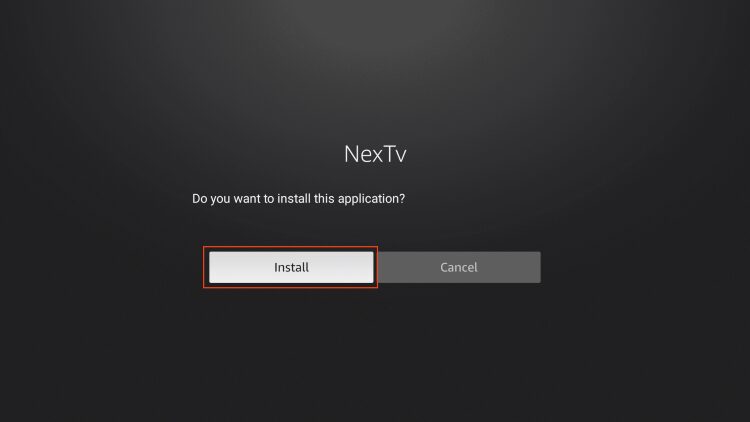
9. You will then encounter NexTV Ready to launch! message. Click Done.
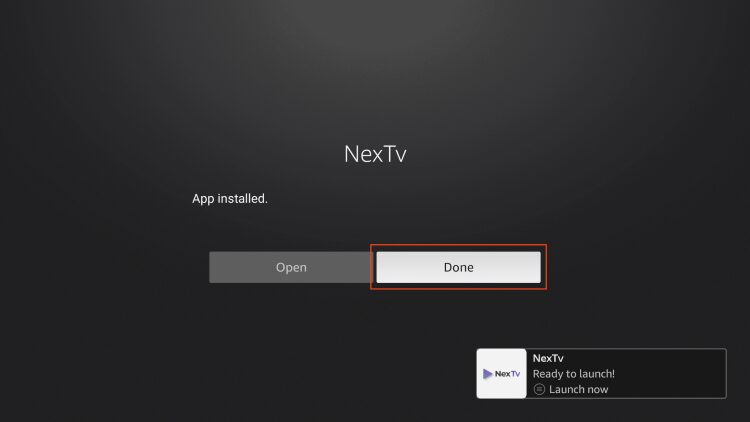
Installation of NexTV is now complete.
Continue reading for instructions to move it to the front of your apps list as well as using this application on your preferred device.
Move to Front of Apps List
After installing, we can move NexTV to the front of our apps list for quick access.
1. From the home screen of your device, choose Apps.

2. Scroll down to find NexTV and click the Menu button on your remote.
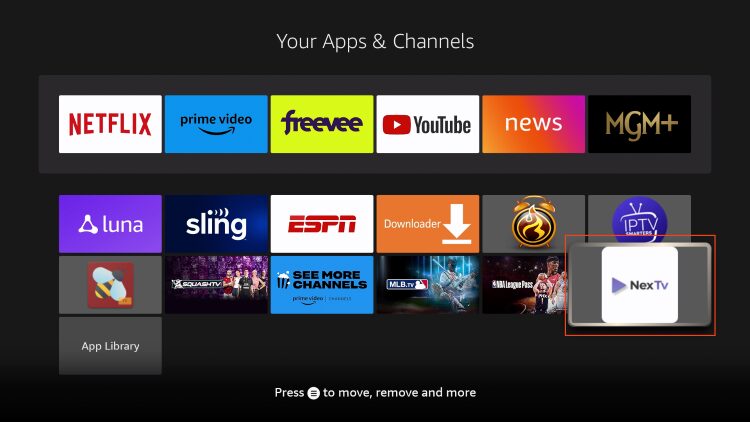
3. Select Move.
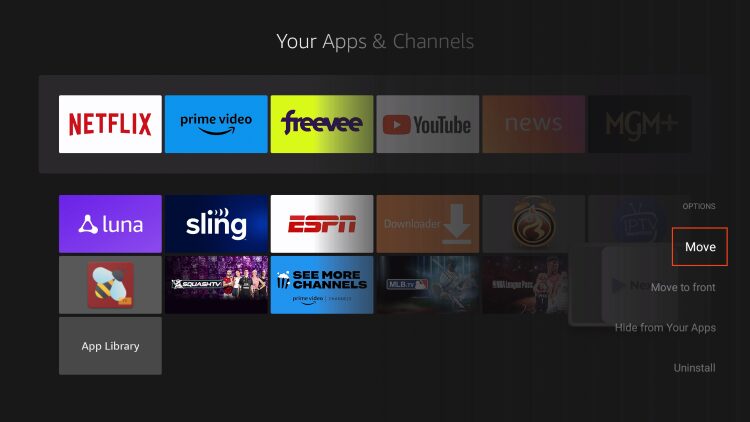
4. Drag to the top of your apps list and drop it where you prefer.
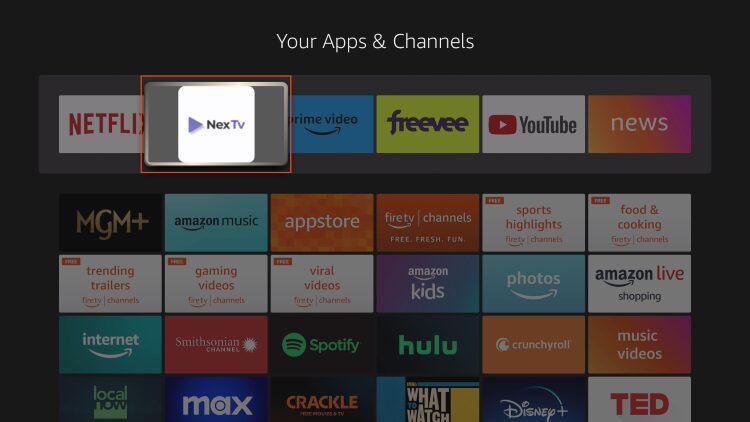
After moving to the top of your apps list, we can launch the app and set it up for use.
How to Set Up NexTV IPTV Player
IMPORTANT NOTE: NexTV does not host any live channels or content. You must have an IPTV Service with login credentials for use.
1. After installation, launch the application and click the Settings icon in the upper left-hand corner.
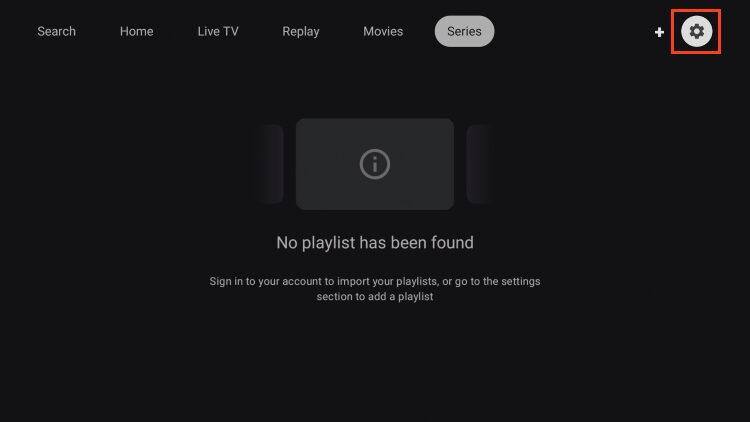
2. Select Add a playlist.
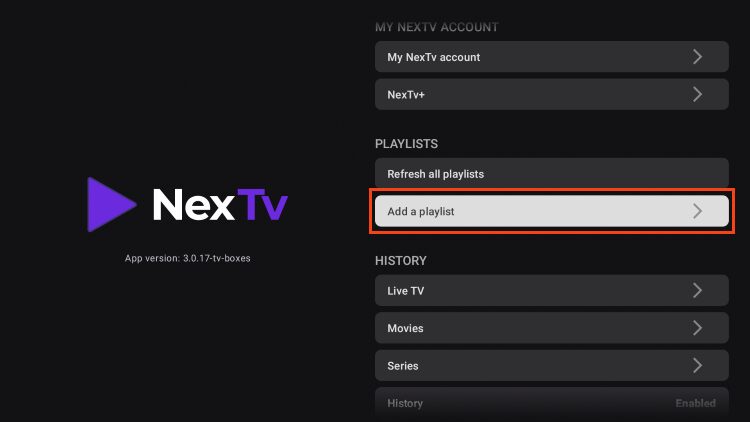
3. There are two different integration methods. Choose your preferred option. In this instance, we are using Xtream.
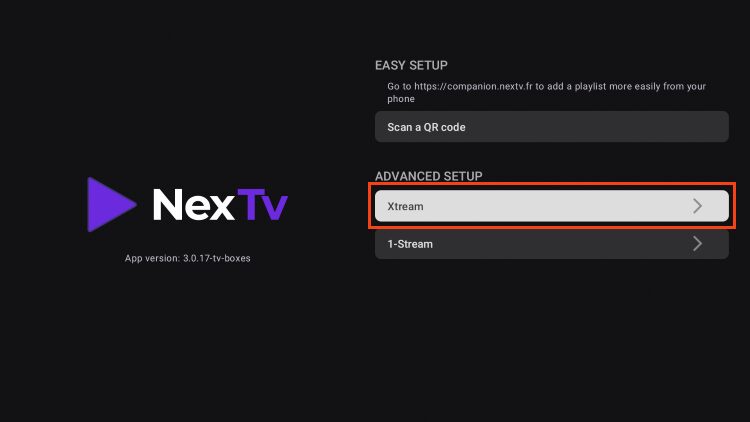
4. Enter your IPTV Service login credentials and click Submit.
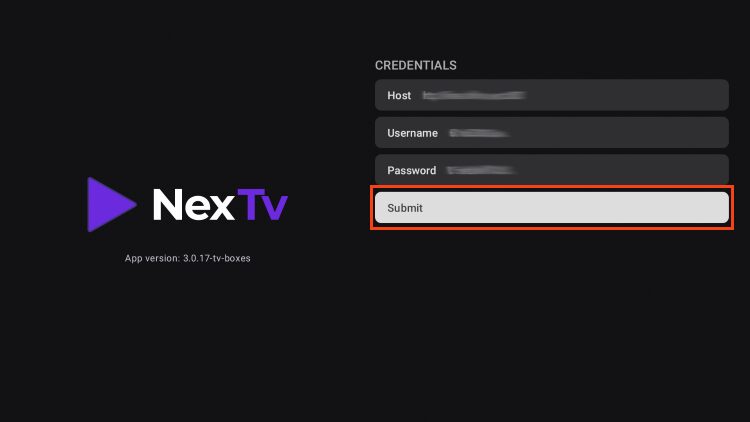
5. You will then encounter Information message stating that the playlist is uploading.

6. You can now enable different category options of your choice. Because this service has so many, we opted to deselect all.
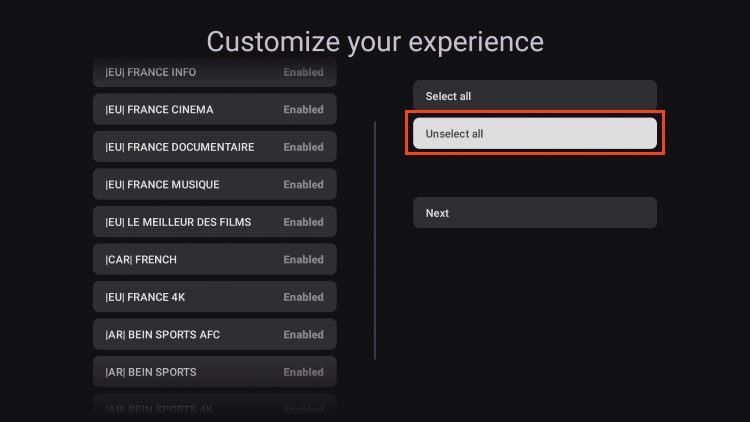
7. We can now click to enable the different categories that we prefer.

8. After selecting your preferred options, click Next.
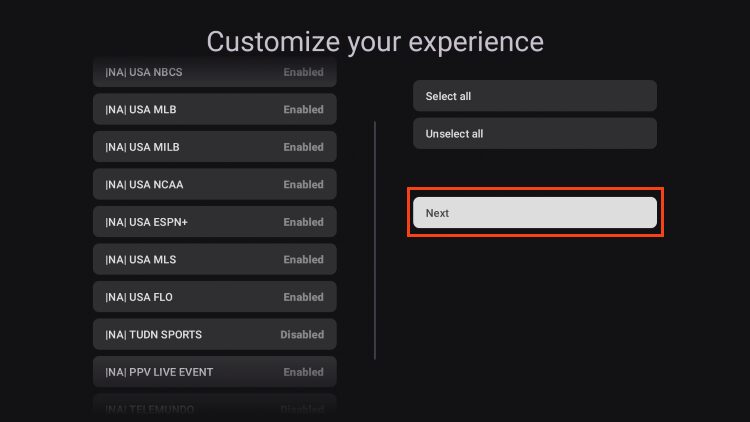
9. NexTV allows the same feature for VOD Movies. Choose the VOD Movie Categories you want to display.
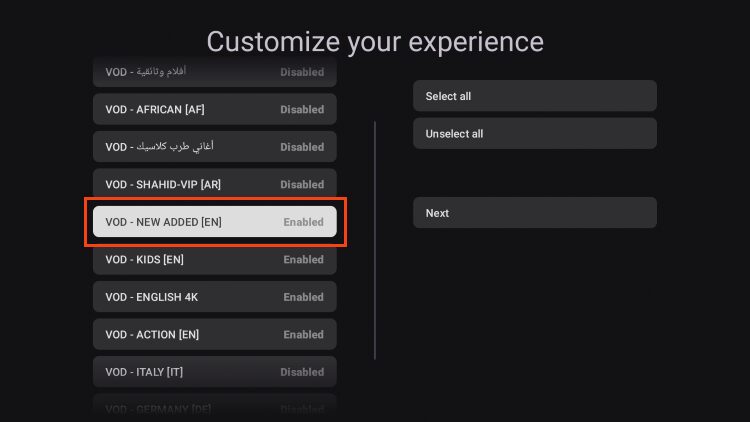
10. Click Next again.
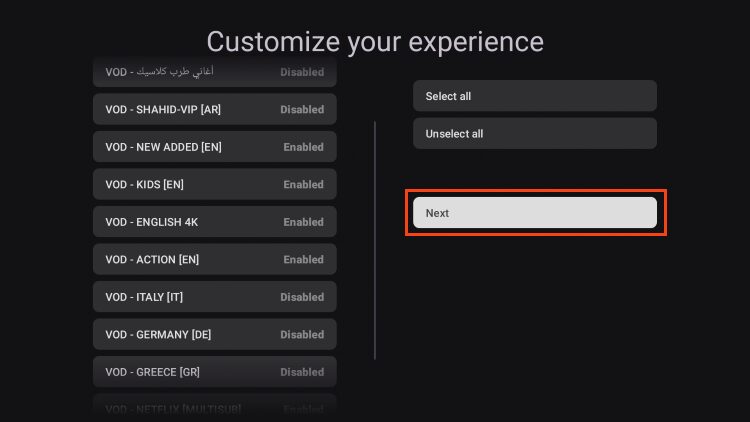
11. We can also do the same for the TV Shows Category. Click Next to finish.
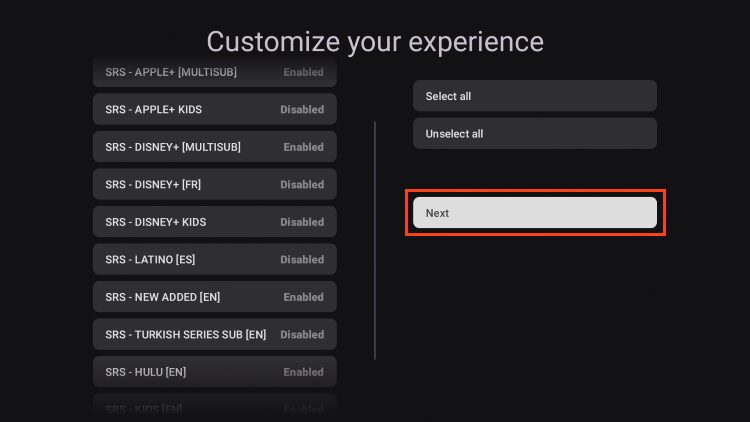
12. You are now met with the home screen of the NexTV app.
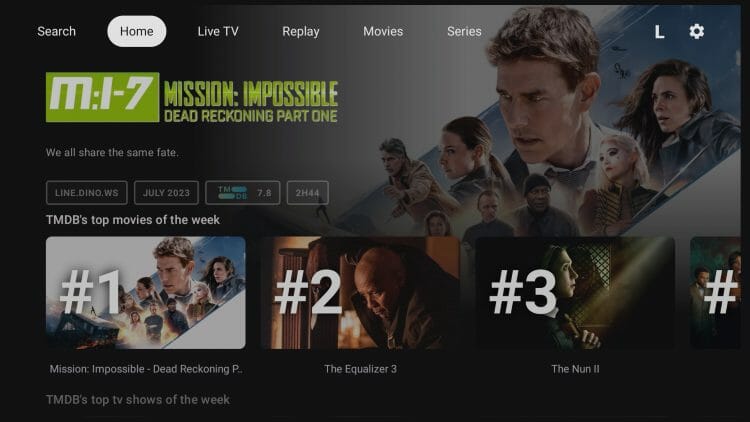
As noted above, VOD Content will not play in its entirety without a NexTV+ subscription.
If you try to view VOD Movies or TV Shows, you will likely encounter the following message.

Below are instructions to register for a NexTV+ subscription via their online companion website.
How to Sign up for NexTV+ Premium
If you wish to access Movies and TV Shows in their entirety with this application, you must sign up for a NexTV+ subscription.
IMPORTANT NOTE: Users can also register for a free NexTV account which will allow access to your playlists, groups, favorites, and more.
Registering for NexTV is a simple process that we can do using their companion website.
1. Open your preferred browser and visit companion.nextv.fr. Click Sign in.
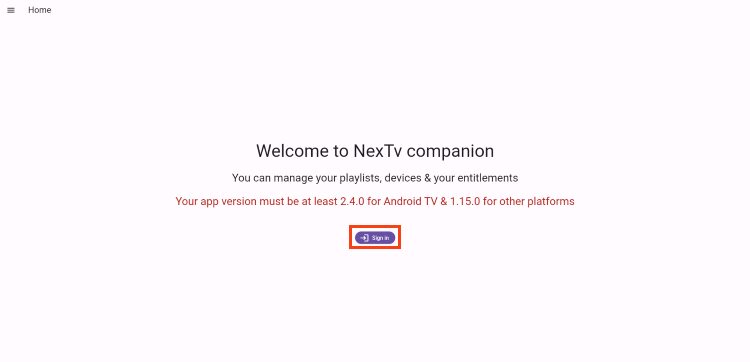
2. Choose Create an account.

3. Enter your login credentials including email and password and click Submit. (We always suggest using an anonymous email for 3rd party apps such as this).
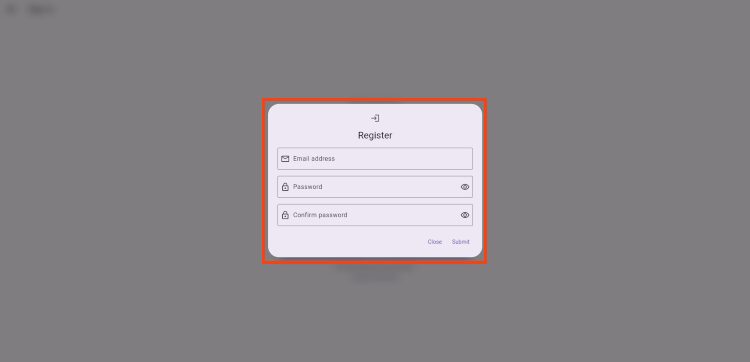
4. You can now open the menu and select Switch to NexTV+.
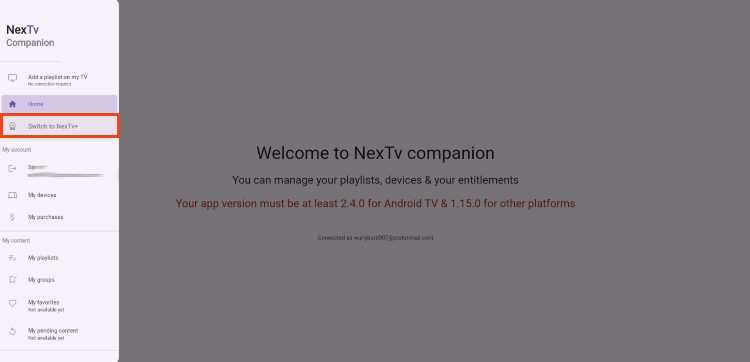
5. Choose NexTV+ lifetime for all features of the app.
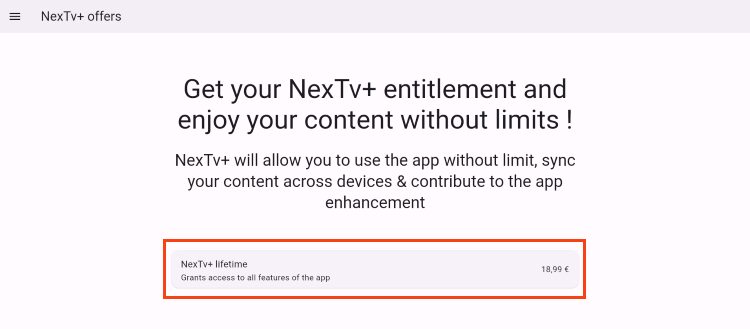
6. If you do not wish to pay for NexTV+, you can still access various options within the companion website.
This includes Your Playlists, Groups, and purchases.
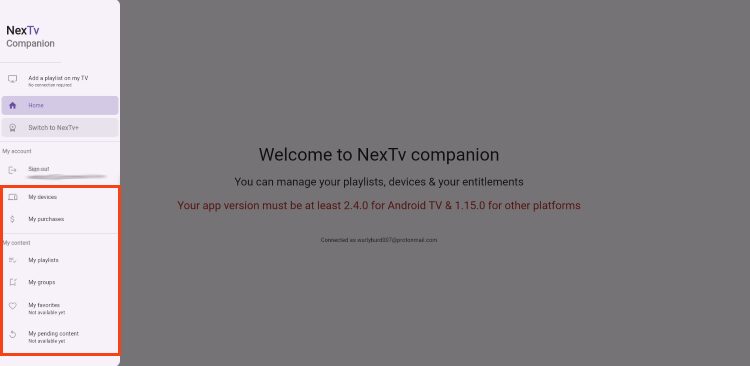
7. You can view your current Playlists as well as connected devices and more.
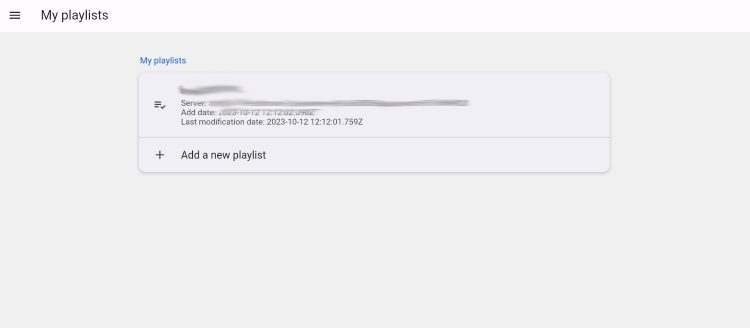
Adding IPTV Playlists in Companion App
You can add playlists through both the companion app or the application directly. Using the Companion app is easier because you can use a keyboard on your PC. phone or tablet which makes it much quicker.
To add a Playlist through the NexTV Companion app go into My Playlists and then click Add a playlist.

It’s important to point out a few important details regarding this process.
Your IPTV service will provide you with the credentials that you need to make this work. You will want to look for Xtream Codes Portal or just portal login information from your provider. See my IPTV Master Class Video on the following page that shows how to securely register for IPTV and use it anonymously.
When adding the url into the Host box, you do not want to add http:// or https:// as you will use the Protocol box to signify which is used in the address. If your IPTV service url start with http:// you will choose that as Protocol. If it starts with https:// you will choose that.
The port number is also usually added to the end of the address that your IPTV service provides. This also must be removed from the URL as well and placed in the port box.
Here’s an example of how a typical URL looks from an IPTV provider and you will see in the above image how I add this as a playlist.
Host: http://domain.com:80
Once you’ve filled in your IPTV details click the Submit button.
Features & Details
There are tons of useful, advanced features available with NexTV which we describe below.
We suggest using the application and testing it with your service to see all of the options provided with this app.
After establishing your service within NexTV, we can use it for streaming purposes including Live TV & VOD Content.
- Opening the Live TV Tab provides a list of channels in a simple user interface.
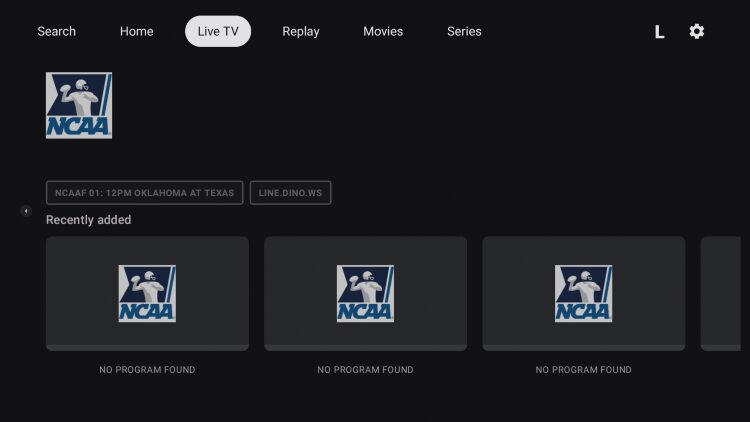
- By clicking the left button on your remote, you can browse through all available categories from your service.

- The built-in “EPG” guide shows all channels available as well as the current show playing.
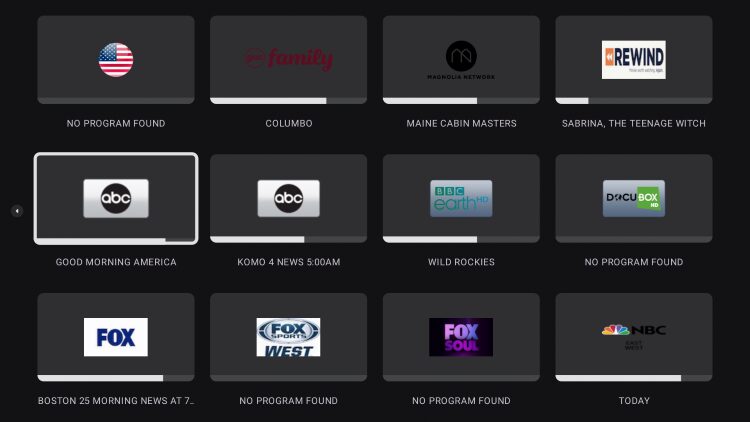
- Within the View Mode of a channel is the ability to pause content and more.
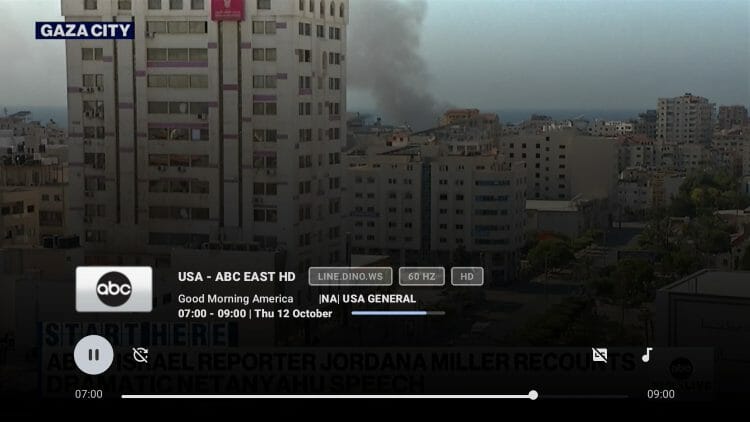
- To Exit out of playback, click the back button twice on your remote.

Watchlist
- Long clicking on a channel selection prompts the following options including Add to Watchlist.
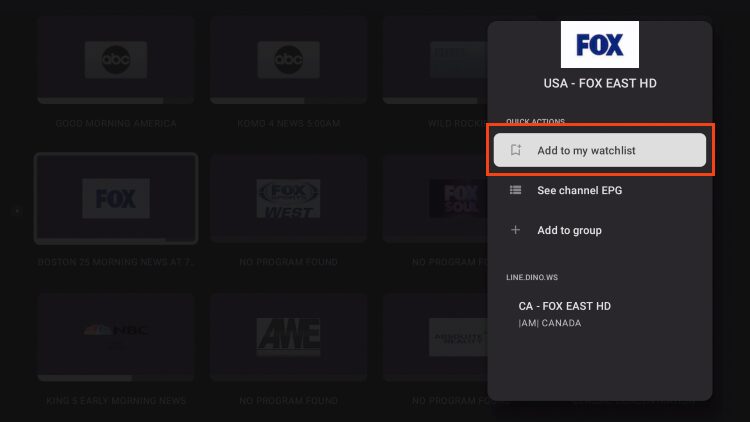
- You can access your Watchlist from the Home screen main menu.
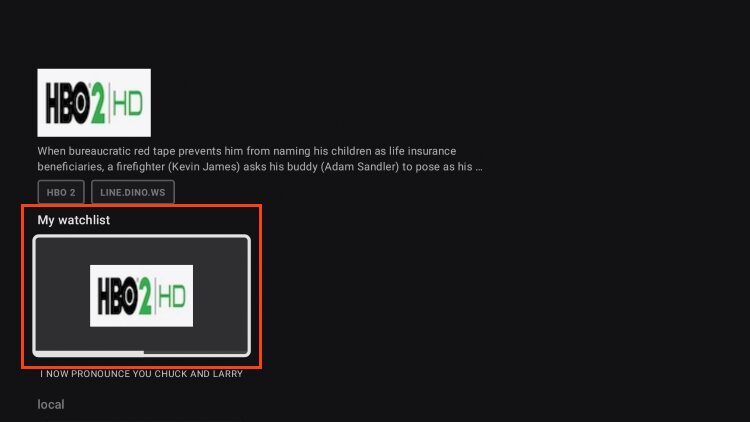
Groups
- You can also Add channels to Groups.
- Long click on your preferred channel and select Add to group.

- Select Create a New Group.
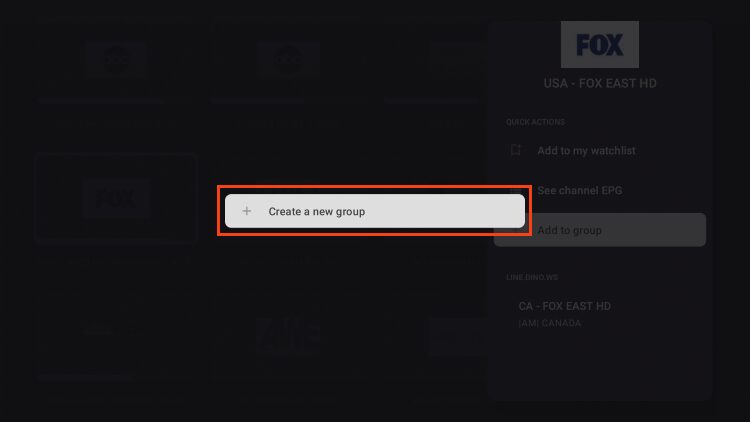
- Enter Group Name of your choice and click Submit.
- Your Groups list is accessible from the Home screen Main Menu.
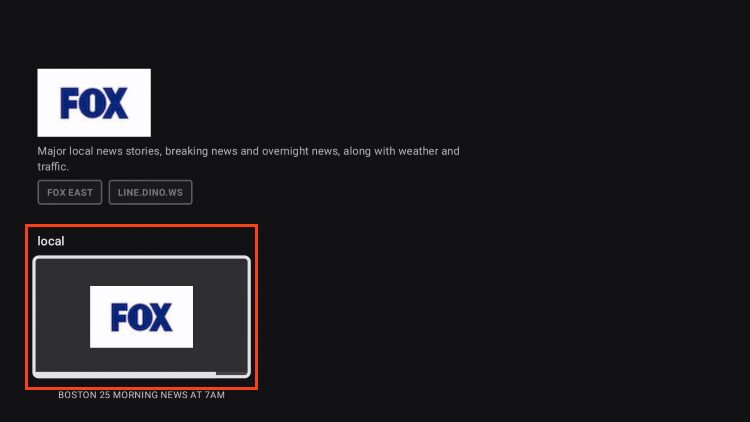
Search
- The search option is easily accessible from the home screen to search for Channels, Movies, TV Shows, and Actors.
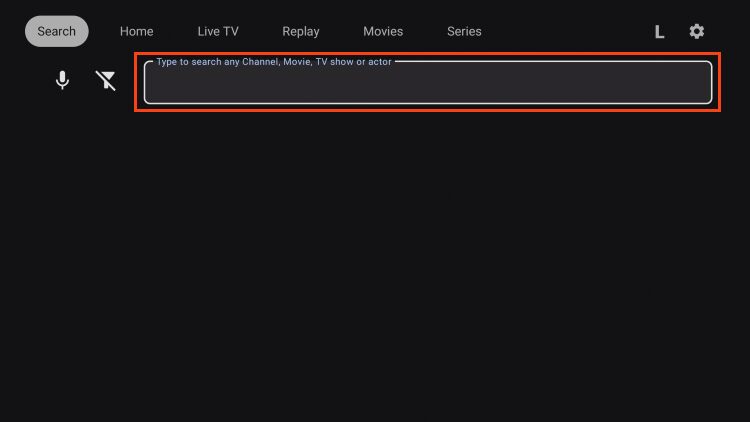
Recommended
- Unlike other IPTV Players, NexTV provides Recommended content after viewing a Movie or TV Show.
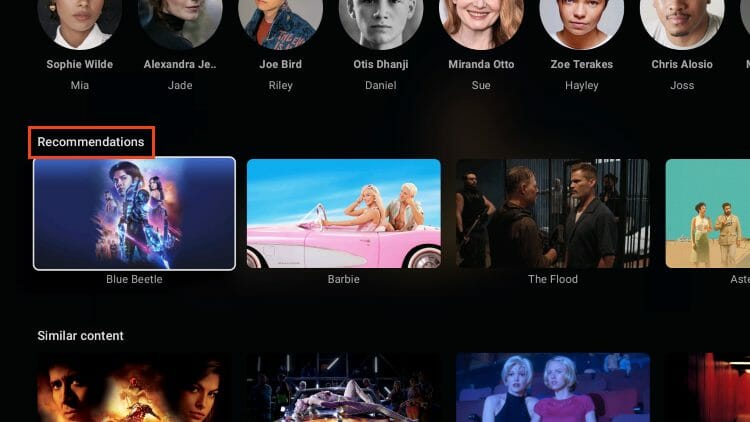
Replay
- Users can also find watch History in the Replay section including Recently watched.
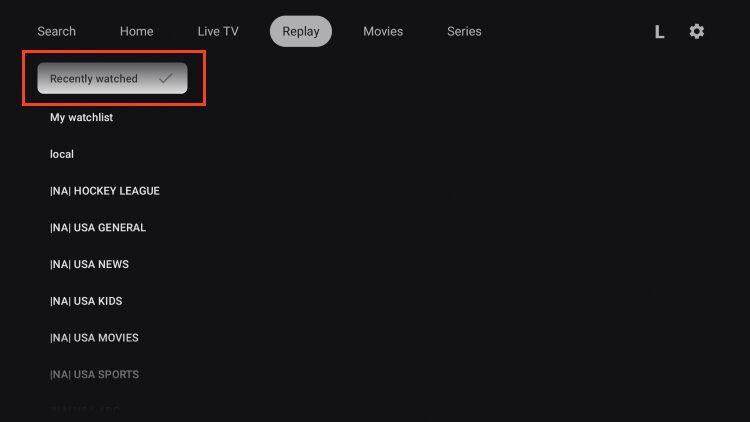
Settings
Within the Settings are also tons of different options to cater to your needs.
- The History category is available for Live TV, Movies, and Series.
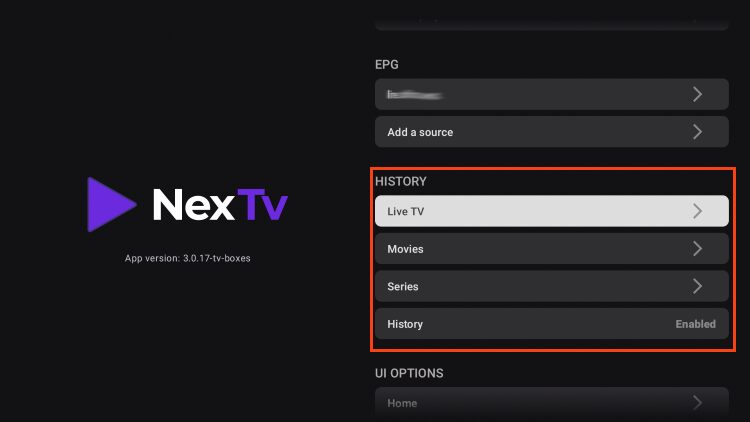
- The Live TV History shows your History as well as the ability to remove channels.
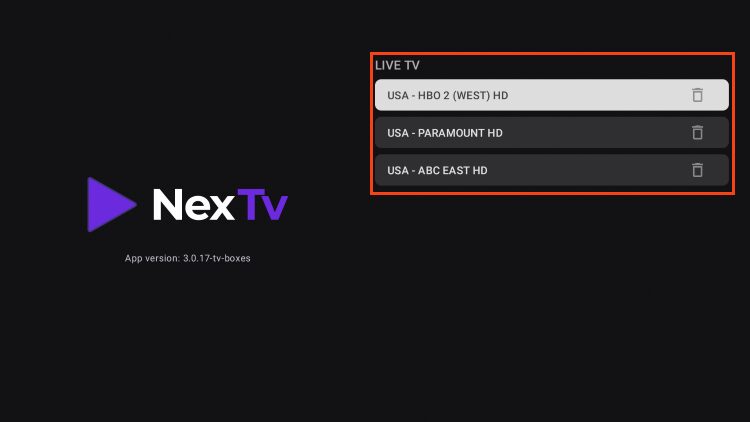
- User Interface Options are also available for Home, Live TV, & VOD.
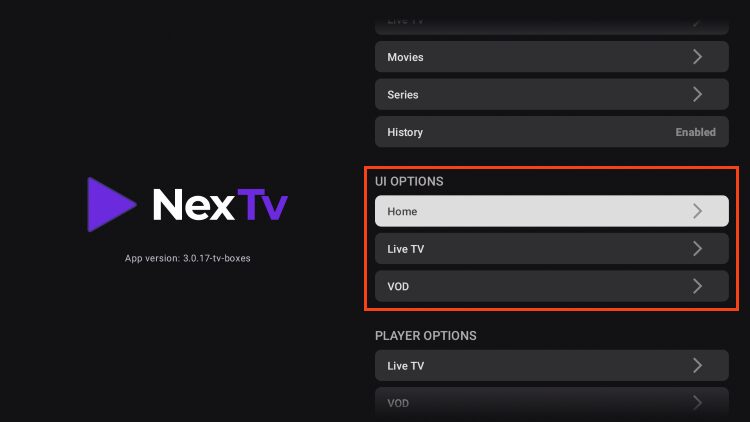
- Users can Enable and Disable various categories for each.
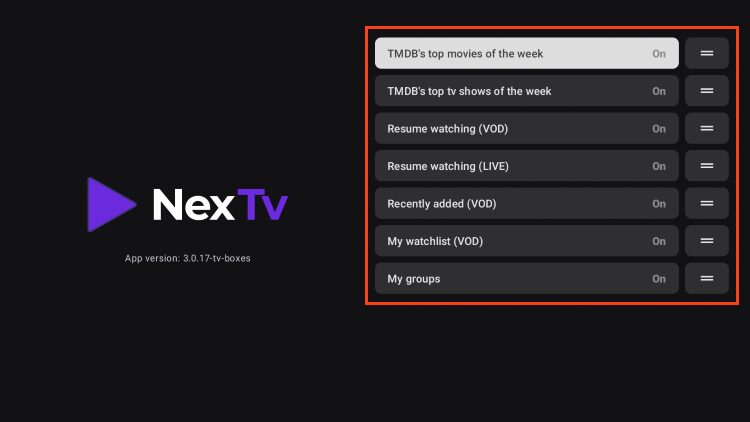
- There are also Player Options for both Live TV & VOD.
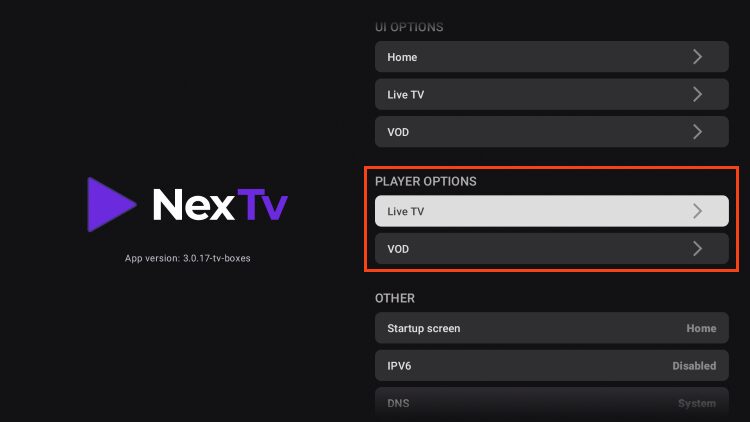
- This includes Playback Control, Frame Rate & Resolution, and Advanced Tools.
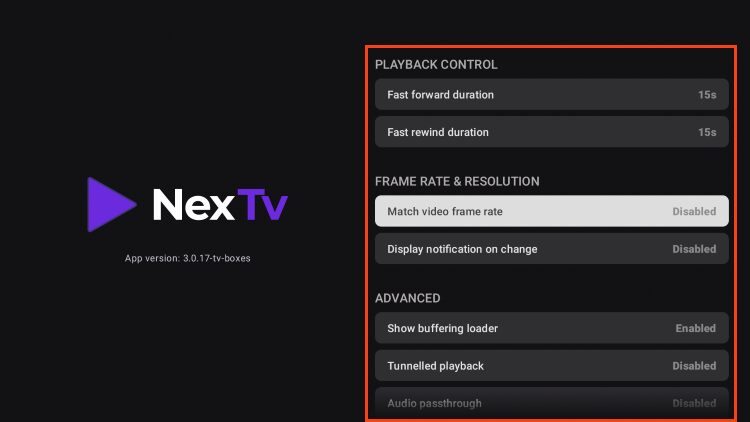
- Other options include a Startup screen, App framerate, and more.
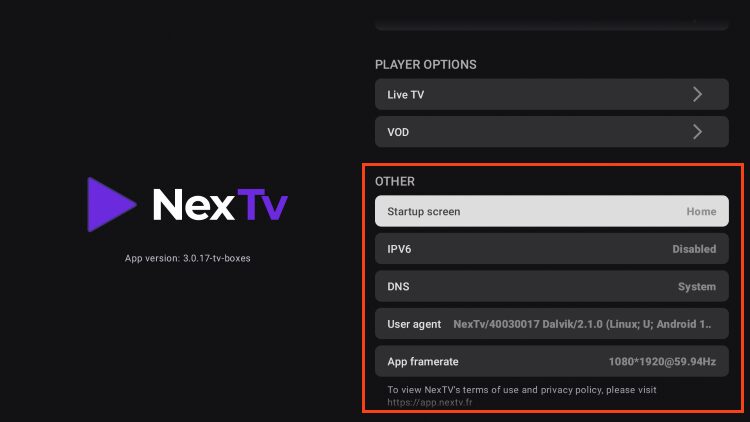
What I Really Like About NexTV
The feature that I really enjoy is having all of my playlists, favorites, groups, and watch-lists in an online account. This means that when I add the app to a new streaming device, everything is there!
TiviMate needs to take note of these features and allow the same login opportunities. They also need to allow for an easier registration process like this because their companion app is less than ideal.
FAQs
- What is NexTV IPTV Player?
- NexTV is an IPTV player app that allows users to stream live TV channels, movies, and shows by integrating with their chosen IPTV service. It does not host content itself but provides an organized, user-friendly interface for IPTV streaming.
- Does NexTV come with live channels or content?
- No, NexTV doesn’t include any channels or content. You need an existing IPTV subscription with credentials to access content through the NexTV app.
- What’s the difference between the free and premium versions of NexTV?
- The free version provides basic functionality, while the premium version ($19.99 one-time) offers advanced features like unlimited VOD access, managing playlists, and multi-device access under one account.
- Is Nex TV safe to install on my device?
- Yes, the Nex TV APK file can be scanned for security using VirusTotal before installation to ensure it’s safe to use on compatible devices.
- How do I install Nex TV on Firestick or Android TV?
- Nex TV can be installed via the Downloader app on Firestick. On Android TV, it can be installed from the Google Play Store or directly from the official Nex TV website.
- How do I set up my IPTV service on Nex TV?
- After installing NexTV, go to Settings > Add a Playlist and enter your IPTV service credentials. You can choose Xtream Codes or similar protocols as per your IPTV provider’s details.
- Can I use Nex TV on multiple devices?
- Yes, the premium version allows you to use Nex TV across multiple Android devices connected to the same account, making it easier to manage your playlists and preferences.
- What features does Nex TV offer in its interface?
- NexTV provides options for Live TV, VOD content, EPG (Electronic Program Guide), Watchlist, Groups, Search, and Recommended content suggestions.
- How do I access VOD content without limitations?
- A Nex TV+ subscription is required for full VOD functionality, including uninterrupted access to movies and TV shows.
- Can I add or edit playlists on a computer?
- Yes, you can manage playlists using the Nex TV companion app on a computer or mobile device, which may be easier than editing on a TV interface.
- What is the advantage of having an online account with Nex TV?
- An online account lets you keep all your playlists, favorites, and settings in one place, accessible across devices so that everything transfers seamlessly when you add Nex TV to a new streaming device.