Table of Contents

INTRODUCTION
In this guide, I’ll walk you through installing, setting up, and using PVR IPTV Simple Client on Kodi. This method works across a wide range of devices compatible with Kodi, including Fire TV Cube, FireStick models (4K, Lite, 2nd Gen, 4K Max), Android Smart TVs, TV Boxes, Android phones and tablets, iOS devices (iPhone, iPad), Mac, Linux, Windows computers, Raspberry Pi, and more.
With PVR IPTV Simple Client, you can access IPTV channels through Kodi, making it a versatile solution for streaming live TV across various platforms.
What is PVR Simple Client?
The PVR Simple Client is a popular Kodi addon that enables you to watch live TV channels using your existing IPTV subscription. This addon doesn’t come with any content itself—it simply integrates with the IPTV service you already have. To use it with Kodi, you’ll need either an:
- M3U Playlist URL
- XMLTV EPG URL
These URLs should be provided by your IPTV service. Usually, they’re included in the welcome email along with your login details. If you didn’t receive them, or aren’t sure where to find them, it’s best to contact your IPTV provider directly.
One major advantage of the PVR Simple Client addon is that it lets you stream your channels on multiple devices, not just Android, which is where many IPTV apps are limited.
Let’s walk through how to set it up!
How to Install PVR IPTV Simple Client Kodi Addon
Here are the steps to install the IPTV PVR Simple Client addon on the Kodi app:
1. Open the Kodi application and click the Settings option on the home screen.
It is the gear icon in the top-left corner.
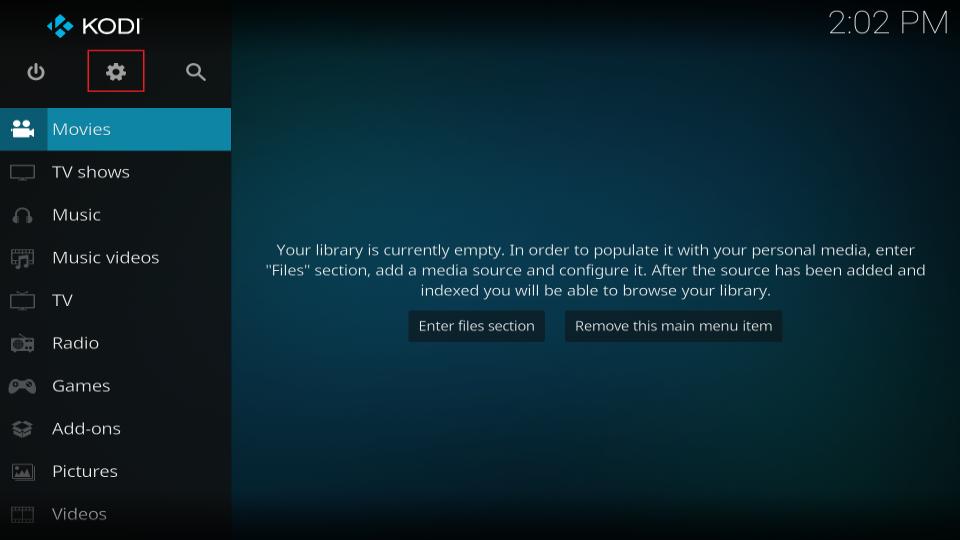
2. On the next window, click Add-ons.
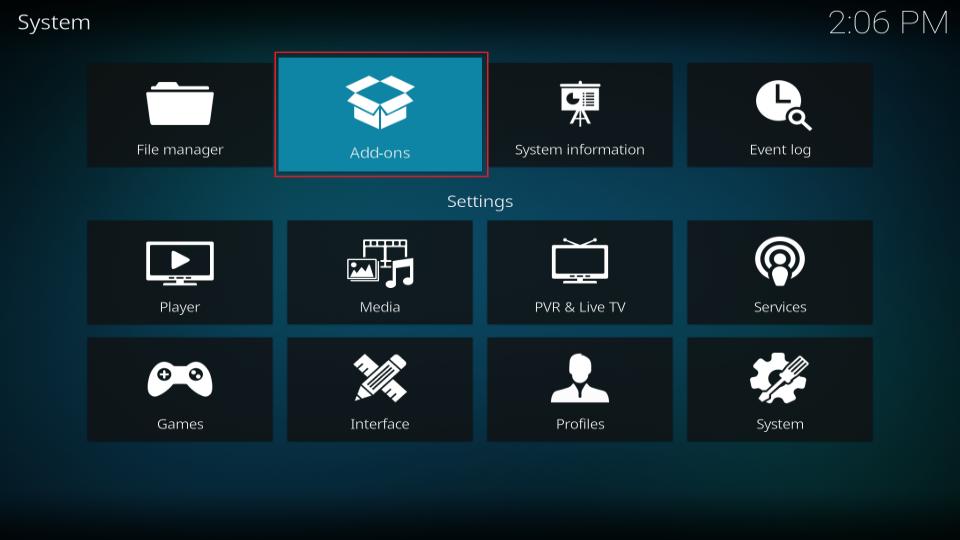
3. Now, open the option Install from repository.
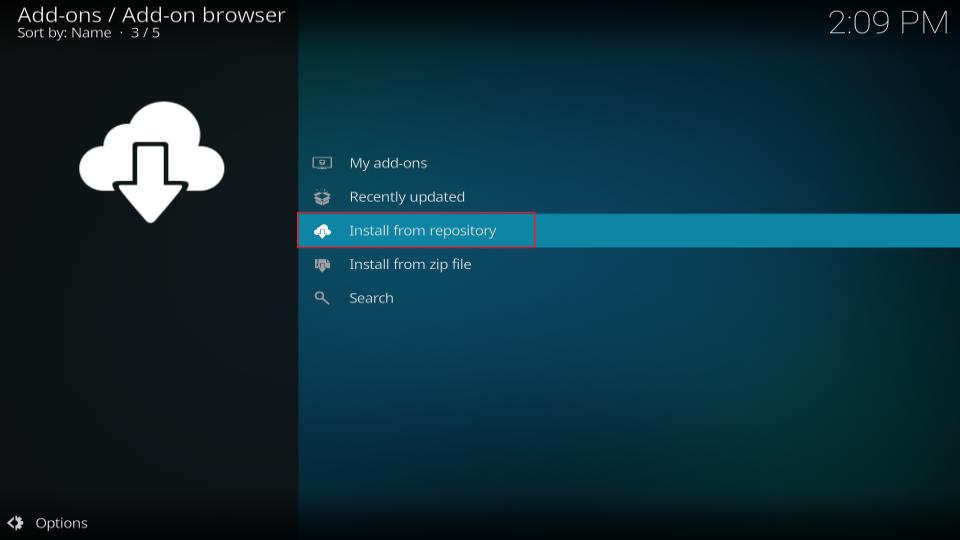
4. If you see the window with the list of the repositories, click Kodi Add-on repository (appears only if you have installed at least one third-party repository). If you don’t see Kodi Add-on repository, skip to the next step (step 5).
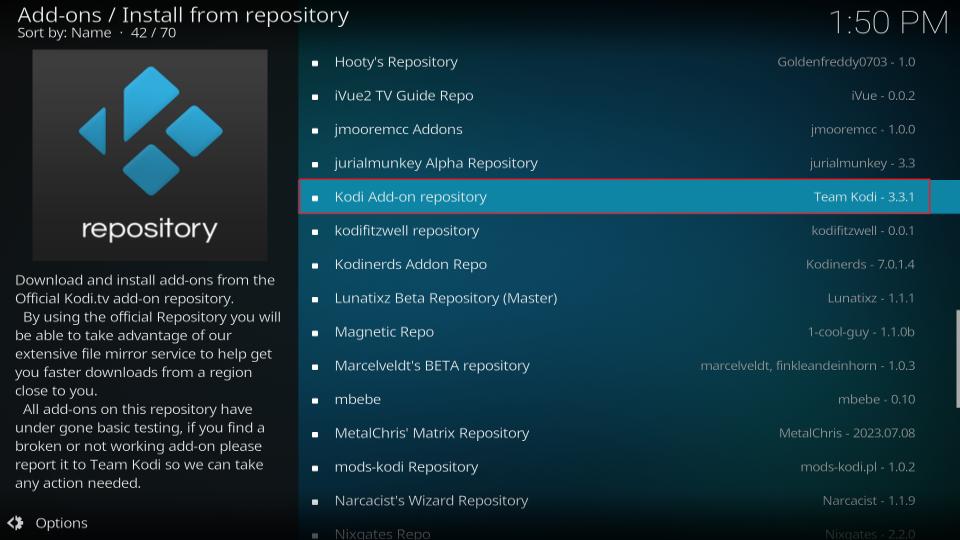
5. Scroll down a little and choose PVR Clients on the next screen.
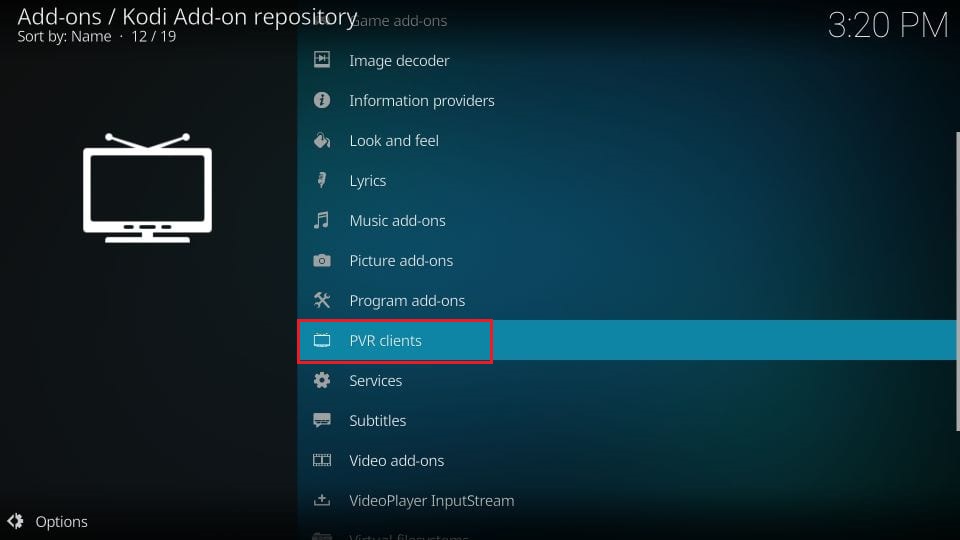
6. On the following window, scroll down a bit and click PVR IPTV Simple Client. If you can’t find PVR IPTV Simple Client, look for IPTV Simple Client.
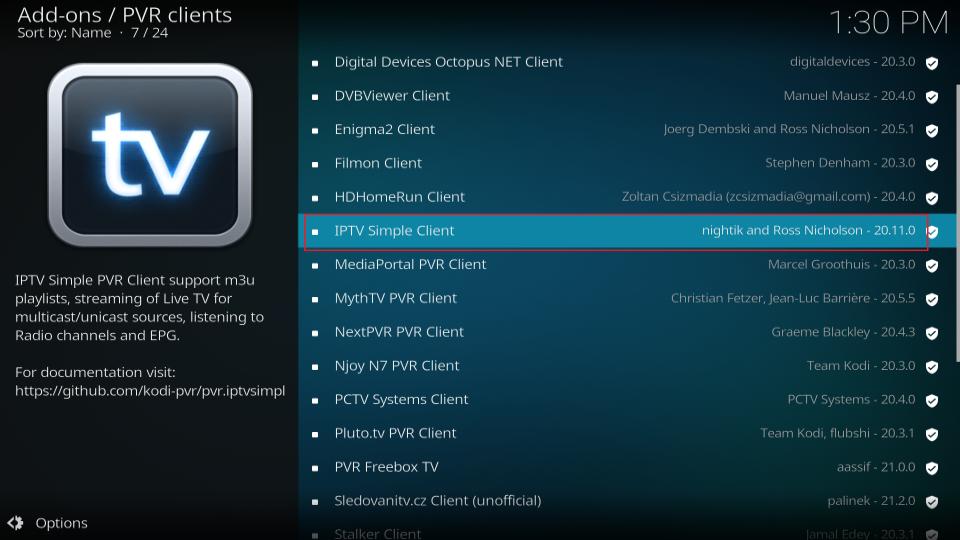
7. Click the Install button on the next screen (bottom right).
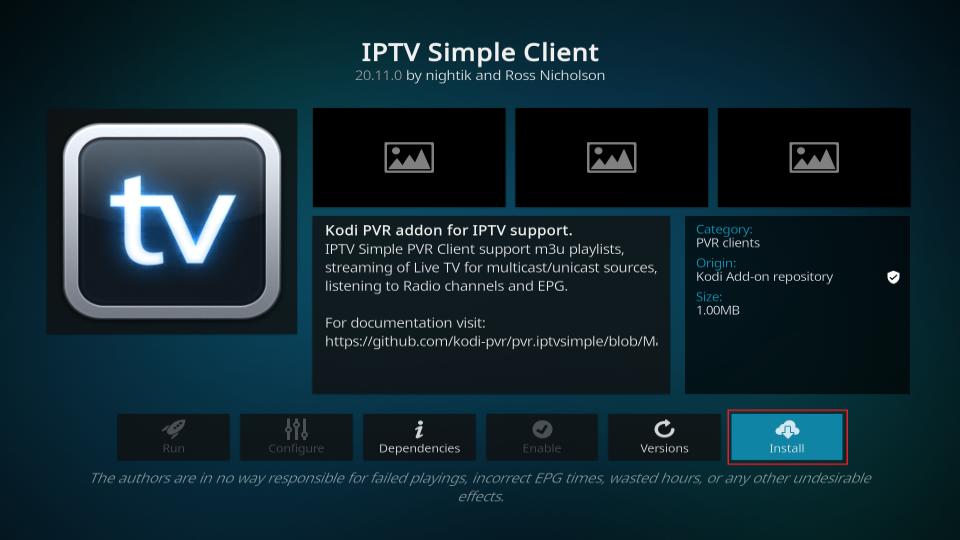
8. Wait while the IPTV PVR Simple client is installed. The installation notification is displayed in the top-right corner of the screen. It usually takes less than a minute.
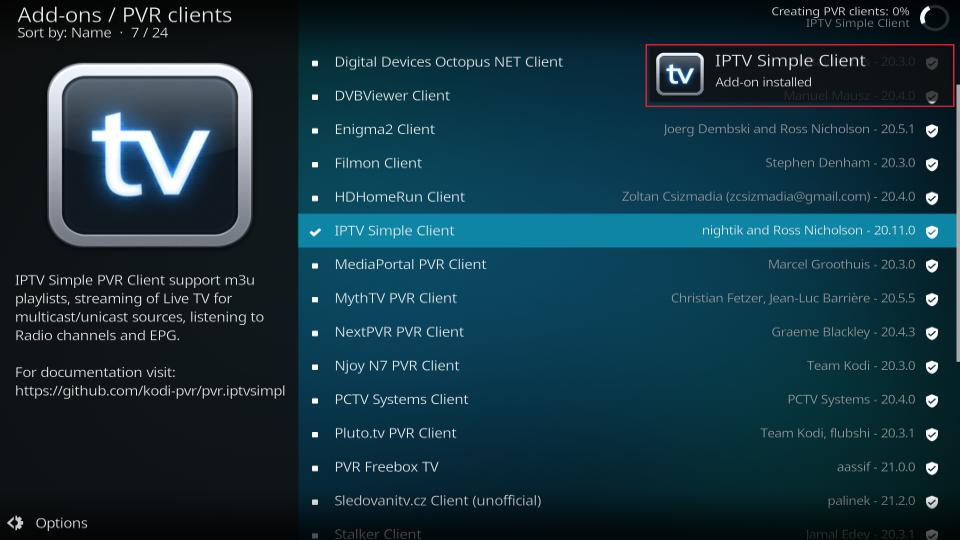
You have successfully installed PVR Simple Client.
How to Set up and Use IPTV PVR Simple Client
Let’s set up the IPTV PVR Simple Client on Kodi so you can start watching live TV with your IPTV service. Before we dive in, here are some important things to know:
- No Content Provided: PVR IPTV Simple Client doesn’t come with channels; it only works with your existing IPTV subscription.
- Supported IPTV Subscriptions Only: This addon will only work with IPTV subscriptions that provide either an M3U Playlist URL or an XMLTV EPG URL.
- Getting the URLs: These URLs should be provided by your IPTV service—usually sent to your email after purchasing the subscription. If you can’t find them, reach out to your IPTV provider for help.
With that covered, here’s how to configure the addon and start streaming your favorite channels!
1. Go to the Kodi Settings again and click Add-ons.
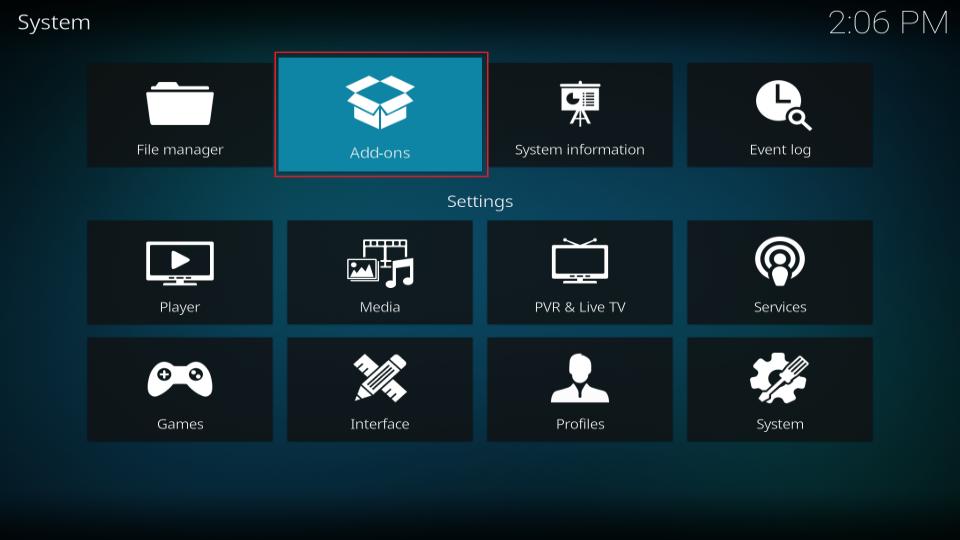
2. Open the option My add-ons on the next screen.
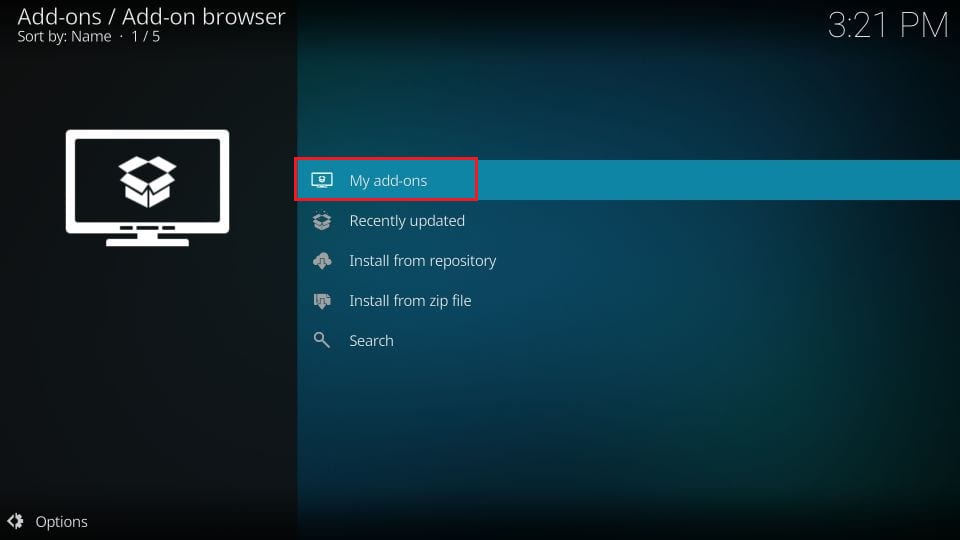
3. Open PVR Clients on the following window.
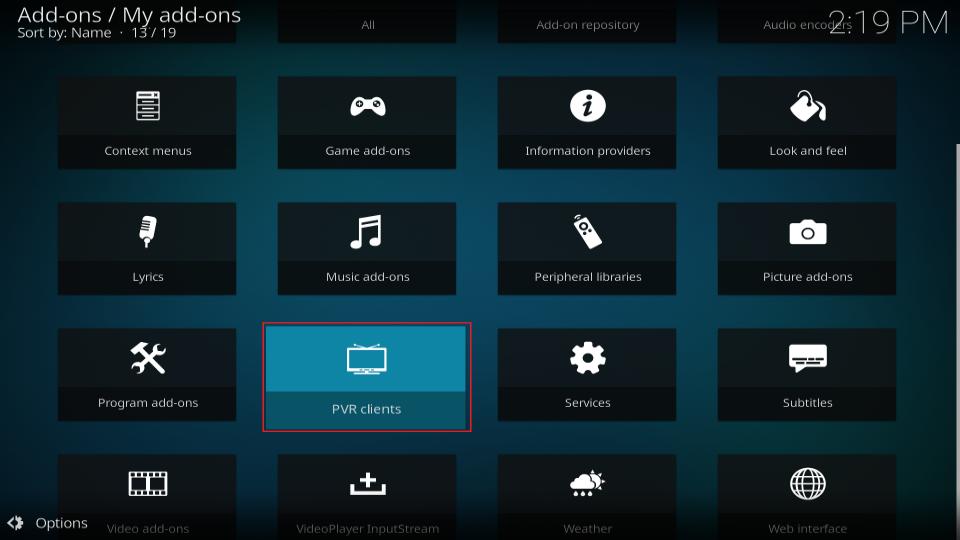
4. You should now see the IPTV PVR Simple Client you just installed. Go ahead and click it!
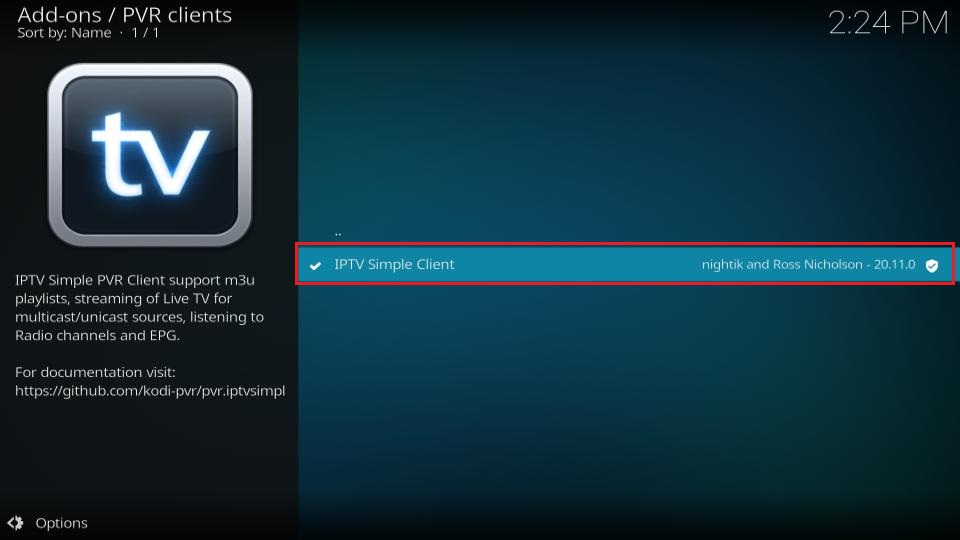
5. Now, click the Configure button at the bottom.
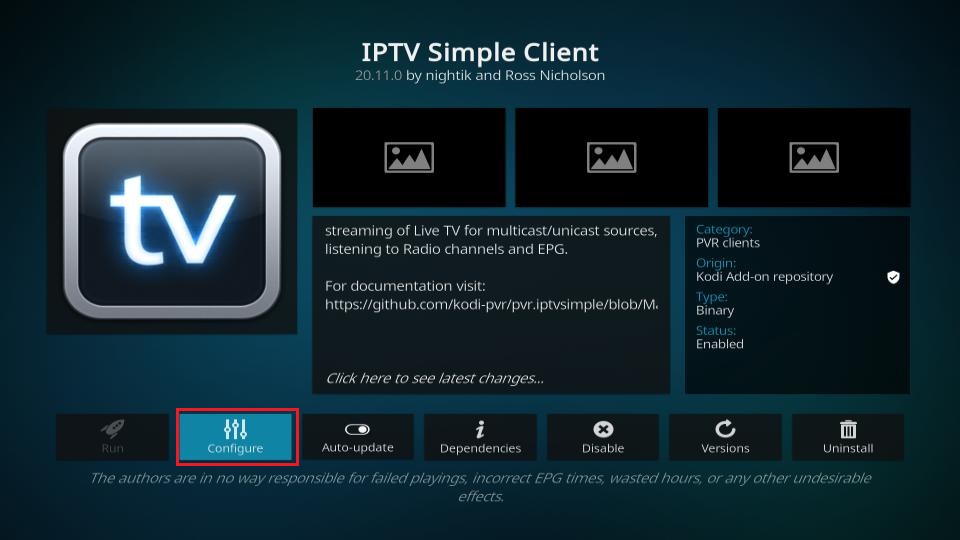
6. In this step, we will add the M3U Playlist URL. Make sure the General tab in the left menu is selected. On the right, click the option M3U Play List URL. Enter the Playlist URL for your IPTV Subscription.
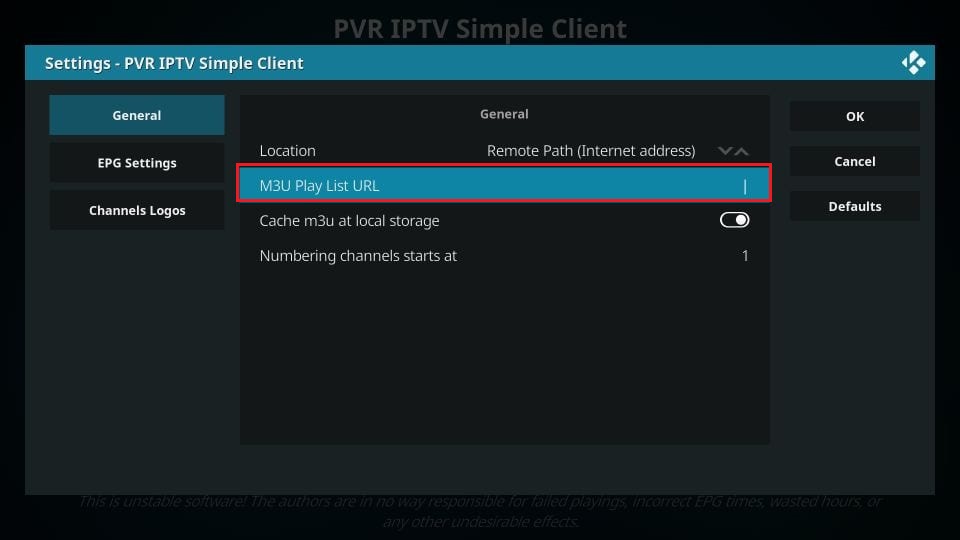
7. If you also have an EPG URL, click the EPG Settings option in the left menu. On the right, click the XMLTV URL option and enter the EPG URL by your IPTV service provider. Click OK on the right to proceed.
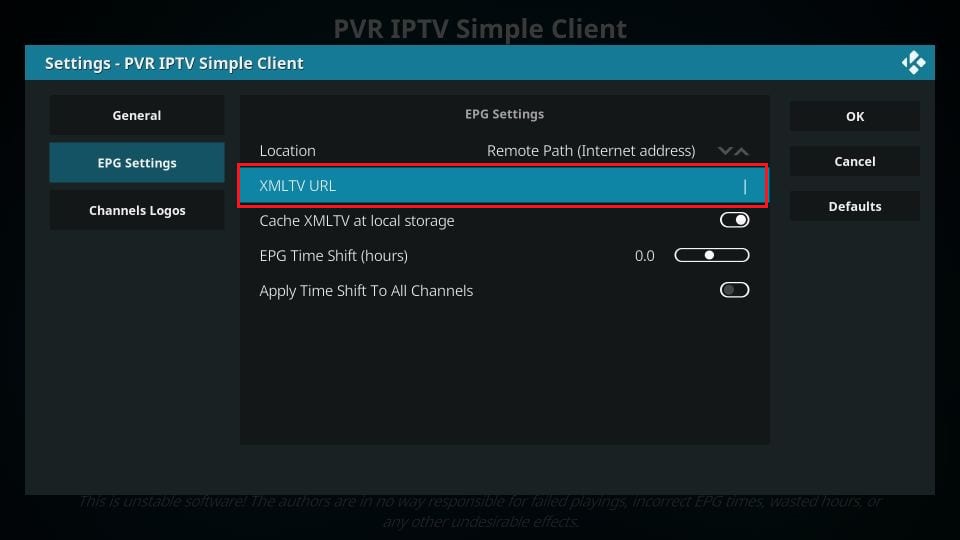
8. Choose OK when this Needs to restart prompt is displayed.
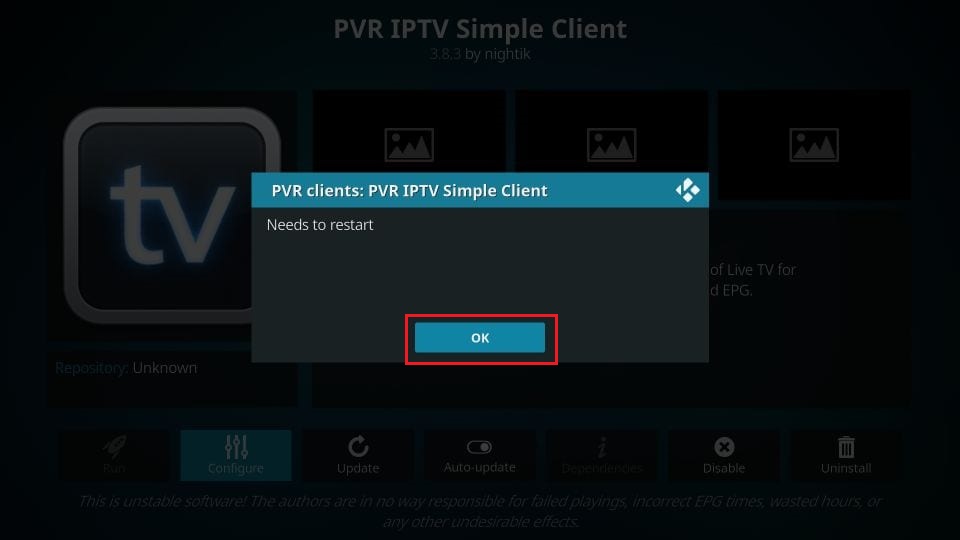
9. Go back to the home screen of Kodi and click the Power button in the top-left corner.
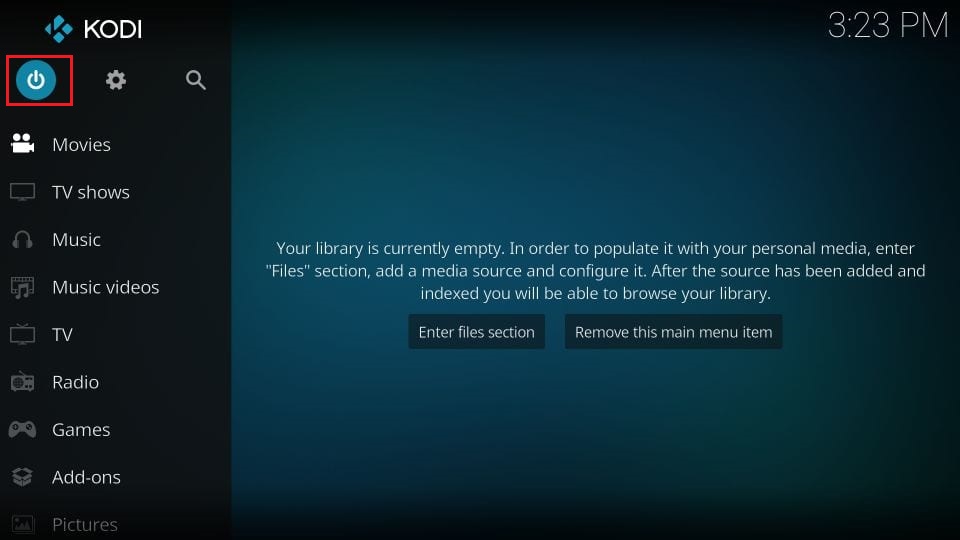
10. Click Exit on this popup menu to close Kodi.
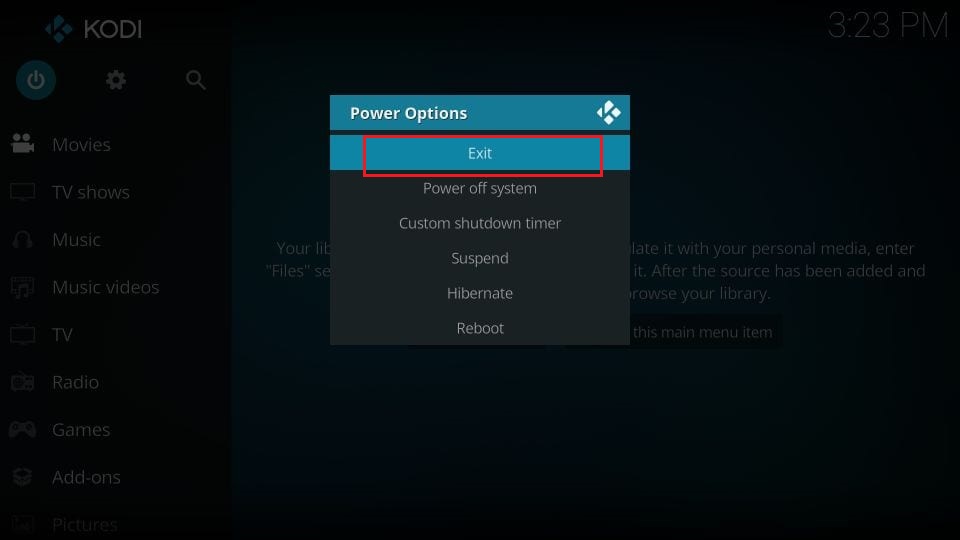
11. Reopen the Kodi application. You will see the PVR SIMPLE manager is starting up notification in the top-right corner.
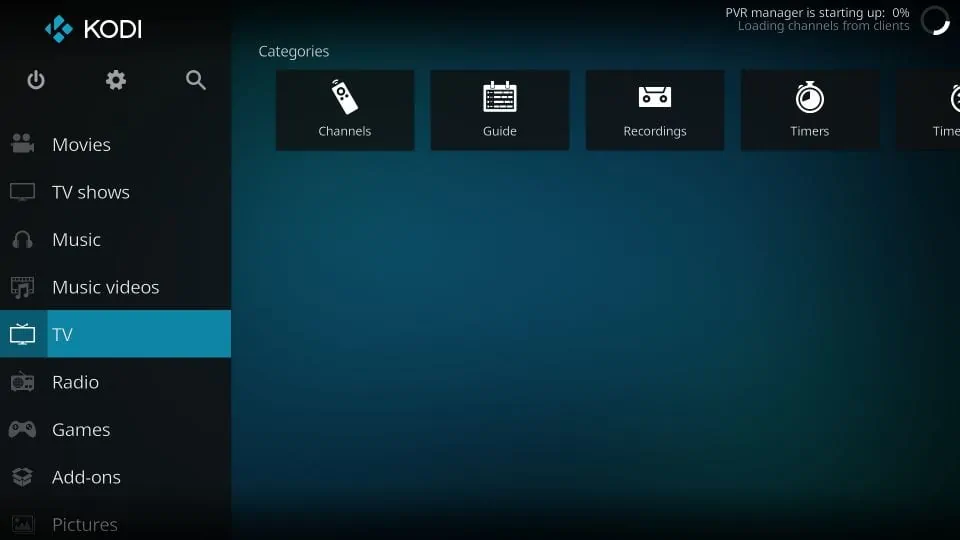
12. When the update has been completed, you should see another notification showing the number of channels loaded. On the home screen of Kodi, highlight or select (don’t click) the TV item in the left menu.
You will see the Recently Played Channels on the screen
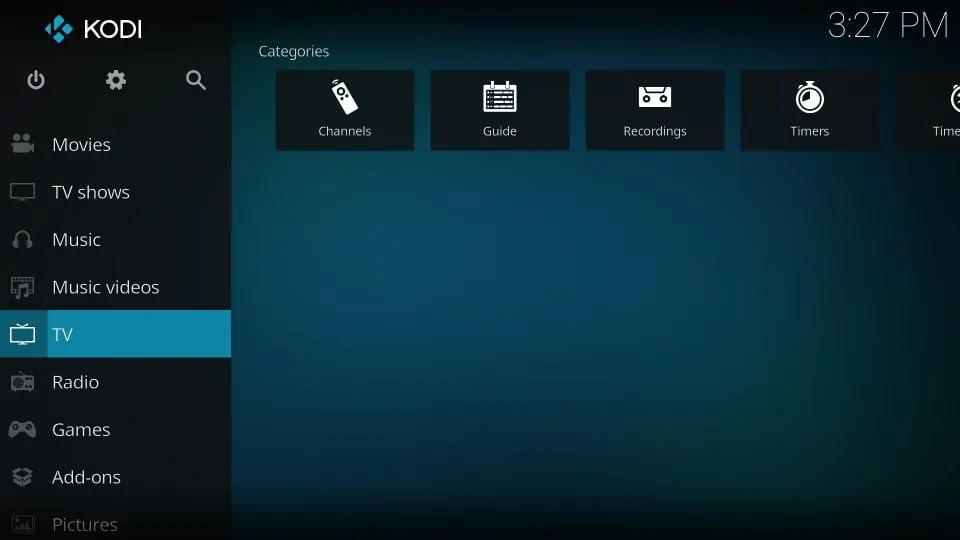
13. On the right, click Channels on the top to view the list of the channels and to start streaming. If you also imported XMLTV EPG earlier, you may click the Guide option to view the TV Guide and to stream channels directly from the guide.
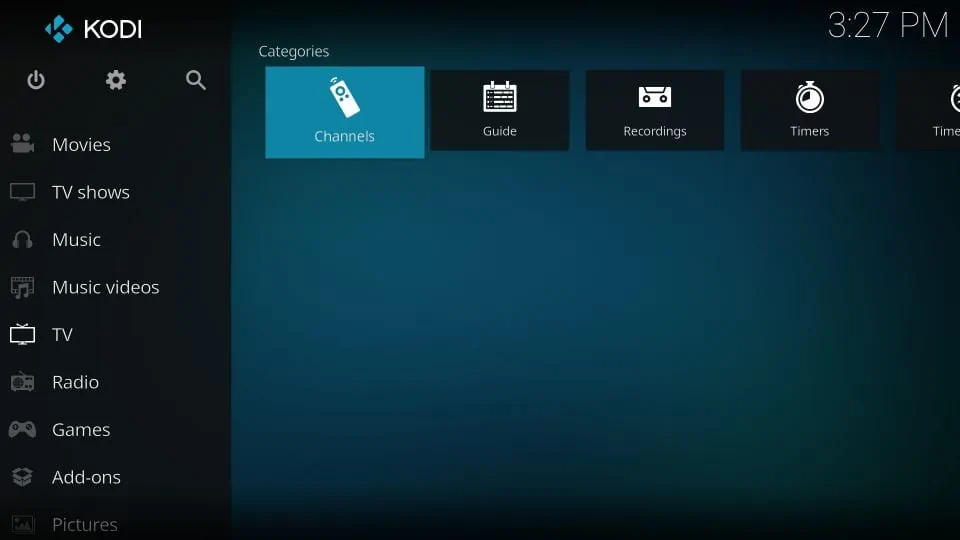
14. On the EPG window, click the menu icon (4 horizontal lines) in the bottom-left corner to bring up the menu.
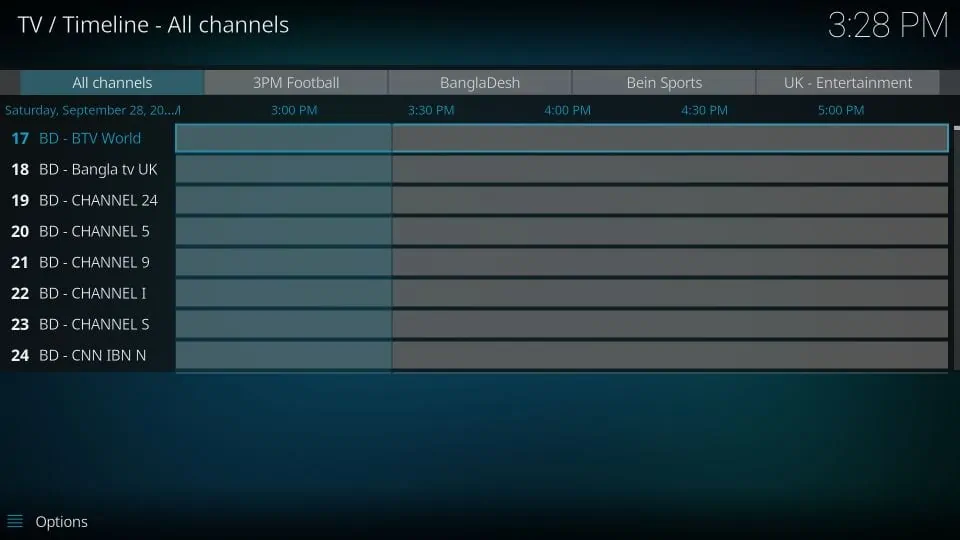
15. Here are the menu options you can use:
- Viewtype: Toggle between horizontal and vertical view
- Group: Choose the category you wish to group the channels in the EPG by
- Sort by: Choose between Number, Name, and Last played
- Order: Choose between Ascending or Descending
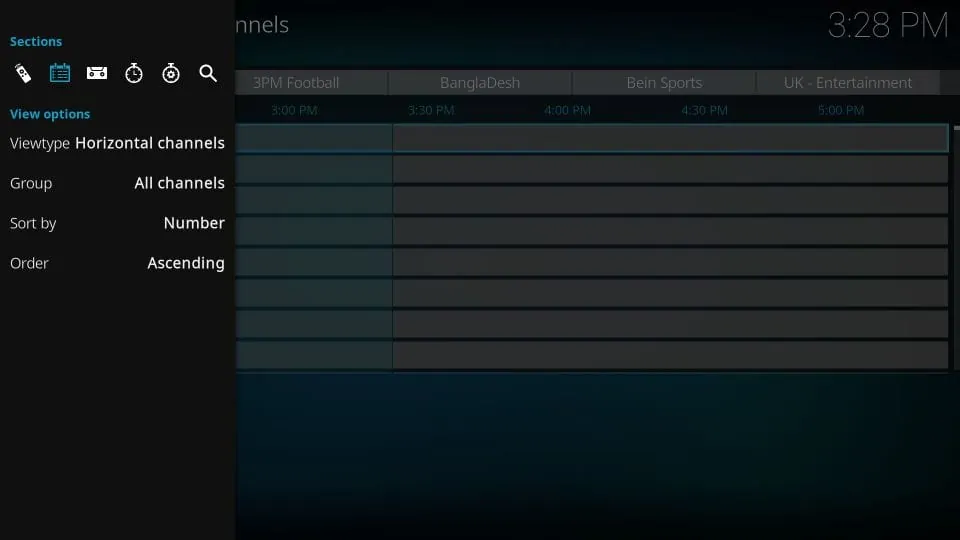
Features of PVR IPTV Simple Client
Here are some of the important features of this addon:
- It is available via the Kodi Add-on Repository, which is the official Kodi repository. Therefore, it does not require sideloading.
- It is easy to install and even easier to use.
- Uses M3U Playlists and XMLTV EPG, which are supported by most IPTV service providers.
- Makes your IPTV subscription available on a wide range of devices (owing to the diverse multi-platform compatibility of Kodi) given that IPTV apps are usually restricted to Android platforms.
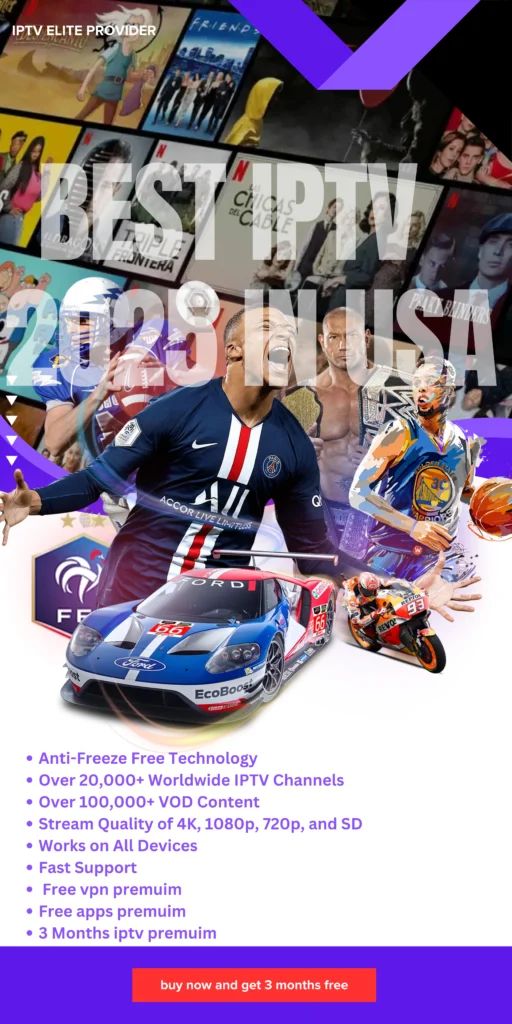
FAQs
1. What is the PVR IPTV Simple Client on Kodi?
- The PVR IPTV Simple Client is an addon for Kodi that lets you stream live TV channels using an existing IPTV subscription. It works by connecting to your IPTV service through either an M3U Playlist URL or XMLTV EPG URL.
2. Does the PVR IPTV Simple Client come with its own content?
- No, the addon doesn’t provide any channels or content itself. It only works with the IPTV service you’re already subscribed to.
3. What do I need from my IPTV provider to use the PVR IPTV Simple Client?
- You need either an M3U Playlist URL or an XMLTV EPG URL. These URLs should be provided by your IPTV provider, typically sent in a welcome email when you sign up.
4. How do I install the PVR IPTV Simple Client on Kodi?
- You can install the addon through Kodi’s Add-on Repository by following these steps: go to Settings > Add-ons > Install from repository > PVR Clients > IPTV PVR Simple Client, then click Install.
5. Can I use PVR IPTV Simple Client on all devices?
- Yes, as long as the device supports Kodi. This includes Fire TV, FireStick, Android and iOS devices, Windows, Mac, Linux, and more.
6. How do I set up the M3U Playlist or XMLTV EPG URL in the addon?
- After installing, go to Settings > Add-ons > My Add-ons > PVR Clients > IPTV PVR Simple Client, then select Configure. Here, you can enter your M3U Playlist URL or XMLTV EPG URL as provided by your IPTV provider.
7. What should I do if I didn’t receive the URLs from my IPTV provider?
- If you haven’t received the URLs, contact your IPTV service provider’s support team to obtain them.
8. How can I view the channels once the addon is configured?
- After setting up the URL, go to the TV section on the Kodi home screen. You’ll see the Channels list there, where you can start streaming.
9. Can I view a TV guide with the PVR IPTV Simple Client?
- Yes, if you’ve set up the XMLTV EPG URL, you’ll be able to view a TV Guide. Click the Guide option in the TV section on Kodi’s home screen to access it.
10. What are the features of PVR IPTV Simple Client?
- This addon is available in Kodi’s official repository, supports M3U and XMLTV formats, and enables IPTV streaming on various platforms, making it compatible with more devices than many IPTV apps.














