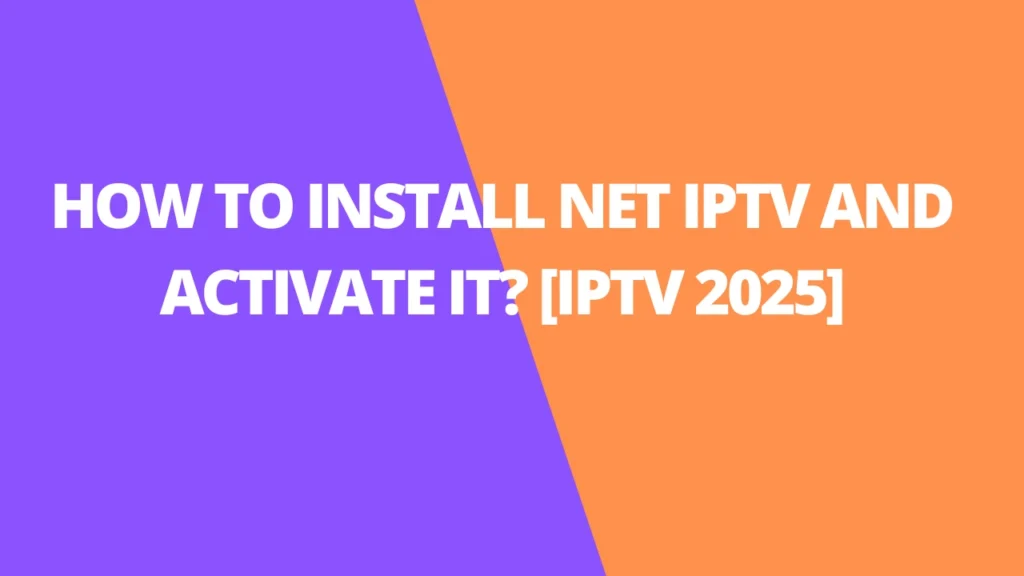Table of Contents
INTRODUCTION
Net IPTV is a well-loved app that lets you stream live TV, movies, and on-demand content over the internet. It works on various devices like smartphones, smart TVs, and Android TV boxes, making it an excellent choice for all your IPTV needs. The app is simple to use, offering smooth access to IPTV playlists, including M3U links and Xtream Codes, making it a flexible option for IPTV enthusiasts.
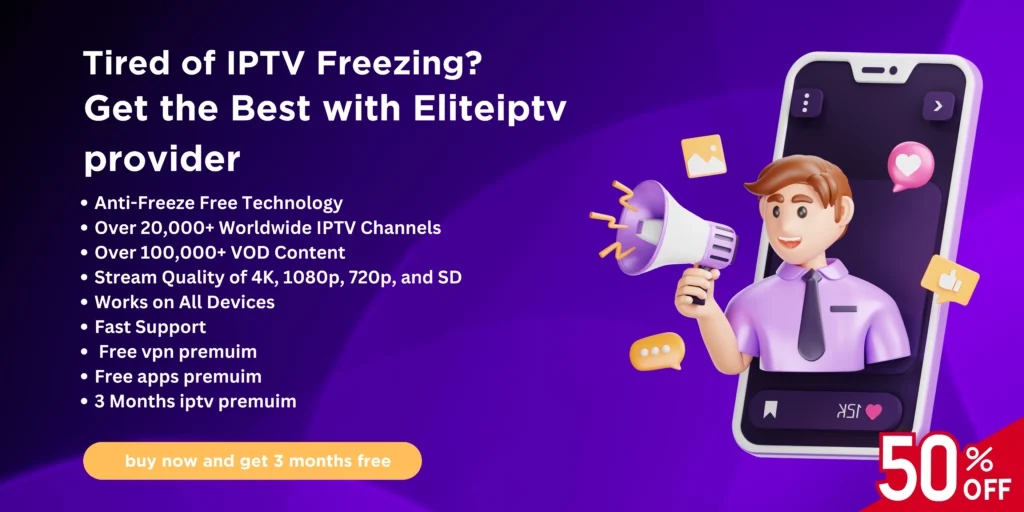
Net IPTV is a popular IPTV application that lets you stream live TV channels, movies, and on-demand content directly to your Smart TV. The app supports M3U playlists, making it a great choice for IPTV users looking for flexibility and convenience.
Key Features:
- M3U Playlist Support: You can easily add M3U links and enjoy seamless streaming of your favorite channels.
- Multiple Playlist Access: Net IPTV lets you access several M3U playlists, so you can enjoy a variety of content.
- Advanced Search Options: Quickly find the content you want to watch with enhanced search features.
- Favorites List: Add channels you love to your favorites for quick access.
- Subtitle & Language Support: Enjoy content in your preferred language with subtitle options for various channels.

How to Install Net IPTV on Different Devices
For Samsung Smart TV (2016–2020 models):
- Download Net IPTV: Go to the Samsung App Store and download the Net IPTV app. If it’s unavailable, follow these steps:
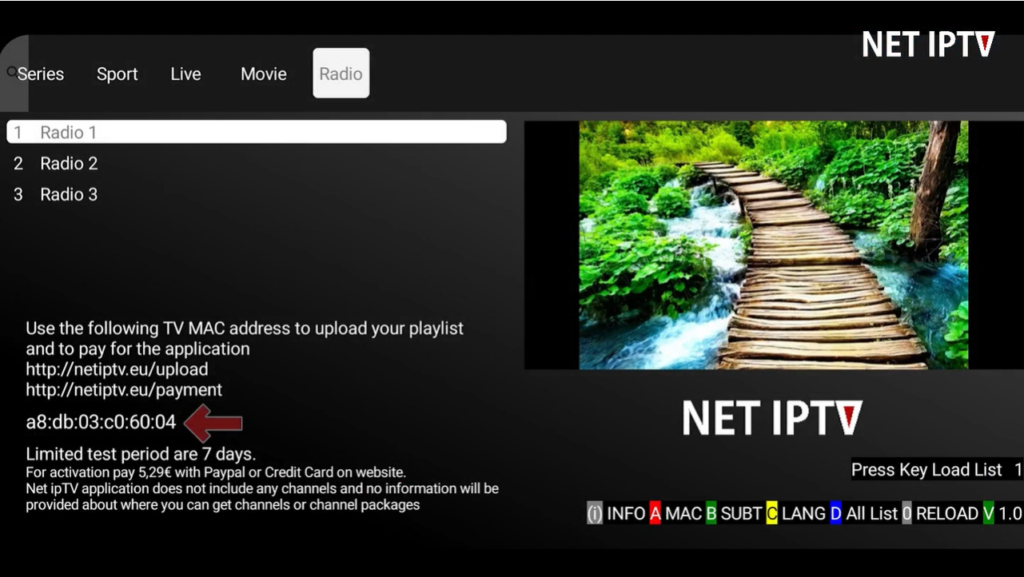
- Plug a USB device into your PC.
- Download and unzip the Net IPTV file from this link.
- Copy the unzipped file to the USB.
- Plug the USB into your Samsung Smart TV.
- The app will automatically install.
- Open the app to get the MAC address (press the red button for Info).
- Visit netiptv.eu/upload and enter your MAC address to activate.
- Add your M3U playlist link, update the list, and reload on the app.

- Start streaming!
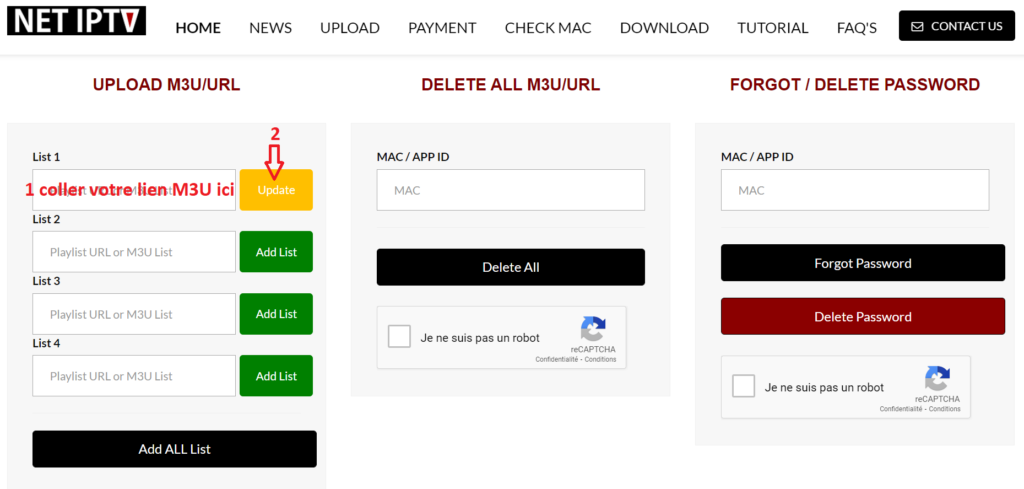
For LG Smart TV (WebOS 1.0–5.0):
- Download Net IPTV: Go to the LG Content Store and search for Net IPTV in the “Entertainment” category.
- Install the app with a single click.
- Once installed, open the app and start streaming your favorite IPTV content.
For Android Devices:
- Install from Google Play Store: Search for “Net IPTV” and install the app.
- Open the app and note the MAC address (or press the red button for Info).
- Visit netiptv.eu/upload to enter the MAC address.
- Paste your M3U playlist URL and click “Add List.”
- Wait for the playlists to load and start streaming.
For Firestick:
- Go to the Firestick’s main menu, search for “Downloader,” and install it.
- In Settings, enable “Install Unknown Apps” for Downloader.
- Open Downloader and enter the URL for the Net IPTV APK: http://netiptv.eu/netiptv.apk.
- Install the app and open it to get your MAC address.
- Visit netiptv.eu/upload to enter the MAC address and add your M3U playlist.
- Start streaming!
Activating Net IPTV
While Net IPTV offers a 7-day free trial, you will need to purchase an activation plan after the trial expires. Choose from two plans:
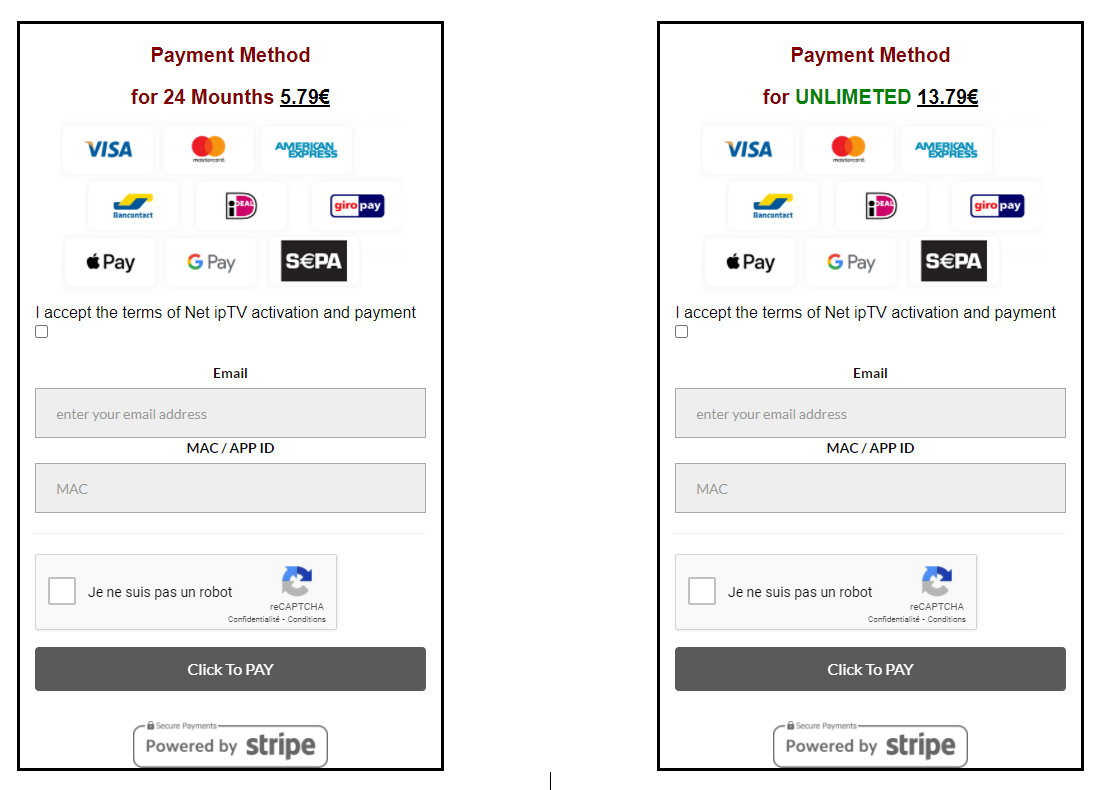
- 24 months (2 years) for €5.79
- Lifetime plan for €13.79
To activate:
- Go to the Net IPTV activation page.
- Choose your plan, accept the terms, and enter your email and MAC address.
- Complete the payment process to activate your IPTV service.
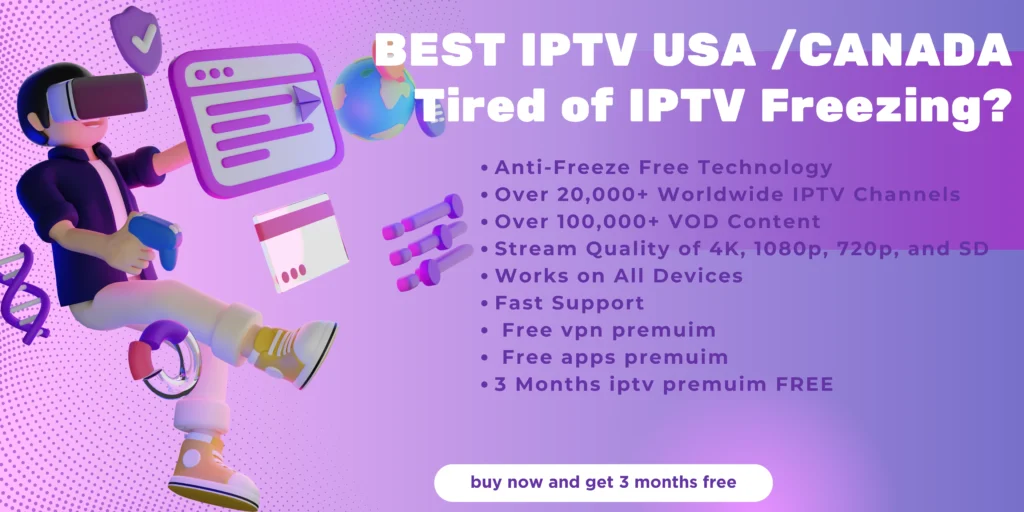
Net IPTV is a great choice for those looking to stream IPTV content easily and flexibly on various devices. Just follow these steps to install and activate it, and you’ll be ready to enjoy high-quality live TV and on-demand videos in no time!
FAQs
What is Net IPTV?
Net IPTV is an IPTV application that allows users to stream live TV channels, movies, and on-demand content directly to their devices, such as smartphones, smart TVs, and Android TV boxes. The app supports M3U playlists and Xtream Codes, providing a flexible and user-friendly way to access IPTV services.
What devices are compatible with Net IPTV?
Net IPTV works on a wide range of devices, including:
- Samsung Smart TVs (2016–2020 models)
- LG Smart TVs (WebOS 1.0–5.0)
- Android devices (smartphones, tablets, Android TV boxes)
- Firestick
How do I install Net IPTV on a Samsung Smart TV?
For Samsung Smart TVs (2016–2020 models), you can download the app directly from the Samsung App Store. If the app isn’t available, follow these steps:
- Download the Net IPTV zip file from the official website.
- Unzip the file and copy it to a USB drive.
- Plug the USB drive into your Samsung TV, and the app will automatically install.
- Open the app to get the MAC address, then visit the activation page (netiptv.eu/upload) to complete the setup and start streaming.
How do I install Net IPTV on an LG Smart TV?
To install NetIPTV on an LG Smart TV with WebOS 1.0–5.0:
- Go to the LG Content Store and search for “NetIPTV” in the Entertainment category.
- Download and install the app.
- Once installed, open the app and start streaming.
How do I install NetIPTV on an Android device?
To install NetIPTV on an Android device:
- Go to the Google Play Store and search for “Net IPTV.”
- Install the app.
- Open the app to retrieve the MAC address, then visit netiptv.eu/upload to activate it.
- Paste your M3U playlist URL, and your content will load, ready for streaming.
How do I install NetIPTV on Firestick?
To install NetIPTV on an Amazon Firestick:
- Search for and install the “Downloader” app from the Firestick menu.
- Enable “Install Unknown Apps” in the Settings.
- Use the Downloader app to enter the URL for the NetIPTV APK: http://netiptv.eu/netiptv.apk.
- After installation, open the app, get the MAC address, and activate it via the netiptv.eu/upload page.
How do I activate NetIPTV?
After the 7-day free trial, NetIPTV requires a paid activation. You can choose between two plans:
- 24 months (2 years) for €5.79
- Lifetime plan for €13.79
To activate:
- Visit the NetIPTV activation page.
- Select your desired plan, accept the terms, and enter your email and MAC address.
- Complete the payment process to finalize the activation.
Does NetIPTV offer any free trial?
Yes, NetIPTV provides a 7-day free trial, allowing you to explore its features before deciding whether to subscribe to one of the paid plans.
Can I use multiple playlists with NetIPTV?
Yes! NetIPTV allows you to add multiple M3U playlists, giving you access to a variety of content.
Is NetIPTV free to use?
NetIPTV offers a free trial period for 7 days, after which you need to select a paid activation plan to continue using the app.
Is there support for subtitles and multiple languages?
Yes, NetIPTV supports subtitles and multiple languages, so you can enjoy content in your preferred language.
If you have any other questions or issues, feel free to visit the official NetIPTV website for further assistance!