In this tutorial, I’ll guide you through the process of installing Smart IPTV on various devices, including FireStick, Fire TV, FireStick 4K, FireStick 4K Max, Fire TV Cube, Android TV Boxes, Smart Android TVs, and Android mobiles.
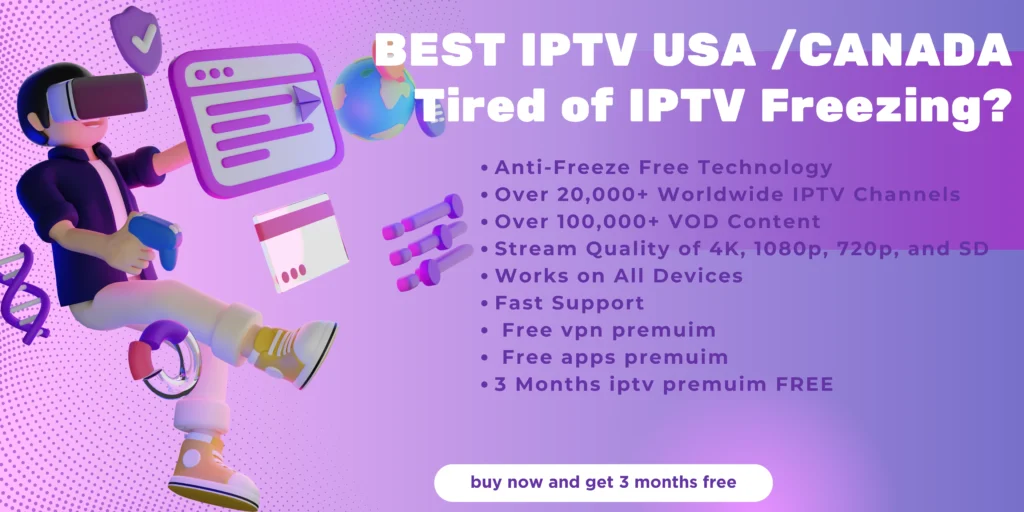
Table of Contents

What is Smart IPTV (SIPTV)?
Smart IPTV is a premium IPTV player that allows you to enjoy channels and programs from your chosen IPTV provider. It’s compatible with a variety of streaming devices, including Fire TV, Android TV, Google TV, MAG, and LG Smart TVs.
Like many IPTV players, Smart IPTV doesn’t come with its own content; instead, it serves as a versatile platform for streaming live channels and on-demand content offered by your IPTV provider. To start watching, you’ll need to add an IPTV subscription.
One of the great features of Smart IPTV is its ability to support multiple IPTV subscriptions, making it easy to access all your favorite channels in one place. It also accommodates various playlist formats, including M3U, which is the most commonly used in the IPTV world. Plus, Smart IPTV comes with an automatic Electronic Program Guide (EPG) to help you keep track of what’s on!
Features of Smart IPTV
Smart IPTV is the choice of many users for accessing live TV channels and programs on various devices. Some distinguishing features of the service include:
- Support for multiple IPTV services
- Compatible with various IPTV playlist types
- EPG
- Closed captions
- Supports local files
- Optimized for IPTV content and easy navigation
Is Smart IPTV Safe & Legal?
Although Smart IPTV can be found on the Google Play Store, it’s notably absent from the Amazon App Store. Amazon likely has its reasons for this exclusion, which could raise safety concerns for Fire TV users. So, is Smart IPTV safe to use?
To help assess an app’s safety, one effective method is to check it with a tool like VirusTotal. I ran Smart IPTV’s APK file through VirusTotal, and I’m happy to report that no security vendors flagged any suspicious files. Check it out!
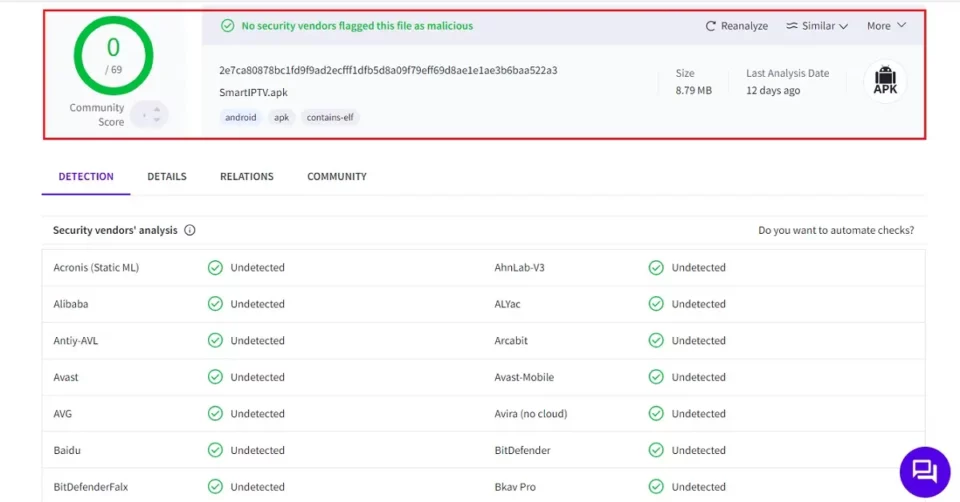
How to Subscribe to Smart IPTV
Smart IPTV is a premium service that requires a subscription after the trial period. To continue using the app, you’ll need to pay a one-time fee of 5.49 EUR (approximately $5.79) for each TV or device.
It’s important to note that Smart IPTV itself doesn’t provide any content; it simply serves as a platform for accessing TV channels and programs from different IPTV providers. If you’re ready to subscribe to Smart IPTV, here’s how to get started:
1.Open your web browser and head over to siptv.app. Once there, look for the Activation button in the top right corner and give it a click.
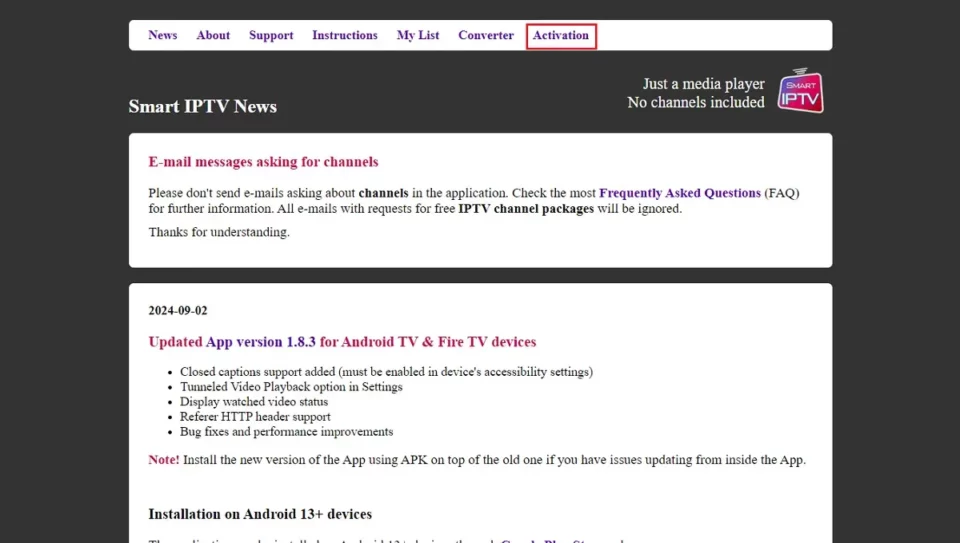
2.Smart IPTV offers various payment options to suit your needs. If you prefer to use PayPal or a credit/debit card, simply enter your FireStick MAC address. If you’re using the payment wall, just provide your FireStick MAC and your email address to proceed.
How to Install Smart IPTV on FireStick
Smart IPTV’s official app isn’t available on the Amazon App Store. Hence, we’ll sideload it using Downloader.
Preparing Fire TV for Sideloading
Before we dive into installing Smart IPTV on your FireStick, we need to set up your device for sideloading. This involves adjusting some settings to allow the installation of apps from external sources. We’ll also need to download the Downloader app from the store to make the process easier.
Just follow these simple steps:
1.Start on the Fire TV home screen and head to the menu. Go to Find and then Search. In the search bar, type “Downloader” and select the Downloader app from the suggestions. Click on Get or Download to install it on your device.
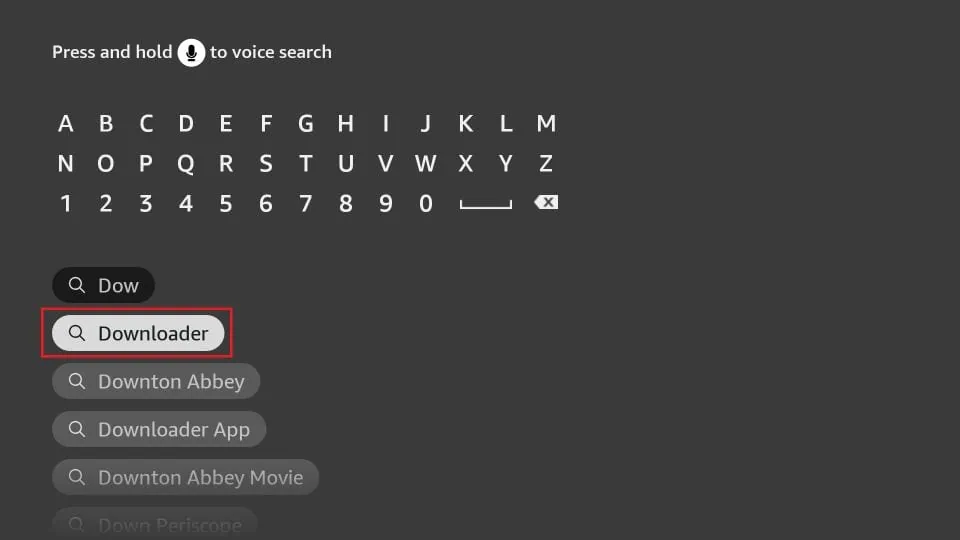
2. Go to the home screen and select Settings>My Fire TV>Developer Options.
You will see one of the following two options depending on your FireStick device version:
- Option 1 – Install Unknown Apps: Click it and proceed to the next step to enable Downloader.
- Option 2 – Apps from Unknown Sources: Click this option and then click Turn On on the following prompt. Skip the next step.
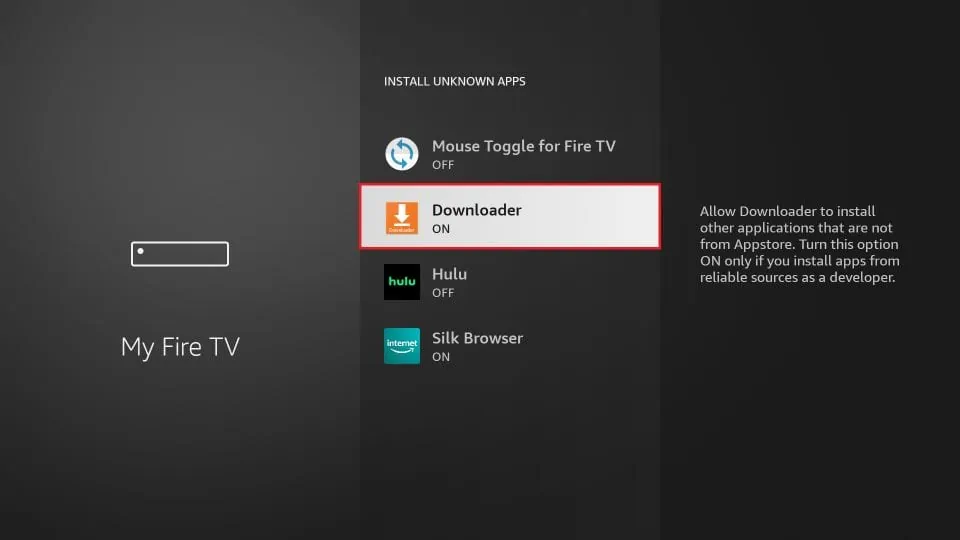
Install Smart IPTV with Downloader
Now that you’ve enabled the option to install apps from unknown sources for Downloader, you’re all set to install the Smart IPTV app on your FireStick. Just follow these steps:
1.Open the Downloader app. The first time you launch it, you’ll see a few prompts—simply dismiss them by selecting the appropriate options. Once you reach the main screen of the app, click on the highlighted textbox shown in the image below.
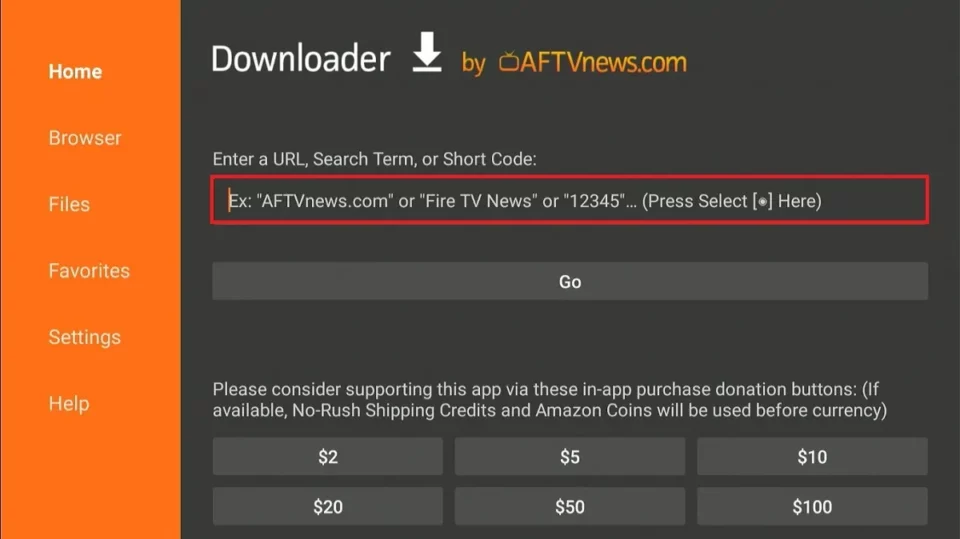
2. On the onscreen keyboard, type the following path/URL into this popup window: firesticktricks.com/smart. Then, click OK.
Note: The URL above does not belong to FireStickTricks.com. It is a shortcut that redirects to an external source.
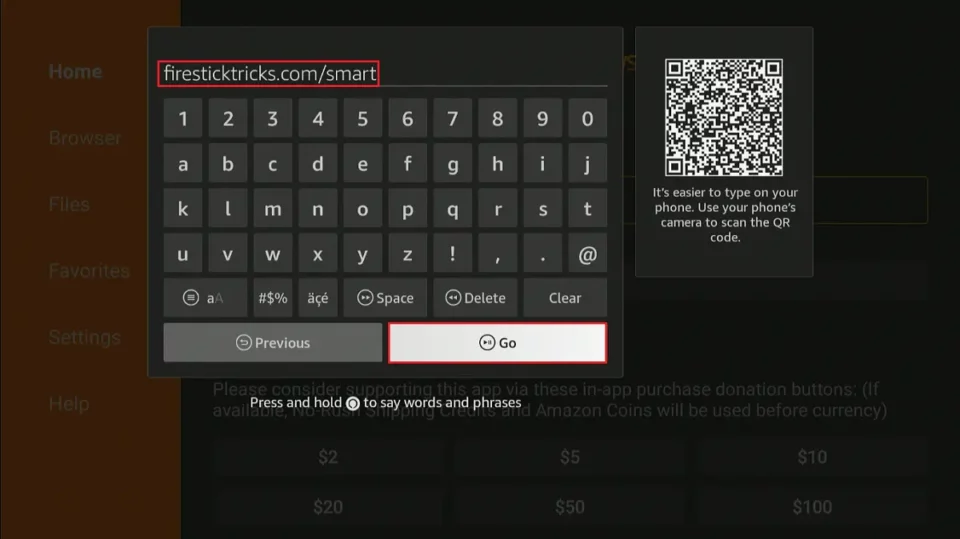
3. Wait until the Smart IPTV APK is downloaded onto your FireStick device.

4. The Downloader app will automatically run the Smart IPTV APK for you. Go ahead and click Install.
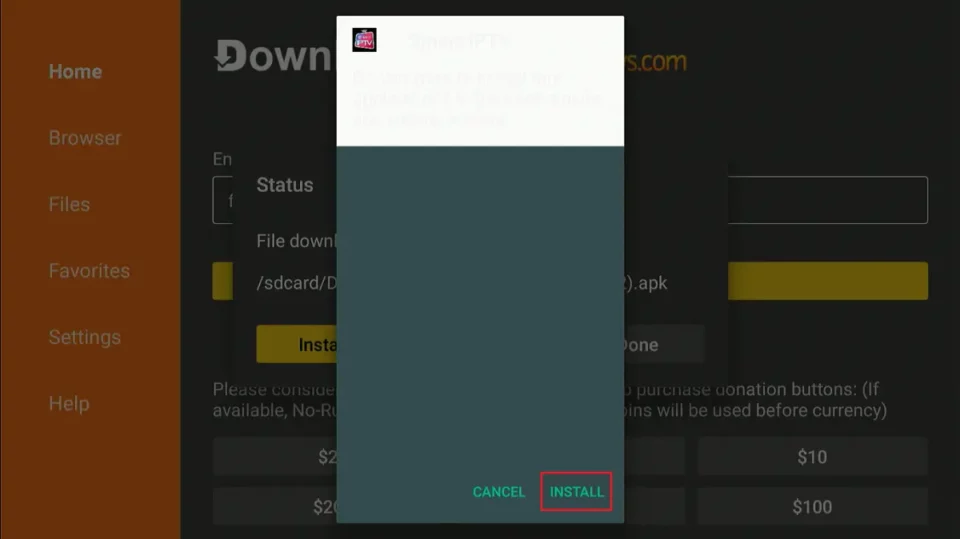
5. Let the Smart IPTV app install on FireStick. It takes a minute. The following window will appear when the app has been installed, saying App installed. Click Done.
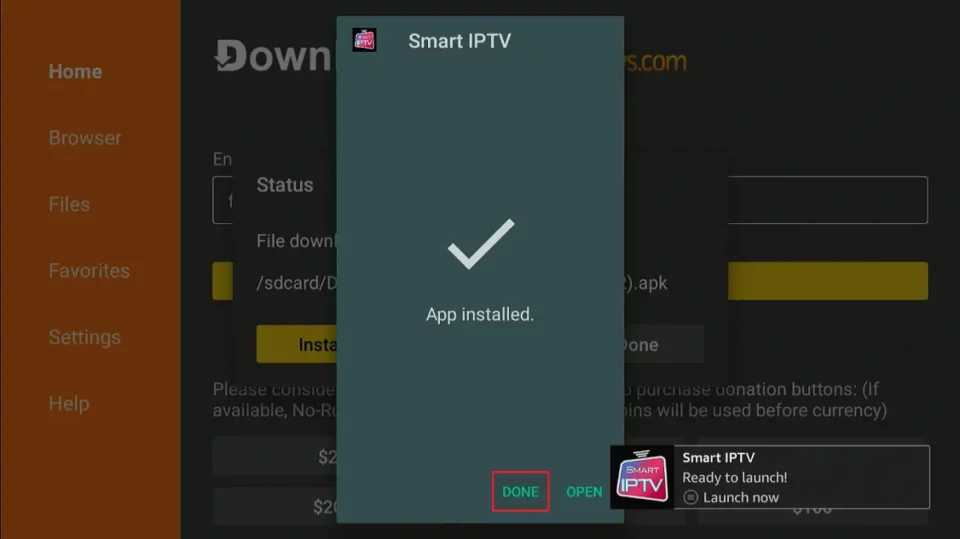
6. Click Delete now.
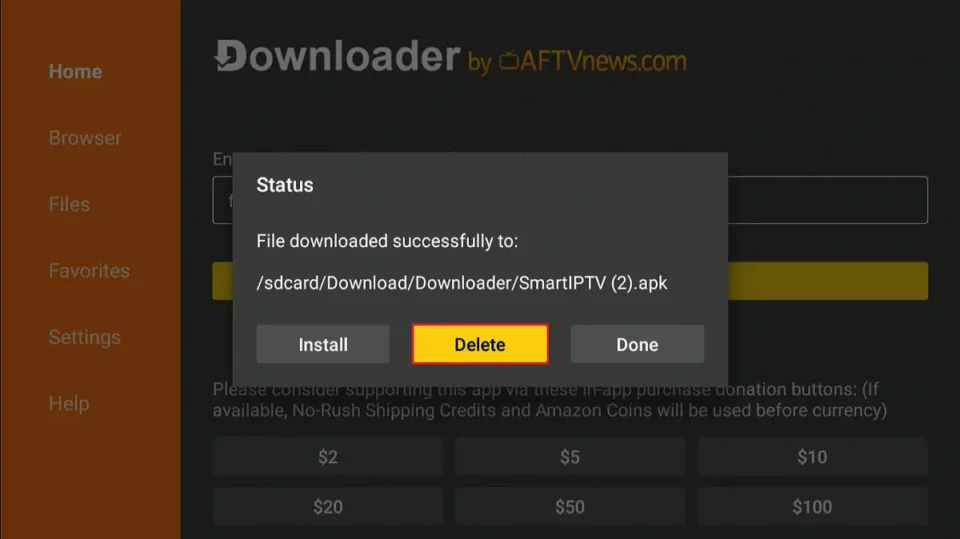
7. Click Delete again to delete the APK file.
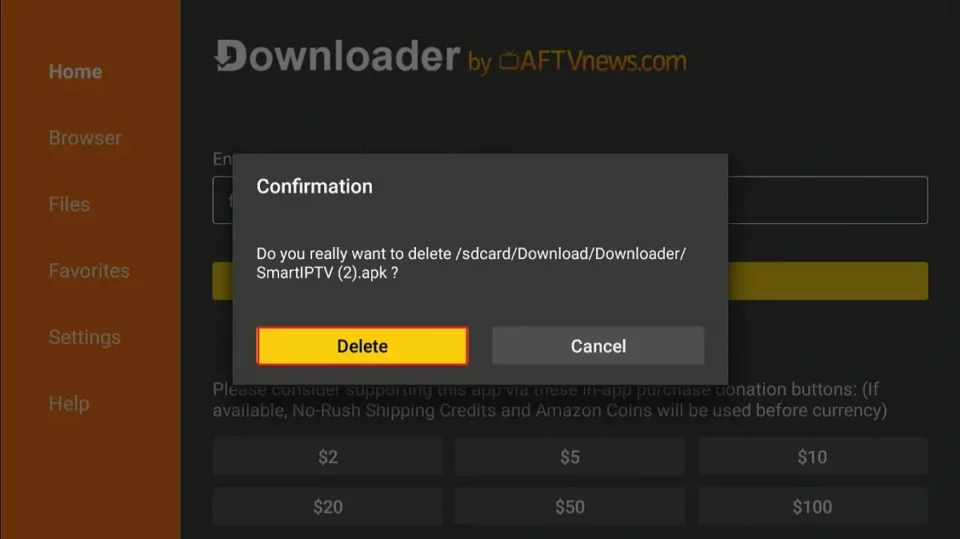
Great! You now have the Smart IPTV app installed on Amazon FireStick.
How to Setup Smart IPTV on FireStick
Go ahead and click the 3-Square button on the FireStick home screen.
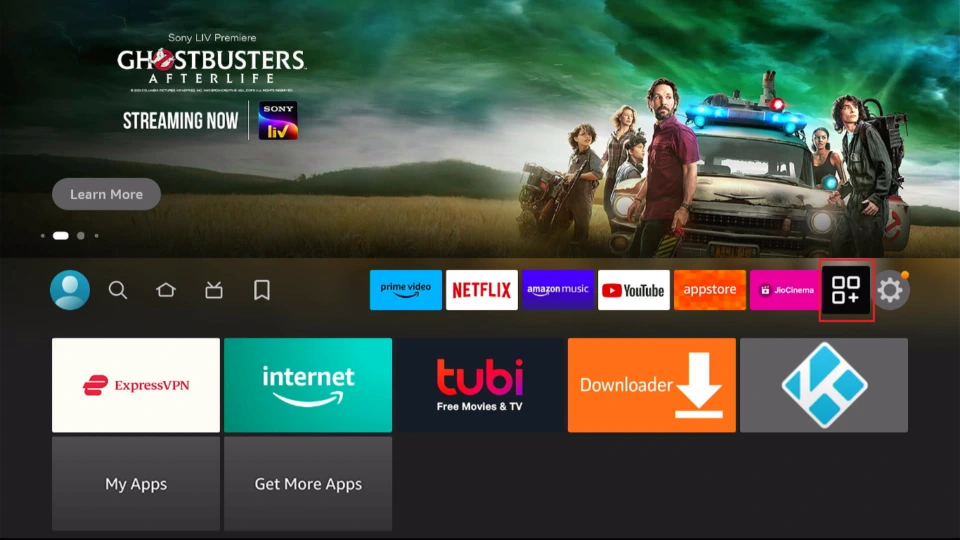
Now, please scroll down to Smart IPTV and click the app to run it.
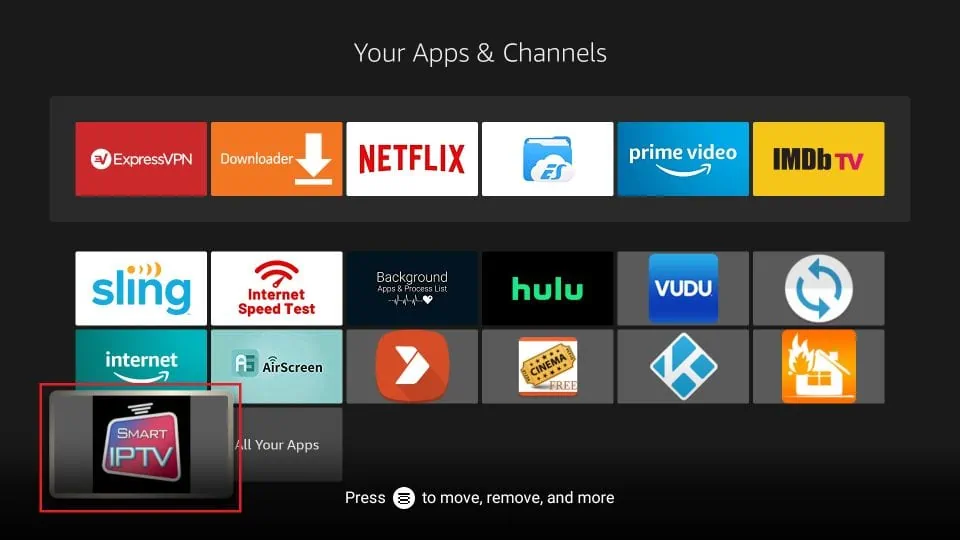
You may also move this app to the home screen for quick and easy access. Press the Menu button on the remote (don’t launch SIPTV) and click Move on the popup window on the TV. Now, place Smart IPTV in the first row.
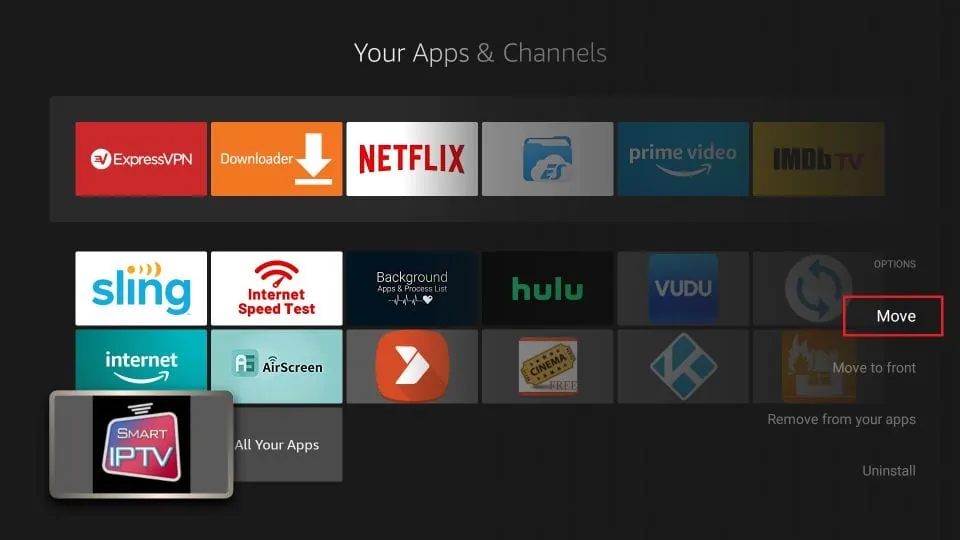
Here is the window you will see on the first run. There’s no playlist, so you’ll see your device’s MAC address and remote-control functions. To upload a playlist, go to the My IPTV app on your computer or smartphone using a web browser.
Important points:
- Smart IPTV offers a 7-day trial period.
- SIPTV is a paid service with a one-time fee of 5.49 EUR or 6.05 USD. There are NO recurring charges. It is a one-time fee.
- You can activate the Smart IPTV service at https://siptv.app/activation
- Make sure you activate BEFORE the trial period expires. Otherwise, you will lose your playlist, and it will need to be added again.
- If you want to migrate your playlists, use the same MAC address with which you started the 7-day trial period.
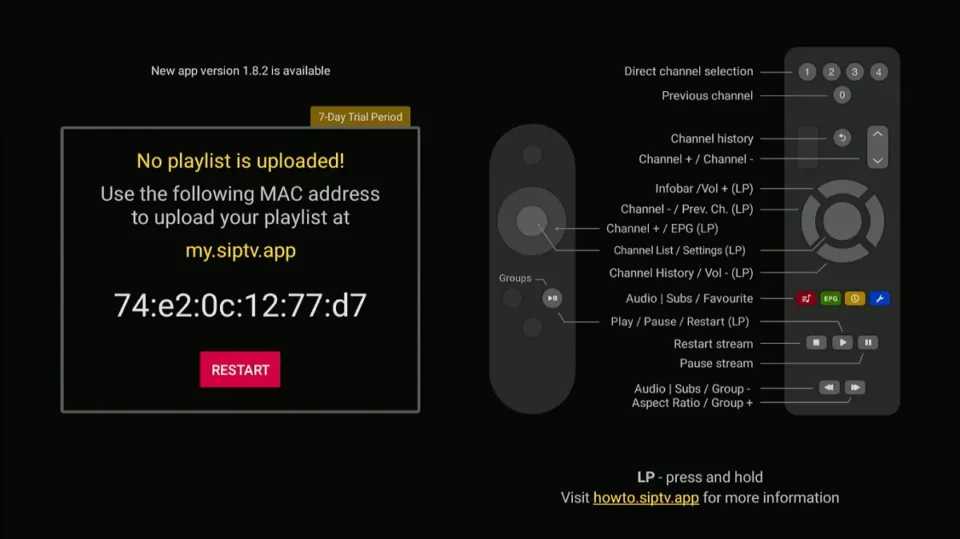
On the website, input your FireStick MAC Address, and then choose one of the following options to upload your playlist:
- File: Select a file from your local device.
- URL: Enter the M3U or TXT playlist URL given by your IPTV service provider.
- EPG: Input the EPG URL that your IPTV provider has shared.
Once you’ve filled in the necessary details, check the box that says “I’m not a robot” to complete the captcha, and then hit the Send button.
Note: You can add playlists from multiple IPTV service providers, so feel free to mix and match!
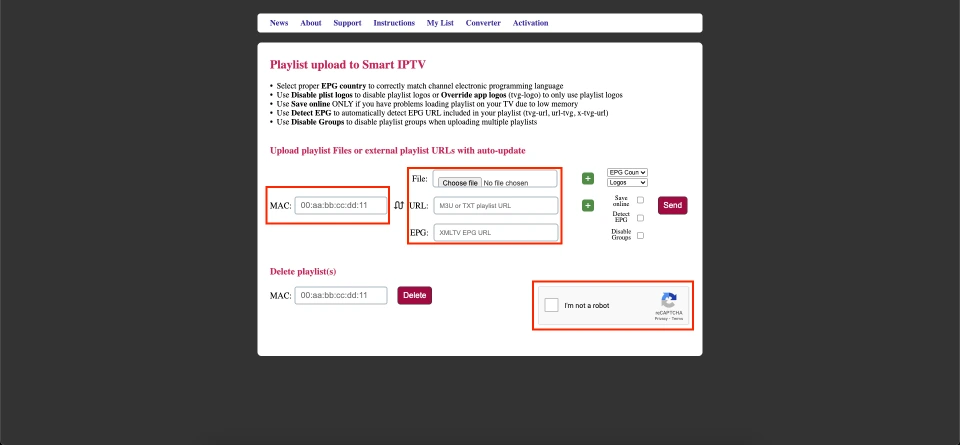
How to Use Smart IPTV on FireStick
When you successfully add a working playlist, the Smart TV FireStick app will automatically load channels and start playing one.

To access the channel menu, click the OK/Select button.
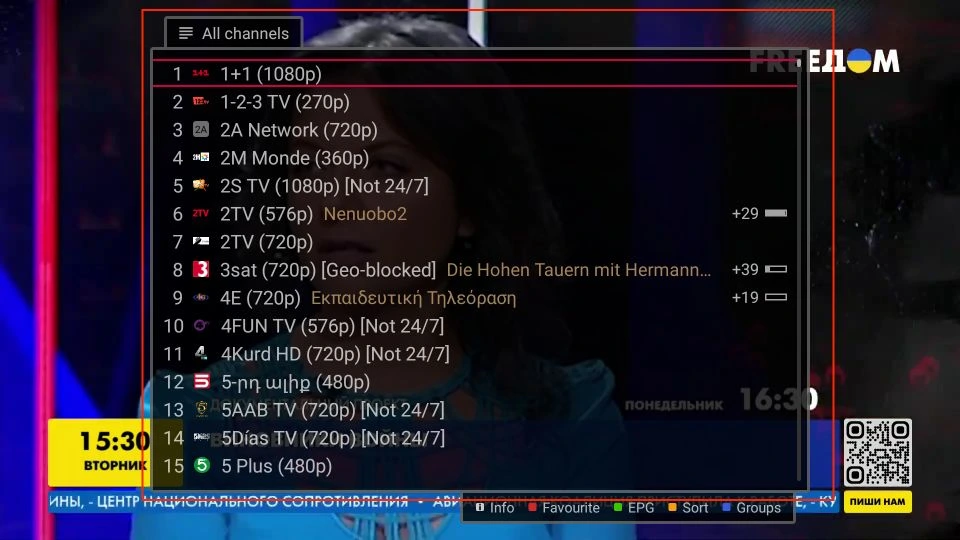
How to Install Smart IPTV on Android TV Box, Android Smart TV, and Android Mobiles
The great news is that you can easily find Smart IPTV on the Google Play Store for both Android TV and mobile devices! This means you can download Smart IPTV directly to your Android device without any hassle. Here’s how to do it:
- Open the Google Play Store on your Android device (TV Box, Smart TV, or Android Mobile).
- Look up for Smart IPTV.
- Click the Install button.
If you’re curious about using Smart IPTV on an Android TV Box, Smart TV, or your Android mobile device, you’re in luck! The process is quite similar to what I’ve shared for Amazon FireStick. Smart IPTV functions consistently across all these devices, so you can follow the same steps with ease. Enjoy your viewing experience!

Best IPTV Players (2025) for FireStick
In this guide, you’ll find a curated list of the top IPTV players compatible with Fire Stick, FireStick 4K, FireStick 4K Max, Fire TV, Android TV Boxes, Smart TVs, Android Mobiles, iOS, Windows PCs, and more. While not all players offer dedicated Windows or macOS apps, you can still run them on these platforms with an Android emulator.
What is an IPTV Player?
An IPTV player is software or an app that allows you to stream video content through your IPTV subscription. Many IPTV providers offer only the subscription itself, without a dedicated app. In such cases, an external IPTV player is required to view the content.
Note: The IPTV players listed here do not provide IPTV channels but simply act as platforms to stream them.
To use these IPTV players, you must have an existing IPTV subscription and support M3U playlists or EPG. The player can be used with official and third-party IPTV services.
An IPTV is a service or app that provides access to live TV channels and on-demand content. Once you sign up for an IPTV service, you will receive the login credentials.
You can use the login credentials to sign in on an IPTV player.
Advantages of Using an IPTV Player
- Enhanced User Experience: IPTV players focus on easy navigation and better organization, making them more intuitive than many native apps.
- Centralized Management: With an IPTV player, you can manage multiple IPTV subscriptions in one place, eliminating the need to download separate apps for each service.
- Device Compatibility: Native IPTV apps may not work on certain devices, whereas IPTV players are compatible with a wide range of streaming devices and platforms.
- Availability on Major App Stores: Many popular IPTV players are available on trusted app stores like Google Play and Amazon, whereas few native IPTV apps are officially supported.
- Format Flexibility: IPTV players support various playlist formats, including M3U and EPG URLs, and allow API logins, giving you more options for accessing content.
Are IPTV Players Legal?
It’s completely legal to install and use an IPTV player. Unlike content streaming apps, IPTV players don’t host any of their content. An IPTV player facilitates playback and helps manage several IPTV zservice subscriptions from a single place.
All the IPTV players featured in this post are hosted on official app stores like Google, Amazon, and Apple. You don’t need to sideload any player to your device.
Furthermore, using a VPN for IPTV can enhance privacy and remain anonymous. After using several VPN services, I conclude that ExpressVPN is the best for streaming IPTV content.
Best IPTV Players
Here’s a summary of the Top IPTV Players for 2025 across various devices:
TiviMate IPTV: A top-rated player with features like scheduled recording, EPG support, data backup, and multi-playlist capability. It’s accessible on all major OSs, and the premium version costs $10 annually.
IPTV Smarters: Known for its clean interface and built-in player, IPTV Smarters organizes content neatly and supports Playlist File/M3U URLs and Xtream Codes API. Available on Android and iOS; sideloading required for FireStick.
Flix IPTV: Available on multiple platforms, Flix IPTV offers parental controls, theme customization, and a built-in video player. It has a one-week trial and a one-time fee of €7.49 after that.
Kodi: Popular for streaming content through various add-ons, Kodi’s PVR IPTV Simple Client lets users access IPTV subscriptions via M3U and XMLTV formats. Compatible with a broad range of devices, including Windows, Mac, and Linux.
Perfect Player IPTV: A widely used player that supports M3U, XC, XSPF, and EPG formats. It lets you manage multiple subscriptions in one interface and is available on Android, iOS, Windows, and Linux.
GSE Smart IPTV: Supports multiple IPTV subscriptions and a variety of playlist formats (M3U and JSON). It’s available on Android and iOS, with sideloading options for FireStick.
Smart IPTV: A paid player requiring a one-time fee of €5.49, supporting M3U and XMLTV formats. Supported on most devices, including Smart TVs and Android boxes.
SS IPTV: Though lacking in interface aesthetics, SS IPTV supports multiple playlist add-ons and parental controls and comes pre-integrated with select IPTV providers.
Each of these IPTV players offers unique advantages, from intuitive navigation to extensive platform compatibility, catering to different viewing needs.
FAQ’s
Is Smart IPTV free?
No, Smart IPTV is a premium service. While it offers a 7-day free trial, you will need to pay a one-time activation fee to continue using it. This fee covers the entire service, meaning no recurring charges.
What type of playlists does Smart IPTV support?
Smart IPTV supports both File and URL playlists, giving you flexibility in how you manage and access your content.
Is Smart IPTV safe and legal?
The app is available on reputable platforms like the Google Play Store, which adds a layer of safety. However, the legality of the content you stream depends on the IPTV services you use. Some may provide pirated content, which is illegal, and could also contain harmful files. It’s advisable to use a VPN when streaming third-party IPTV content through Smart IPTV to protect your privacy and security.














