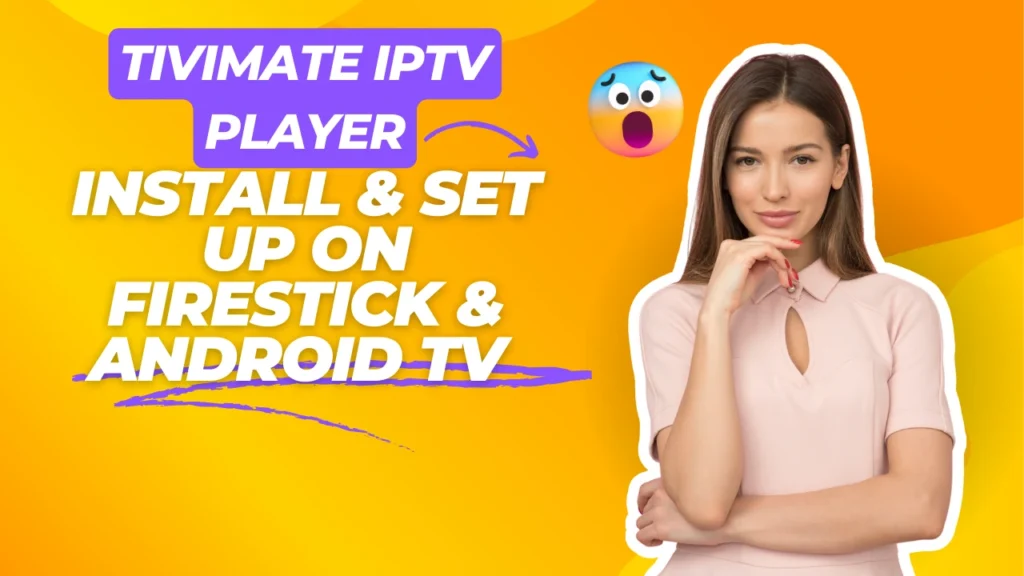INTRODUCTION

This guide demonstrates how to install and use the TiviMate IPTV Player on FireStick and Android TV boxes. The installation steps work on all Fire TV devices, including All New FireStick 4K, All New 4K Max, FireStick Lite, and Fire TV Cube.
Table of Contents
What’s a TiviMate IPTV Player?
Unlike cable TV, IPTV services offer live channels from various regions at a fraction of the cost. However, many don’t come with their own standalone apps. Instead, they provide access through login credentials, M3U links, Xtream Codes, and more, which you can connect to IPTV players like TiviMate.
TiviMate is specifically designed for Android TV devices and FireSticks, allowing you to easily connect and manage your IPTV subscriptions in one place.
Here’s what TiviMate supports:
- Xtreme codes
- M3U playlists
- Stalket portal
- And much more
TiviMate offers a streamlined, user-friendly interface that’s easy to navigate. As you explore, folders, sub-folders, and menus expand and collapse intuitively, making it easy to browse through playlists, channel categories, and video player options.
With TiviMate’s EPG (Electronic Program Guide), you can view detailed schedules for your favorite channels and create a personalized favorites playlist for quick access.
Overall, TiviMate is a straightforward yet powerful IPTV player, packed with convenient features that enhance your viewing experience.
TiviMate IPTV Player Premium
TiviMate offers a free version, but the Premium plan ($9.99 per year or a $29.99 one-time fee) unlocks many enhanced features for an improved IPTV experience. Here’s what TiviMate Premium includes:
- Ad-free viewing: Enjoy your favorite channels without interruptions from in-app ads.
- Catch-up: Access past broadcasts at your convenience.
- Multiple playlists: Connect to several IPTV services and manage multiple playlists seamlessly.
- Recording: Save your favorite shows and watch them whenever you like.
- Parental Controls: Create a safe viewing environment for family members.
- UI Customization: Personalize the interface to match your style.
- Multiview: Watch multiple channels on the same screen at once.
- Search: Quickly find channels without scrolling through the entire playlist.
TiviMate Premium brings flexibility and control, enhancing your IPTV viewing experience.
Features of TiviMate IPTV Player
Here are some features of the TiviMate IPTV Player:
- Intuitive Interface: The design is user-friendly for easy navigation.
- Multi-screen Support: Premium users can watch multiple channels simultaneously.
- Customizable Settings: Tailored settings to suit your preferences for a personalized experience.
- Support for IPTV sources: Compatible with various IPTV sources, such as the Stalker portal, Xtream Codes, and M3U.
- Regular Bug Fixes: Smooth experience ensured by continuous improvement with bug fixes.
- Search Functionality: Robust search feature to help you find your favorite content.
- Customer Support: Easy access to customer support when needed.
Is TiviMate Safe & Legal?
TiviMate is a widely used IPTV player known for its functionality and user-friendly interface. Addressing concerns about its safety and legality is crucial.
TiviMate must be safe as it is available on the Google Play Store. However, it is not available on the Amazon Store. You sideload the APK from an external source.
Therefore, before installing the APK, always scan it with an antivirus. The following image shows the scan result of TiviMate APK with Virus Total. All security vendors have given it a green signal.
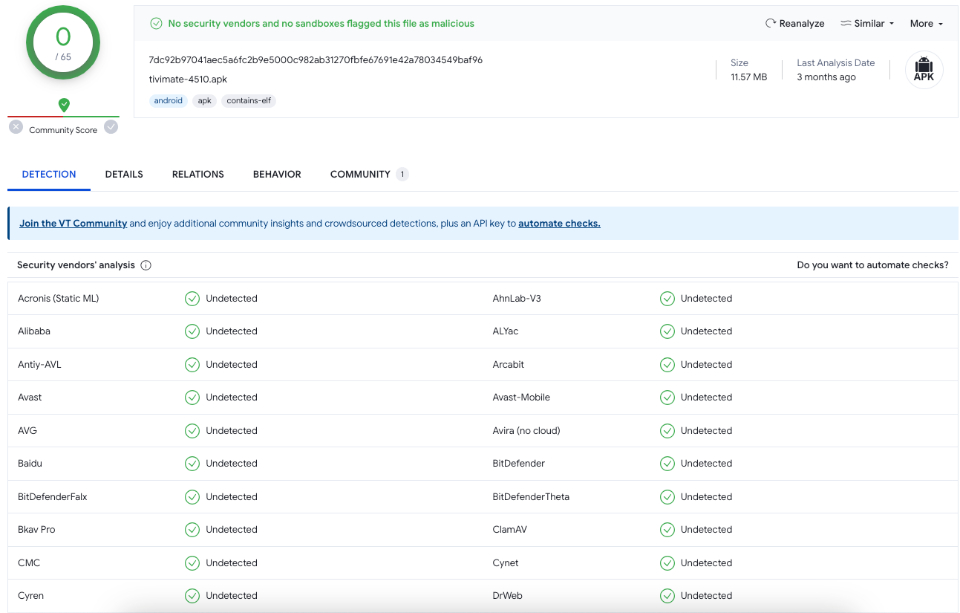
How to Install TiviMate on FireStick
TiviMate is officially not available on the Amazon App Store. That’s why users depend on sideloading to install the app on their devices. The sideloading steps are divided into two parts to make it easier to follow.
To start, we’ll install the Downloader app on your FireStick and adjust the necessary Fire TV settings. Here are the quick steps:
- From the FireStick home screen, select the Magnifying Glass icon, then open the Search box.
- Begin typing “Downloader,” and select Downloader from the suggestions that appear.
- Find the Downloader app (with the orange background), select it, and then choose Get or Download on the following screen to install it.
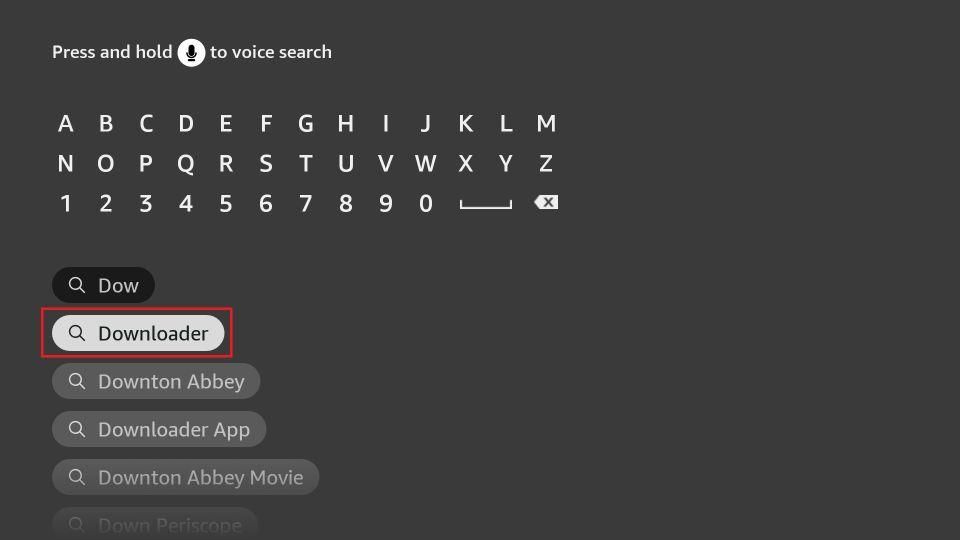
2. On FireStick home, select the Settings Gear on the far right. Then scroll down and select My Fire TV. Choose Developer Options.
You will see one of the following two options depending on your FireStick device version:
- Option 1 – Install Unknown Apps: Click it and proceed to the next step to enable Downloader.
- Option 2 – Apps from Unknown Sources: Click this option and then click Turn On on the following prompt. Skip the next step.
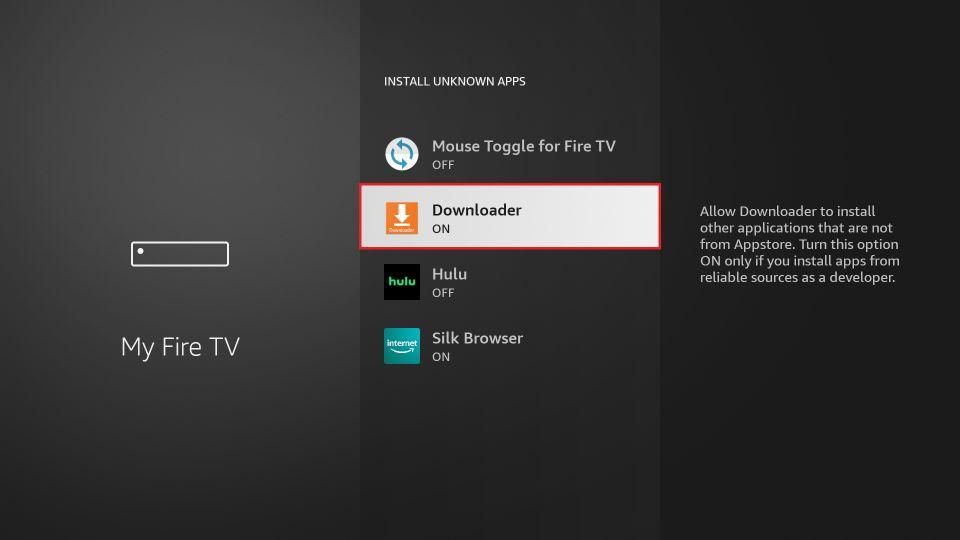
Now, you can comfortably sideload any app installation file (APK) on the FireStick without any issues.
Use Downloader to Install TiviMate on FireStick
1. Launch Downloader and select Enter a URL box on the home screen.
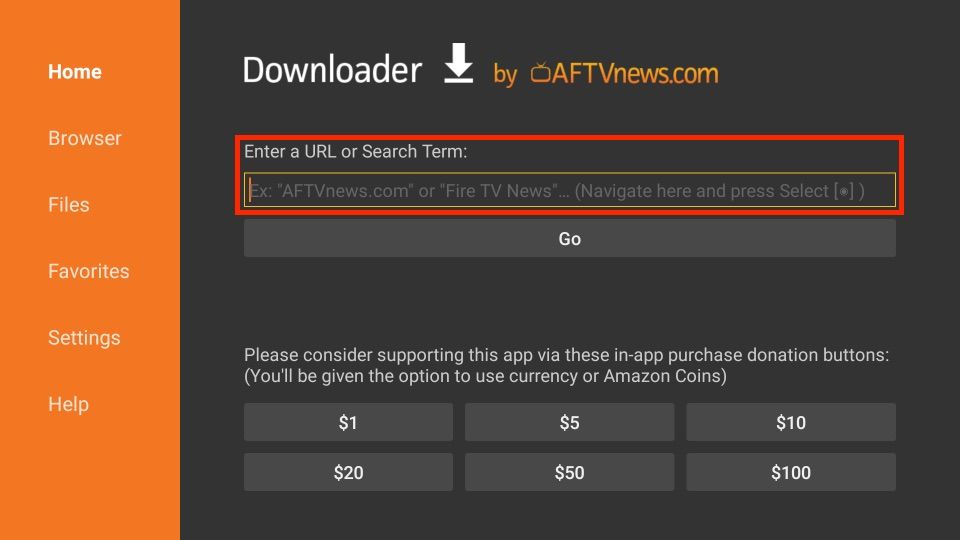
2. A virtual keyboard will open. Type firesticktricks.com/tivi and hit Go at the bottom.
Note: FireStickTricks.com does not host this APK. This URL redirects you to an external source.
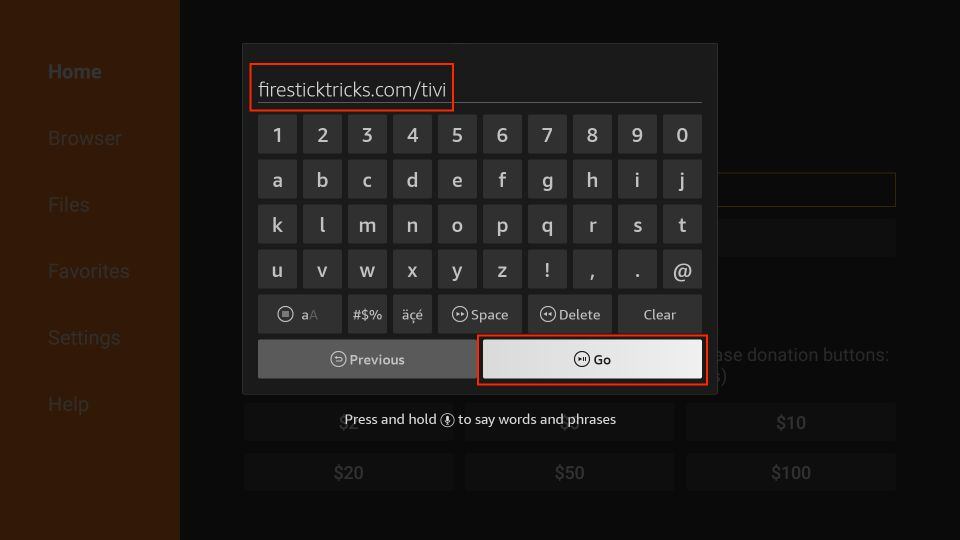
3. The downloader will install the latest TiviMate APK on your FireStick. It’s about 12MB.
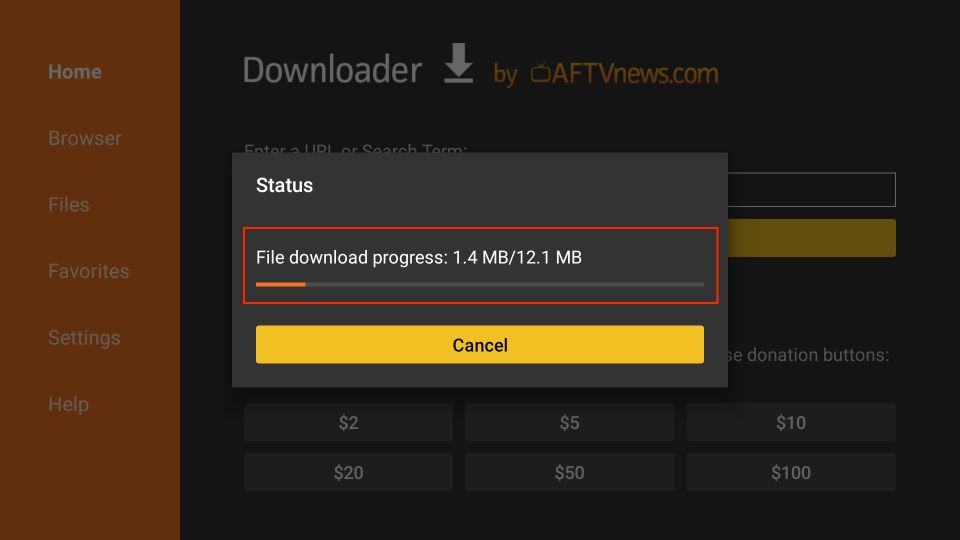
4. Click Install when prompted.
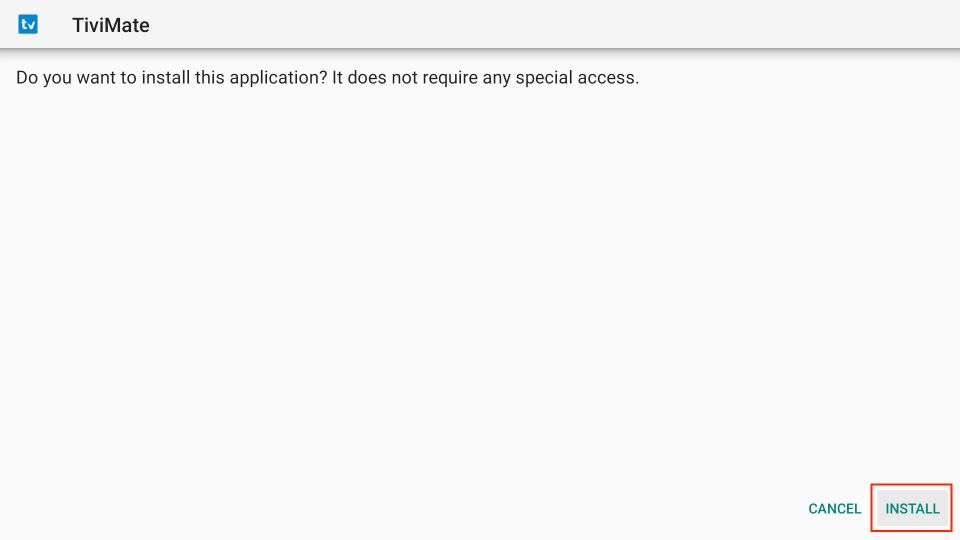
5. Click on DONE when the TiviMate installation is complete.
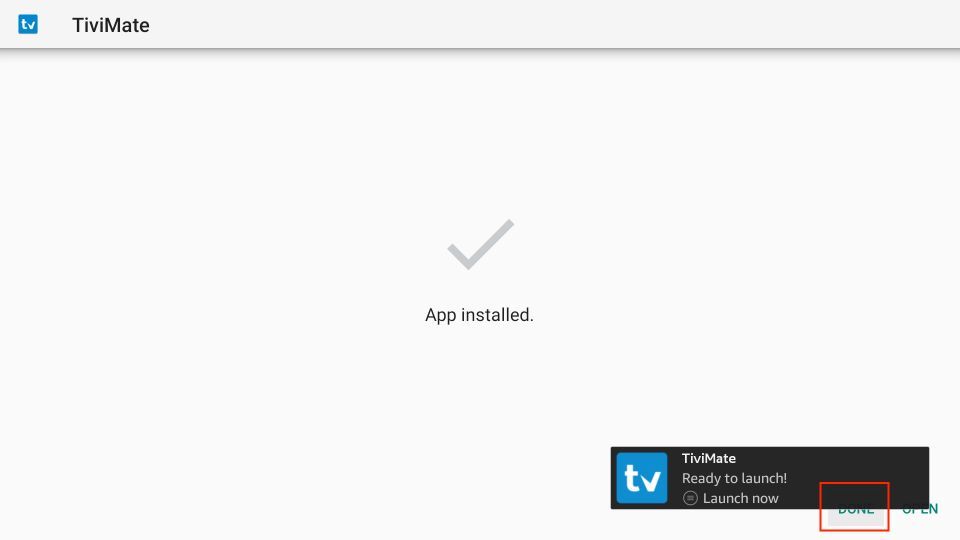
6. After installation, click Delete to remove the TiviMate APK from your device.
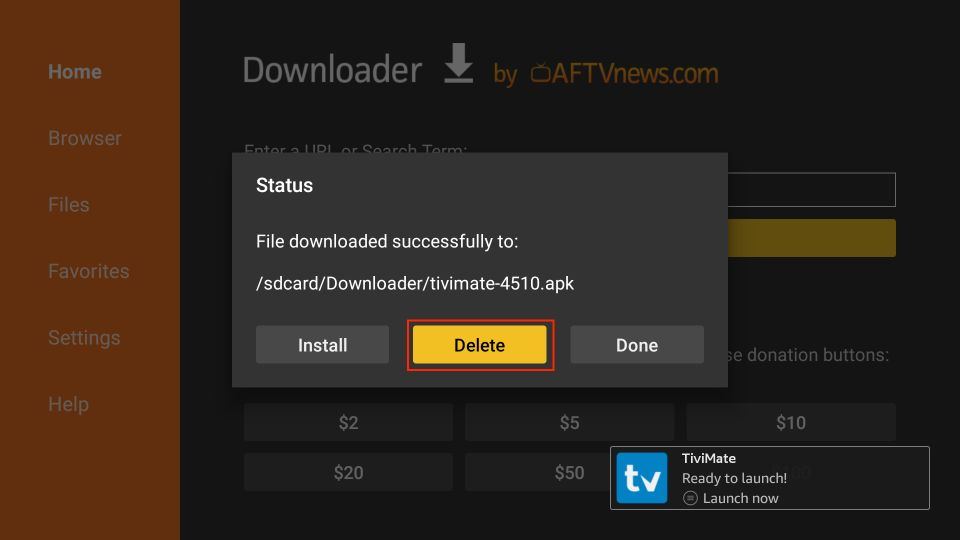
7. Click Delete once again to complete the removal.
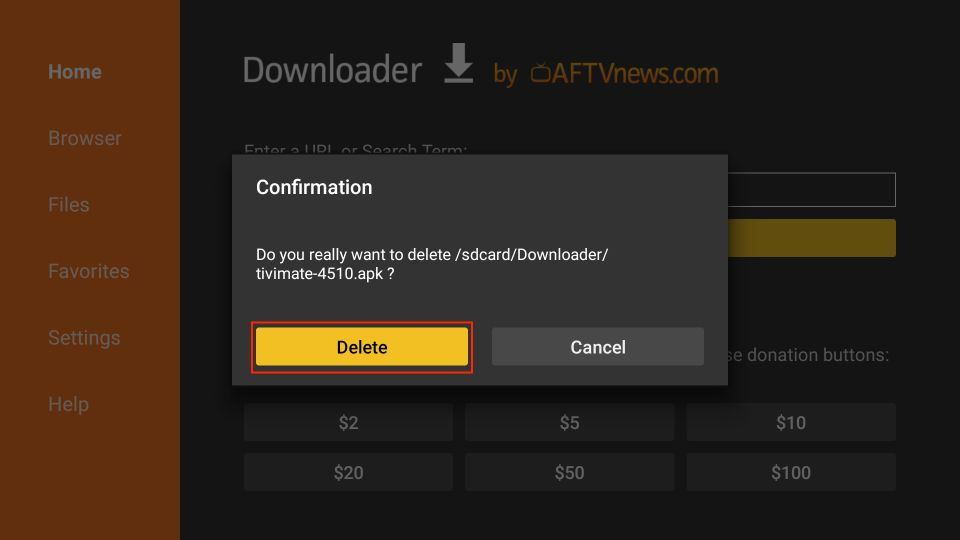
That’s it. You’ve successfully installed the TiviMate APK on your FireStick. By connecting an IPTV service to the app, you can enjoy hundreds of live channels.
Getting Started with TiviMate IPTV Player
TiviMate IPTV Player should be your first choice for streaming channels via your subscribed IPTV service. So, I advise placing the app on the FireStick home screen for easy access.
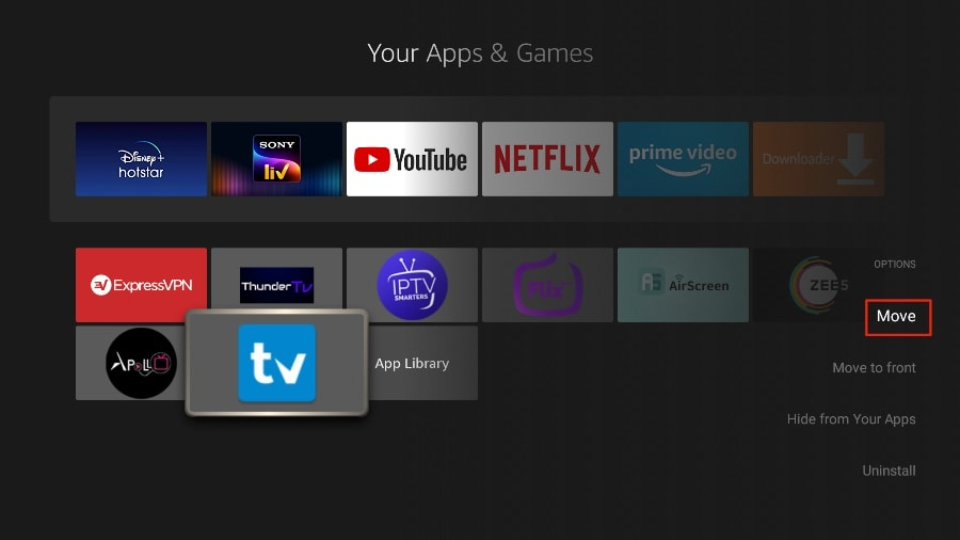
To get started, you need an active subscription to an IPTV service. TiviMate does not offer content to users on its own.
Note: Setting up an IPTV service in TiviMate may not work when connected to a VPN. Disconnect the VPN, add the IPTV service, and reconnect the VPN.
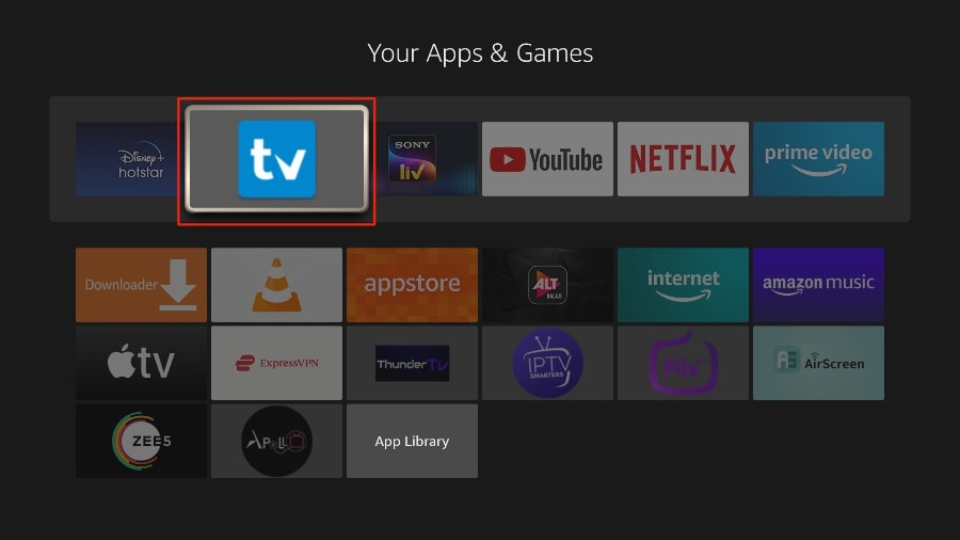
Select Add playlist.
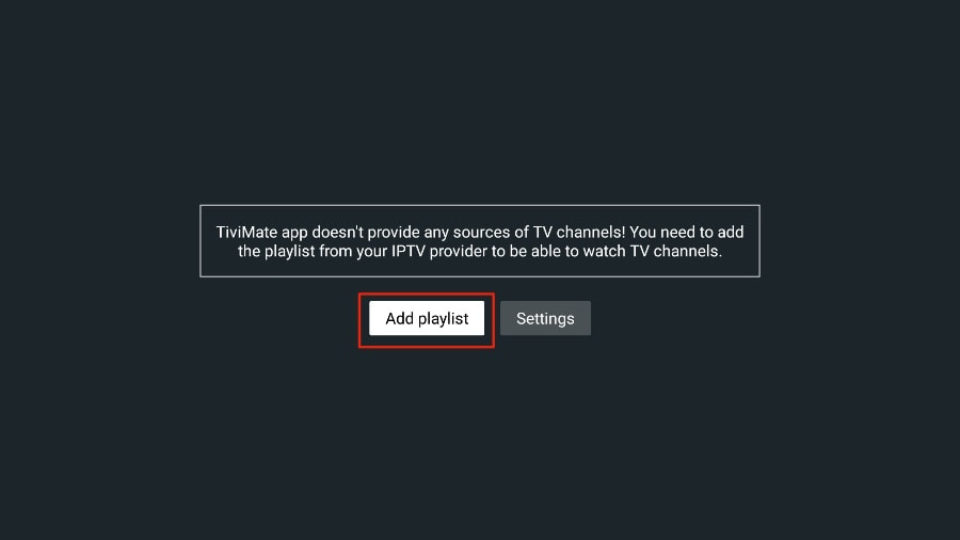
TiviMate will ask you to add a playlist using an M3U link, Xtream code, or Stalker Portal. I’m selecting the M3U playlist because my IPTV provider uses this technology.
Note: When you subscribe to an IPTV service, you will receive an email with relevant login information and an M3U link. If you don’t get an M3U link, try contacting customer support and requesting one.
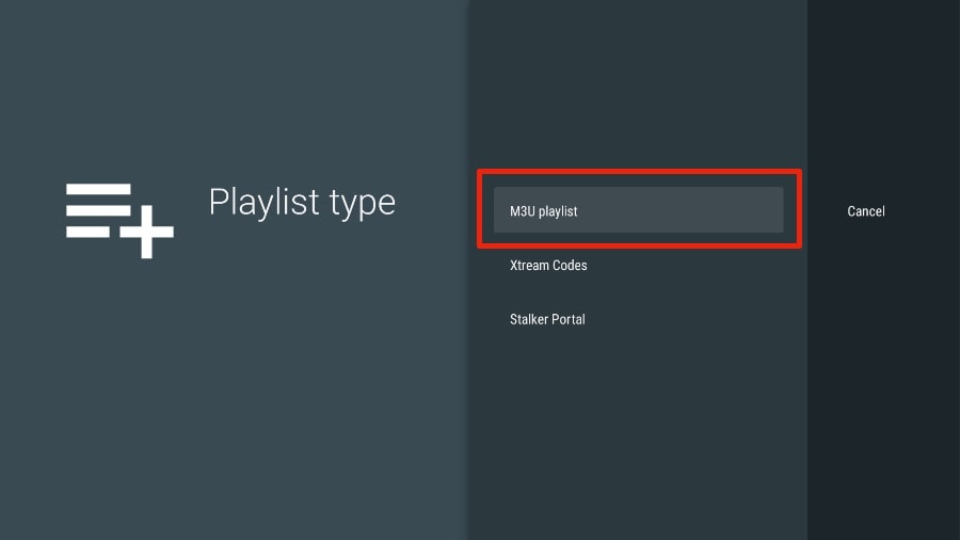
TiviMate will ask for your M3U link. Enter your M3U link and press Next.
Note: Most M3U links contain a username and password. They look something like this: http://013tv.com:8080/get.php?username=test-65927c&password=e657&type=m3u_plus&output=ts
Pro-tip: For your convenience, you may wish to connect your FireStick to the Fire TV app on your iPhone or Android smartphone (here’s how to do it). The app lets you quickly type long URLs using your phone’s default keyboard.
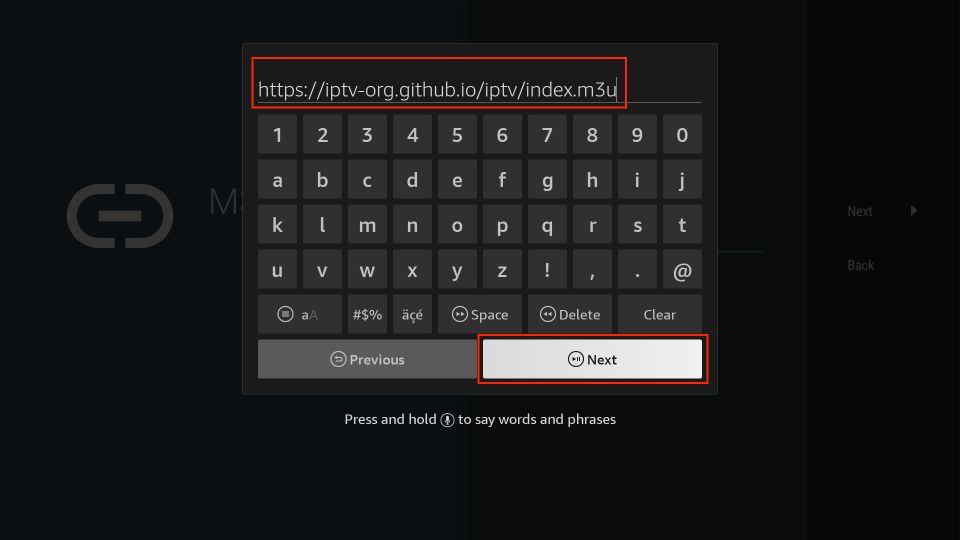
Click Next.
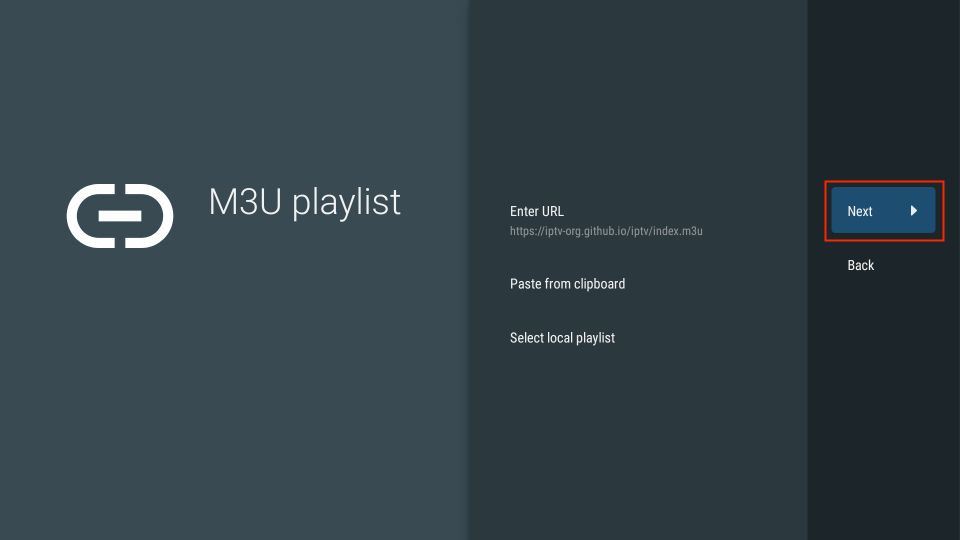
TiviMate will load the IPTV service and show you the number of channels and movies available in the IPTV package. You can also select the Playlist name to change it. Once you’ve done this, click Next to continue.
Note: You can select TV or VOD playlists depending on the nature of your IPTV service.
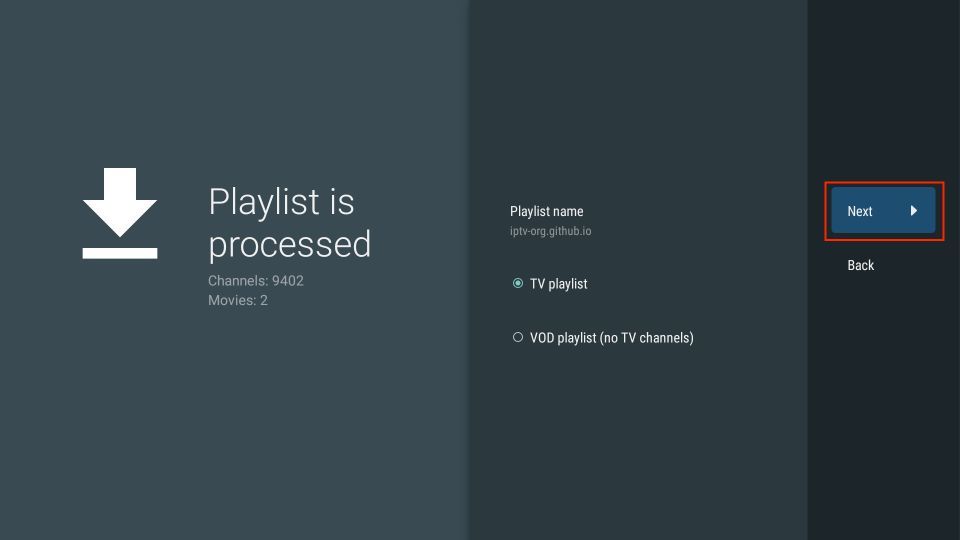
If your IPTV provider provides an EPG URL, enter it in this window. Select Enter URL, enter the URL, and click Next. Once done, select Done to save the playlist.
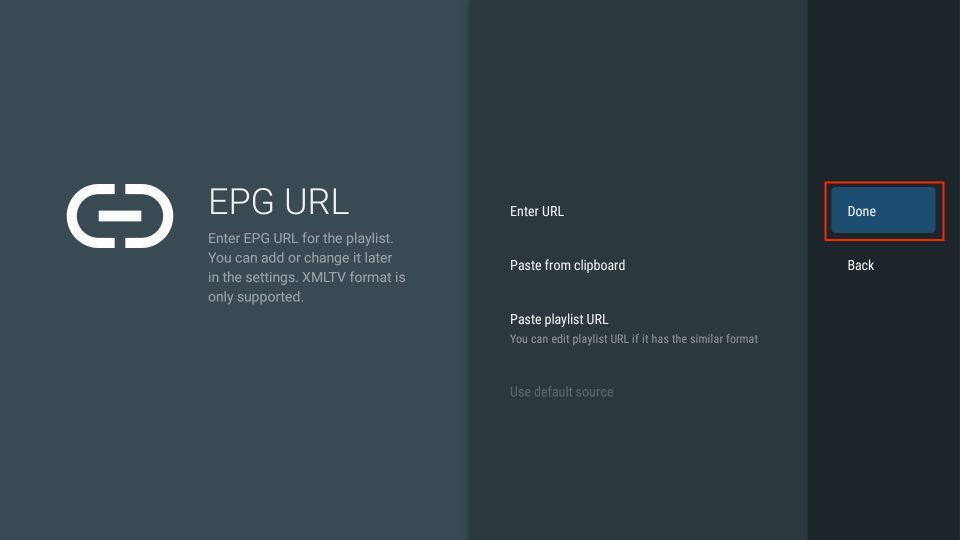
Lastly, note down the remote control and click OK to finish the setup.
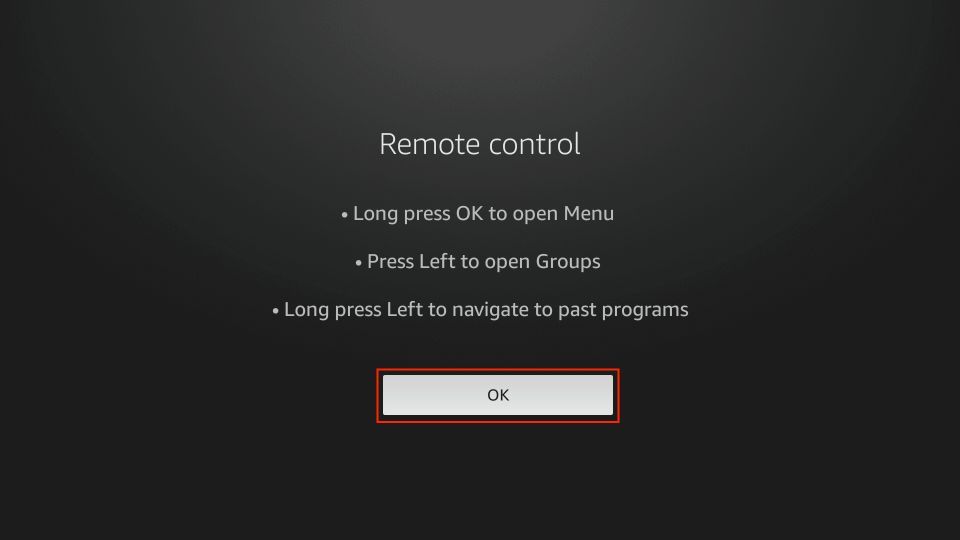
How to Use TiviMate IPTV Player on FireStick
The IPTV service’s content appears in the TiviMate app in a few minutes.
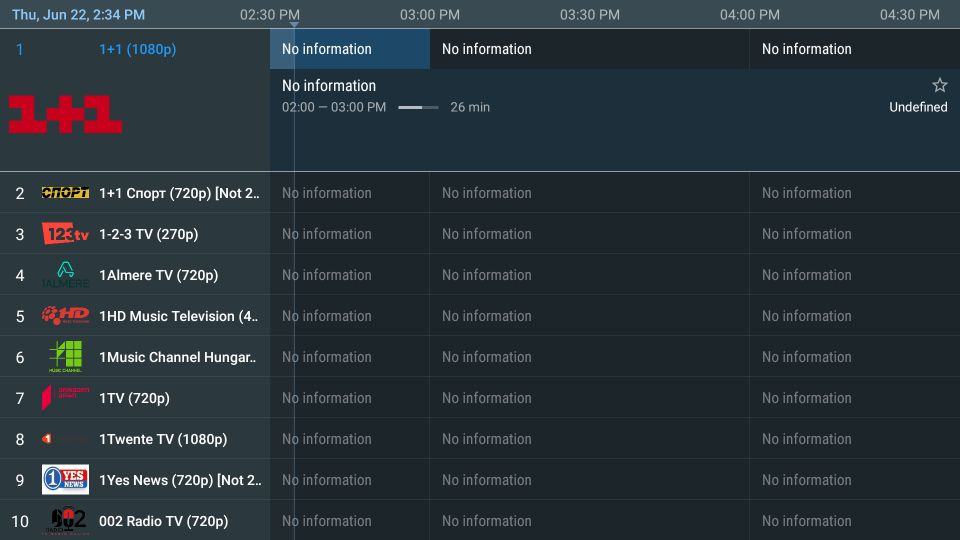
By default, you can access TiviMate’s TV section. You can access sub-sections like All channels, Undefined, Sports, General, Music, News, Entertainment, and more there.
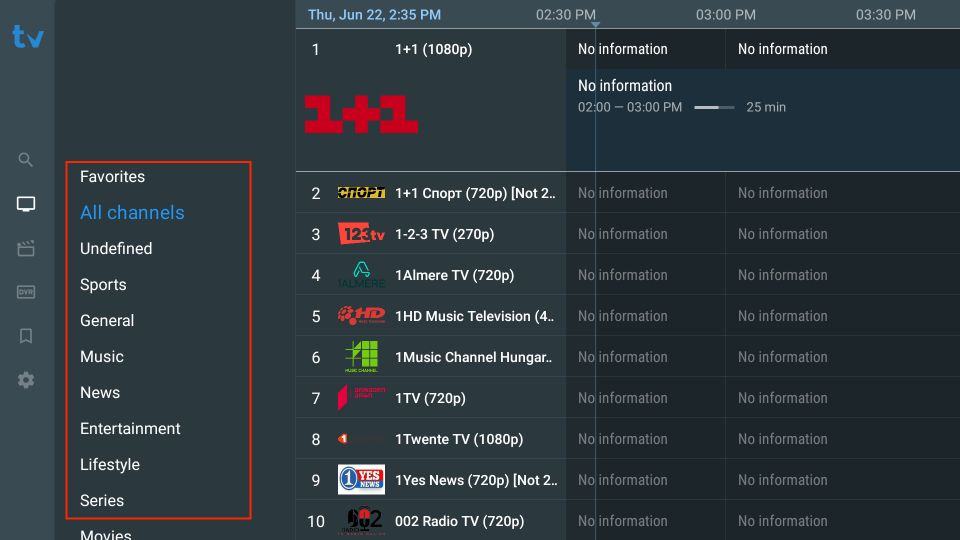
Next, we have the Movies section, which has multiple sub-sections where you can access the VOD content of your IPTV playlist.
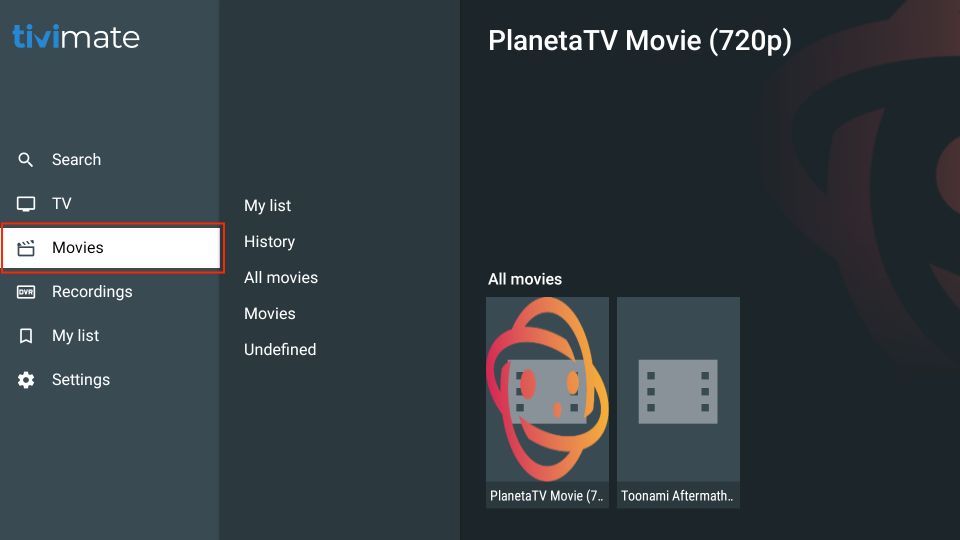
Next, we have Recordings. Here, you can access the content you have recorded.
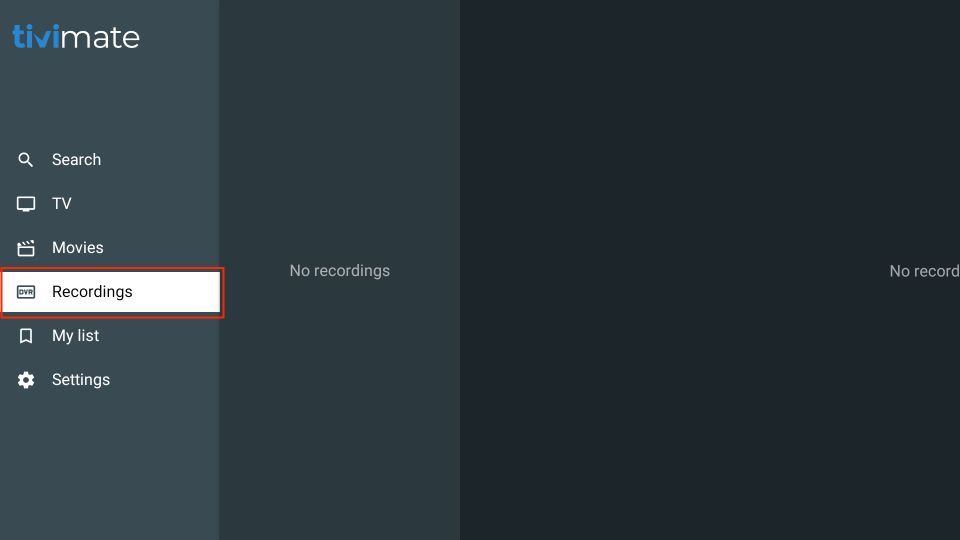
How to Enable Default EPG in TiviMate IPTV Player
Most IPTV services have a dedicated EPG (electronic program guide). If you don’t find an EPG enabled in the TiviMate app, go to Settings and select EPG.
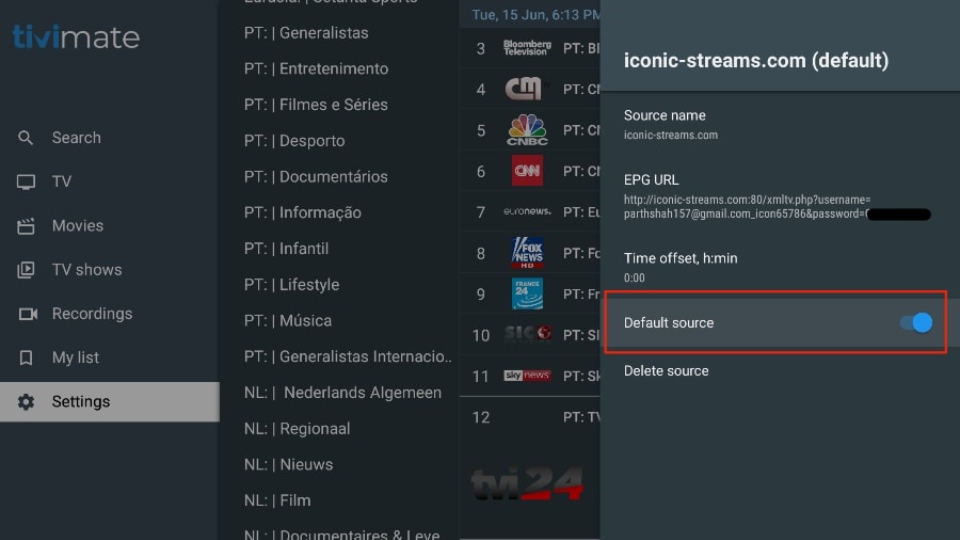
Then, enable Default source.
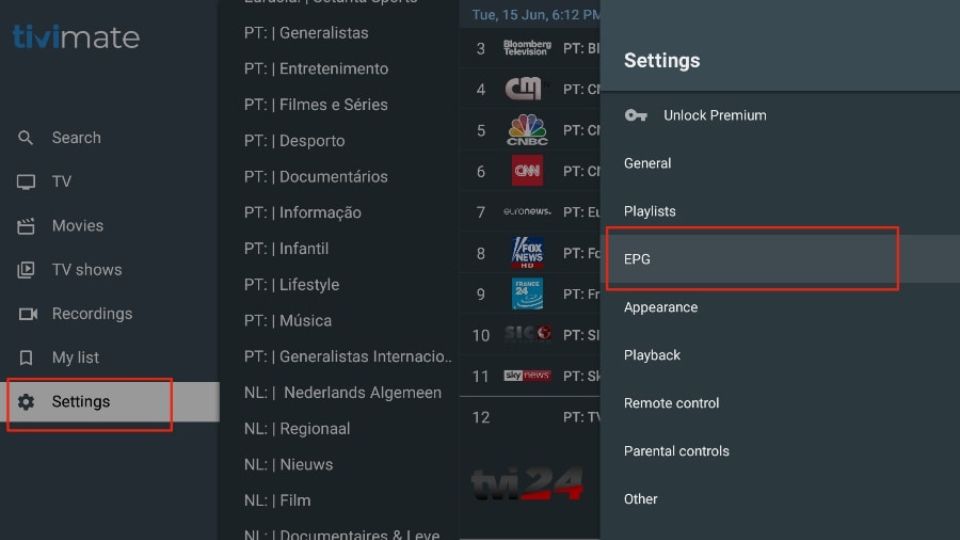
However, TiviMate’s significant features are behind a paywall. To enjoy its full potential, you must pay for the premium version.
Purchase & Setup TiviMate Premium using Tivimate Companion
TiviMate offers a 5-day trial of the premium version. Premium costs $4.99 per year for up to 5 devices. You can also opt for the lifetime version at $19.99. I advise you to start with the one-year purchase, and then, if you’re satisfied with the features, you can consider purchasing a lifetime TiviMate Premium.
You can’t purchase TiviMate Premium from its FireStick app. You must use the TiviMate Companion app from the Google Play Store.
Since the app is available on Android devices, using an Android phone or tablet (or even Android TV) is the easiest way to get TiviMate Premium. If you can’t access an Android device, you can use an Android emulator called BlueStacks on a PC or macOS.
Follow the steps below to purchase a TiviMate Premium subscription.
1. Go to TiviMate Settings and click Unlock Premium.
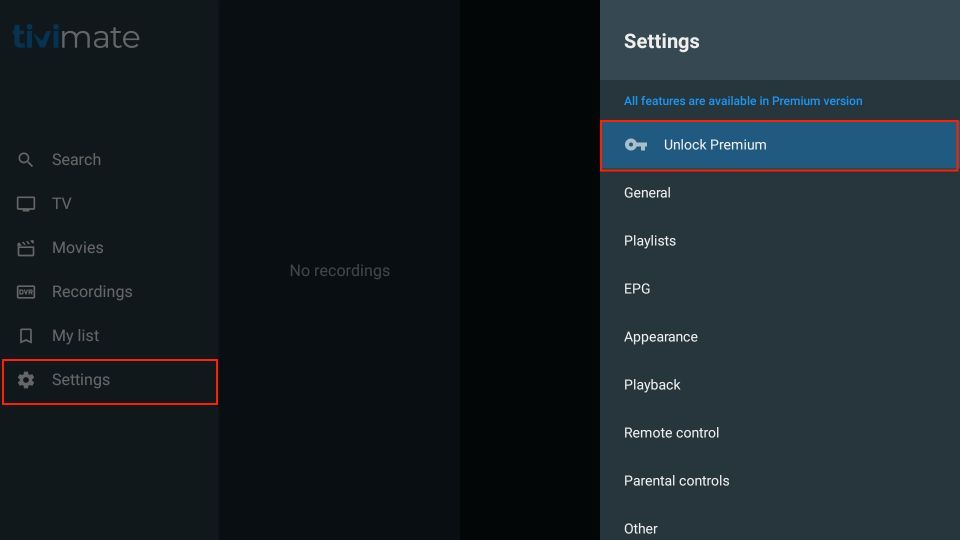
2. Select Next.
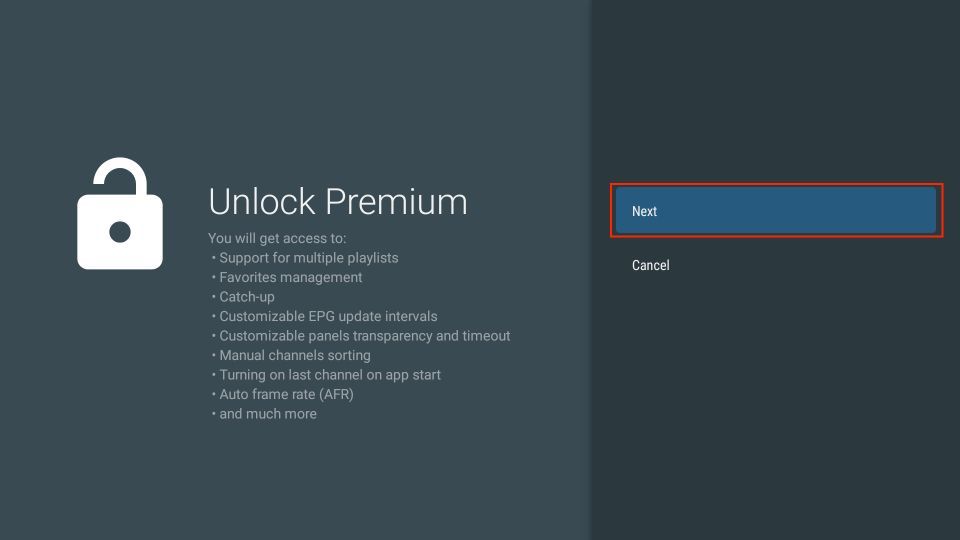
3. Click Account.
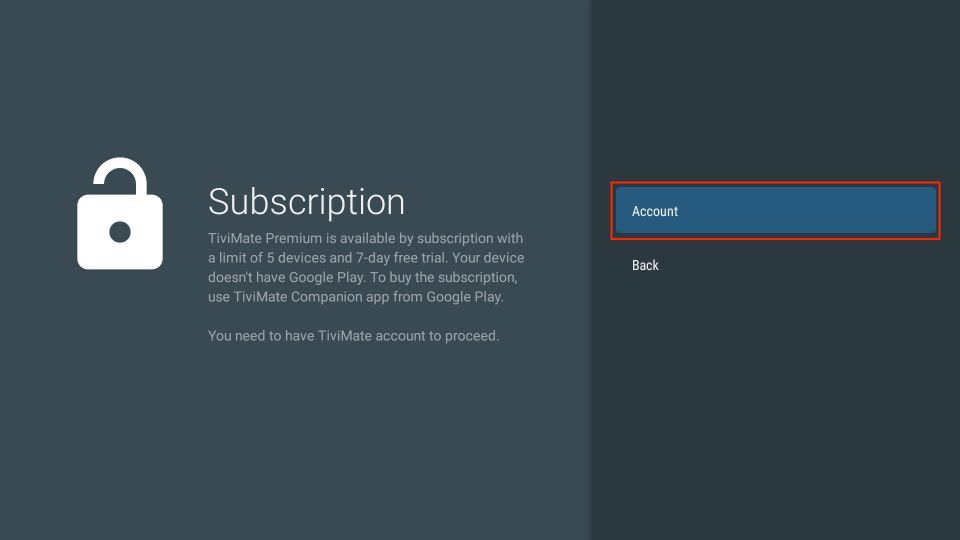
4. Choose Sign up.
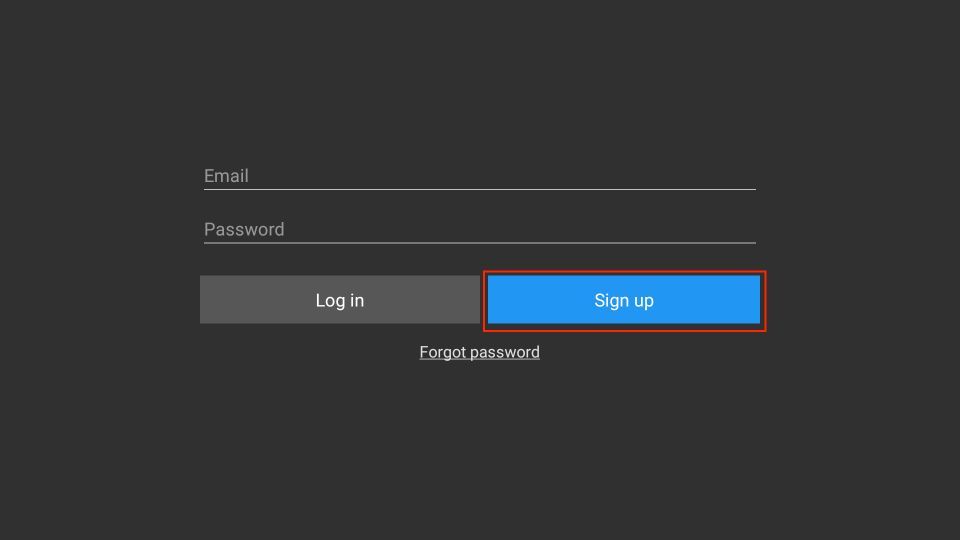
5. Enter your Email, Password, and Re-enter Password. Then, click Create account.
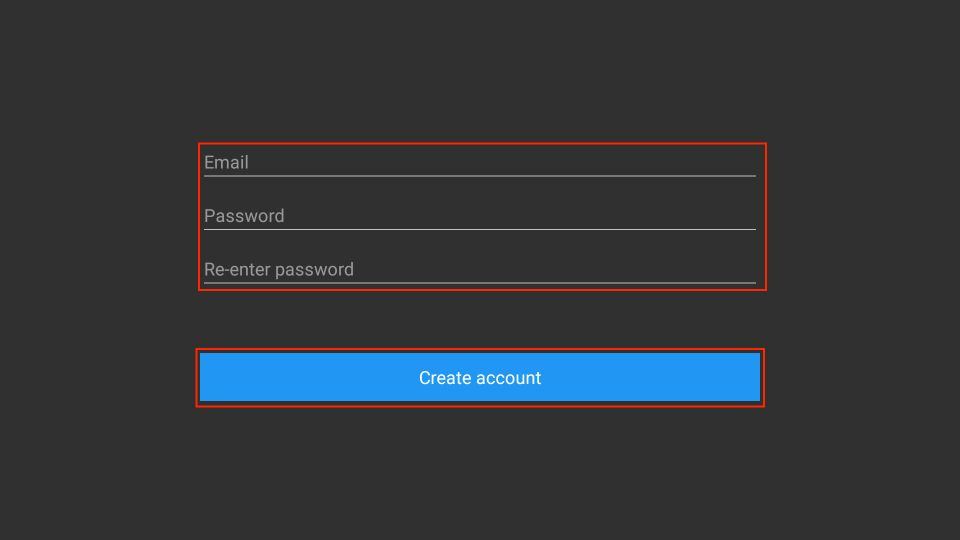
6. Keep this screen open on your FireStick. Open the Play Store on your Android device. Tap on the search bar at the top and search for TiviMate Companion. Install the TiviMate Companion app on your device.
Now, follow these steps:
- Open the app. It will ask you to create an account. Click the Account button.
- Enter your TiviMate account details and click Login.
- Select one plan and follow the on-screen instructions to complete the payment.
- Once you have purchased the subscription, click Next on the TiviMate Subscription screen in Step 6 to continue.
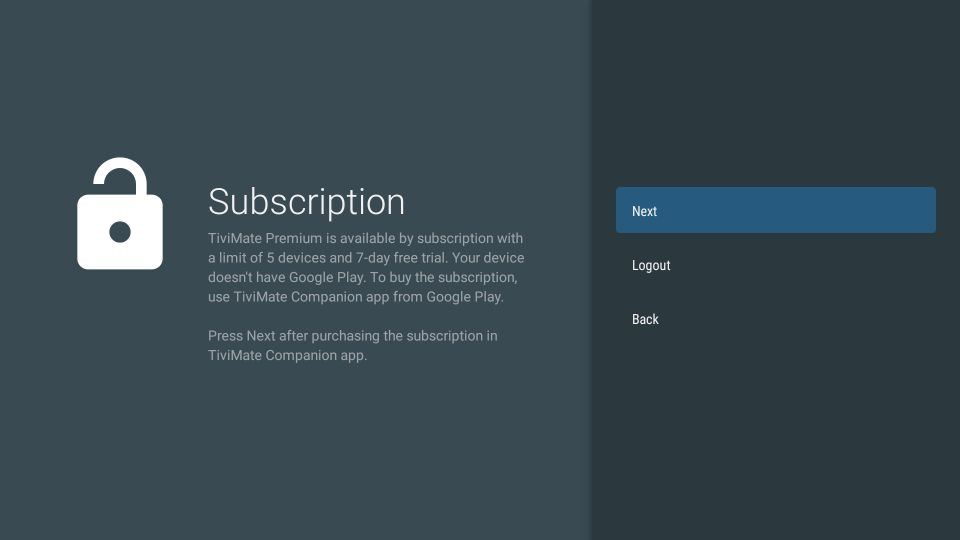
TiviMate Details and Features
The TiviMate app is an IPTV player. As expected, the built-in video player is one of the app’s prime selling points. The video player is feature-rich and perfectly complements the rest of the app. If you have subscribed to multiple IPTV services, you can also add them to the TiviMate app.
You can also mark your favorite multiple channels from IPTV services and view them from the Favorites menu. I recommend you utilize the Groups and Favorites functions so you don’t have to search thousands of TV channels to find your desired content.
Record Content
TiviMate IPTV Player allows you to record content and view it later. If you don’t have time and want to watch something later, you can hit the Record button in the video player and view it later from the Recordings tab on the home screen of the TiviMate app.

Enable Subtitles
It comes in handy when you’re watching content that’s not in your native language. To enable subtitles, simply hit the CC (closed captions) button from the player menu and enable them from the sliding menu.

Add to Favorites
There are multiple ways to add a channel to your favorites in the TiviMate Player app. Our go-to method is using the Add to Favorites button within the video player.
Multi-view Mode
TiviMate also allows you to view multiple channels at once. From the player menu, select Multi-view and select another channel to view two channels simultaneously.
Sleep Timer
This is a must-have for any IPTV app. A sleep timer turns off the app after a set amount of time. I’m glad to see the sleep timer built right into the player menu. Press the stopwatch icon on the video player screen and select the time from the right-side menu.

Users can automatically put the TiviMate app to sleep for 15 to 240 minutes. This feature is useful, for example, when children watch TV before bed. You can set a half-hour timer and shut down the app.
Check Video Details
By default, the TiviMate Player offers details on video quality, number of frames per second (FPS), and sound quality.
Change App Appearance
You can change the TiviMate app’s default look and theme if you are unhappy with it. Go to Settings and click Appearance. Here, you can easily change multiple aspects of the current look, such as the TV guide, font size, background color, and even selection color.
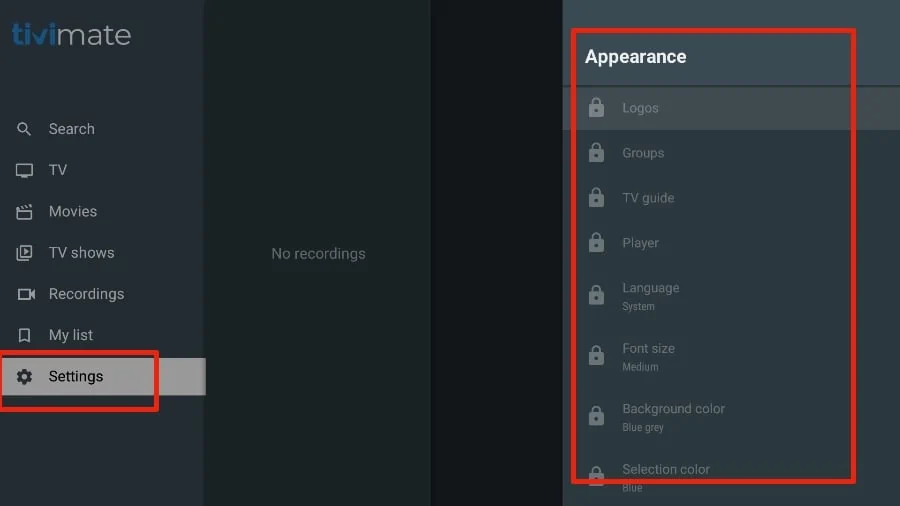
The list above is just the tip of the iceberg for the TiviMate app. A premium subscription unlocks dozens of valuable features. For more details, check out the article’s TiviMate overview section.
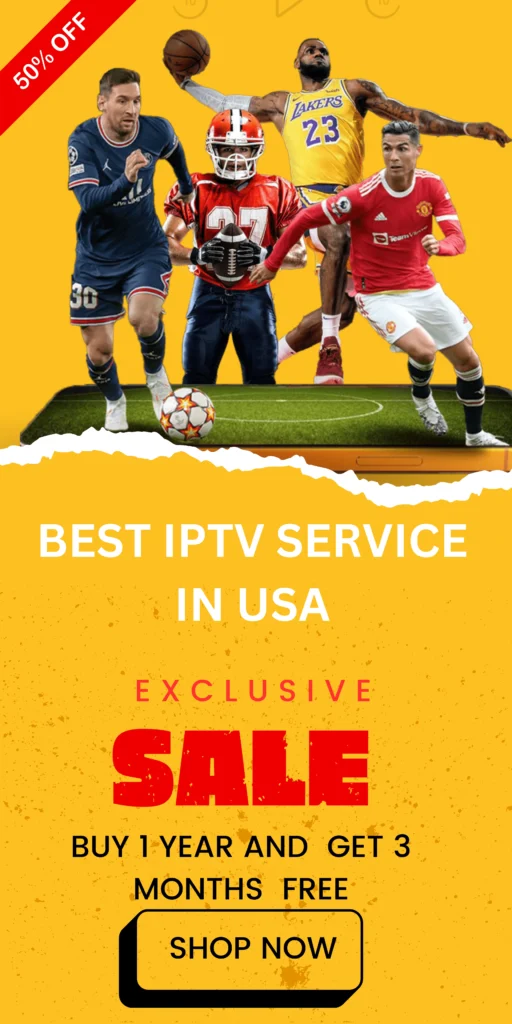
FAQ’s
Is TiviMate an IPTV service?
No, TiviMate is an IPTV player, meaning it allows you to access and stream IPTV content from other providers on FireStick or Android TV devices. It doesn’t offer its own IPTV service.
Which IPTV services work with TiviMate?
TiviMate supports most IPTV services, as long as they provide an M3U link, Xtream code, or Stalker Portal. Just ensure the IPTV service you choose is compatible with these formats.
How do I get TiviMate Premium or unlock TiviMate Premium?
To access TiviMate Premium, download the TiviMate Companion app from the Google Play Store on an Android device. You can then purchase a TiviMate Premium subscription through the app, with options to pay by credit or debit card.
What is the best IPTV player for FireStick?
In addition to TiviMate, there are many other IPTV players available for FireStick. We’ve compiled a list of the best IPTV players so you can explore more options and find the one that works best for you.
Is TiviMate IPTV Player legal?
TiviMate itself is legal, but FireStickTricks.com can’t verify every piece of content streamed through the app. For privacy and security, using a VPN like ExpressVPN is recommended while streaming.
Is TiviMate Player worth the price?
Yes, TiviMate is worth the price, as it offers a wide range of features and customization options that enhance the IPTV viewing experience, making it a solid choice among IPTV players.