Table of Contents
INTRODUCTION
Here’s a complete guide to help you install XCIPTV Player with simple, step-by-step instructions for quick installation on any media device.
Unlike many other popular apps, XCIPTV isn’t available in mainstream app stores, so it needs to be sideloaded on streaming devices like Firestick/Fire TV and Google/Android TV.
XCIPTV stands out as one of the best free IPTV players, especially as some other IPTV apps now offer “premium” versions with subscription fees. If you’re looking for a free app to watch your preferred IPTV service, XCIPTV is worth a try. Our guide below covers everything you need to know to install and use this APK.

Remember, XCIPTV doesn’t host any content itself. To use it, you’ll need to connect a live TV service via the Xtream Codes API or M3U playlist login.
Be sure to check out our in-depth review and setup guide below the installation steps. It covers all the features XCIPTV Player offers and will help you make the most of this app.
How to Install XCIPTV Player on Firestick or Android/Google TV
The first thing we must do is prepare our device for installation via the Downloader Application and enable Unknown apps. If you have already done this on this device, you can skip these steps.
While we are using an Amazon Fire TV Stick 4K Max, this guide also works on other Firestick variations as well as any Google or Android Box. Those who prefer it can install XCIPTV Player via the Google Play Store.
However, we recommend using this method as it will always have the most updated version of XCIPTV.
1. From the home screen of your device, hover over the search bar and select it.
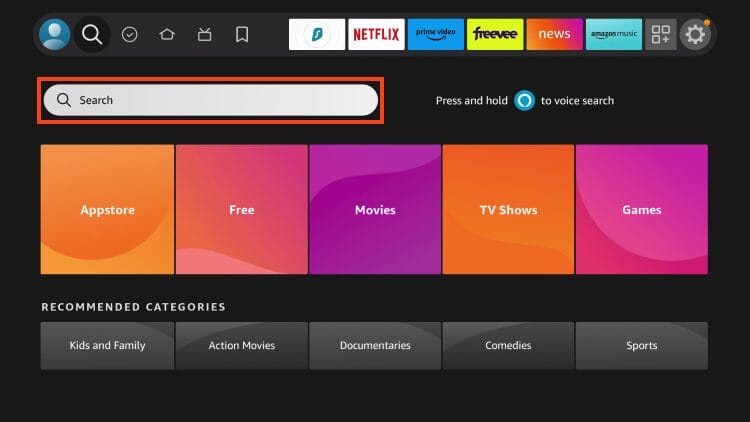
2. Search for the Downloader app.
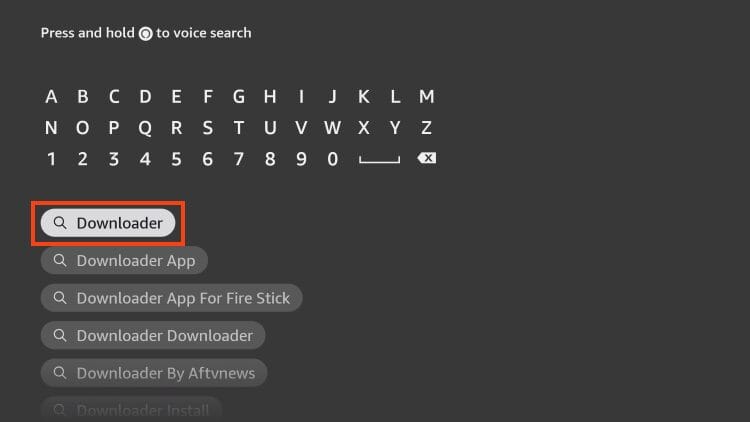
3. Choose Downloader.
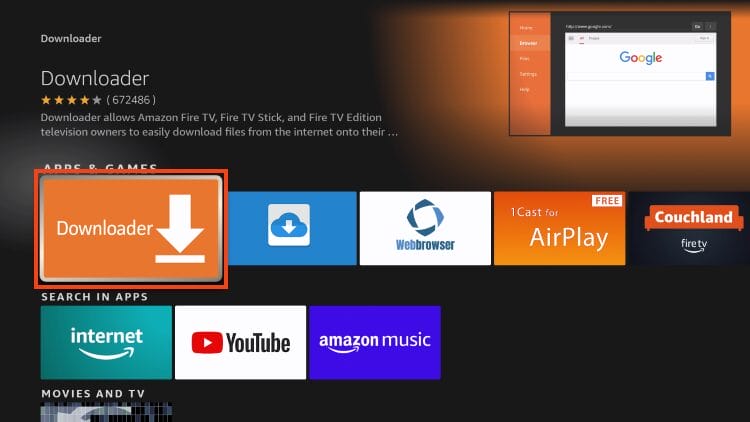
4. Click “Download” or “Get”.
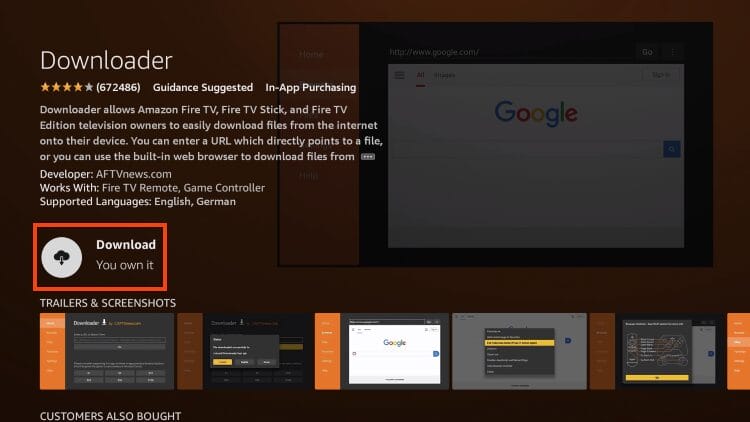
5. Wait for Downloader to install.
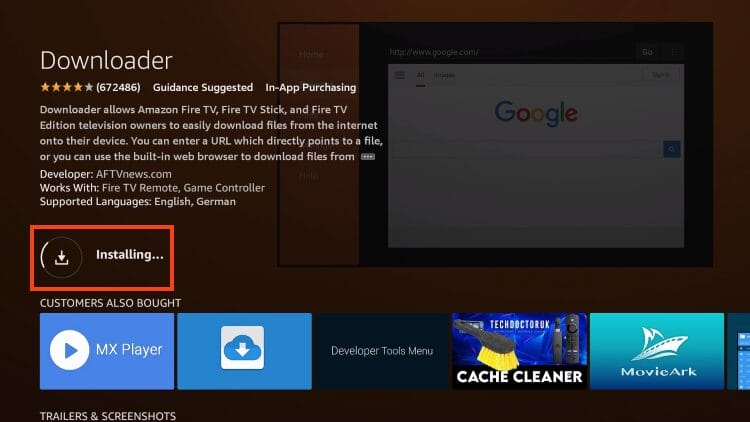
6. You are then met with the Downloader install complete message.
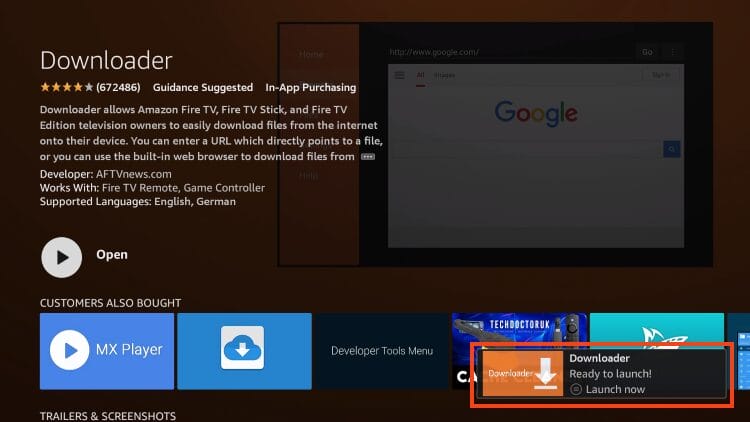
7. Open Settings and enable Unknown Apps for Downloader (if you haven’t already).
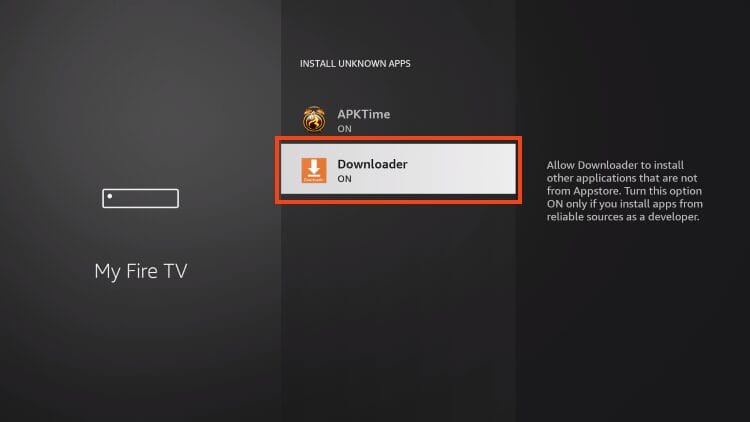
8. Launch Downloader and click the search box to open it.
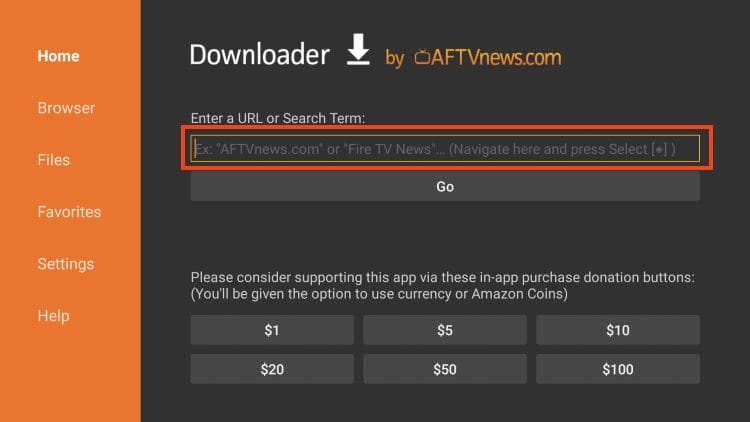
9. Enter 250931 – the DL Code to access the TROYPOINT Toolbox and click Go.
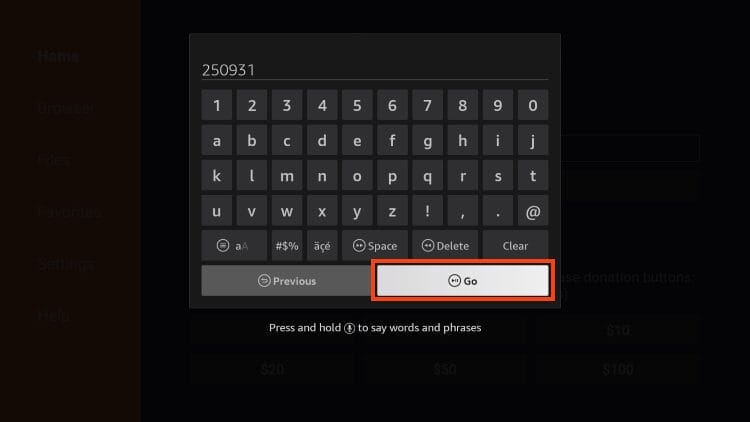
10. The page redirect message will appear.
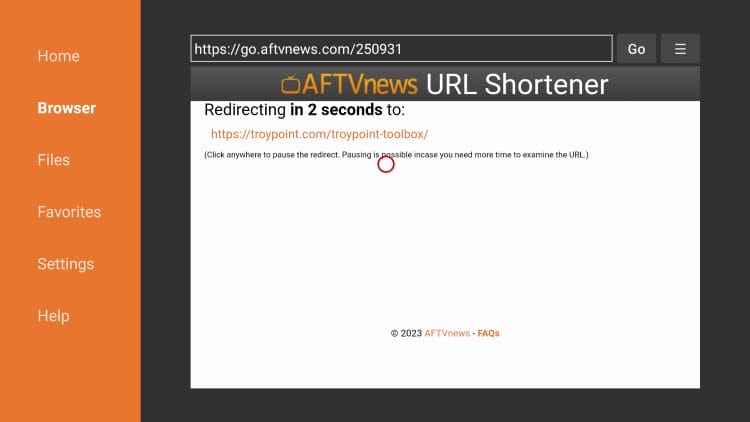
11. Once in the TP Toolbox, scroll down to locate XCIPTV Player and click Download.
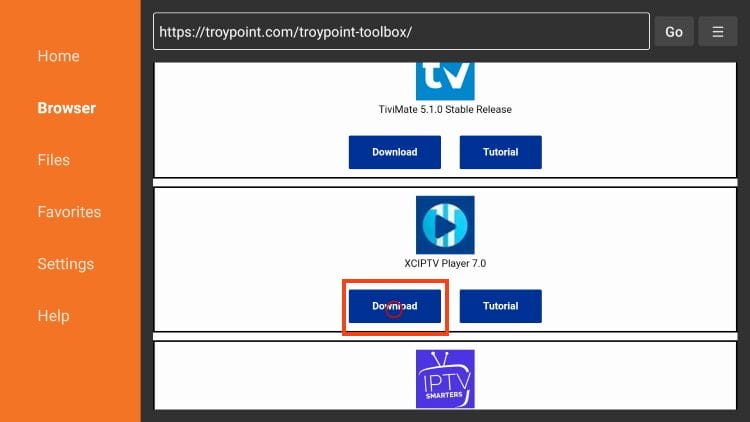
12. Click Install.
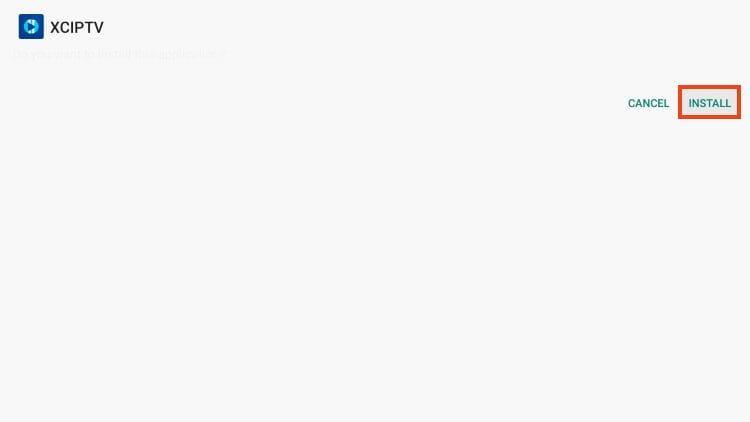
13. Click Done.
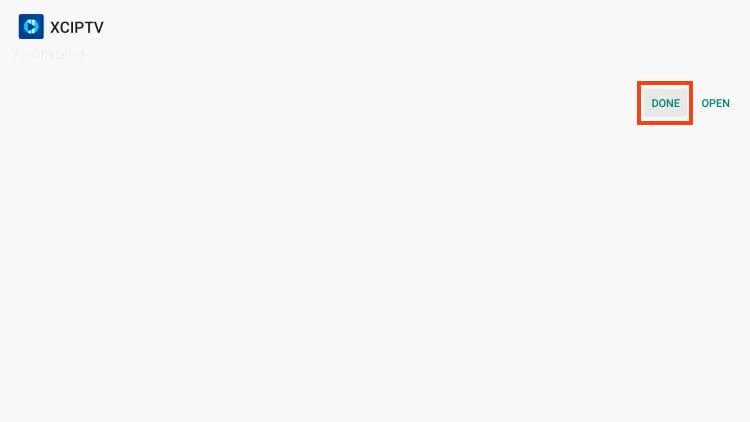
14. Delete the installation file for XCIPTV and your download is complete!
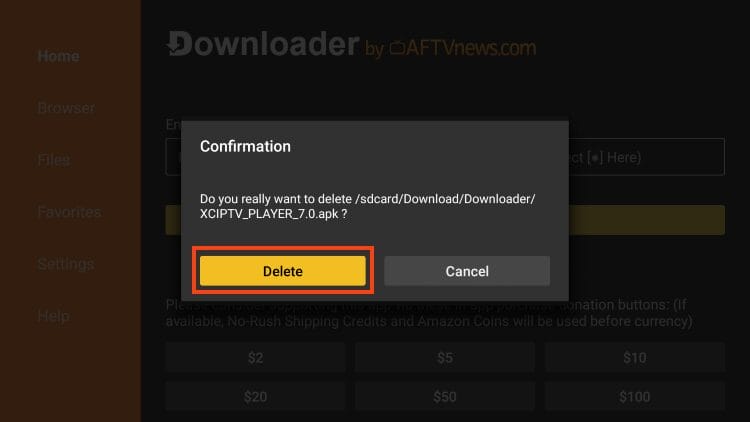
We are not done yet, however, as you must input your service provider to stream live channels.
Add Your IPTV Provider
After you have finished installing the app, you can launch it for set up and integrate your preferred IPTV Service or stream. This is a simple process which we outline below.
1. Open XCIPTV and use the sign in option to add your IPTV Service. This can be done via M3U URL, Xtream Code, Fastocloud, and other options.
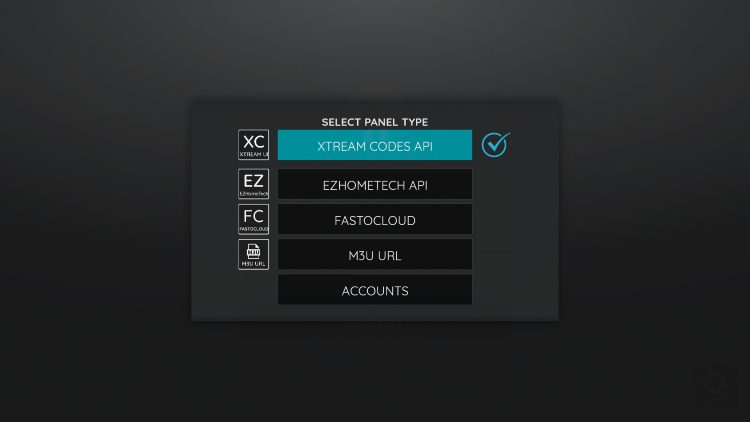
2. Make sure to enter your credentials properly and don’t miss any letters, numbers, symbols so your service integrates properly.
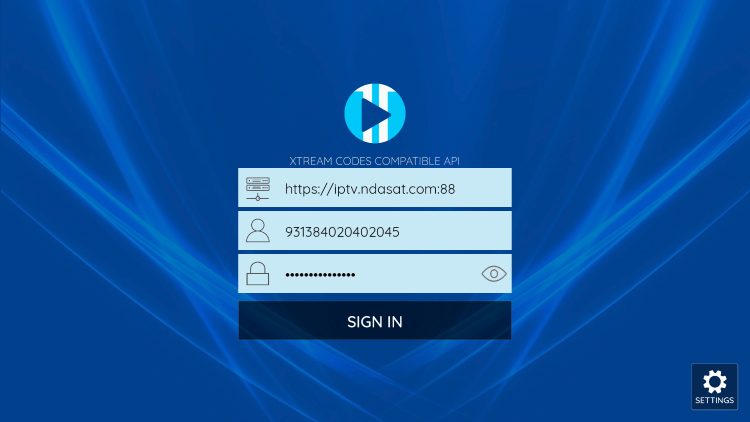
3. If prompted, click Allow.
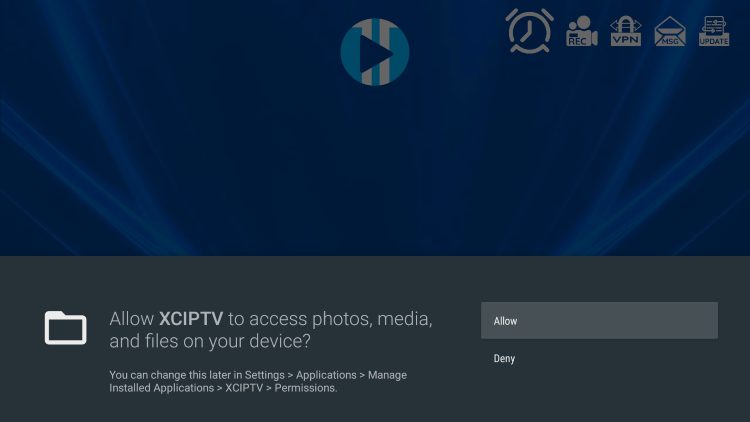
4. Wait a minute or two for the media contents to load.
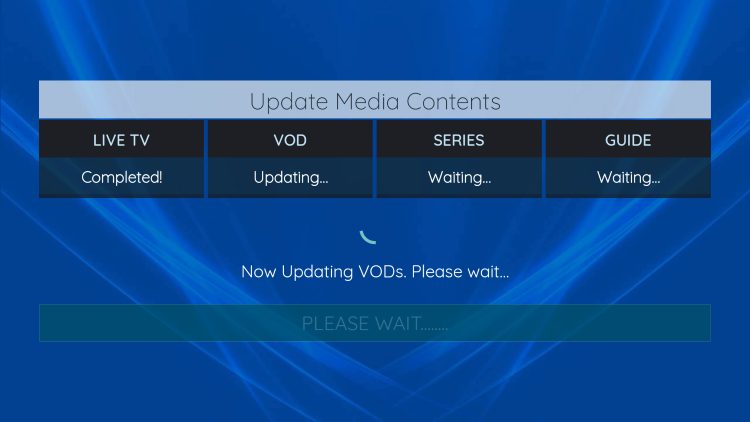
5. You have successfully set up XCIPTV with your preferred live TV service.
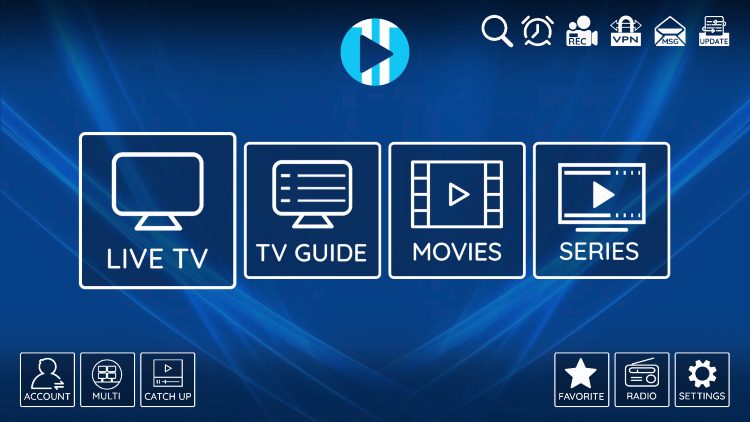
XCIPTV Information & Features
XCIPTV is one of the most popular applications among those using Firestick/Fire TV, Android TV/Google TV, and other streaming devices.
This player offers some great features for being 100% free to use! These features include a favorites manager, external video player integration, picture settings, multi-screen, recording, and more.
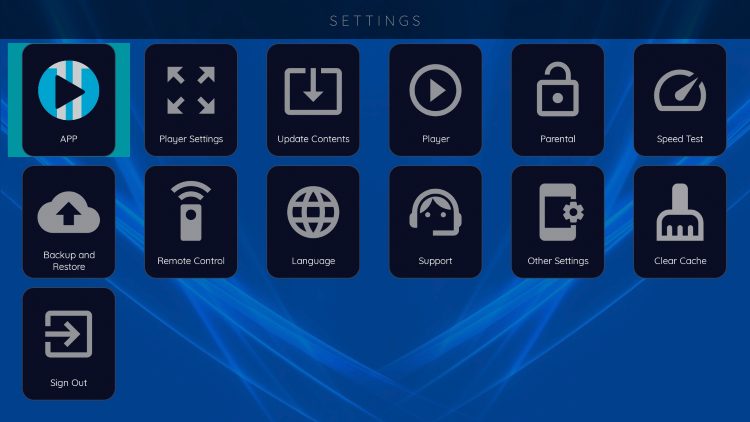
Users can browse channels easily by category and with the built-in EPG.
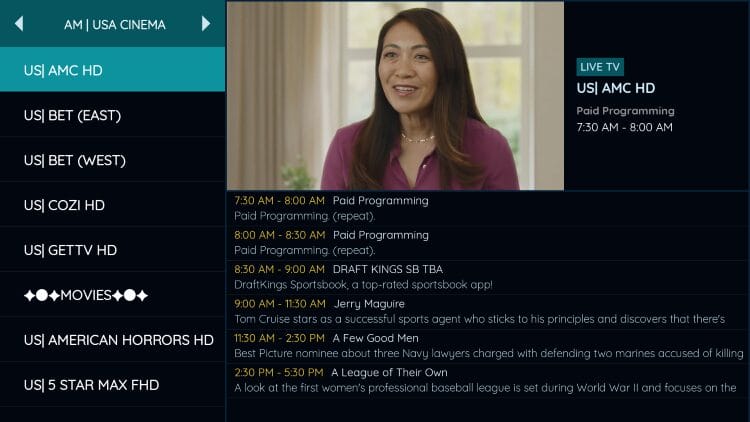
One of the best features available is the built-in EPG (Electronic Program Guide) for browsing all channels and shows.
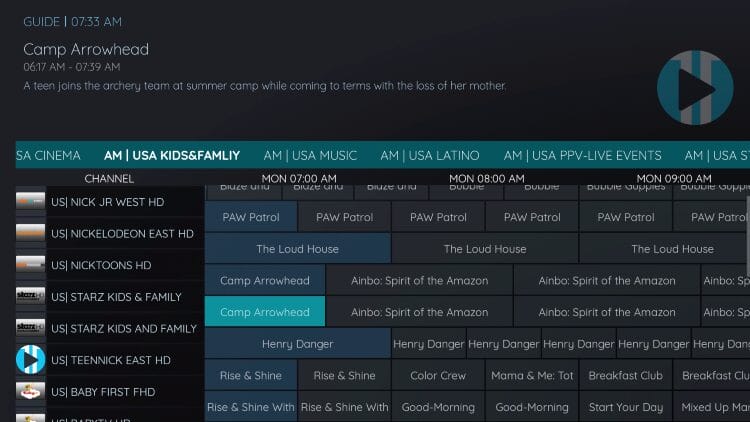
Users can also generate a Password for Parental Controls to lock preferred content.
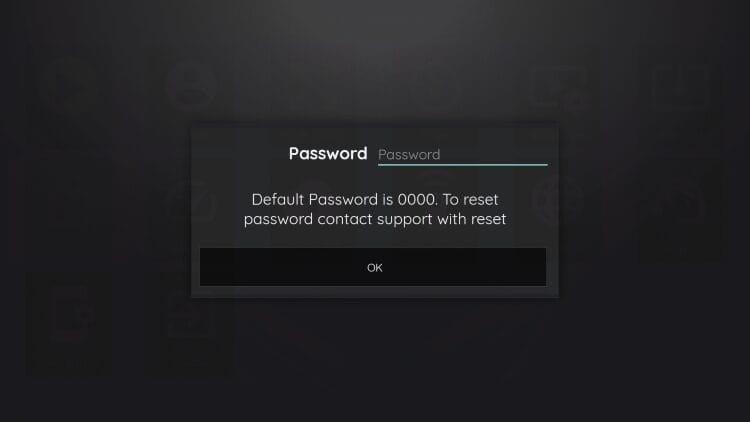
Those who have multiple connections with their service can use the Multi-screen for watching numerous channels at once.
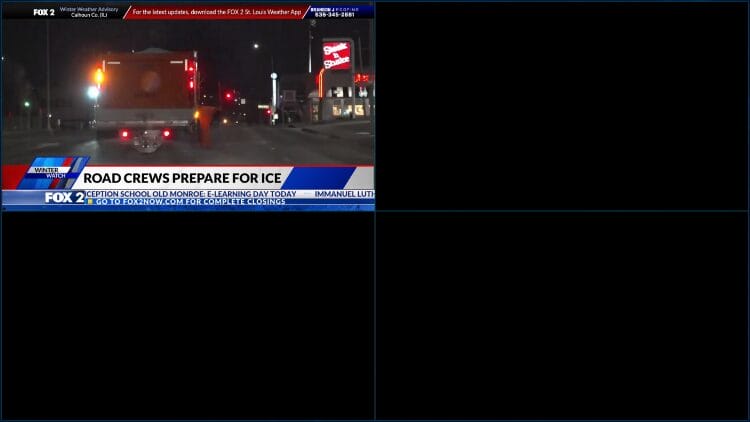
XCIPTV sorts the content into categories for easy browsing of your IPTV Provider.
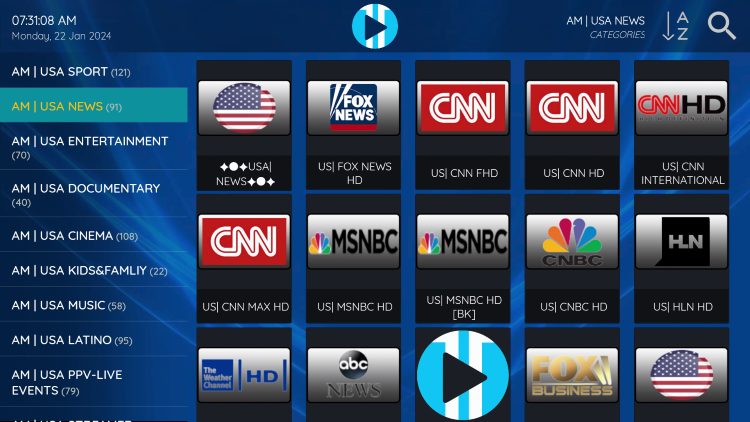
Those interested can find subtitles in the bottom right hand corner of a channel offering.
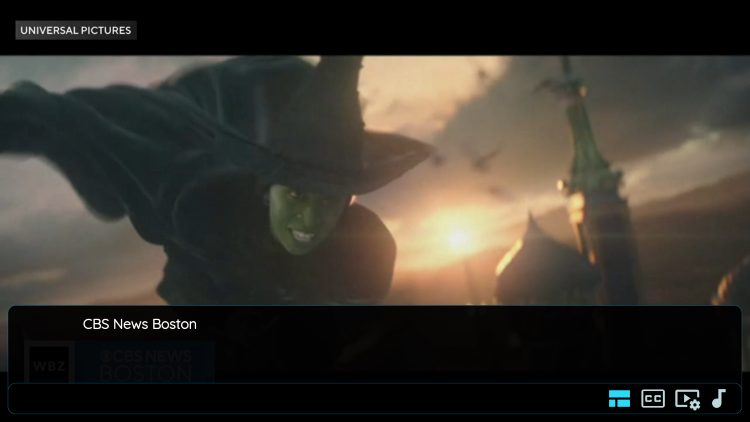
How to Add Channels to Favorites
The ability to add channels to favorites is one of the best features within XCIPTV. Follow the short guide below on how to add channels to favorites.
1. Locate any channel your IPTV service offers and hold down the OK button on your remote.
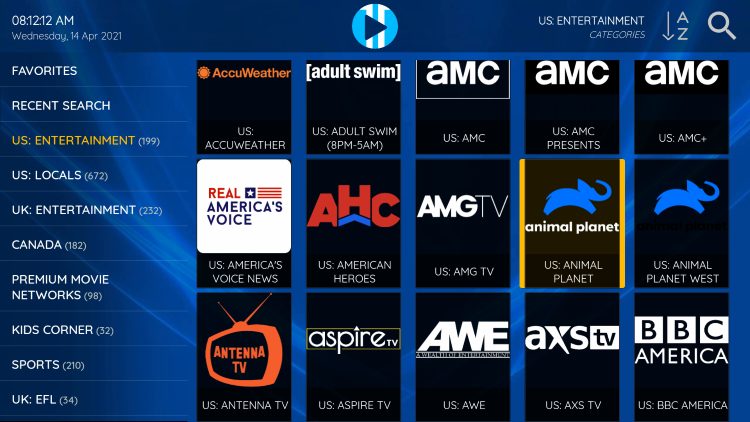
2. You should notice a star icon appear over the selected channel.
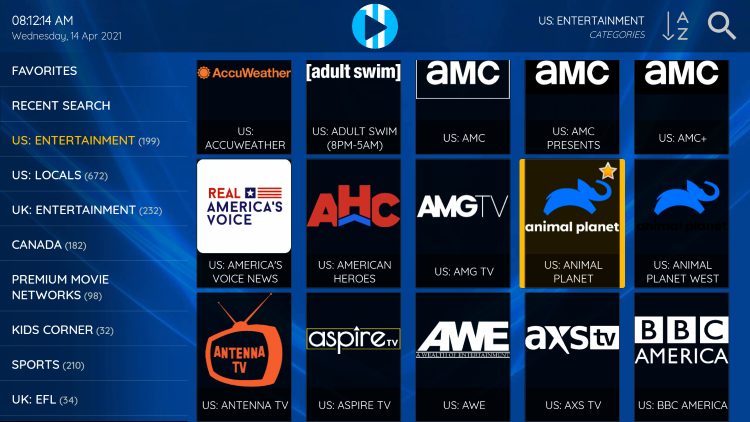
3. Return back to the channel category list and click Favorites.
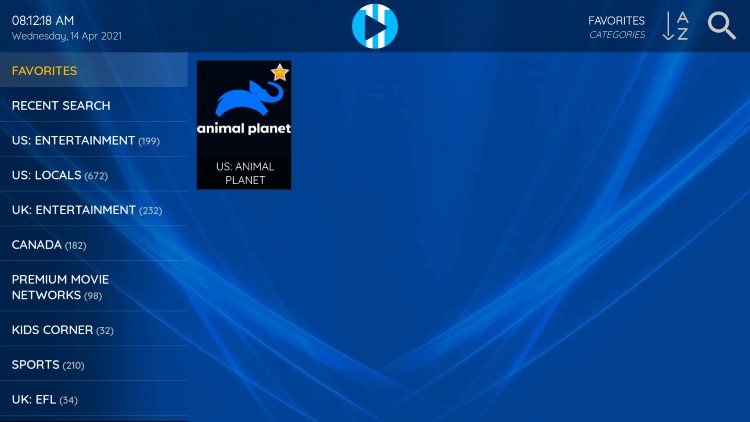
4. Notice your selected channel is now located within your Favorites. To remove a channel hold down the OK button on your remote and the star icon will disappear.
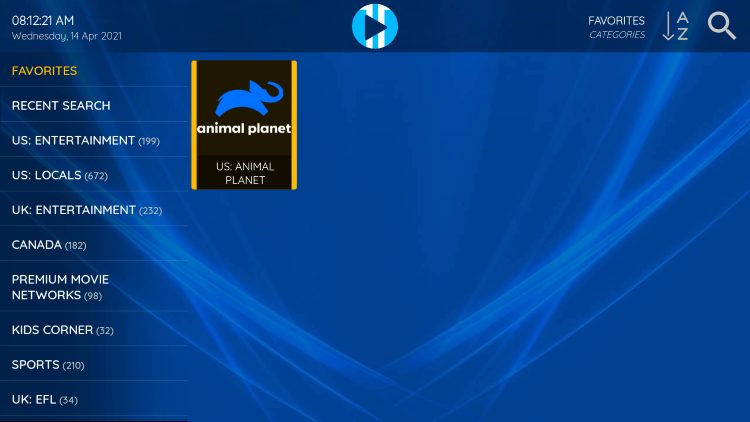
5. You can now add/remove channels from Favorites within this IPTV player.
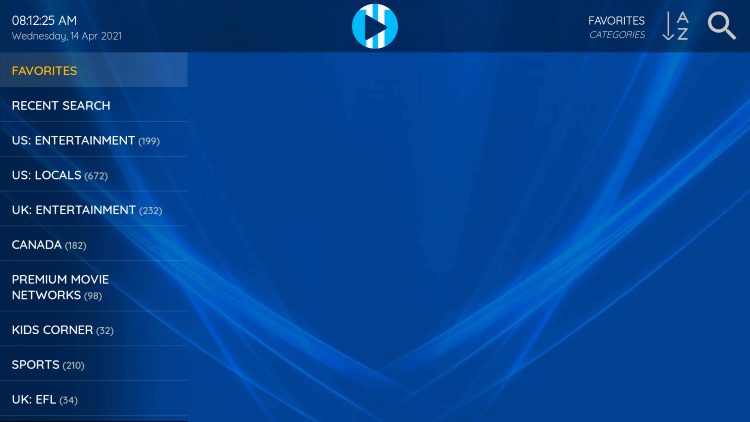
How to Adjust External Players
Another excellent feature of this live TV player is the ability to add external video players.
Currently, the only options available are the built-in Exo Player and VLC Player which is one of the most popular media players available today. You can easily adjust these
1. From the home screen, click Settings on the bottom right.
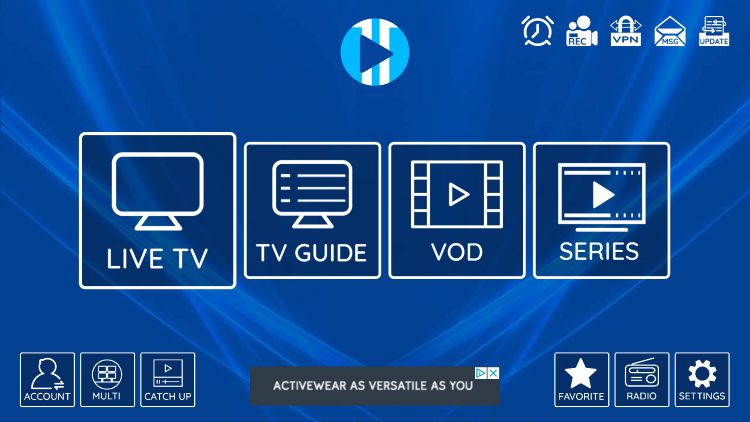
2. Choose Player.
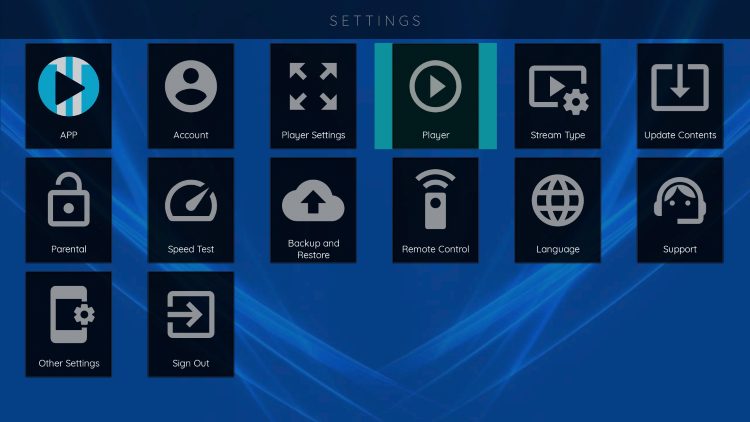
3. You can now select your preferred player option for each category including Live TV, VOD, Series, & Catchup.
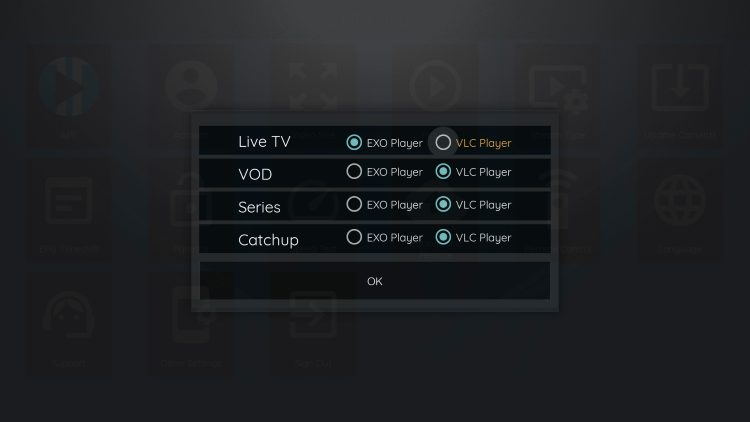
4. Once you have your player settings adjusted to your preference, click OK.
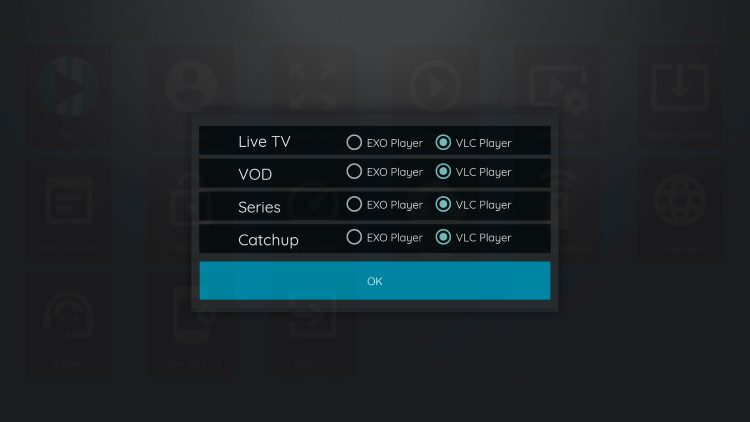
Overall, if you use an live TV service on a Firestick/Fire TV or Android device, try pairing it with XC IPTV for an improved experience!
For more information on this app, you can refer to their official website.
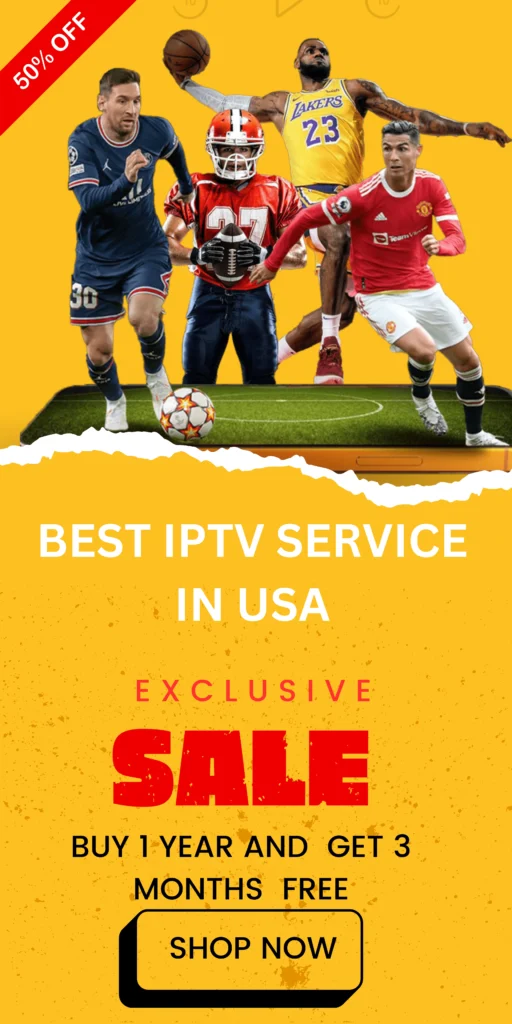
FAQs
1. What is XC IPTV Player?
XCIPTV Player is a popular free IPTV player that allows users to stream live channels, VOD, and more by connecting an IPTV service via M3U playlists or Xtream Codes.
2. How do I install XC IPTV on Firestick?
To install XC IPTV on Firestick, you’ll need to sideload it using the Downloader app. Our guide provides easy, step-by-step instructions.
3. Does XC IPTV host any content?
No, XC IPTV does not host any content. Users must integrate their own IPTV service for live channels or on-demand content.
4. Is XC IPTV Player available on the Google Play Store?
Yes, XCIPTV Player is available on the Google Play Store for Android devices, though sideloading via Downloader ensures the latest version.
5. Can I add an external player to XC IPTV?
Yes, you can use VLC or Exo Player as external video players for live TV, VOD, series, and more.
6. What features does XC IPTV Player offer?
XCIPTV includes multi-screen support, a favorites manager, a built-in EPG, recording options, parental controls, and more for a tailored viewing experience.














