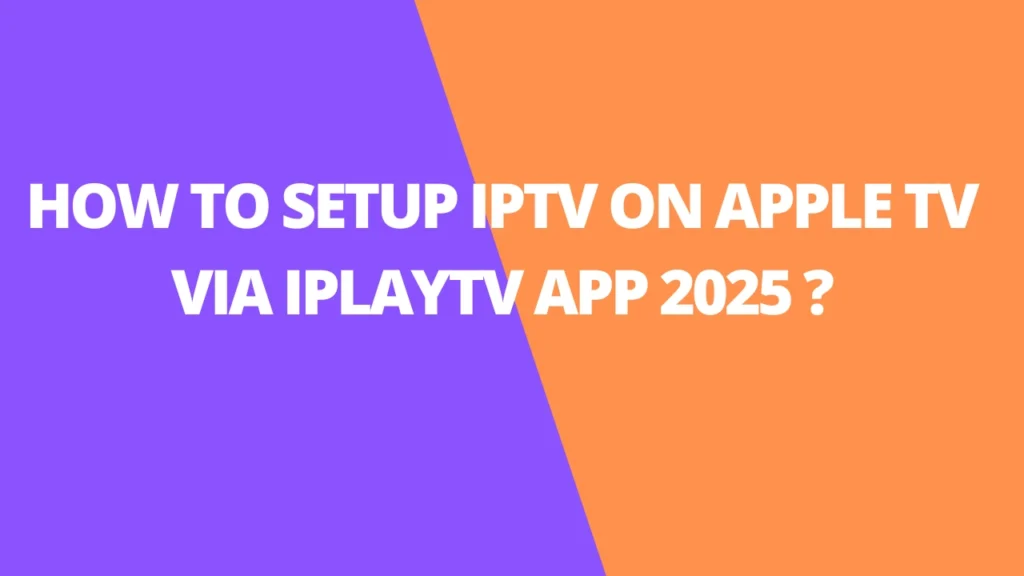Table of Contents
INTRODUCTION
iPlayTV is a user-friendly IPTV player designed exclusively for Apple TV. It gives you the power to stream live TV channels, movies, and on-demand content directly to your screen. Whether you’re looking for global entertainment or local favorites, iPlayTV supports popular IPTV formats like M3U playlists, making it the go-to app for IPTV enthusiasts.
Key Features of iPlayTV App
- Capability to manage multiple playlists
- Comprehensive channel search across all playlists
- Option to mark channels as favorites
- Ability to reorder favorite channels
- Channel preview feature (requires activation in settings)
- Automatic retrieval of channel logos based on channel names
- Full support for Electronic Program Guide (EPG)
- Intuitive and user-friendly interface
- Compatibility with most IPTV playlists
- Built on VLC and Apple player, supporting a wide range of stream codecs
- Support for EPG URLs with gzip/tar content
- Ability to switch between multiple audio/subtitles tracks
- Airplay 2 support (re-selection required when Apple TV reawakens from sleep)
- Compatibility with Xtream Codes
Why Use iPlayTV App?
- Compatibility: Designed exclusively for Apple TV, providing seamless integration.
- Flexibility: Works with any IPTV provider offering M3U playlists.
- Rich Features: Includes EPG, favorites, and customization for an enhanced streaming experience.
- Reliable Streaming: Optimized for smooth playback, even on lower internet speeds.
Who Should Use iPlayTV?
The iPlayTV app is perfect for:
- IPTV Enthusiasts: Those looking for a dedicated Apple TV app for IPTV services.
- Cord-Cutters: Users transitioning from traditional cable to internet-based TV.
- Content Diversifiers: People wanting access to international channels and on-demand content.
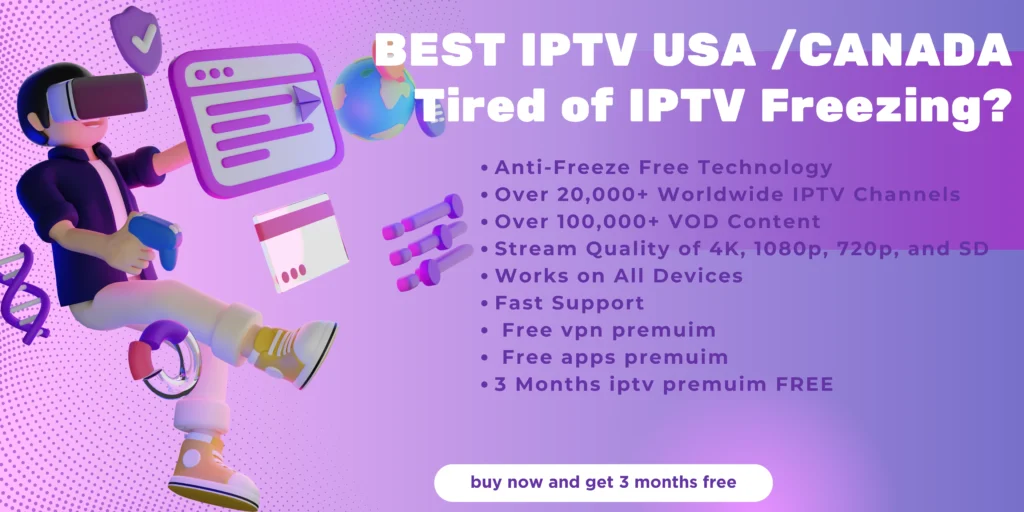
Tips for Optimal Streaming on iPlayTV
- Stable Internet Connection: Use a high-speed connection (preferably Ethernet) for buffer-free streaming.
- Update Regularly: Keep the iPlay TV app updated to access the latest features.
- Check Playlist Compatibility: Ensure your IPTV provider supports iPlay TV and offers a high-quality playlist.
Adding IPTV channels to iPlay TV app
Step 1: First, initiate the process by acquiring the iPlay TV application from the App Store. Then, navigate to the “Add Playlist” option.
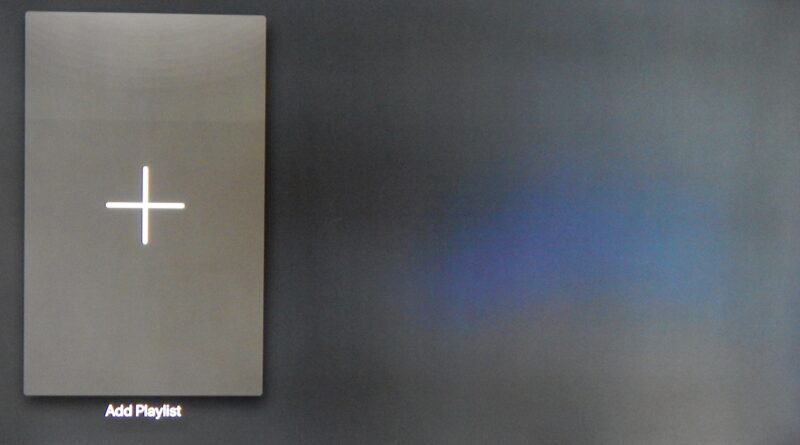
Step 2: Go to access the “Xtream Server” and opt to advance to the subsequent section.
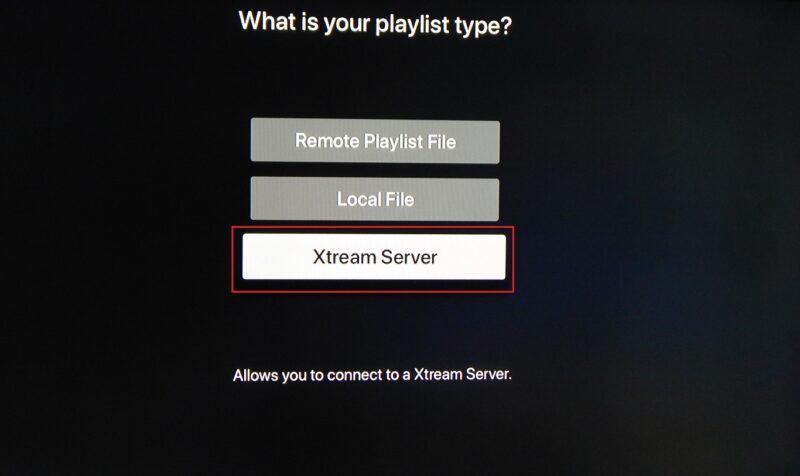
Step 3: Now, proceed to fill in the required fields according to the instructions provided below. Once completed, ensure to click on “Save.”
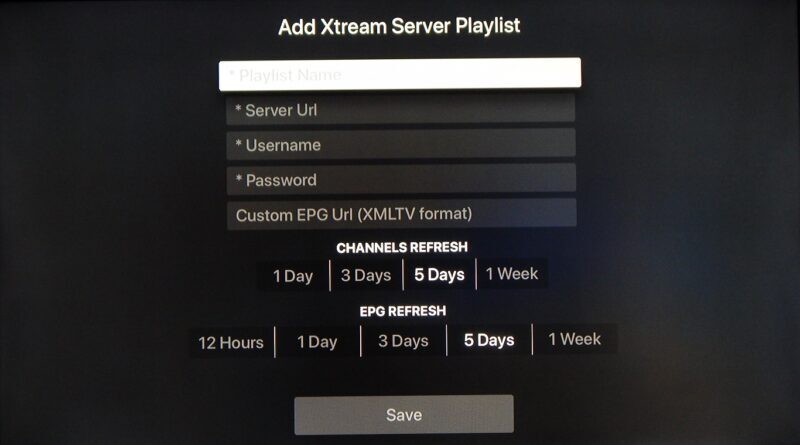
- Playlist name: Feel free to input any desired name, for instance, “MY IPTV“
- Server Url: Enter the server name furnished by your IPTV distributor.
- Username: Input the username provided by your IPTV distributor.
- Password: Provide the password supplied by your IPTV distributor.
All the necessary details mentioned above can be located within your M3U URL.
Where to find the username, password, and the server name?
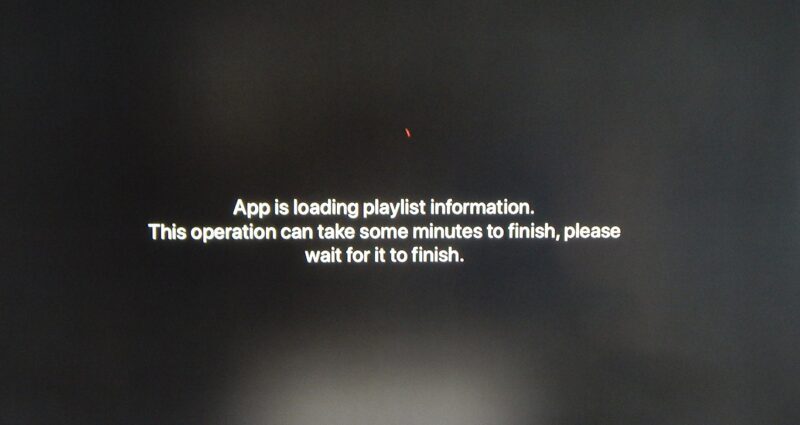
At this juncture, your iPlay TV is fully prepared to commence streaming IPTV channels on your Apple TV.

Should you require additional assistance or have any inquiries, please don’t hesitate to engage with us in the comments section below.
FAQs
1. What is iPlay TV?
iPlay TV is a dedicated IPTV player for Apple TV, allowing users to stream live TV, movies, and on-demand content. It supports M3U playlists and offers advanced features like EPG, channel previews, and customizable playlists.
2. What devices support iPlay TV?
iPlay TV is exclusively designed for Apple TV, offering seamless integration and optimized performance.
3. How do I add IPTV channels to iPlayTV?
To add channels:
- Open the iPlayTV app.
- Go to “Add Playlist.”
- Enter your Xtream server details or M3U URL provided by your IPTV provider.
- Save your settings, and your channels will appear in the app.
4. What features make iPlayTV unique?
iPlay TV offers:
- Multi-playlist support.
- EPG for live schedules.
- Channel previews.
- Favorite channel organization.
- Compatibility with Xtream Codes and M3U playlists.
5. Does iPlay TV support high-quality streaming?
Yes, iPlay TV is optimized for smooth playback, supporting HD streaming and a wide range of codecs via its VLC and Apple Player base.
6. Can I use iPlay TV with my current IPTV provider?
Yes, as long as your IPTV provider offers M3U playlists or Xtream Codes credentials.
7. How do I update the iPlay TV app?
Regular updates are available via the Apple TV App Store. Navigate to your app store settings to ensure automatic updates are enabled.
8. Does iPlay TV support parental controls?
While iPlay TV focuses on flexibility and ease of use, check the app settings or consult your IPTV provider for content restriction features.
9. How do I troubleshoot streaming issues on iPlay TV?
- Ensure your internet connection is stable (preferably Ethernet).
- Verify playlist compatibility with your IPTV provider.
- Restart the app or reinstall if issues persist.
10. Where can I find the username, password, and server URL for my IPTV setup?
These details are included in the M3U URL provided by your IPTV service provider. Contact them for assistance if you can’t locate this information.
11. Is iPlay TV free to use?
iPlay TV may require a one-time purchase or subscription fee on the Apple App Store. However, no additional charges apply from the app itself after purchase.
12. Does iPlay TV support subtitles and audio tracks?
Yes, iPlay TV allows users to switch between multiple subtitle and audio tracks for supported channels.
13. Can I organize my channels in iPlay TV?
Absolutely! You can mark channels as favorites, reorder them, and even rename playlists for easier access.
14. What type of internet connection is best for iPlay TV?
A high-speed internet connection (preferably Ethernet) ensures a smooth and buffer-free streaming experience.
15. Where can I get help for setting up iPlayTV?
You can leave your questions or comments in the app’s support section or consult your IPTV provider for assistance.