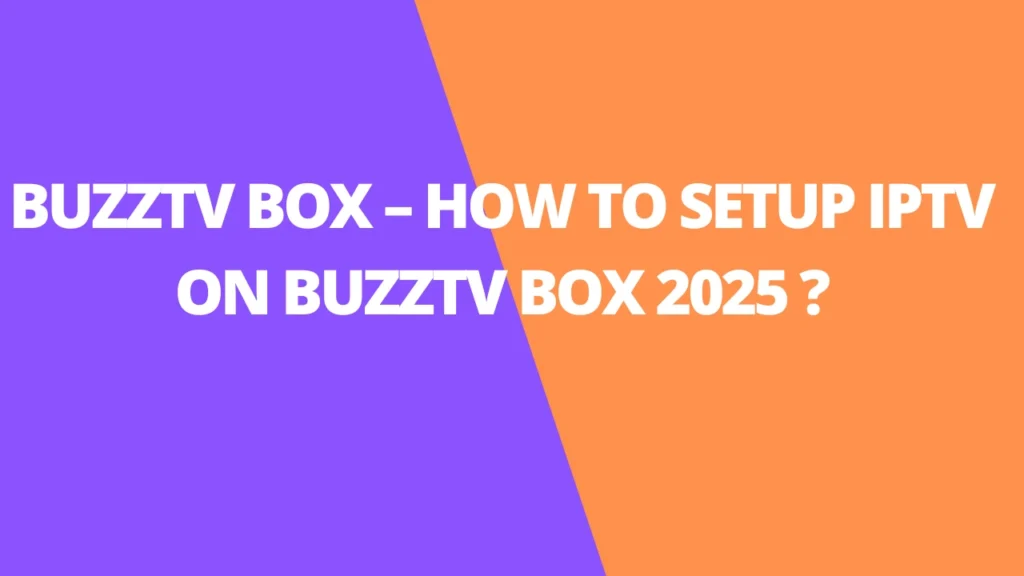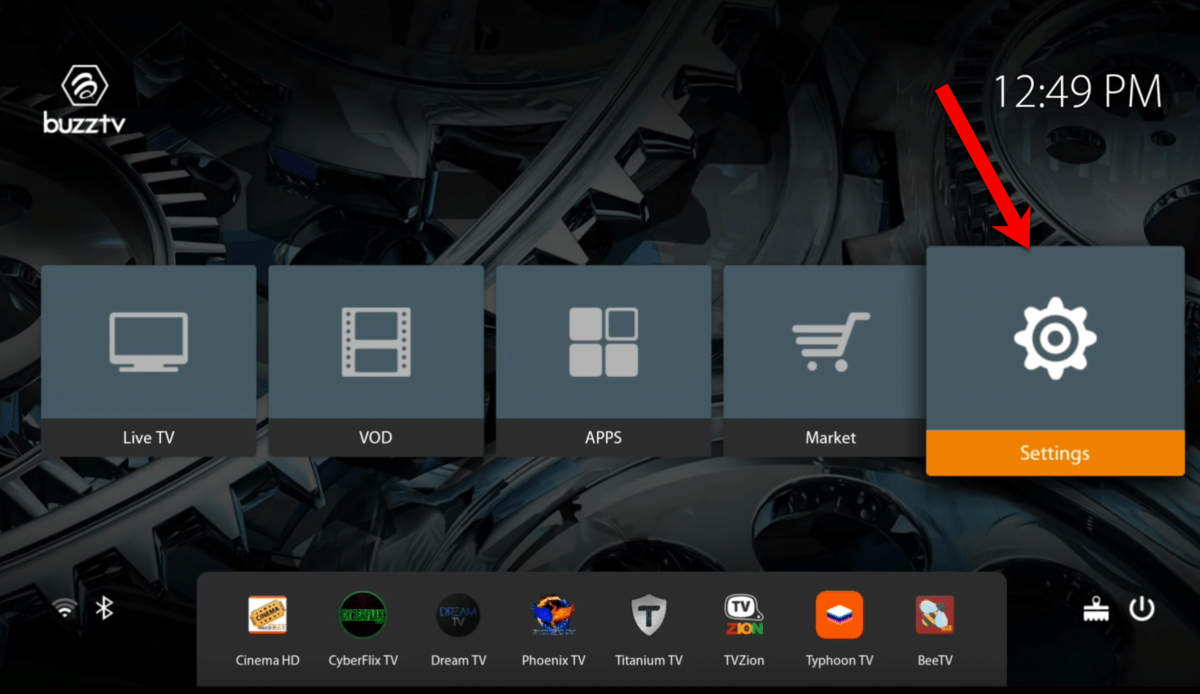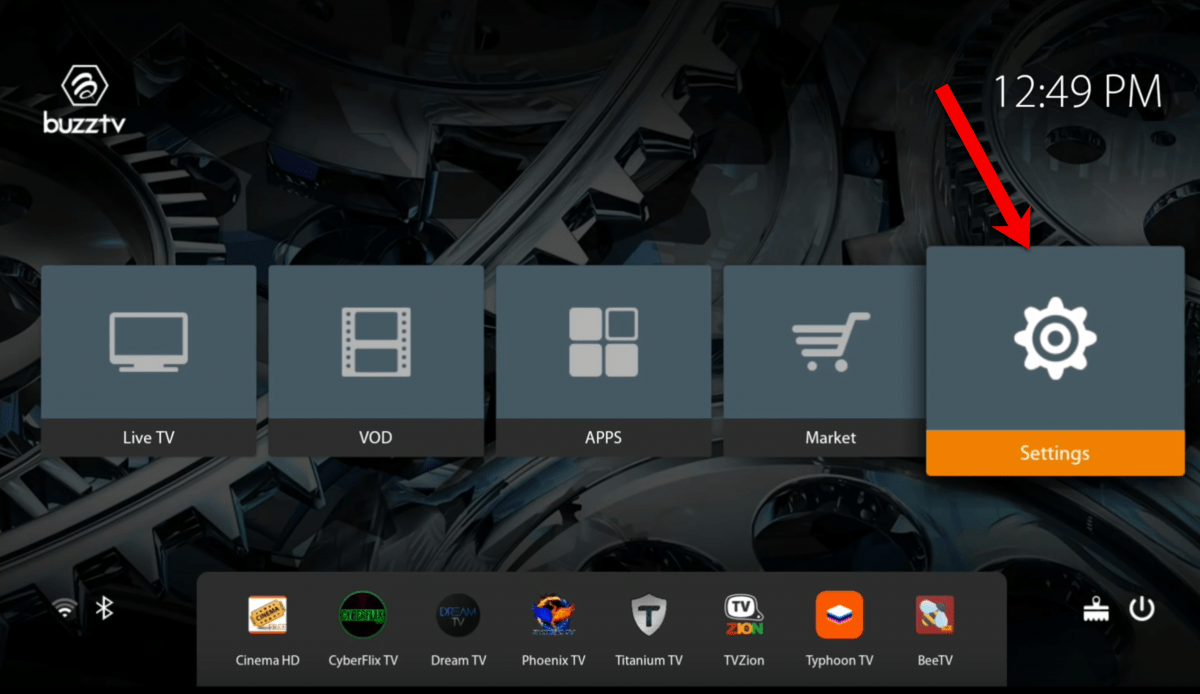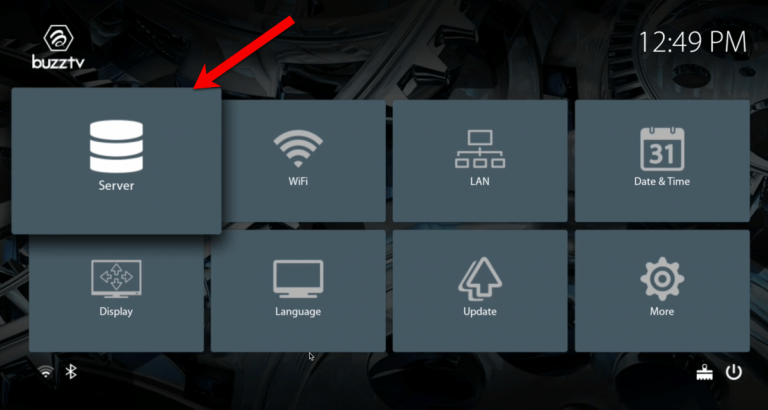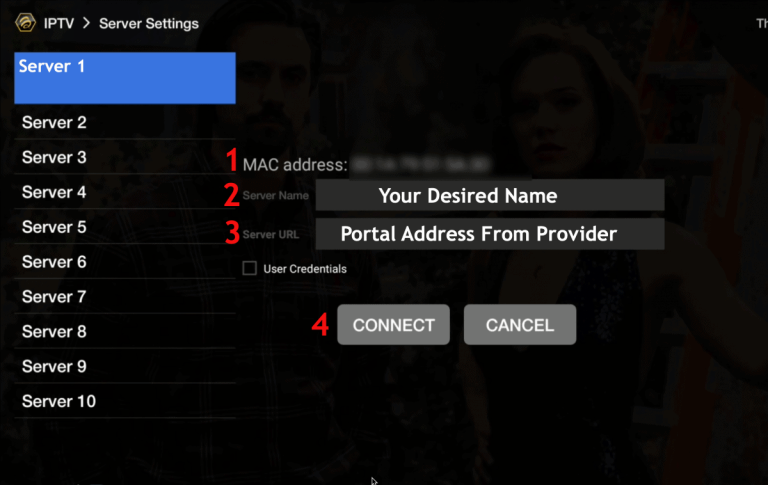Table of Contents
INTRODUCTION
Tired of dealing with complicated IPTV setups? Want a hassle-free way to enjoy your favorite shows and channels? Say hello to the BuzzTV Box—an Android-based set-top box designed to make IPTV streaming a breeze.
With its intuitive interface and straightforward installation process, BuzzTV Box is perfect for sports fans, movie buffs, and binge-watchers alike. Whether you want live TV, on-demand content, or both, this device has you covered with a wide variety of streaming options.
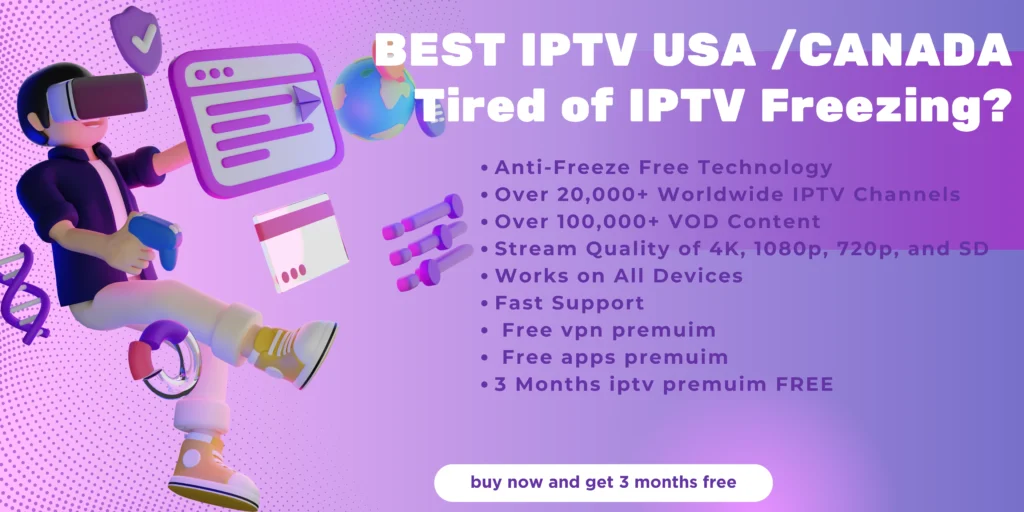
Setting it up is simple, even if you’re not tech-savvy. In just a few steps, you’ll unlock a seamless IPTV experience and high-quality streaming from the comfort of your home.
Ready to dive into the world of IPTV? Stick around as we walk you through setting up your BuzzTV Box and optimizing it for the ultimate viewing experience.
This Guide is for all the following Buzz TV / Buzztv iptv boxes, Buzztv X5 AX Special Edition, Buzztv E5, Buzztv B5, Buzztv HD5 16GB, BuzzTV X5, Buzz Essentials E2 SE HD Set Top Box, Buzz Essentials E2 MAX HD Streaming Box, BuzzTV VidStick HD Set Top Stick.
Key Highlights:
- User-Friendly Design: BuzzTV Box is designed for effortless IPTV streaming.
- Simple Setup: Quickly connect and configure in just a few steps.
- Optimized Performance: Fine-tune settings for a top-notch viewing experience.
- Troubleshooting Tips: Resolve connectivity and playback issues with ease.
- Regular Updates: Stay up-to-date with firmware for improved functionality.
Optimizing BuzzTV Box Settings for IPTV Streaming
To fully optimize your BuzzTV Box for an enhanced IPTV streaming experience, it’s important to fine-tune your settings. By following these simple steps, you can ensure smooth performance, efficient channel management, and high-quality streaming.
1. Network Configuration
Start by ensuring that your BuzzTV Box is connected to a stable and high-speed internet connection. A wired Ethernet connection is highly recommended for seamless streaming. However, if a wired connection is not possible, make sure your Wi-Fi signal is strong and stable to avoid interruptions during playback.
2. Device Settings Optimization
Accessing the device settings on your BuzzTV Box is crucial for optimizing your IPTV streaming experience. Here are some key settings to consider:
“Customizing your BuzzTV Box settings allows you to tailor your IPTV streaming experience to your preferences.”
- Display Settings: Adjust the display resolution and aspect ratio to match your TV for an optimal viewing experience.
- Audio Settings: Configure audio output settings to ensure clear and immersive sound quality.
- Language and Subtitles: Set your preferred language and enable subtitles, if necessary, for a personalized streaming experience.
- Parental Controls: Utilize the built-in parental control features to manage content access and ensure a safe viewing experience for all users.
3. EPG Configuration
Enhance your channel management by configuring the Electronic Program Guide (EPG) on your BuzzTV Box. The EPG provides a comprehensive schedule of upcoming programs, allowing you to plan your viewing in advance. Consult the user manual or navigate to the device settings menu to enable and customize the EPG according to your preferences.
4. App Settings
Each IPTV app on your BuzzTV Box may have specific settings that can be adjusted to optimize your streaming experience. Explore the settings within your preferred IPTV app for options such as video quality, audio preferences, and interface customization.
“Fine-tuning your app settings can significantly enhance your streaming experience and tailor it to your preferences.”
5. Software Updates
Regularly check for software updates for your BuzzTV Box to ensure you have the latest firmware and security patches. Updating your device will not only enhance performance but also provide access to new features and bug fixes.
6. Kodi Optimization
If you have installed the popular media player app Kodi on your BuzzTV Box, consider optimizing its settings for an improved streaming experience. Explore the available Kodi add-ons and settings to customize your streaming preferences and access a wide range of content.
By following these optimization tips, you can make the most out of your BuzzTV Box and enjoy smooth, uninterrupted IPTV streaming.
Troubleshooting Connectivity and Playback Issues on BuzzTV Box
If you’re experiencing connectivity or playback issues on your BuzzTV Box, don’t worry. Here are some troubleshooting tips that can help you resolve these issues and get back to enjoying your favorite IPTV channels.
1. Check your internet connection
Make sure that your BuzzTV Box is connected to a stable internet connection. Check if other devices connected to the same network are experiencing any connectivity issues. If there’s a problem with your internet connection, contact your service provider for assistance.
2. Restart your BuzzTV Box
Sometimes, a simple restart can fix many issues. Turn off your BuzzTV Box completely and unplug it from the power source. Wait for a few seconds and then plug it back in. Power it on and check if the connectivity or playback issues are resolved.
3. Update your BuzzTV Box firmware
Outdated firmware can cause compatibility issues and affect the performance of your BuzzTV Box. Check for any available firmware updates and install them according to the manufacturer’s instructions. Updating the firmware can often resolve connectivity and playback problems.
4. Clear Cache and Data of Your IPTV App
If you’re experiencing issues with a specific IPTV app, clearing its cache and data can help. Go to the settings of your BuzzTV Box, navigate to the Apps section, find the IPTV app, and select it. Then, choose the option to clear cache and clear data. Restart the app and check if the issues are resolved.
5. Move your BuzzTV Box closer to the router
Weak Wi-Fi signals can lead to connectivity issues and buffering during playback. If your BuzzTV Box is located far from the router, try moving it closer to improve the signal strength. Alternatively, you can consider using a wired Ethernet connection for a more stable and reliable connection.
6. Contact customer support
If the above troubleshooting tips don’t resolve the connectivity or playback issues on your BuzzTV Box, it’s best to reach out to the customer support of the manufacturer or your IPTV service provider. They can provide you with specific guidance and assistance tailored to your device and setup.
By following these troubleshooting tips, you can effectively resolve connectivity and playback issues on your BuzzTV Box and enjoy uninterrupted IPTV streaming.
BuzzTV Box Firmware Update Guide
Updating your BuzzTV Box firmware is essential for optimal performance and enhanced functionality. By keeping your firmware up to date, you can ensure that your device stays compatible with the latest software and takes advantage of any improvements or bug fixes. Follow the steps below to update your BuzzTV Box firmware:
- Connect your BuzzTV Box to a stable internet connection.
- Go to the settings menu on your BuzzTV Box and select “System.”
- Select “About” or “System Information.”
- In the system information section, look for the “Firmware Update” or “Software Update” option.
- If an update is available, click on the “Update” button.
- Follow the on-screen instructions to start the firmware update process.
- Wait for the update to finish. Your BuzzTV Box will restart automatically once the update is complete.
It is important to note that firmware updates may take some time, depending on the size and complexity of the update. During the update process, it is crucial not to turn off or unplug your BuzzTV Box to avoid any potential issues.
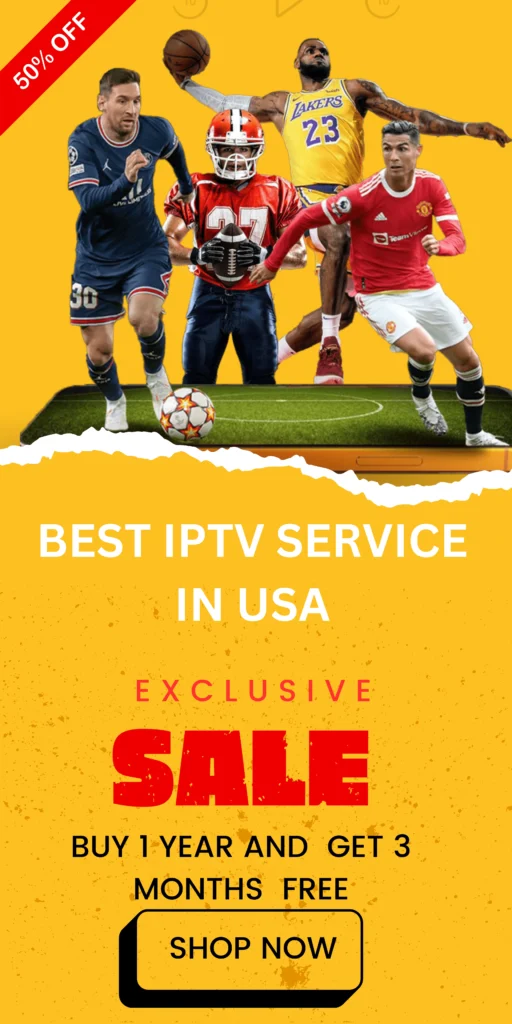
With the latest firmware installed, your BuzzTV Box will have access to enhanced functionality and improved performance. Take advantage of new features, bug fixes, and compatibility updates to enhance your IPTV streaming experience.
Benefits of Updating Firmware
Updating your BuzzTV Box firmware offers several benefits, including:
- Improved Stability: Firmware updates often include stability improvements, ensuring a smoother and more reliable user experience.
- Enhanced Functionality: Updates can introduce new features and functionalities, expanding the capabilities of your BuzzTV Box.
- Bug Fixes: Firmware updates address known issues and bugs, resolving any performance or compatibility issues you may encounter.
- Security Updates: Firmware updates often include important security patches, protecting your device from potential vulnerabilities.
“Updating your BuzzTV Box firmware is like giving your device a power boost. It keeps your device up to date with the latest software improvements and ensures you’re getting the best performance and functionality. Don’t miss out on the benefits of a firmware update!”
Keep your BuzzTV Box up to date by regularly checking for firmware updates and following the simple steps outlined above. By doing so, you can enjoy an optimized IPTV streaming experience with enhanced functionality and improved performance.
Did you just buy a BuzzTV / Buzz Tv Box and is excited to use iptv service on your brand new box ? Before we explain how to get iptv on buzz tv box we will like to explain few things about this wonderful box.
Buzz TV / Buzztv boxes run on Android OS Operating System, So it means every buzztv / buzz tv box will have a play store and you can run android apps on it.
BuzzTv / Buzz TV boxes comes with it’s own dedicated iptv player app build in inside the BuzzTv / Buzz Tv boxes and works with MAC Based IPTV Servers.
What that means is that you do not need a third party iptv apk or app such is STB EMU, Smarters Player, XCIPTV app, Cheetah IPTV, Fire IPTV apk.
How to Set up Buzz Tv with IPTV
Step 1: Go to Settings
On main menu Click on Settings
Step 2: Select or Click Server
Step 3: Send us the MAC Address you see on screen and Enter the Portal URL you will Receive from us
You now know how to install iptv on your Buzztv / Buzz tv box using MAC address. If you looking for iptv for your BuzzTV / Buzz tv box sharktv.ca is the best iptv provider for all iptv devices like mag box, buzz tv, firestick, Invidia Shield, Smart tv, Chromecast, Android boxes and much more.
FAQs
1. What is a BuzzTV Box?
The BuzzTV Box is an Android-based IPTV set-top box designed for seamless streaming of live TV, movies, and on-demand content. It features a user-friendly interface and is compatible with most IPTV services.
2. What makes the BuzzTV Box unique?
BuzzTV Boxes come with a dedicated IPTV player app built-in, making it easy to access MAC-based IPTV services without needing third-party apps like Smarters Player or XCIPTV.
3. What models of BuzzTV Boxes are available?
Popular models include:
- BuzzTV X5 AX Special Edition
- BuzzTV E5 and B5
- BuzzTV HD5 16GB
- BuzzTV Essentials E2 SE/MAX HD Boxes
- BuzzTV VidStick HD Set Top Stick
4. How do I set up IPTV on my BuzzTV Box?
- Step 1: Go to Settings from the main menu.
- Step 2: Select or click Server.
- Step 3: Provide your MAC address to your IPTV provider and enter the portal URL they provide.
5. Can I use apps like Kodi or Smarters Player on a BuzzTV Box?
Yes, since BuzzTV Boxes run on Android OS, you can install apps from the Google Play Store, including Kodi and other third-party IPTV apps.
6. What is the recommended internet connection for BuzzTV Boxes?
A wired Ethernet connection is ideal for stable streaming. If using Wi-Fi, ensure a strong and consistent signal.
7. How can I update the firmware on my BuzzTV Box?
- Go to Settings > System > About or System Information.
- Select Firmware Update and follow the on-screen instructions.
8. What are some tips to optimize IPTV streaming on a BuzzTVBox?
- Adjust video resolution to match your TV for the best picture quality.
- Set audio preferences for immersive sound.
- Use parental controls to restrict content.
- Regularly update firmware for improved performance.
9. What should I do if I encounter connectivity or playback issues?
- Check your internet connection and try switching to Ethernet if possible.
- Restart your device or clear the cache of the IPTV app.
- Ensure your firmware is up to date.
- Move the box closer to the router if using Wi-Fi.
10. Where can I find a reliable IPTV service for my BuzzTVBox?
Many providers are available, but ensure they support MAC-based setups. For instance, services like SharkTV are popular and compatible with BuzzTV and other IPTV devices.
11. Do BuzzTVboxes support 4K streaming?
Yes, many BuzzTV models support HD, Full HD, and 4K streaming, depending on the device.
12. Can I watch on-demand content on BuzzTVBoxes?
Yes, BuzzTVBoxes allow access to live TV, on-demand content, and various apps for a versatile streaming experience.
13. Do I need a subscription to use the BuzzTVBox?
Yes, to stream IPTV content, you need an active subscription from an IPTV service provider.
14. Can I use multiple IPTV services on my BuzzTVBox?
Yes, you can configure multiple servers and switch between them through the built-in IPTV player.
15. Are BuzzTVBoxes compatible with non-IPTV apps?
Yes, being Android-based, BuzzTVBoxes can run apps like YouTube, Netflix, and other streaming services available on the Google Play Store.
16. Is a BuzzTVBox portable?
Models like the BuzzTV VidStick are compact and portable, making them convenient for travel and use on different TVs.
17. What is the Electronic Program Guide (EPG)?
The EPG is a feature on BuzzTVBoxes that displays a schedule of TV programs, helping users plan their viewing easily.