Table of Contents
INTRODUCTION
The MAG Box is a popular IPTV set-top box that allows users to stream television content over the internet. These devices are widely used to access IPTV services, offering a variety of live TV channels, on-demand videos, and other media content. Known for their reliability and ease of use, MAG boxes are compatible with multiple IPTV providers, making them a versatile choice for viewers.
Key Features of MAG Boxes:
- Wide Compatibility: MAG boxes can work with many IPTV services, offering flexibility for users to connect to various providers.
- Simple Setup: Setting up the MAG box is straightforward, with options to configure it using an M3U URL or Xtream Codes API.
- HD & 4K Streaming: Depending on the model, MAG boxes support HD, Full HD, and 4K streaming, delivering high-quality content.
- Stable Software: MAG boxes run on a Linux-based OS, ensuring stable and secure streaming.
- Customization: The interface is customizable, allowing you to tailor the look and feel of your IPTV experience.
- Electronic Program Guide (EPG): Most MAG boxes come with an EPG feature, helping users navigate TV schedules with ease.

MAG Box Models:
- MAG 322/324: Entry-level models providing HD streaming and solid performance.
- MAG 420/422: Mid-range models offering Full HD and 4K streaming with upgraded hardware.
- MAG 520/524: High-end models featuring advanced functionality, including 4K streaming and support for modern video codecs.
How MA-G Boxes Work:
MA-G boxes deliver IPTV content through an internet connection. To begin, users typically subscribe to an IPTV service, which provides an M3U URL or Xtream Codes API to load the channel list. Once the setup is complete, users can easily access and watch their favorite TV shows, movies, and more.
Setting Up IPTV on MA-G Boxes:
- Using an M3U URL: You can input an M3U URL directly into the MA-G box’s portal settings to start streaming IPTV content.
- Using Xtream Codes API: With Xtream Codes, you log in using your IPTV provider’s credentials (username and password) to access the channels and services.
MA-G boxes are perfect for those who want a hassle-free and professional IPTV streaming experience, offering a smooth and customizable way to enjoy entertainment at home.
How to setup IPTV on MA-G with M3U url
In this instructional guide, we shall elucidate the process of integrating IPTV channels onto your MA-G 4XX and 5XX (MA-G410, MA-G420, MA-G425, MA-G500, MA-G520, MA-G524, etc.) apparatus.
Note: Providers of IPTV do not extend support for MA-G 4XX and 5XX systems utilizing the portal structure. Thus, the method outlined herein serves as an alternative avenue for integrating IPTV with your MA-G box.
How to use M3U url to setup IPTV MA-G
Step 1: Download the M3U url which provided by the IPTV provider.
Step 2: Copy/paste this static M3U file to a USB storage.
Step 3: Insert the USB storage into your MA-G.
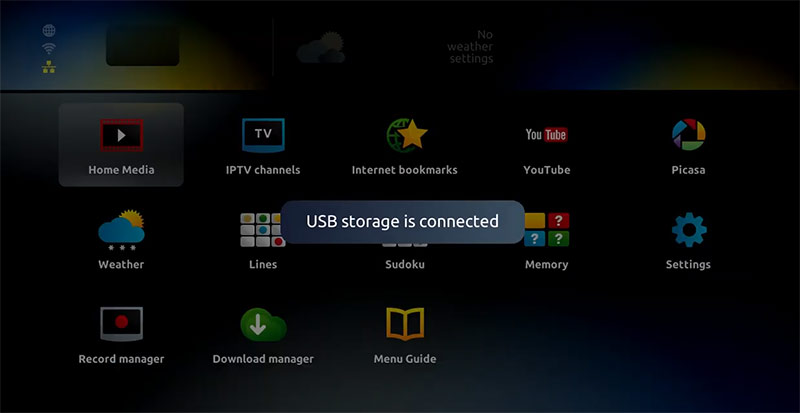
Step 4: Once the ma-g box shows the login screen click on the embedded portal.
Step 5: Click on Home Media.
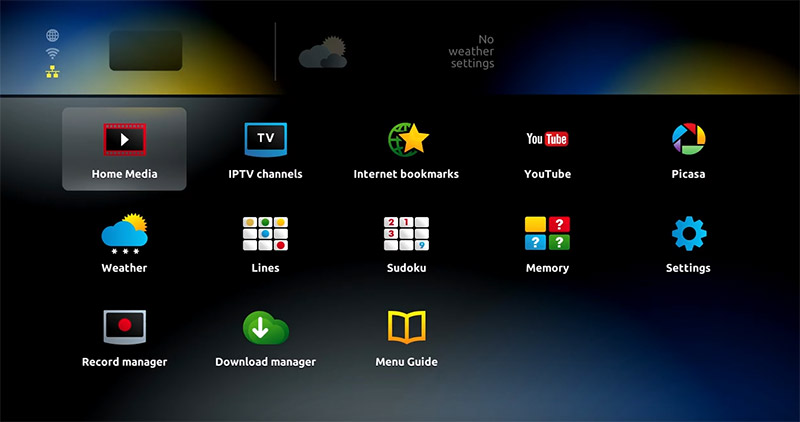
Step 6: Scroll down and click on your USB.
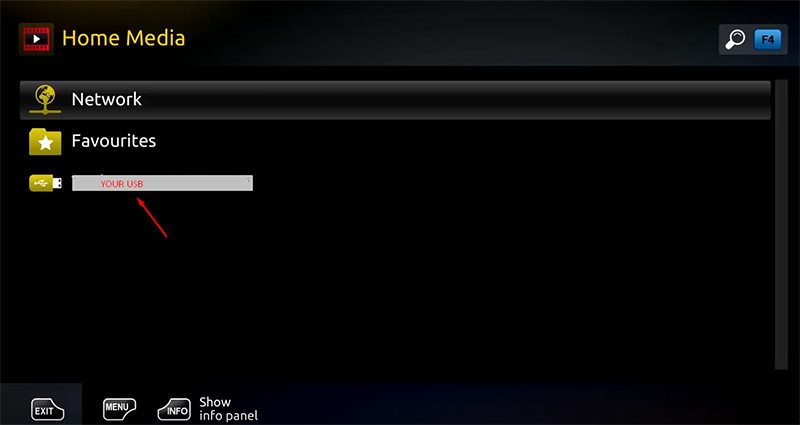
Step 7: Find and click on the M3U file in the USB storage.
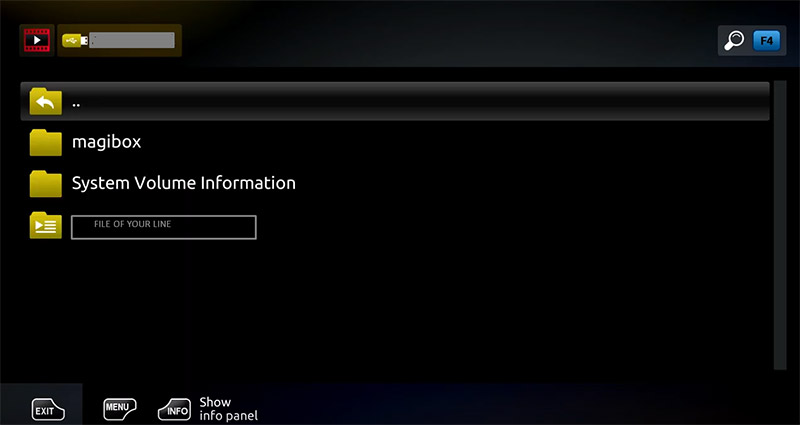
Step 8: Click “Open”.
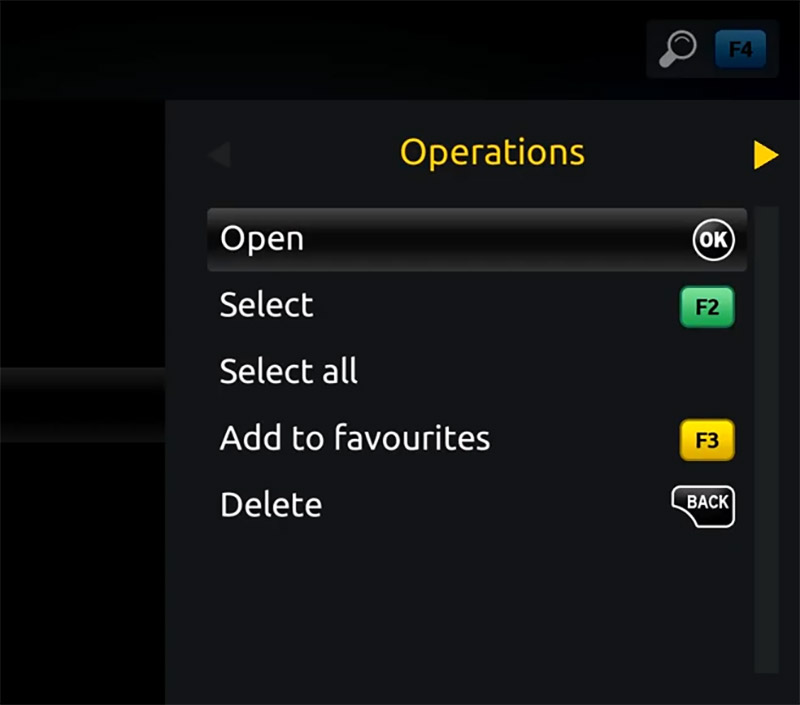
Step 9: A window will appear saying *Open playlist*, Now use F3 (yellow button on remote).
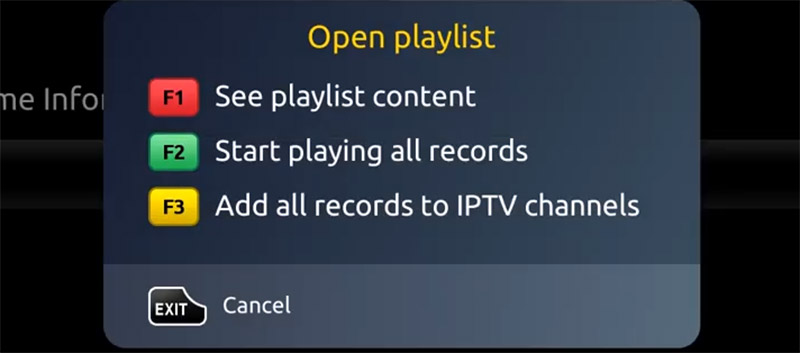
Step 10: The m3u file is added to the IPTV section of the Home Media section.
Step 11: Use the “Back” button to return to the portal page and to “IPTV channels”
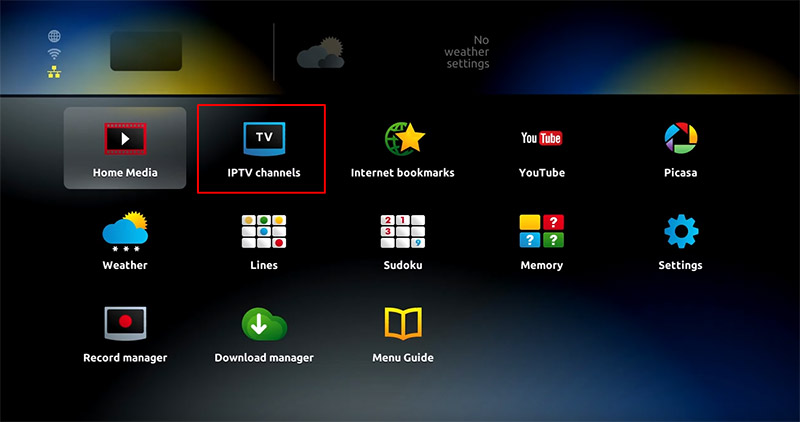
Now everything is ready to start watching Live TV…
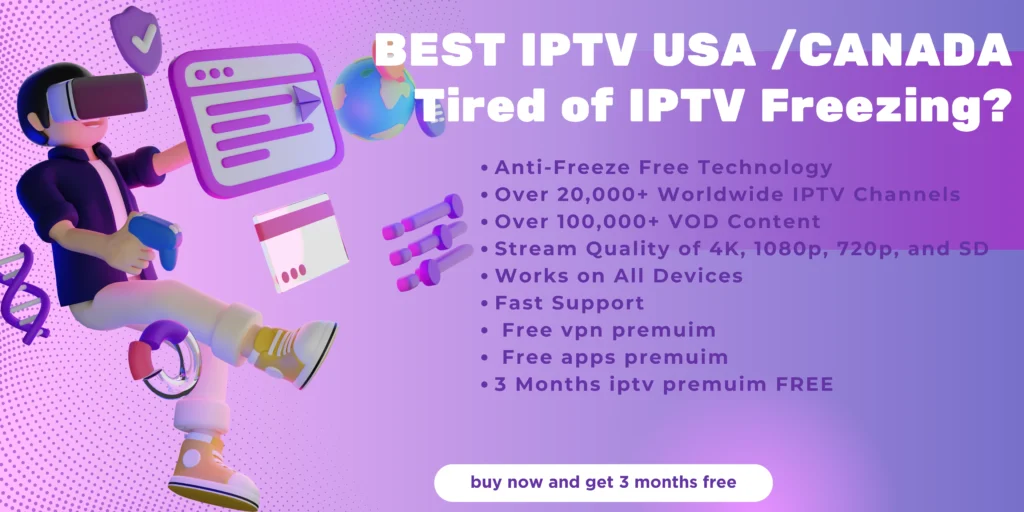
FAQs
1. What is a MA-G Box?
A MA-GBox is an IPTV set-top box that allows you to stream television content over the internet. It is compatible with multiple IPTV providers and supports live TV channels, on-demand videos, and other media content.
2. How does a MA-GBox work?
MA-GBoxes connect to the internet and use an M3U URL or Xtream Codes API provided by an IPTV service to stream channels and content. After setting up the box, users can enjoy TV shows, movies, and more directly on their television.
3. What are the key features of MA-G Boxes?
- Wide Compatibility: Works with many IPTV services.
- Simple Setup: Configure using M3U URL or Xtream Codes API.
- HD & 4K Streaming: Supports various streaming qualities depending on the model.
- Stable Software: Runs on a secure Linux-based OS.
- Customization: Offers a customizable user interface.
- EPG Support: Allows users to navigate TV schedules with ease.
4. Which MA-GBox models are available?
- MA-G322/324: Entry-level models with HD streaming.
- MA-G420/422: Mid-range models with Full HD and 4K support.
- MA-G520/524: High-end models offering advanced features like 4K streaming.
5. How do I set up IPTV on a MA-GBox using M3U URL?
- Download the M3U URL from your IPTV provider.
- Copy the M3U file to a USB storage device.
- Insert the USB into your MA-GBox.
- On the login screen, click on the embedded portal and go to “Home Media.”
- Scroll to your USB storage and click on the M3U file.
- Once the file is opened, use the yellow (F3) button on your remote to add the file to the IPTV section.
- Return to the portal page to access the IPTV channels and start streaming.
6. Can I use the MA-GBox with any IPTV service?
Yes, MA-Gboxes are compatible with a wide range of IPTV services, as long as you have the correct M3U URL or Xtream Codes API from your provider.
7. What should I do if I don’t have a provider for M3U URL or Xtream Codes?
Contact your IPTV provider to obtain an M3U URL or Xtream Codes API. Many providers offer a customer portal where you can retrieve these details.
8. How can I customize my IPTV experience on MA-GBox?
MA-Gboxes offer an easy-to-use interface that allows you to customize the layout, including the order of your channels, favorite lists, and EPG settings, for a more personalized streaming experience.
9. Does the MA-GBox support 4K streaming?
Yes, the higher-end models like the MA-G520/524 support 4K streaming, but the streaming quality also depends on the IPTV service and internet speed.
10. What should I do if I face issues while setting up my MA-GBox?
Ensure that your M3U URL or Xtream Codes API is correct and properly entered into the device. If issues persist, try restarting your MA-GBox, re-uploading the M3U file, or contacting customer support for troubleshooting.














