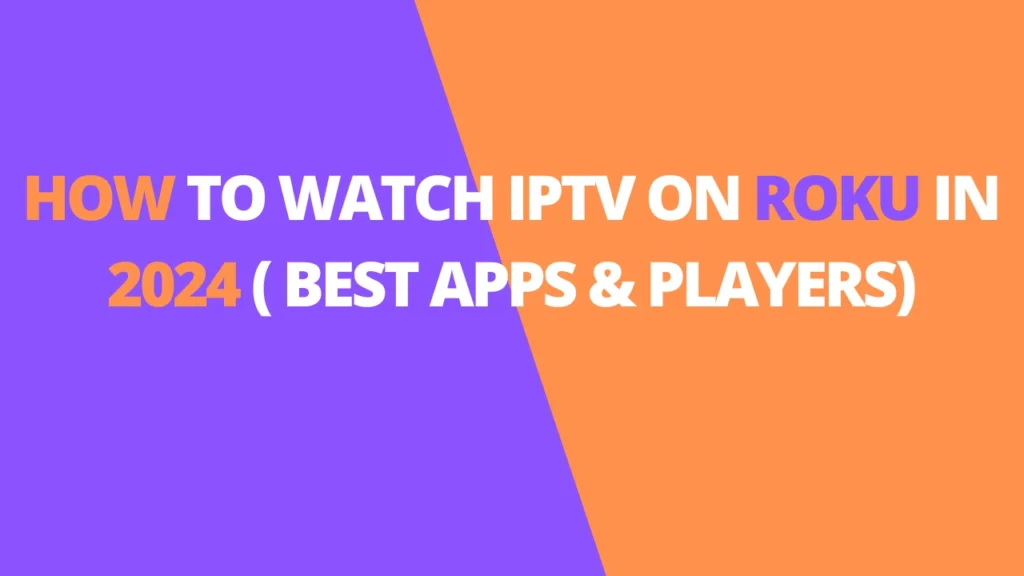Table of Contents
INTRODUCTION
Are you trying to watch IPTV on your Roku but haven’t quite found the right solution? This guide will walk you through several methods to stream IPTV (Internet Protocol Television) on Roku devices.
For many of us with an IPTV subscription, we have multiple options for how we can access live streaming content. The most popular method is using video or IPTV players that need to be sideloaded onto streaming devices like Firestick or Android/Google TV.
Sideloading is when you install a third-party app (that’s not available in the official app store) onto your device. This is common on Android-based boxes like Android TV and Firestick, and it’s often called “jailbreaking”—which is why Fire TV devices are so popular among streamers and cord-cutters.
However, Roku doesn’t have this sideloading ability. The Roku platform uses a closed-source operating system, meaning you can only install apps that are available in the official Roku Channel Store. This can be frustrating for IPTV users since the apps they need to stream live channels aren’t available in the store.
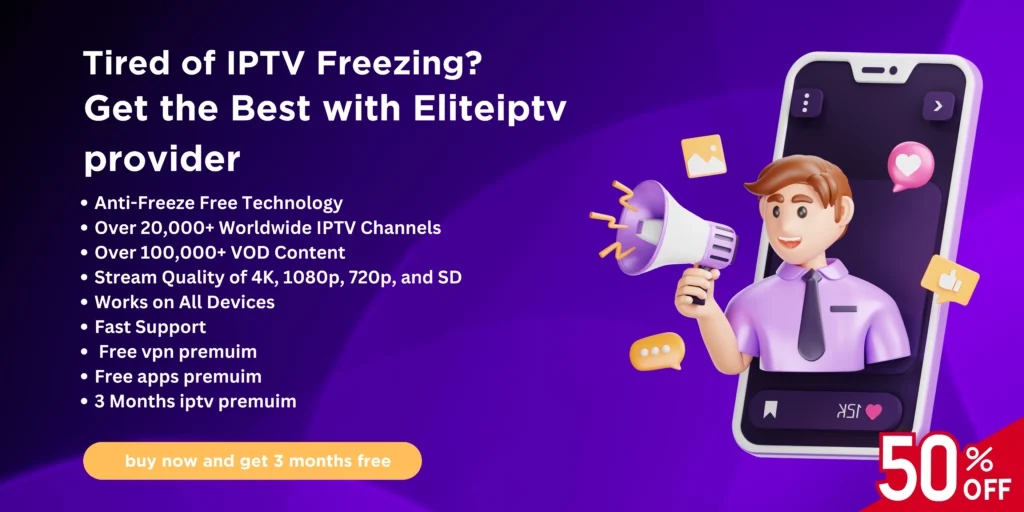
But don’t worry—there are still a few ways to watch IPTV on Roku. These methods may require a payment and won’t offer all the same features as the popular IPTV players for devices like Firestick or Android TV, but they still work.
At IPTVELITE, we always recommend using an Android-based device for the best experience. This allows you to sideload free apps and APKs for exclusive access to live channels, movies, series, and much more. But if you prefer Roku, there are still options to watch IPTV, and we’ll explain how to make it happen.
What You Need Before You Start
To watch IPTV on Roku, you’ll first need a subscription to an IPTV service that provides an M3U URL or Xtream Code for streaming.
Best IPTV Services
Once you have your IPTV login details, you can access your content using one of the compatible video players listed below. We’ll also walk you through installing IPTV Smarters, but note that it’s not compatible with all Roku devices.
If you prefer using a different IPTV player, like TiviMate, you can still enjoy your favorite live TV channels by casting to Roku.
This guide offers several ways to access live IPTV channels on Roku, but if you’re looking for even more content (like movies and series), you may want to consider jailbreaking your Roku to unlock Video-on-Demand options. We’ve got a unique workaround for that as well!
How to Watch IPTV on Roku – Best Players
Here are some of the top Player options available to watch IPTV on Roku.
IMPORTANT NOTE: After researching the following options, it appears as though all of them come from the same source and are available for the same price. With most features/capabilities being the same, we suggest choosing one of these choices based on personal preference.
All of the apps listed below are priced at $11.99 USD for one device (lifetime subscription) and include a free trial to test for 7 days before making your purchase.
IPTV Pro
This is the first option when searching IPTV within the Roku Channel Store and likely the most popular available with numerous reviews.
Official Website: https://iptvproplayer.live
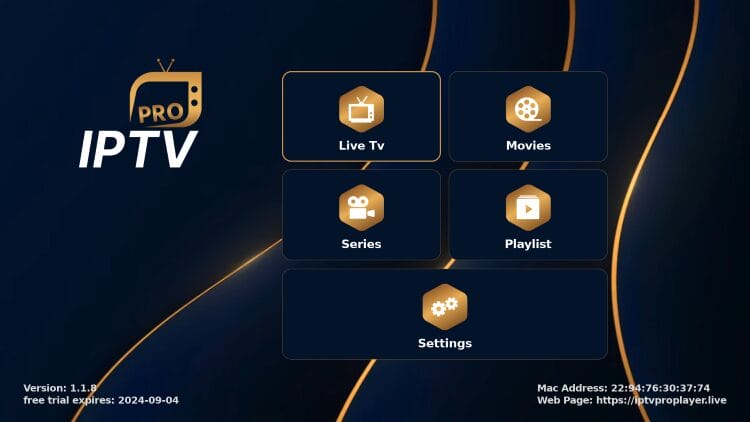
OTTplayer
OTTplayer is available on numerous devices including Samsung televisions, LG televisions, and Android devices with installation within the Google Play Store.
Official Website: https://simpletv.live
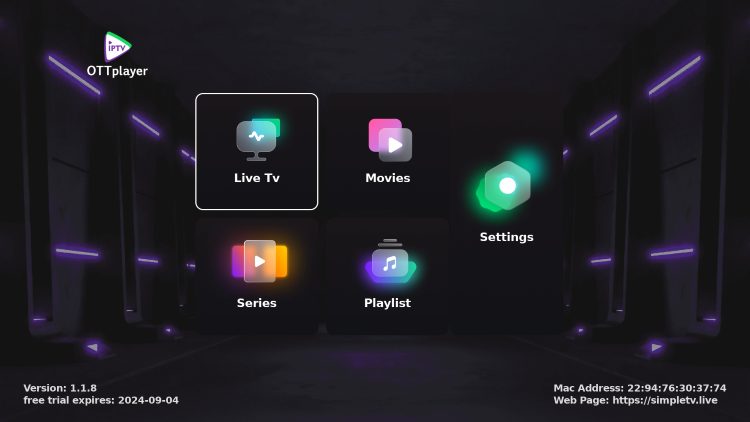
IPTVPlayer
As noted on their website, IPTVPlayer is a “multi-language app that can give you your content with the language you choose.” You can also enable various features for a more personalized experience.
Official Website: https://i-player.live/en
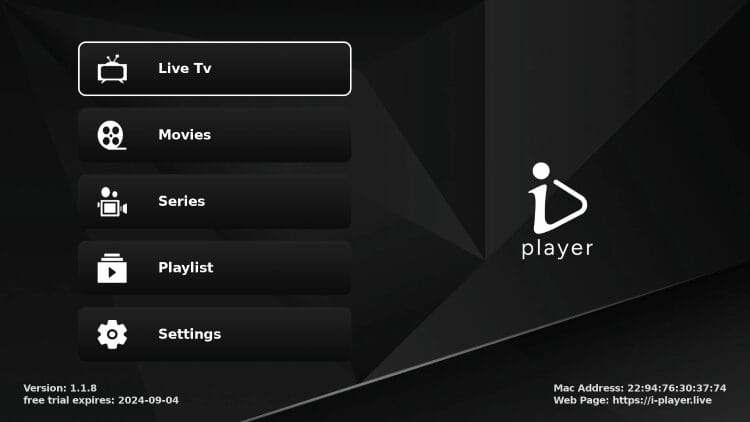
IPTV Plus
Another top choice, users can create and manage playlists with both M3U URLs or an Xtream Code and set up categories for easy browsing.
Official Website: https://iptvpluseplayer.live
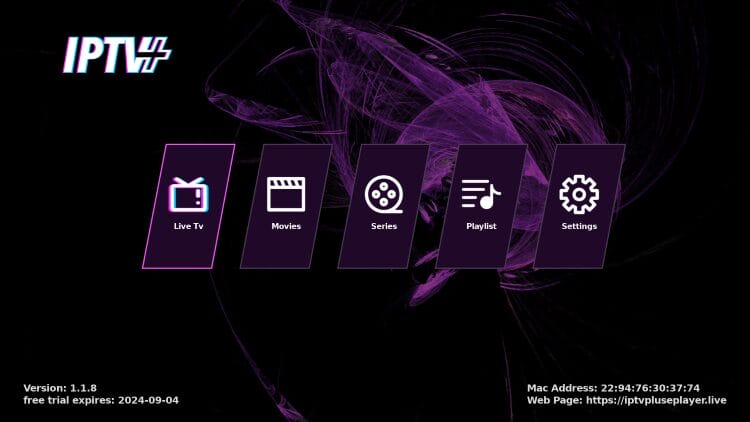
TiviPlayer
With a built-in EPG and login capabilities via MAC or Device Key, users can find exactly what they are looking for in a simple user interface.
Official Website: https://tiviplayer.io/en
IPTV Next
IPTV Next has many of the same abilities as the others listed above and you can sign up on their website as well as upload playlists and contact customer support for assistance.
Official Website: https://iptvnext.live/en
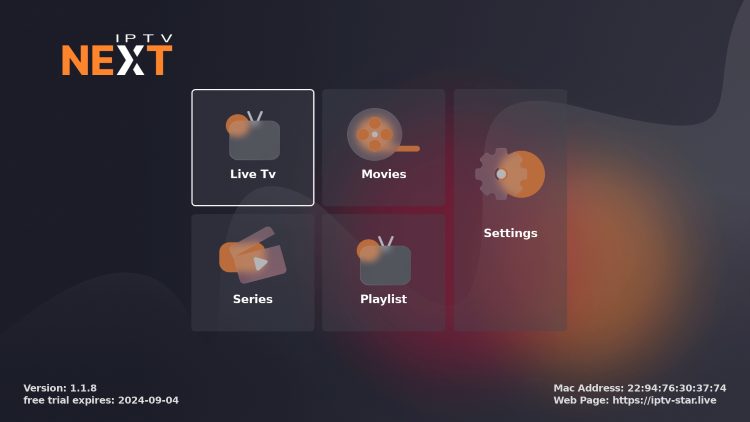
Those who want to use an older method of watching can check out the following guide.
NOTE: These steps may be different on other Roku devices and may not work properly, therefore we recommend using one of the players above.
IPTV Smarters on Roku
The following instructions will show you to install IPTV on Roku Streaming Stick+.
However, these instructions for installing IPTV on Roku will also work for any device variation you prefer.
1. Open your Roku device and click the following buttons on your remote:
- Home button 3 times
- Followed by the Up button twice
- Then Right button once
- Left button once
- Right button once
- Left button once
- Right button once
2. This will then launch the “Developer Options” screen
3. Scroll down and click I Agree to Developer Tools License Agreement
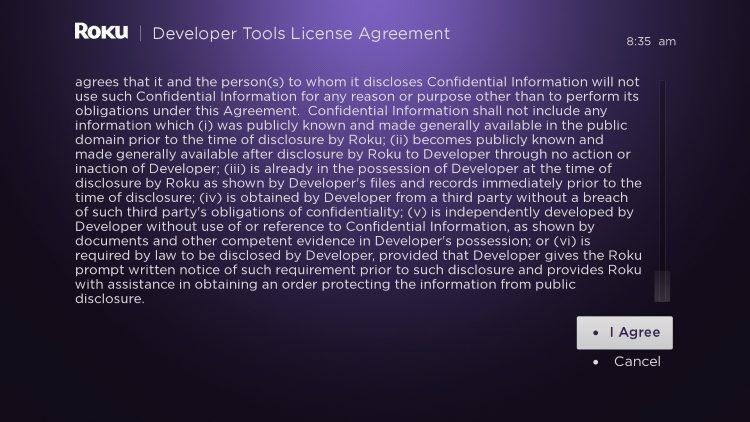
4. When prompted, enter a PIN Number of your choice and click Set password and reboot

5. Your device will restart
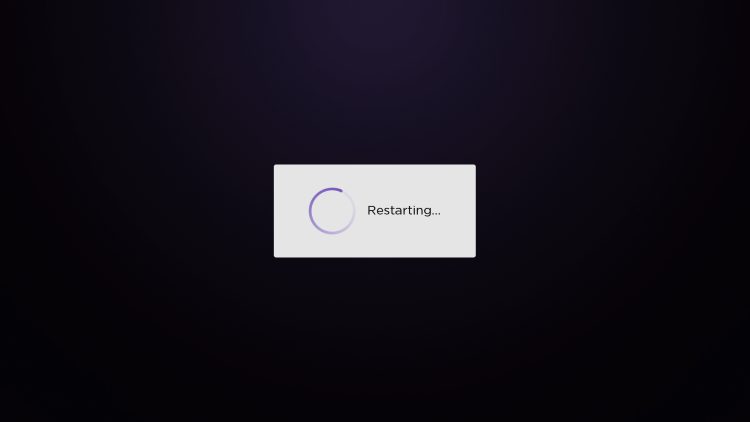
6. Enter the Developer Settings prompt again (Step 1) to make sure Developer settings are enabled
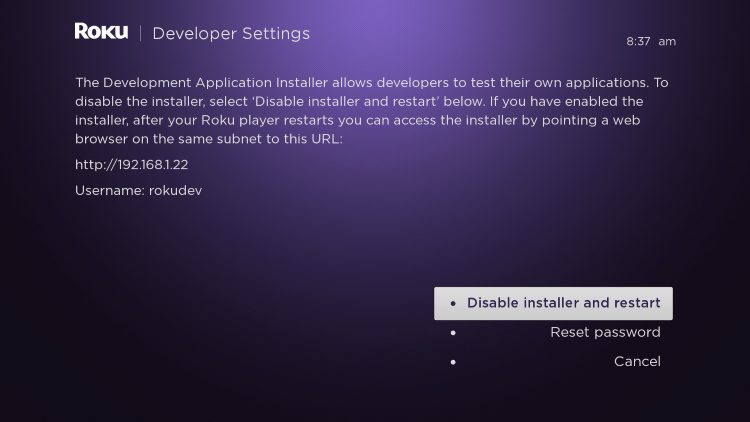
7. We will now open a browser on our computer and go to my.roku.com. Enter your account information and click Sign in
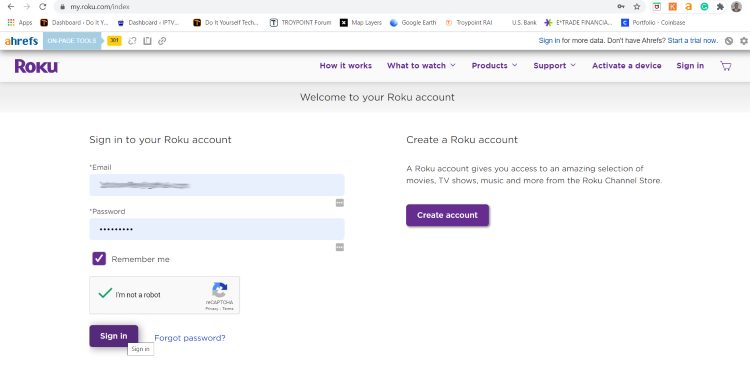
8. Choose Add channel with a code
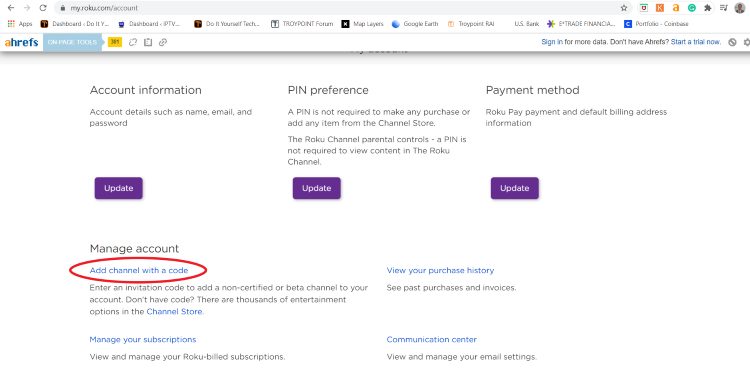
9. Type iptvsmarters and click Add channel
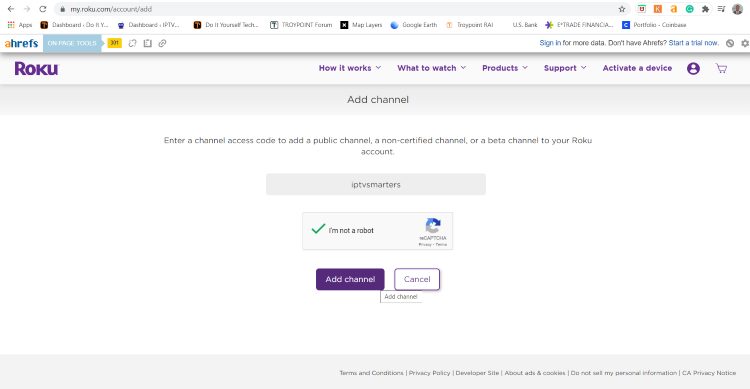
10. Click OK

11. Click Yes, add channel
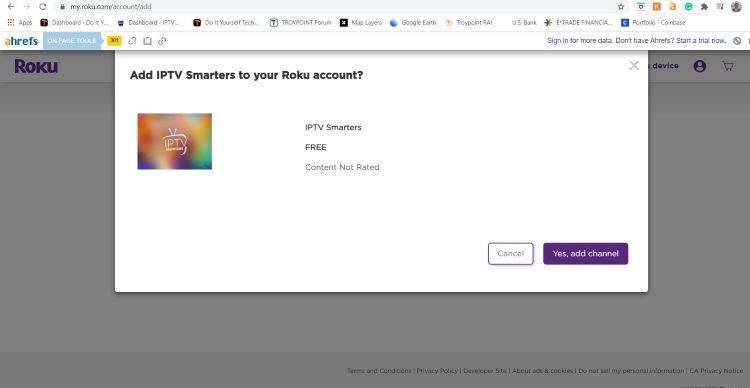
12. Next, we must install IPTV Smarters file onto our computer for upload.
On your browser type, troypoint.com/rokuiptv and the file will install
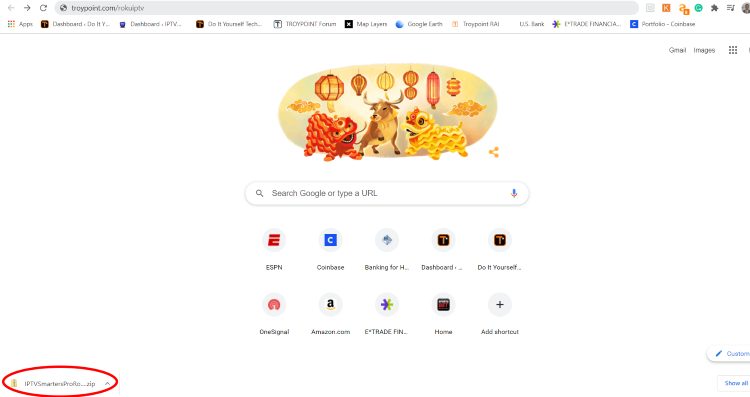
13. We will now go to the IP URL from above on our browser and Sign In with username: rokudev and password we created earlier
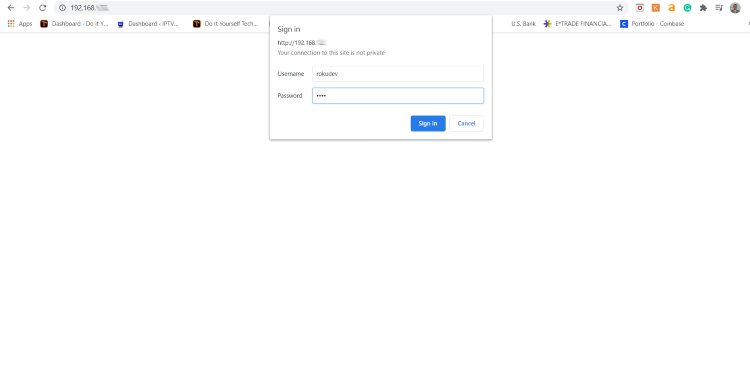
14. Click Upload
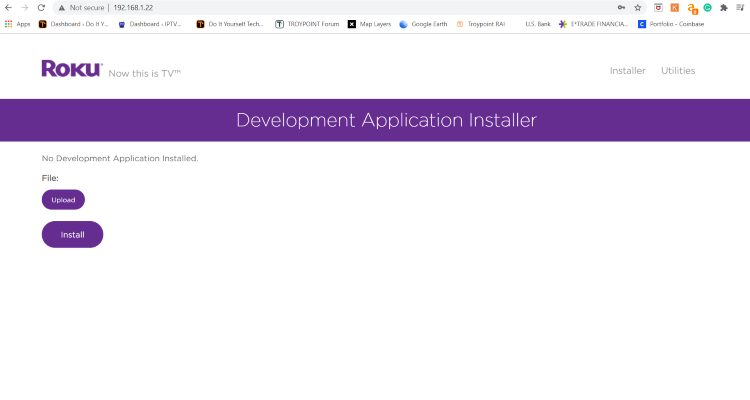
15. Choose the previously downloaded IPTV Smarters file
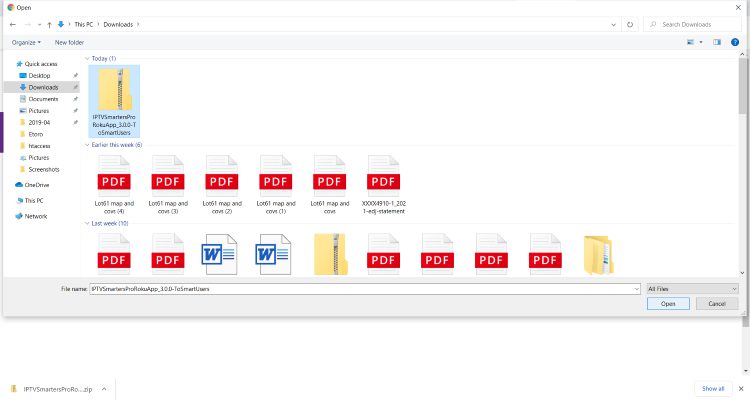
16. Click Install
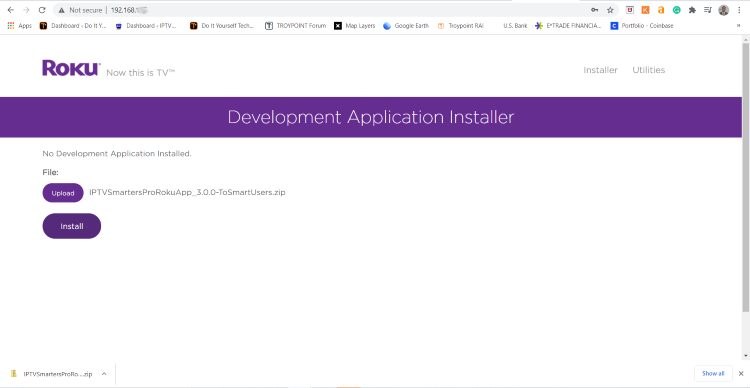
17. You will then encounter Application Installed Screen
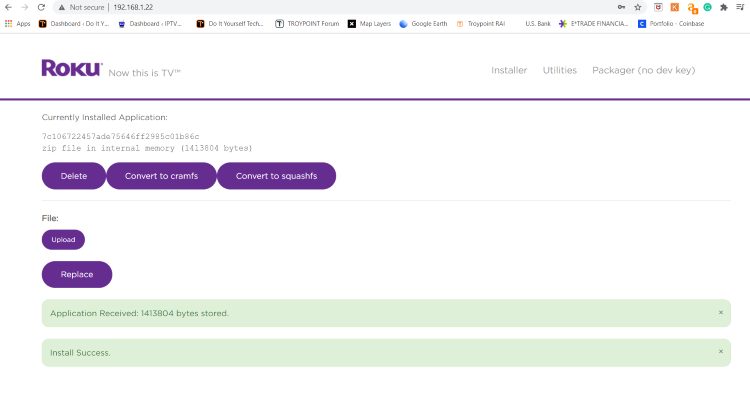
18. Return to your Roku Device where the application will automatically launch
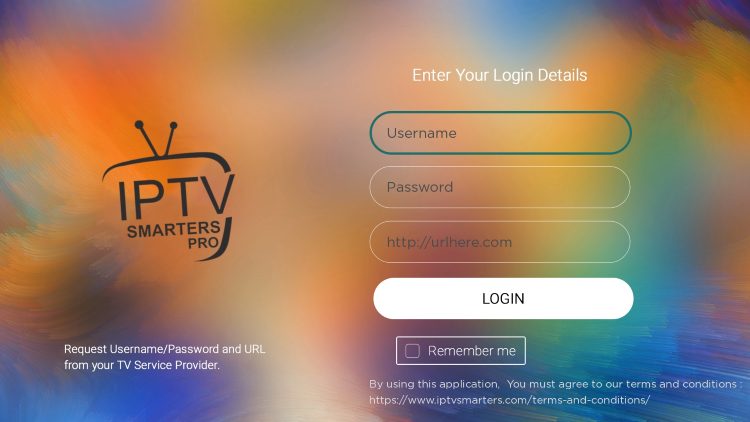
19. Enter your IPTV login credentials and click Login. Enjoy!
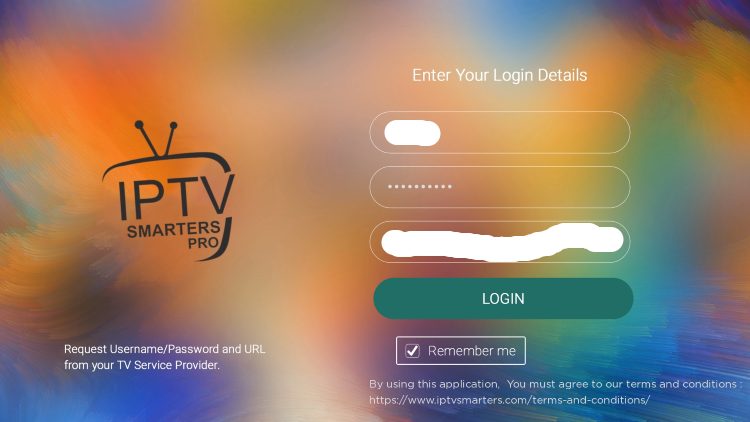
That’s it! You can now enjoy IPTV on Roku with IPTV Smarters. Enjoy!
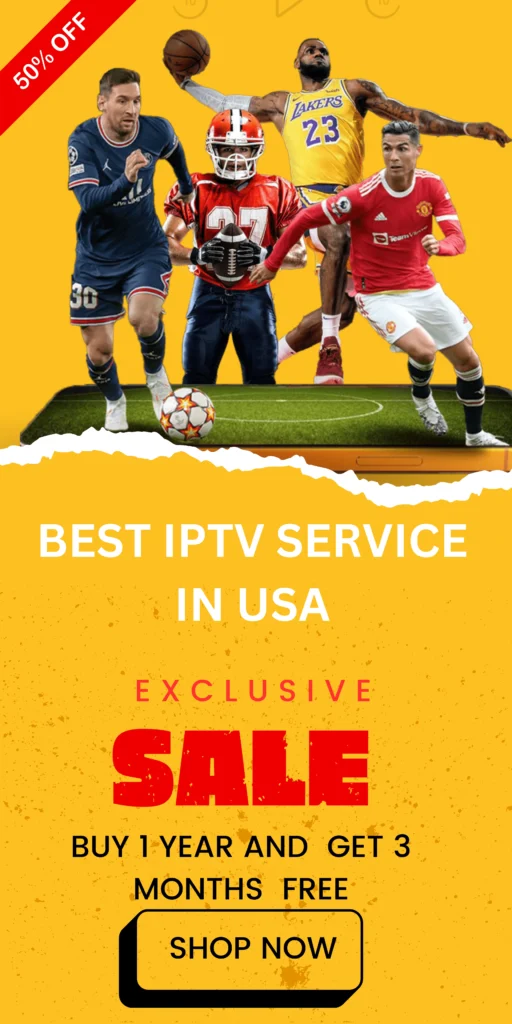
FAQs
Q1: Can I watch IPTV on Roku?
Yes, while Roku doesn’t natively support sideloading apps like other devices, there are still a few methods to watch IPTV on Roku. These options may require payment and won’t offer all the same features as popular players on Firestick or Android TV, but they are effective.
Q2: What do I need to start watching IPTV on Ro-ku?
To watch IPTV on Ro-ku, you’ll first need a subscription to an IPTV service that provides an M3U URL or Xtream Code for streaming. You’ll also need one of the supported IPTV players listed below.
Q3: What are the best IPTV players for Ro-ku?
Here are some top IPTV player options for Roku:
- IPTV Pro: Popular, easy-to-use, and available in the Ro-ku Channel Store.
- OTTplayer: Available on many devices, including Ro-ku.
- IPTVPlayer: Multi-language support and customizable features.
- IPTV Plus: Create and manage playlists with M3U or Xtream Codes.
- TiviPlayer: Includes a built-in EPG and user-friendly interface.
- IPTV Next: Similar features to others, with customer support available.
All these players are priced at $11.99 USD for a lifetime subscription for one device, with a 7-day free trial to test them out.
Q4: How do I install IPTV Smarters on Ro-ku?
Follow these steps to install IPTV Smarters on Ro-ku:
- On your Ro-ku remote, press:
- Home button 3 times
- Up button 2 times
- Right button 1 time, Left button 1 time, Right button 1 time, Left button 1 time, Right button 1 time.
- This opens the Developer Options screen. Agree to the license agreement.
- Enter a PIN, then reboot your device.
- Go to my.roku.com on your browser, sign in, and choose Add Channel with a Code.
- Enter iptvsmarters and click Add Channel.
- Install the IPTV Smarters file from troypoint.com/rokuiptv.
- Once the file is downloaded, return to the Roku device and enter your credentials to log in.
You’re now ready to enjoy IPTV on your Ro-ku!
Q5: Can I watch IPTV for free on Roku?
Unfortunately, Ro-ku doesn’t support free IPTV apps due to its closed operating system. To access IPTV on Ro-ku, you’ll need a paid IPTV service and compatible player. For the best IPTV experience, we recommend using an Android-based device where you can sideload free apps for streaming.
Q6: Can I watch movies and series on Roku using IPTV?
Yes! Many IPTV players support video-on-demand (VOD) features, offering access to movies and series, though you may need to jailbreak your Ro-ku or use a workaround to unlock these options.
Q7: Why is Roku not as good for IPTV as other devices?
Ro-ku has a closed operating system, meaning it doesn’t allow sideloading apps (a feature that’s common on Android-based devices like Firestick). This limits your options for IPTV, but with the right IPTV service and player, it’s still possible to stream IPTV content.