Table of Contents
INTRODUCTION
Tired of being limited to cable or satellite TV? Want to enjoy live TV, movies, and shows on your Apple devices? With GSE SMART IPTV, you can easily turn your iPhone, iPad, Apple TV, or Mac into a powerful IPTV streaming device. Whether you’re a first-time IPTV user or simply looking for an easy setup, this guide will show you exactly how to get started with GSE SMART IPTV and access your favorite content.

What is GSE SMART IPTV?
GSE SMART IPTV is a highly rated IPTV player that allows you to stream live TV channels, on-demand videos, and more on your Apple devices. The app is compatible with iPhones, iPads, Apple TVs, and Macs, offering a smooth and intuitive experience for users. You can use it with M3U playlists, Xtream Codes API, and other formats, making it a versatile choice for IPTV enthusiasts.
Why Choose GSE SMART IPTV on Your Apple Devices?
- Great Compatibility: Works flawlessly on iPhones, iPads, Macs, and Apple TVs.
- User-Friendly Interface: Simple navigation with intuitive menus for easy access to live TV and videos.
- Customization Options: Personalize your app with themes, logos, and other settings.
- Advanced Features: Supports EPG (Electronic Program Guide), multi-screen viewing, and parental controls.
Pro Tips for a Better IPTV Experience on Apple Devices:
- Stable Internet Connection: A strong internet connection is key for smooth streaming. Consider using a wired connection for devices like Apple TV and Mac for more reliability.
- Update the App Regularly: Make sure you’re using the latest version of GSE SMART IPTV to take advantage of new features and fixes.
- Adjust the Video Quality: If you’re experiencing buffering, try lowering the video resolution to match your internet speed and device capabilities.
Install IPTV on your iPhone, iPad, Apple TV & MAC (GSE SMART IPTV APP)
For this tutorial to work you’ll need an active M3U playlist. Next, you’ll need to download the GSE SMART IPTV app (here’s the link to the app store)
STEP 1:
Locate and open the App Store on your iPhone/iPad/Apple TV.
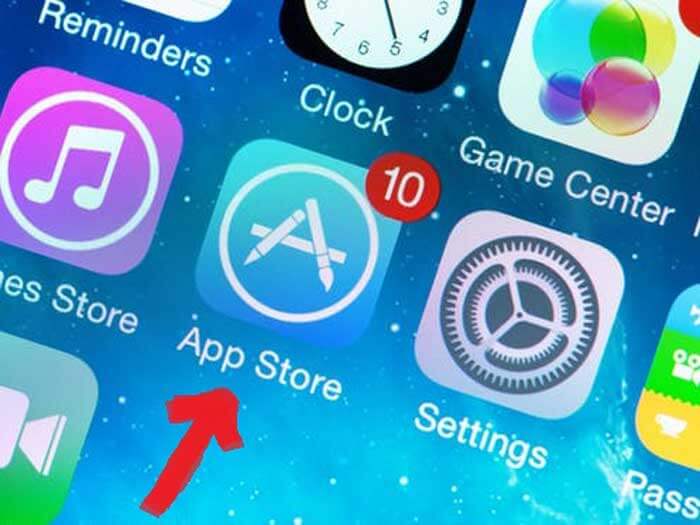
STEP 2:
Next, search for the GSE SMART IPTV app.
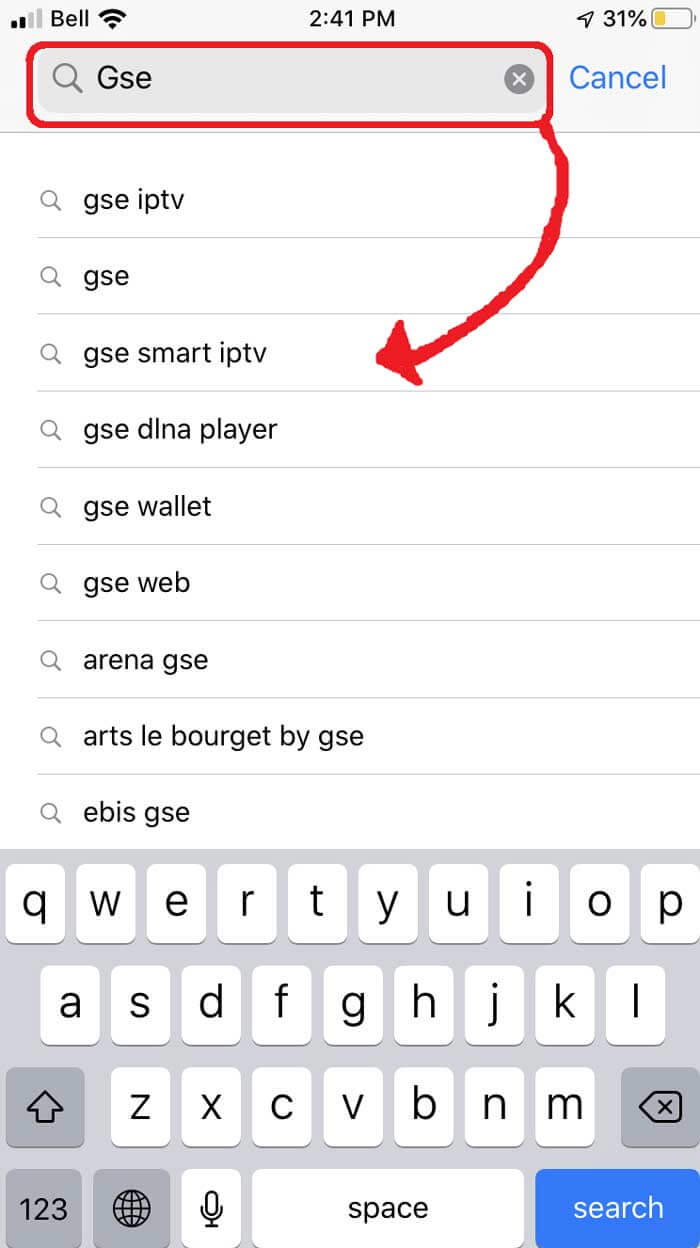
STEP 3:
Select the GSE SMART IPTV app developed by droidvision. The tagline for the app is ‘Advanced IPTV solutions’. Note the app size is 104.5 MB.
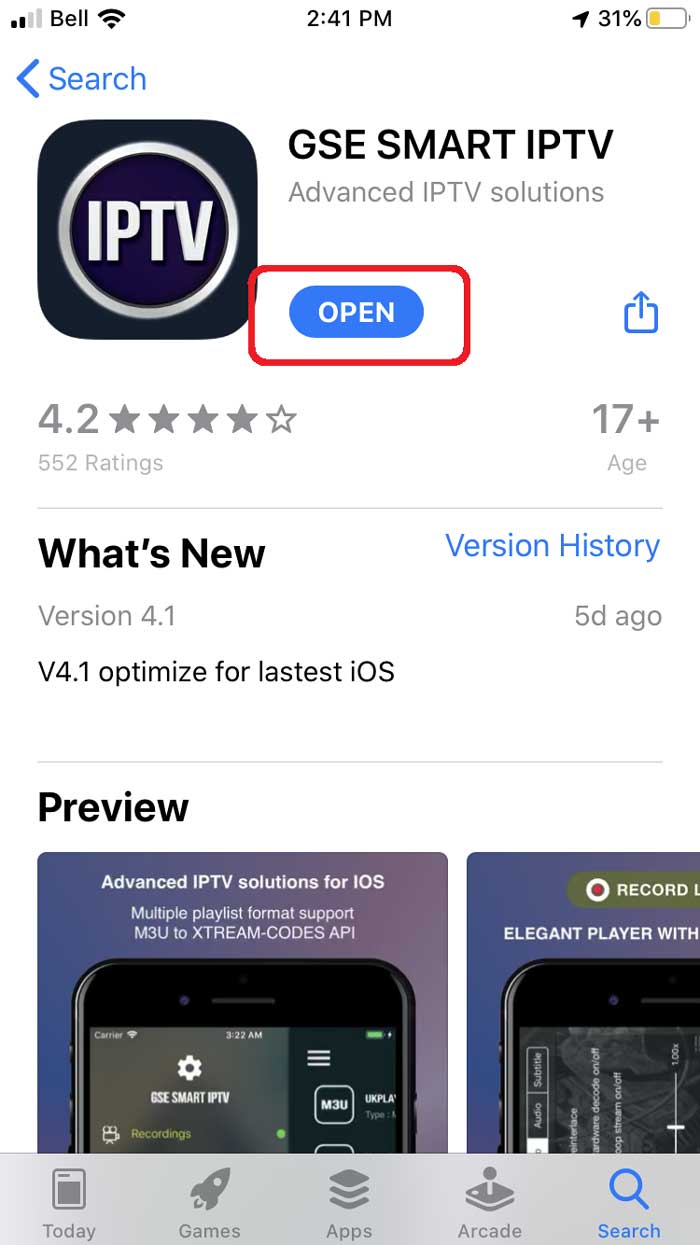
STEP 4:
Once you’ve installed the GSE app, go ahead and open it and allow for Bluetooth connectivity. This way you can cast your screen from iPhone or iPad directly to your TV via Google Chromecast.
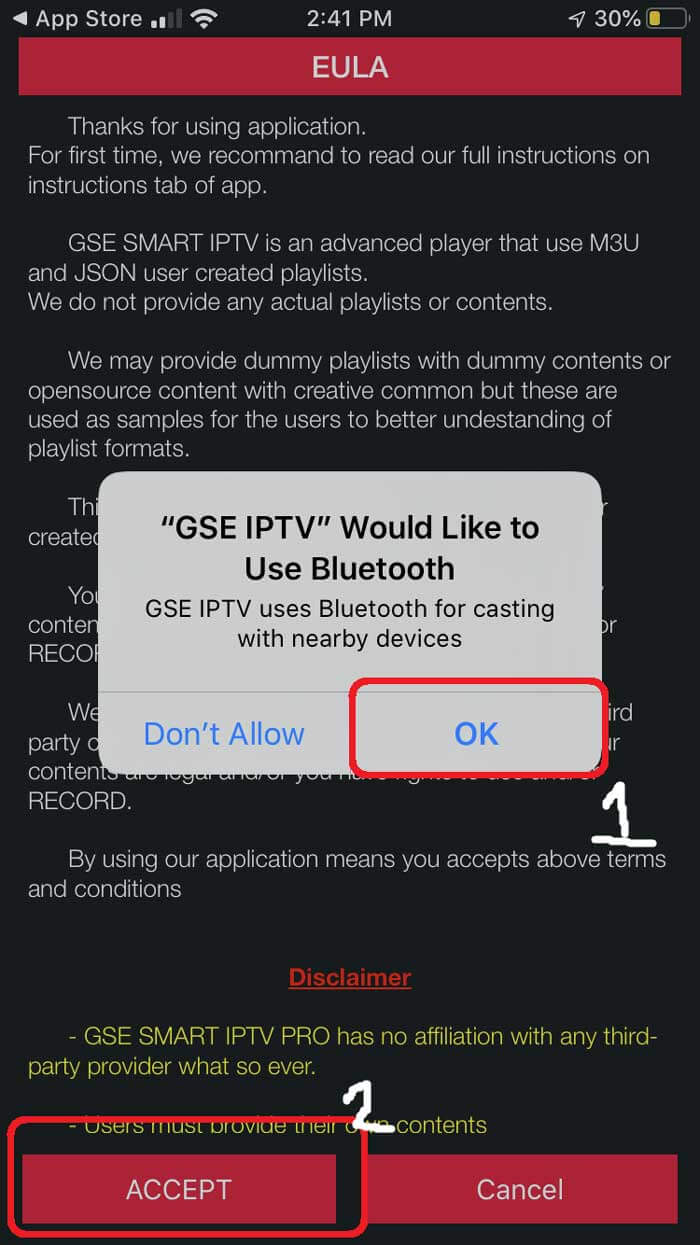
STEP 5:
Under the remote playlist section, you will see Plus sign on the upper right-hand side. Press this button. Alternatively, you can go into the menu to add your M3U playlist.
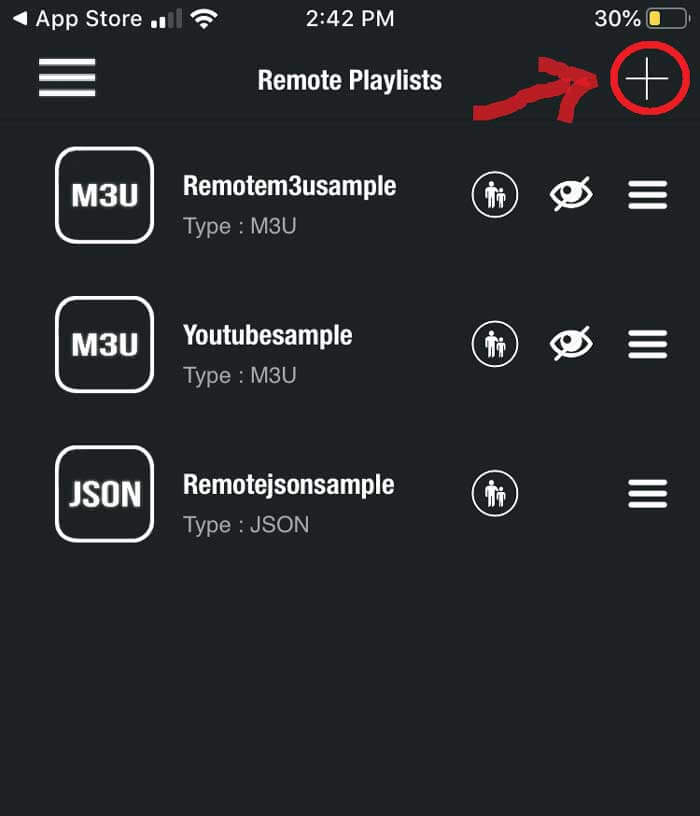
STEP 6:
Here it will ask if you’d like to Add an M3U URL, Add Json URL, or add from the web interface. Go ahead and select add M3U URL option.
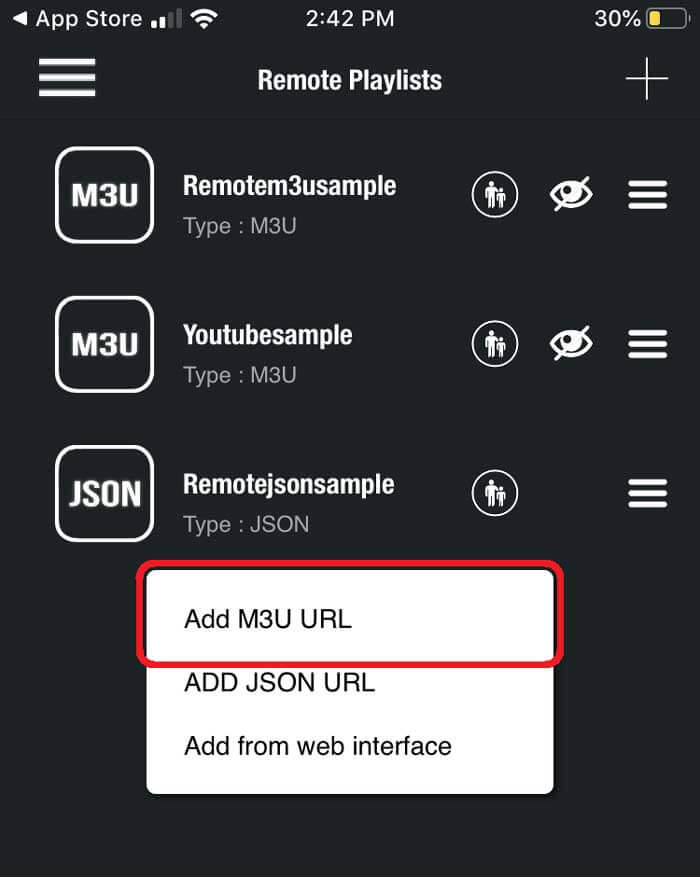
STEP 7:
For playlist name, we can write anything as this is just for reference for loading this particular URL from the playlist manager. The playlist link is the actual URL we’ll need to copy and paste into here.
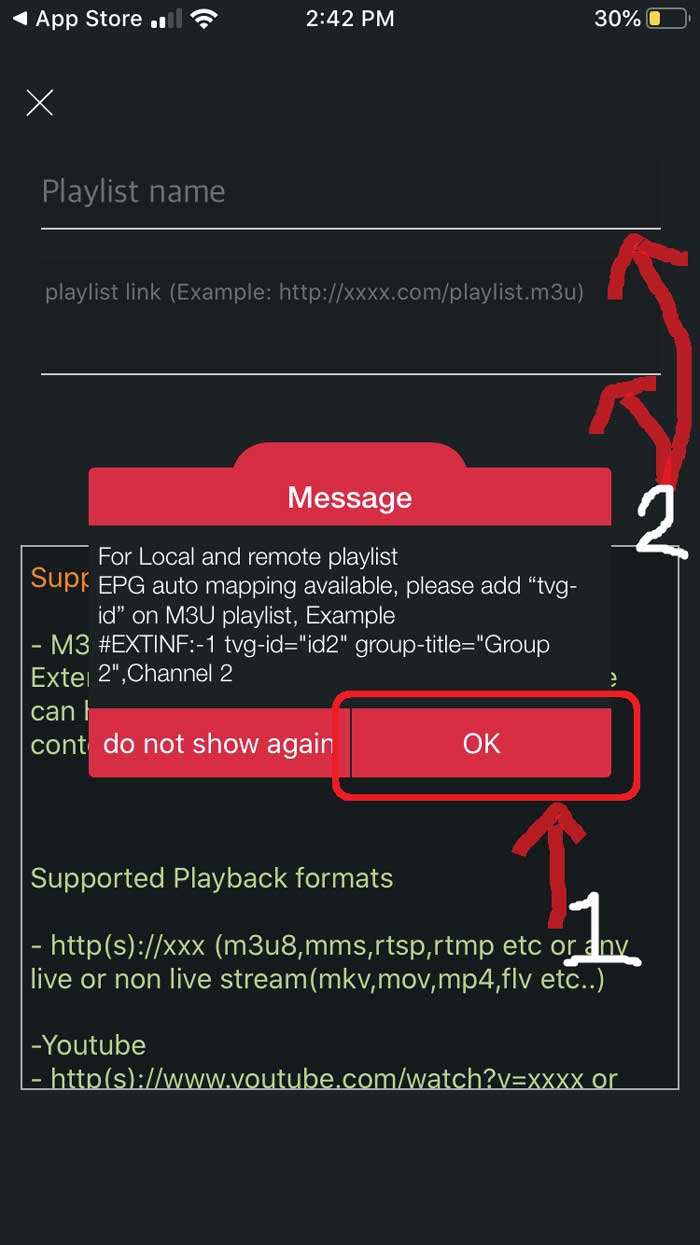
STEP 8:
Once entered it should download the playlist. If it does not, go back to the playlist manager menu (SEE STEP 5). Here you should see the M3U URL file we just uploaded. Tap it to load the playlist created.
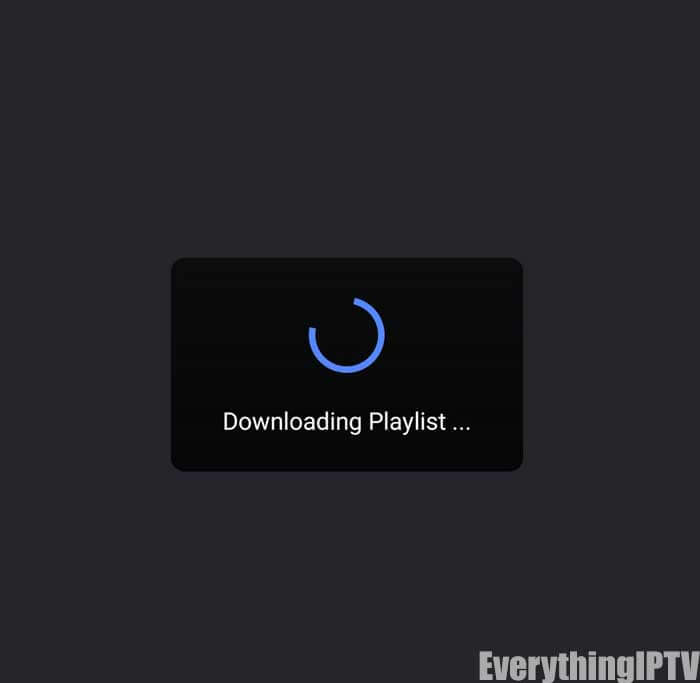
STEP 9:
You’ll know it’s successfully loaded if you see the different channel groups. You have successfully configured the GSE SMART IPTV app and ready to start streaming!
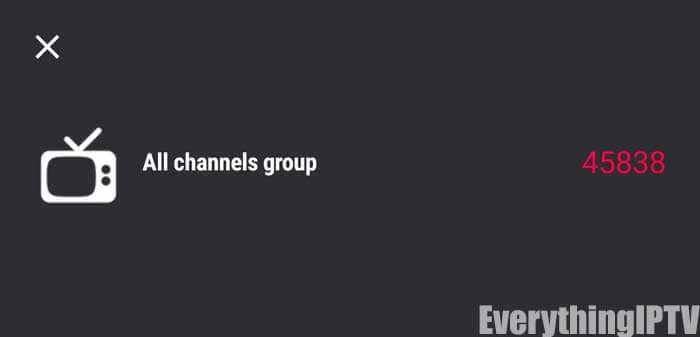
FAQs
1. What is GSE SMART IPTV?
GSE SMART IPTV is a versatile IPTV player that allows you to stream live TV channels, on-demand videos, and more on your iPhone, iPad, Apple TV, or Mac. It supports various formats such as M3U playlists and Xtream Codes API, providing a seamless streaming experience.
2. Is GSE SMART IPTV compatible with all Apple devices?
Yes, GSE SMART IPTV is compatible with iPhones, iPads, Macs, and Apple TVs. The app works seamlessly across all these devices, offering a smooth and intuitive user experience.
3. How do I install GSE SMART IPTV on my iPhone, iPad, or Apple TV?
To install GSE SMART IPTV, open the App Store on your device, search for “GSE SMART IPTV,” and tap to download and install. Once installed, you can configure the app with your IPTV provider’s M3U playlist.
4. Can I use GSE SMART IPTV without an M3U playlist?
No, an active M3U playlist is required to stream content on GSE SMART IPTV. You can obtain this playlist from your IPTV provider.
5. How do I add an M3U playlist to GSE SMART IPTV?
To add an M3U playlist, open the GSE SMART IPTV app, go to the playlist section, and tap the “Plus” icon. Select the option to add an M3U URL, then enter the URL provided by your IPTV provider.
6. What should I do if my M3U playlist is not loading?
If your M3U playlist is not loading, check the URL for any errors or try re-entering it. If the problem persists, ensure that the playlist link is active and compatible with GSE SMART IPTV.
7. How do I adjust video quality on GSE SMART IPTV?
To improve your streaming experience, especially if you’re experiencing buffering, you can adjust the video quality within the app’s settings. Lowering the video resolution can help reduce buffering, especially if you have a slower internet connection.
8. How can I improve my IPTV streaming experience on Apple devices?
Ensure that your internet connection is stable and strong, especially when using high-definition content. A wired Ethernet connection for devices like Apple TV or Mac can help enhance the streaming experience. Additionally, regularly updating the app ensures you have the latest features and performance improvements.
9. Can I stream IPTV on my Apple TV using GSE SMART IPTV?
Yes, GSE SMART IPTV is fully compatible with Apple TV, allowing you to stream live TV and on-demand content. You can also use Bluetooth or Google Chromecast to cast content from your iPhone or iPad to your Apple TV.
10. Does GSE SMART IPTV support Electronic Program Guide (EPG)?
Yes, GSE SMART IPTV supports EPG for channels that offer this feature, allowing you to view TV schedules and easily navigate through content.
11. Can I personalize GSE SMART IPTV?
Yes, GSE SMART IPTV allows you to customize the app’s interface with themes, logos, and other settings, making it more personalized to your preferences.
12. What if GSE SMART IPTV is not working properly on my device?
If you’re facing issues, try restarting the app or reinstalling it. Ensure that your playlist URL is correctly entered, and check your internet connection. If problems persist, contact your IPTV provider for further troubleshooting.














