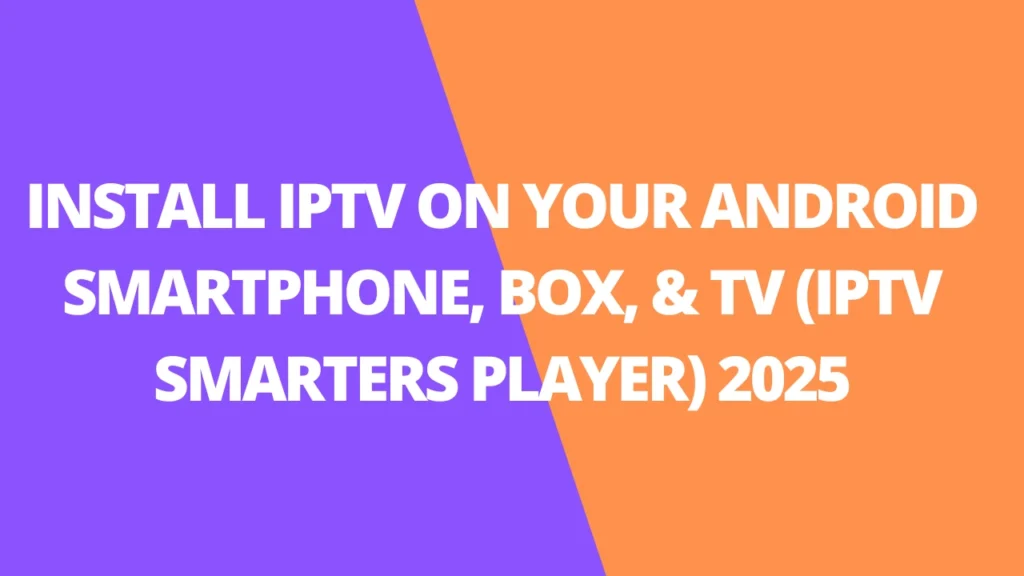Table of Contents
INTRODUCTION
Ready to transform your Android smartphone, TV box, or smart TV into an entertainment powerhouse? IPTV Smarters Player is the perfect tool to access live TV, movies, and shows with just a few taps. Whether you’re a tech-savvy user or new to IPTV, this easy-to-follow guide will walk you through the setup process so you can enjoy endless entertainment.

What is IPTV Smarters?
IPTV Smarters is a powerful and user-friendly app designed for streaming IPTV content, including live TV, on-demand videos, series, and catch-up TV. Popular among IPTV users worldwide, IPTV Smarters is compatible with a variety of devices, including smartphones, smart TVs, Android TV boxes, Firestick, and PCs. It provides a seamless way to access IPTV services with advanced features tailored for an exceptional viewing experience.
Key Features of IPTV Smarters
- Easy-to-Use Interface
- Designed for smooth navigation, even for beginners.
- Intuitive menus for Live TV, Movies, Series, and EPG (Electronic Program Guide).
- Cross-Platform Compatibility
- Available on Android, iOS, Windows, macOS, Firestick, and Smart TVs.
- Supports Multiple Login Methods
- Integrates with M3U URLs, Xtream Codes API, and local files for versatility.
- Advanced Features
- Multi-screen option for watching multiple streams simultaneously.
- Parental controls to manage viewing options for kids.
- Built-in video player supporting multiple formats.
- Customization
- Create personalized playlists.
- Add logos, change themes, and more for a tailored experience.
Why IPTV Smarters is Popular in the USA
- Reliable Streaming
- Ensures smooth playback with compatible IPTV services.
- Affordable Solution
- Often free to use, with premium features available at a low cost.
- Wide Range of Content
- Allows access to live TV, movies, and series tailored for American viewers.
Why Choose IPTV Smarters Player?
IPTV Smarters Player has become a go-to app for IPTV streaming, and here’s why:
- Simple & Intuitive Design: Even beginners can navigate effortlessly.
- Versatile Compatibility: Works on Android smartphones, tablets, TV boxes, and smart TVs.
- Supports Multiple Formats: Easily integrates with M3U URLs, Xtream Codes, and local files.
- Affordable: A free version is available, with premium features for added value.
Pro Tips for a Seamless Experience
- Pick a Reliable IPTV Provider: A trustworthy service ensures smooth streaming with minimal buffering.
- Use Ethernet for Stability: If possible, connect your Android TV or box via Ethernet for a steady internet connection.
- Keep the App Updated: Regular updates bring new features and better performance.
Install IPTV on your Android Smartphone, BOX, & TV (IPTV Smarters Player)
You can add IPTV channels to IPTV Smarters in two ways:
- Setup via Xtream Codes API.
- Setup via Playlist.
Setup IPTV Smarters via Xtream Codes API
We recommend setup via Xtream Codes API because you will have the Catchup feature this way and also do not need to add any EPG URL (it will load automatically).
STEP 1:
Start by downloading IPTV Smarters app from the Google Play Store through this URL (click here )
install the app on your Android device.
STEP 2:
Open the app once downloaded and click on “Add user” then click on “Login with Xtream Codes API“.
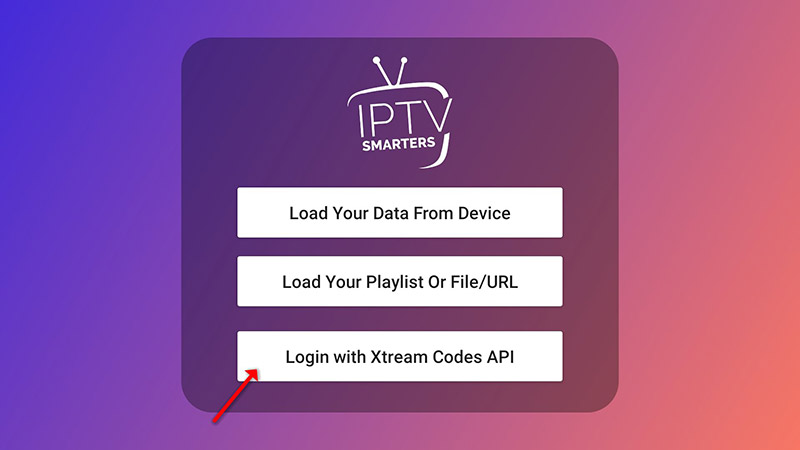
STEP 3:
In this step, in the first box, select any name you want for example “IPTV Xtream”. On the second and third boxes, enter the “Username” and the “Password” of your M3U line and the server URL which can also be found on your M3U line.
Now Click on “ADD USER” to proceed to the next section.
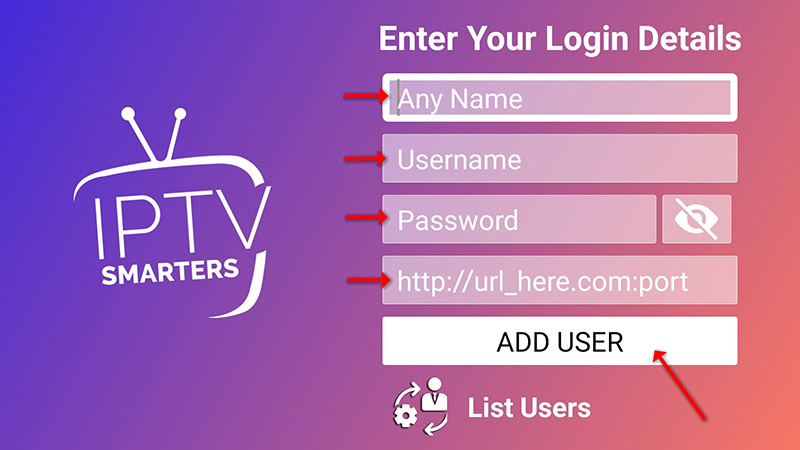
STEP 4:
Wait some seconds.
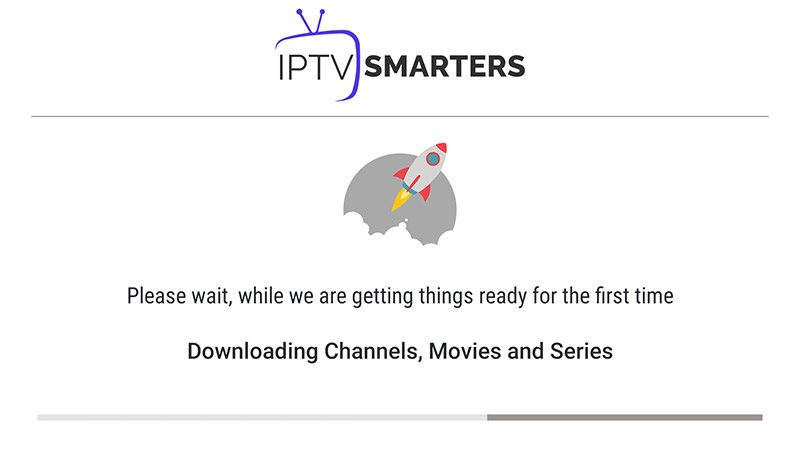
STEP 5:
Now click on the “Live TV” icon as depicted in the image via a red arrow.
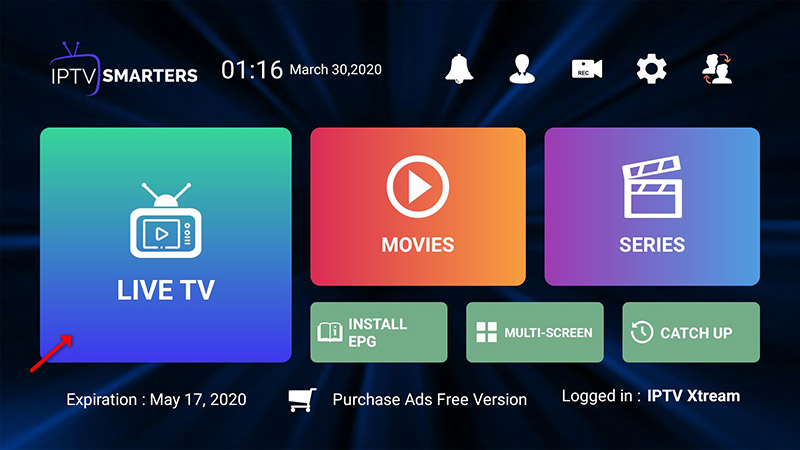
STEP 6:
Now you must select the channel group that you want to watch and proceed to the next section.
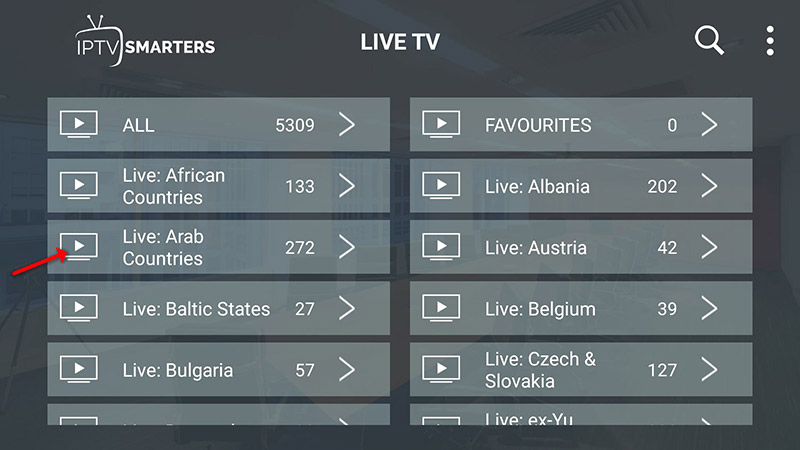
SETP 7:
Now you must click on the channel name and then double click on the small screen to turn into the full screen as the final step.
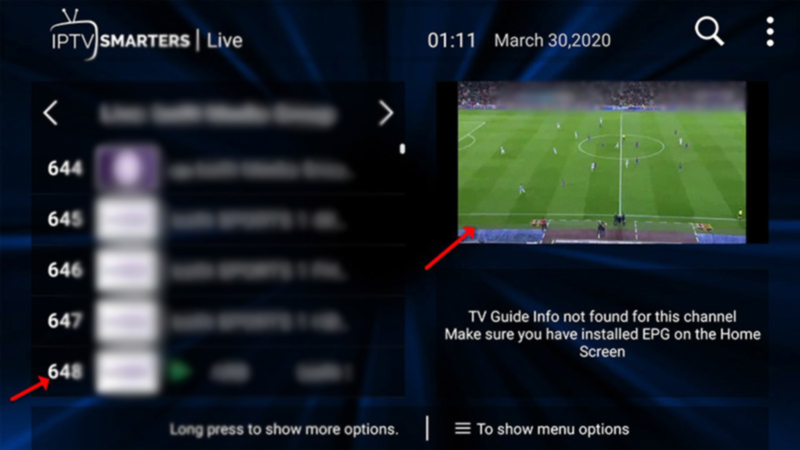
STEP 8:
To add EPG no need to add any EPG URL, Just click on “Install EPG“.
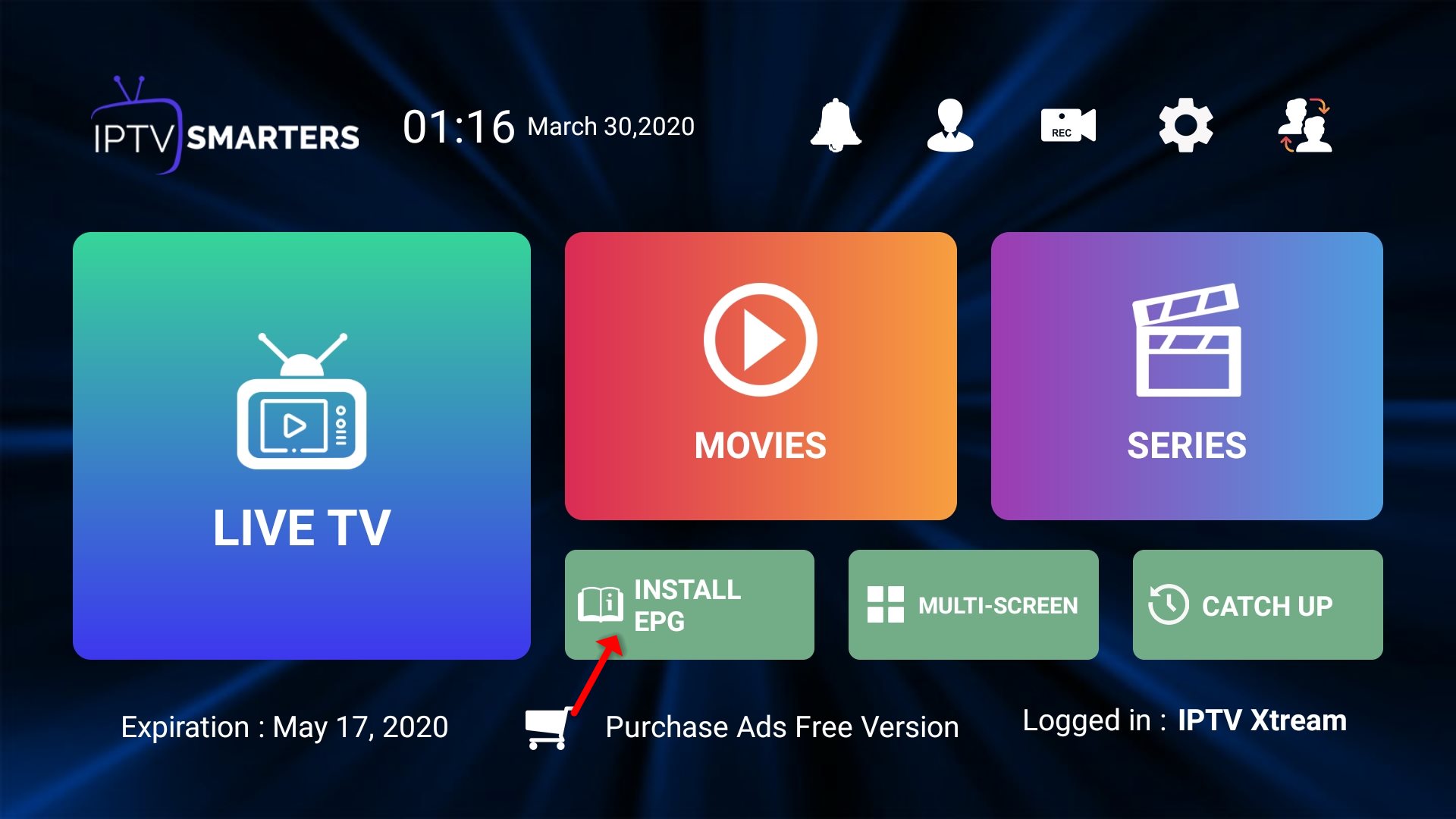
Setup IPTV Smarters via Playlist
If you don’t have an Xtream Code API, you can use an M3U URL and choose to Load Your Playlist or File URL.
STEP 1:
Open the app once downloaded and click on “Add user” then click on “Login with Playlist“.
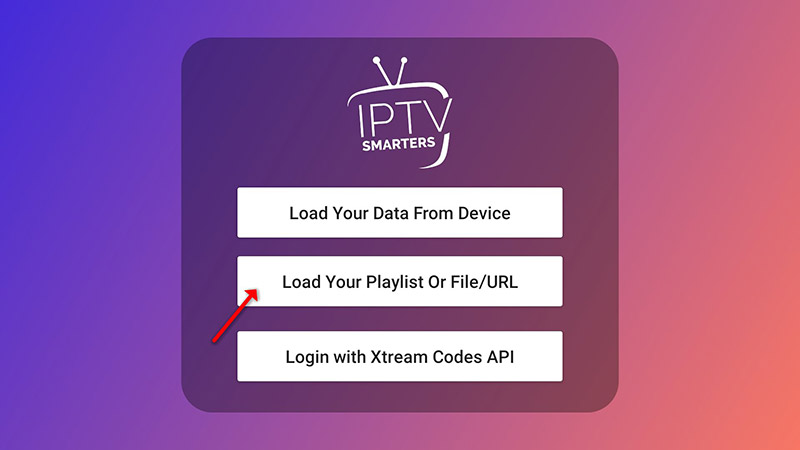
STEP 2:
In this step, in the first box, select any name you want for example “IPTV Playlist”.
Select “M3U URL” and enter the M3U URL which you get from your IPTV provider.
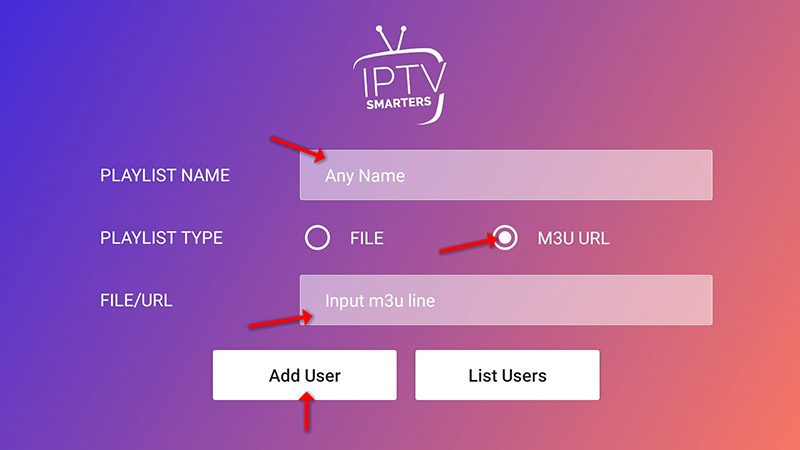
STEP 3:
To add EPG click on “Install EPG” and enter the EPG url.
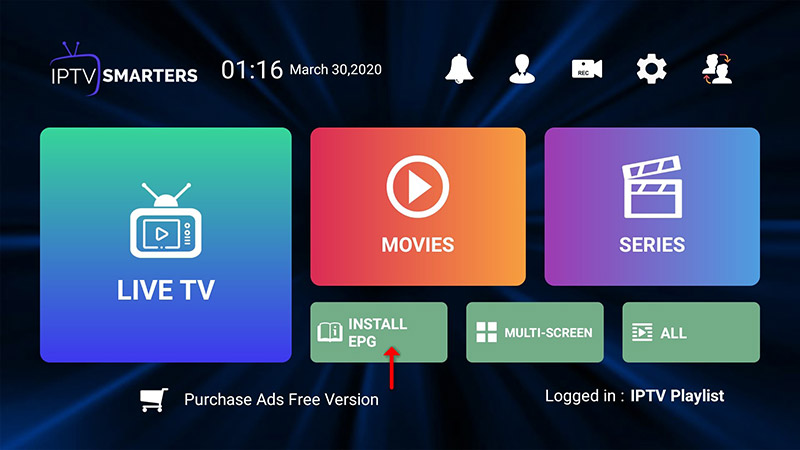
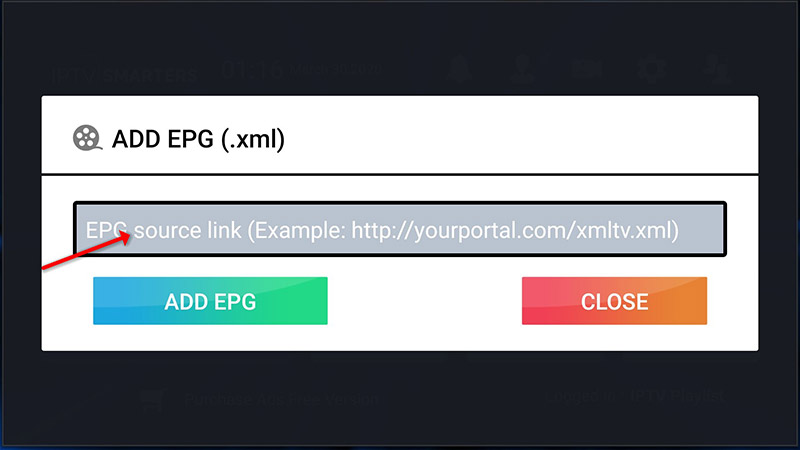
STEP 4:
Now click on the “Live TV” icon, select channels group then the channel you want to watch.
FAQs
1. What is IPTV Smarters Player?
IPTV Smarters Player is an advanced media player app that allows you to stream IPTV content, including live TV, movies, series, and catch-up TV, on various devices such as Android smartphones, TV boxes, smart TVs, and PCs.
2. Is IPTV Smarters Player free to use?
Yes, the app offers a free version with essential features. A premium version is also available for advanced functionalities like multi-screen viewing and customized themes.
3. How do I install IPTV Smarters Player on my Android device?
You can download IPTV Smarters Player from the Google Play Store. Once installed, set it up using your IPTV provider’s credentials, such as an M3U URL or Xtream Codes API.
4. Does IPTV Smarters Player provide IPTV services?
No, IPTV Smarters Player is only a media player. You must subscribe to an IPTV service from a separate provider to use the app.
5. What devices are compatible with IPTV Smarters Player?
The app works on a wide range of devices, including Android smartphones, tablets, smart TVs, Android TV boxes, Firestick, Windows, macOS, and iOS devices.
6. What’s the difference between Xtream Codes API and M3U URL setup?
- Xtream Codes API: Offers additional features like Catch-up TV and auto-loading EPG.
- M3U URL: A simpler setup for basic functionality if your IPTV provider doesn’t support Xtream Codes.
7. How can I add EPG (Electronic Program Guide) in IPTV Smarters?
For Xtream Codes API, EPG loads automatically. If using an M3U URL, click on “Install EPG” and enter the EPG URL provided by your IPTV provider.
8. Can I watch IPTV on multiple devices with IPTV Smarters Player?
Yes, you can install the app on multiple devices. However, your IPTV provider’s subscription terms might limit simultaneous streams.
9. Is IPTVSmarters Player available in the USA?
Yes, IPTVSmarters Player is widely used in the USA and is compatible with most IPTV services catering to American viewers.
10. Is a VPN necessary when using IPTVSmarters Player?
While not mandatory, using a VPN is recommended to enhance privacy, security, and access to region-restricted content.
11. Can I customize IPTVSmarters Player?
Yes, the app allows you to customize the interface by adding logos, changing themes, and creating personalized playlists.
12. What should I do if IPTVSmarters Player doesn’t work properly?
- Ensure your IPTV credentials are correct.
- Check your internet connection.
- Update the app to the latest version.
- Contact your IPTV provider if the issue persists.