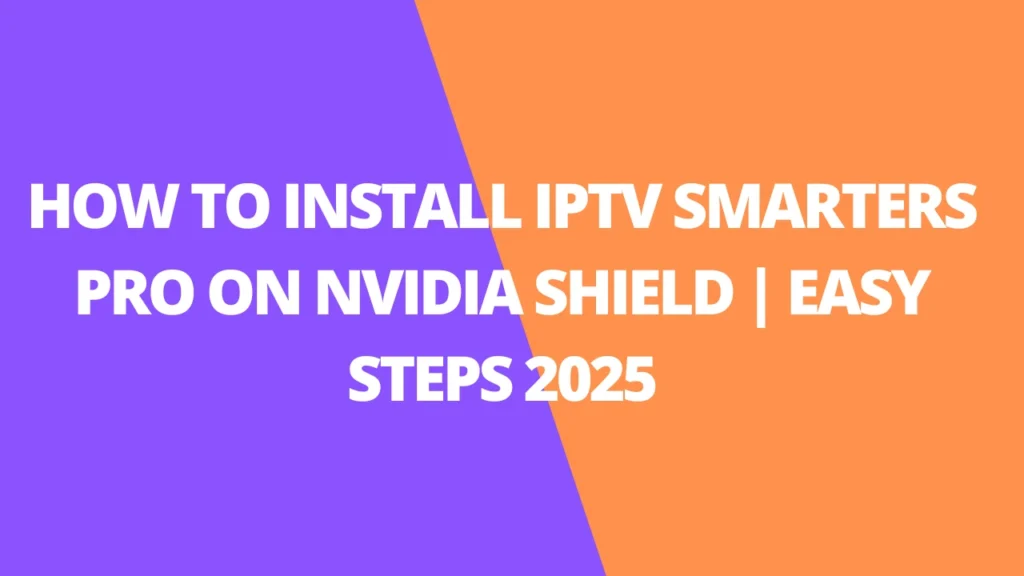Table of Contents
INTRODUCTION
Do you own an NVIDIA Shield TV Box and want to take your entertainment experience to the next level? You’re in the right place! This guide will walk you through setting up IPTV on your NVIDIA Shield TV Box, giving you access to live TV, movies, series, catch-up content, and so much more.
But why is IPTV the future of streaming, and how does it outshine traditional cable or satellite TV? We’ll also explore the best IPTV apps tailored for your NVIDIA Shield TV Box. Get ready to transform the way you watch and enjoy your favorite shows and channels!

NVIDIA Shield TV: A Game-Changer for IPTV and Entertainment
NVIDIA Shield TV isn’t just a streaming device—it’s a powerhouse for gaming, IPTV, and on-demand entertainment. By installing popular IPTV apps like IPTV Smarters Pro, GSE Smart IPTV, and TiviMate IPTV Player, users gain access to a massive selection of live TV channels, Video on Demand (VOD), catch-up TV, and more.
With its sleek interface and high-performance hardware, NVIDIA Shield TV offers seamless IPTV integration, delivering a viewing experience that’s both versatile and user-friendly. Whether you’re streaming live sports, catching up on your favorite series, or exploring the latest movie releases, the Shield TV has you covered.

Why Choose IPTV on NVIDIA Shield TV?
- Wide App Compatibility: Access top-rated IPTV apps directly from your device.
- Exceptional Performance: The Shield’s powerful hardware ensures smooth streaming without interruptions.
- Diverse Content Options: Enjoy live TV, VOD, and catch-up services all in one place.
- Gaming and IPTV Combo: Switch effortlessly between gaming and entertainment, creating an all-in-one hub.
How to Maximize Your IPTV Experience on NVIDIA Shield TV
- Install Your Preferred IPTV Apps: Easily download IPTV apps like TiviMate or IPTV Smarters Pro to unlock a world of entertainment.
- Optimize Streaming Settings: Adjust video quality, EPG synchronization, and network preferences for a flawless experience.
- Troubleshoot Common Issues: Address minor glitches like buffering or login errors to ensure uninterrupted viewing.
A One-Stop Solution for Entertainment Lovers
From live sports to the latest blockbuster movies, NVIDIA Shield TV transforms your living room into an entertainment hub. Its ability to combine IPTV streaming with high-quality gaming sets it apart from traditional set-top boxes.
The Shield TV’s 4K HDR support, responsive interface, and robust app library make it the perfect companion for IPTV enthusiasts and gamers alike. With just a few simple steps, you can unlock an unparalleled entertainment experience that caters to all your interests.
Reimagine what’s possible with IPTV and gaming—explore everything NVIDIA Shield TV has to offer today!
How to Use IPTV on Nvidia Shield TV?
IPTV Smarters Pro – A Popular IPTV App for Nvidia Shield TV Box
- Once the app has been successfully installed on your device, launch the installed IPTV Smarters Pro app on Nvidia Shield TV.
- Look for the Accept option and tap on it to get agree with the terms and conditions being provided by the app.

Now select the option of Add New User option from the list of provided ones and then selects Load Your Playlist or File / URL.

- Wait for a few seconds to accomplish the process successfully and once done; next, you have to configure your IPTV service credentials for your device. There are basically two different methods you can follow:
If you’re Service Provider has sent you Playlist File then:
- Select the File option you wanted to go further with.
- Add a suitable name for your Playlist.
- Once done, now launch your browser to get access to the playlist.
- Search and select the playlist file that you recently have saved.
- Once found, now tap on the option of Add User to go further with the process.
In case if you’re Service Provider sends you M3U URL then:
- Select the option of the M3U URL.
- Now, add a suitable name to your Playlist. (For Example – Sports Playlist)
- Enter the URL you recently have received from IPTV providers.
- Once done, now tap on the option of Add User.
- On the successful addition of User to your device, it will hardly take a few minutes to access a huge library of various IPTV channels basically associated with the IPTV provider on your device.
- Bingo! You have successfully done with the set up of IPTV on Nvidia Shield TV. You can now stream any of your favorite content only as per your preferences.
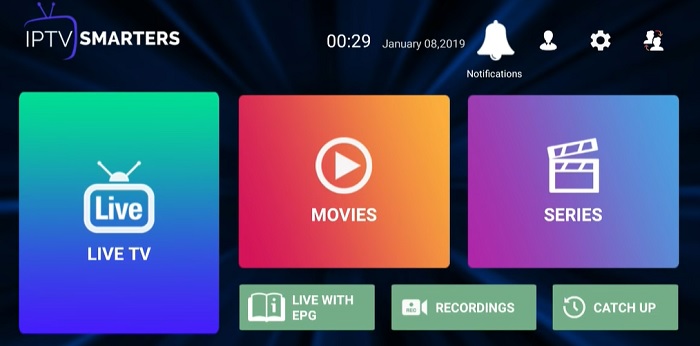
GSE Smart IPTV – Another Option for Nvidia Shield TV
How to Install GSE Smart IPTV on NVIDIA Shield | Easy Steps for 2025
GSE Smart IPTV is a feature-rich IPTV player known for its versatility and ease of use. Whether you’re looking to stream live TV, movies, or series, this guide will help you install and set up GSE Smart IPTV on your NVIDIA Shield in 2025.
Step 1: Enable Installation from Unknown Sources
To install GSE Smart IPTV (since it’s not on the Google Play Store), enable installations from unknown sources:
- Open Settings on your NVIDIA Shield.
- Navigate to Device Preferences > Security & Restrictions.
- Toggle on Install from Unknown Sources for the Downloader app.
Step 2: Install the Downloader App
- Open the Google Play Store on your NVIDIA Shield.
- Search for Downloader by AFTVnews.
- Install the app to download APK files easily.
Step 3: Download GSE Smart IPTV APK
- Launch the Downloader app.
- In the URL field, type:
https://www.gsesmartiptv.com/download - Click Go to download the GSE Smart IPTV APK.
Step 4: Install the APK
- Once the download completes, a prompt will appear to install the app.
- Click Install and wait for the process to finish.
- Click Open to launch GSE Smart IPTV.
Step 5: Set Up GSE Smart IPTV
- Open the app and accept the terms and conditions.
- Navigate to the Menu and choose your preferred login method:
- M3U URL: Add the playlist URL provided by your IPTV service.
- JSON URL: Input the JSON playlist URL (if applicable).
- Xtream Codes API: Use your IPTV credentials (username, password, and server URL).
- After adding the credentials, your channels and VOD content will load into the app.
Step 6: Customize Your Experience
- Organize channels into groups for easy access.
- Enable EPG (Electronic Program Guide) for TV schedules.
- Use the built-in player or external media players for streaming.
Tips for Optimal Streaming
- Ensure your internet connection is stable for uninterrupted streaming.
- Use a VPN if your IPTV service requires it or for added privacy.
- Regularly update GSE Smart IPTV to enjoy new features and improvements.
With these easy steps, your NVIDIA Shield is now ready for seamless streaming using GSE Smart IPTV. Enjoy a world of entertainment at your fingertips!
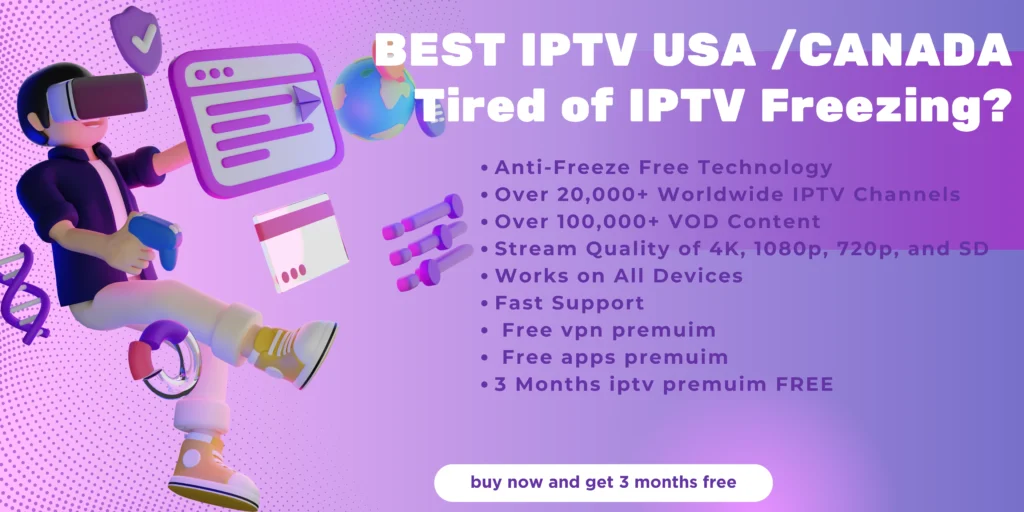
TiviMate IPTV Player – A Popular App for Nvidia Shield TV
How to Install TiviMate IPTV Player on NVIDIA Shield
If you’re looking to take your IPTV experience to the next level, TiviMate IPTV Player on your NVIDIA Shield is a game-changer. Known for its user-friendly design, EPG (Electronic Program Guide) integration, and powerful customization features, TiviMate is perfect for streaming live TV and on-demand content. Follow this simple guide to install and set it up on your NVIDIA Shield in 2025.
Step 1: Allow Installations from Unknown Sources
TiviMate isn’t available on the Google Play Store, so you’ll need to enable this setting:
- Open Settings on your NVIDIA Shield.
- Navigate to Device Preferences > Security & Restrictions.
- Enable Install from Unknown Sources for the Downloader app.
Step 2: Install the Downloader App
- Open the Google Play Store on your NVIDIA Shield.
- Search for Downloader by AFTVnews and install it.
- This app will help you download APK files directly.
Step 3: Download the TiviMate APK
- Open the Downloader app.
- In the URL field, type: https://www.tivimate.com/download
- Click Go, and the TiviMate APK will start downloading.
Step 4: Install TiviMate IPTV Player
- Once the download finishes, you’ll see an option to install the app.
- Click Install and wait for the process to complete.
- After installation, click Open to launch TiviMate.
Step 5: Configure Your IPTV Subscription
- Launch the TiviMate app.
- On the main screen, click Add Playlist to connect your IPTV service.
- Enter the playlist details provided by your IPTV provider:
- M3U URL: Add the link to your provider’s playlist.
- Xtream Codes: Use your username, password, and server URL.
- TiviMate will process your information and load channels, movies, and other content.
Step 6: Personalize Your TiviMate Experience
- Add Favorites: Highlight your top channels for easy access.
- EPG Integration: Add your provider’s EPG URL to enjoy a complete TV guide.
- Channel Sorting: Organize channels into categories that suit your viewing habits.
Pro Tips for the Best Experience
- Use a reliable internet connection to avoid buffering.
- Enable a VPN if required for accessing restricted content or for added security.
- Upgrade to TiviMate Premium for features like multi-screen viewing, scheduled recordings, and backup sync.
With just a few simple steps, you can turn your NVIDIA Shield into a powerful IPTV hub. Dive into a world of live TV, movies, and more—all at your fingertips. Enjoy streaming like never before in 2025!
FAQs
Why IPTV and NVIDIA Shield TV Are a Perfect Match
The NVIDIA Shield TV is not just a streaming device; it’s a versatile entertainment powerhouse. Combine it with IPTV apps like IPTV Smarters Pro, GSE Smart IPTV, and TiviMate IPTV Player, and you unlock endless entertainment possibilities, including:
- Live TV channels from around the globe.
- Video on Demand (VOD) featuring the latest movies and shows.
- Catch-up services for missed episodes and events.
Key Benefits of IPTV on NVIDIA Shield TV
- Wide Compatibility: Shield TV supports top IPTV apps tailored for your preferences.
- Seamless Performance: The Shield’s powerful hardware ensures smooth and lag-free streaming.
- Flexibility: Switch effortlessly between IPTV streaming and gaming for an all-in-one setup.
- Customization: Organize playlists, integrate EPGs, and personalize your viewing experience.
How to Install IPTV Apps on NVIDIA Shield TV
1. IPTV Smarters Pro
- Install the App:
- Download IPTV Smarters Pro from the Google Play Store or sideload it using the Downloader app.
- Set Up Your Playlist:
- Enter your M3U URL or upload your playlist file provided by your IPTV provider.
- Enjoy Your Content:
- Explore live TV channels, VOD, and more within a sleek interface.
2. GSE Smart IPTV
- Enable Unknown Sources:
- Go to Settings > Device Preferences > Security & Restrictions and toggle Install from Unknown Sources for Downloader.
- Download the APK:
- Use Downloader to fetch the GSE Smart IPTV APK from the official site.
- Set Up IPTV:
- Add playlists via M3U or JSON URLs or log in with Xtream Codes.
3. TiviMate IPTV Player
- Install the Player:
- Use the Downloader app to install the TiviMate APK from the official website.
- Configure IPTV:
- Add playlists and EPG URLs provided by your IPTV provider.
- Personalize Your Experience:
- Upgrade to TiviMate Premium for multi-screen viewing, recording, and advanced features.
Pro Tips for a Flawless IPTV Experience
- Stable Internet Connection: Ensure reliable Wi-Fi or Ethernet for uninterrupted streaming.
- Use a VPN: Protect your privacy and access restricted content securely.
- Regular Updates: Keep apps and firmware up-to-date for the best performance.
NVIDIA Shield TV: Your Gateway to Endless Entertainment
Whether you’re a live sports fan, a movie buff, or a gaming enthusiast, the NVIDIA Shield TV paired with IPTV takes your entertainment to new heights. Its high-performance hardware, 4K HDR support, and wide app compatibility make it the ultimate device for 2025.
Turn your NVIDIA Shield TV into an all-in-one IPTV hub today, and enjoy a world of content right at your fingertips!
General IPTV Setup
- What is IPTV, and how does it work on NVIDIA Shield TV?
IPTV (Internet Protocol Television) delivers live TV, on-demand content, and catch-up services over the internet. The NVIDIA Shield TV supports IPTV apps, enabling users to access their IPTV subscriptions seamlessly. - Can I install any IPTV app on NVIDIA Shield TV?
Yes, NVIDIA Shield TV supports a variety of IPTV apps like IPTV Smarters Pro, GSE Smart IPTV, and TiviMate. You can download some from the Google Play Store or sideload APKs for others. - Is IPTV legal on NVIDIA Shield TV?
IPTV itself is legal, but the legality depends on the service you use. Always ensure you subscribe to a legitimate IPTV provider.
App Installation and Setup
- How do I install IPTV apps that are not available on the Google Play Store?
You can sideload apps using the Downloader app. Enable installations from unknown sources in Settings > Security & Restrictions to proceed. - What is the best IPTV app for NVIDIA Shield TV?
Popular choices include TiviMate IPTV Player for its advanced features, GSE Smart IPTV for its versatility, and IPTV Smarters Pro for its user-friendly interface. - How do I configure an IPTV playlist on NVIDIA Shield TV?
Open your chosen IPTV app, select Add Playlist, and input the M3U URL or upload the file provided by your IPTV service provider.
Performance and Troubleshooting
- Why does my IPTV stream buffer or lag on NVIDIA Shield TV?
Buffering can occur due to:- Slow internet speeds.
- Overloaded IPTV servers.
- Outdated app versions.
Improve performance by upgrading your internet connection, using a VPN, or optimizing app settings.
- Can I use a VPN with IPTV on NVIDIA Shield TV?
Yes, using a VPN is recommended for privacy and to access geo-restricted content. Install a VPN app from the Google Play Store and connect before streaming. - How do I fix login or playlist loading errors on IPTV apps?
- Ensure your subscription credentials or M3U URL are correct.
- Verify your internet connection.
- Restart the app or reinstall it if needed.
Advanced Features and Settings
- Can I record IPTV content on NVIDIA Shield TV?
Some IPTV apps, like TiviMate Premium, allow recording if your IPTV provider supports it. Use external storage or cloud services for recordings. - How do I customize the Electronic Program Guide (EPG)?
- Add the EPG URL provided by your IPTV service to the app’s settings.
- Sync the EPG with your playlists for accurate schedules.
- Does NVIDIA Shield TV support multi-screen IPTV viewing?
Yes, with apps like TiviMate Premium, you can watch multiple channels simultaneously on a split-screen interface.