Table of Contents
INTRODUCTION
This in-depth report of the Mega IPTV Kodi Addon will provide you with everything you need to know about this add-on on Firestick, Fire TV, Android TV Box, or any other device.
Mega IPTV is a Kodi Live TV Addon within the Glive Repository featuring live streams in many categories.
Users will find tons of links in this video addon and numerous category options to choose from.
Note: If you do not have Kodi on your device, you can install the latest release using our guides below:
Install Kodi on Firestick/Fire TV
Install Kodi on Android TV Box

Below you will find a screenshot guide for installing MegaIPTV on your Kodi device. We are using an Amazon Fire TV Stick 4K.
These same steps also work for those using the Firestick Lite, 3rd Gen Fire TV Stick, Fire TVs, Fire TV Cube, and any Fire TV device.
This process also applies to those using Android devices such as the NVIDIA SHIELD, MECOOL Boxes, Chromecast, Android TV Boxes, phones, tablets, and more.
Is this Kodi Addon Safe to Use?
Before I install this, I first want to scan their repository URL with VirusTotal.
Here is the screenshot of the scan results.
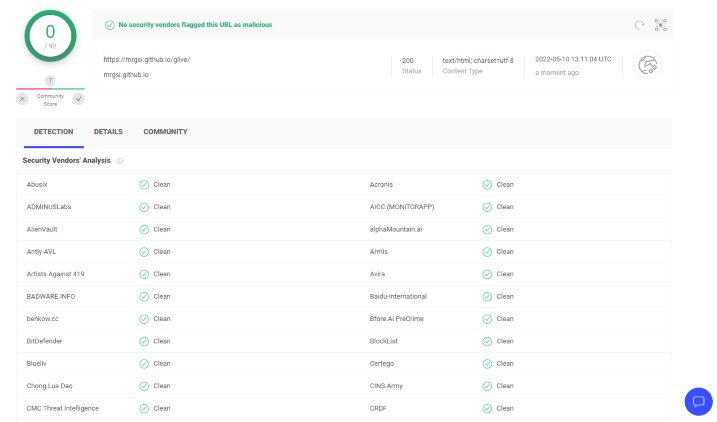
VirusTotal did not find one suspicious file or malware within the Mega IPTV repository URL.
However, we should always protect ourselves when streaming content from this unverified 3rd party add-on.
Kodi even alerts us during setup that these 3rd party Add-ons will be given access to personal data stored on our device.
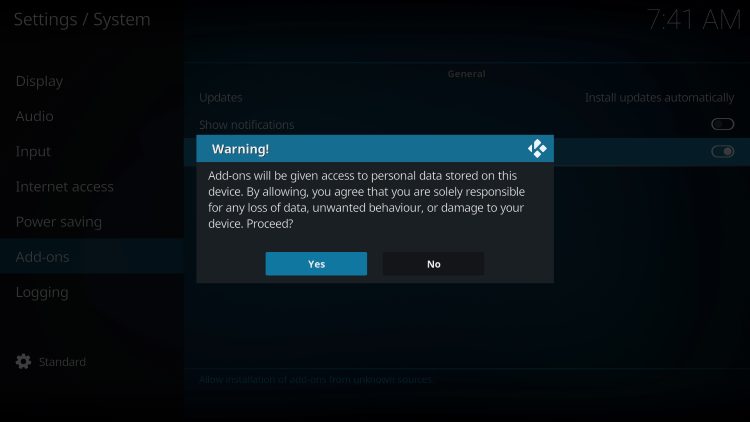
Now, here are the steps we went through to install the Mega IPTV Kodi Addon through their repository.
Mega IPTV Kodi Addon Installation Guide
- Launch Kodi
- Click the settings icon


- Click System

- Hover over Add-ons menu item and turn on Unknown sources if not already on

- Read this important Warning prior to proceeding.
Add-ons will be given access to personal data stored on your device!
This is why it is so important running IPVanish VPN if you’re going to use a 3rd party addon such as Mega IPTV.
IPVanish VPN won’t allow these 3rd party addons to gain access to your personal data.

- Click back on remote to go back to the System page
- Select File Manager

- Click Add source

- Click <None>

- Type the following URL exactly how it is listed here – https://mrgsi.github.io/glive/ and click OK
- This is the official website that hosts this repository URL
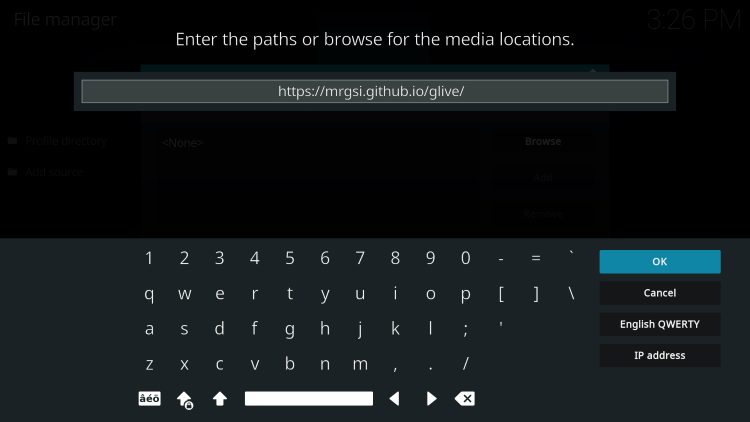
- Highlight the box under the source that you just typed in and enter a name for this media source, type “glive” or any other name you would like to identify this source as, and click OK again

- Click your back button on the remote or keyboard until you are back on the System screen
- Choose Add-ons
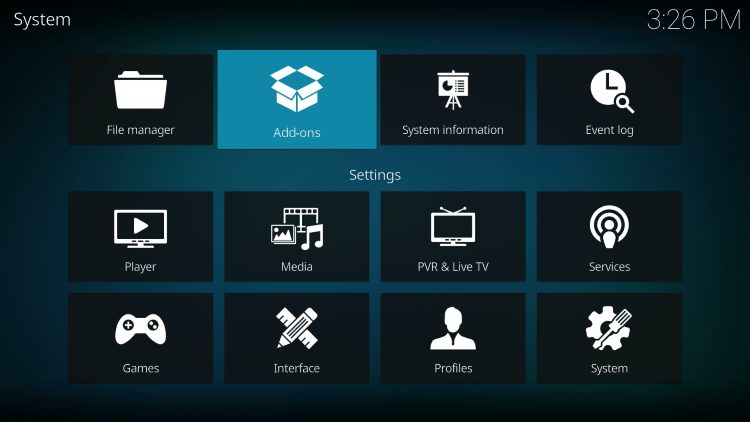
- Click Install from zip file

- Choose glive or another name you assigned the media source in the previous step
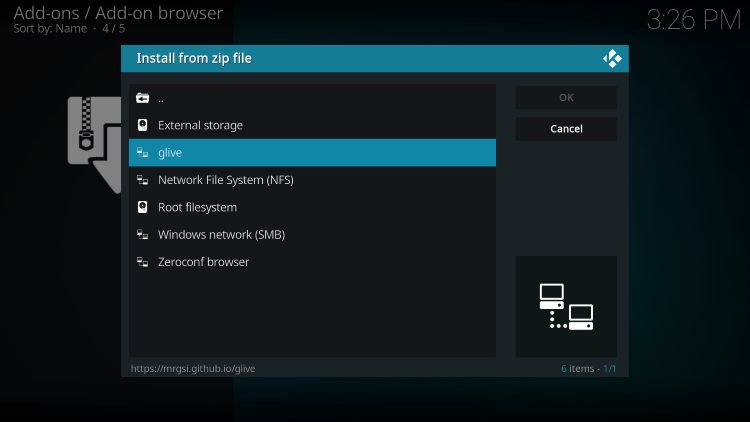
- Click the zip file URL – repository.glive-1.0.2.zip
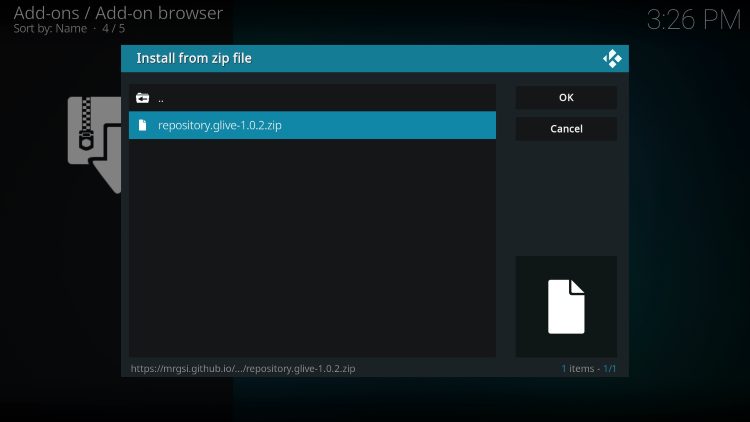
- Wait for the “G-Live Repository Add-on Installed” message to appear
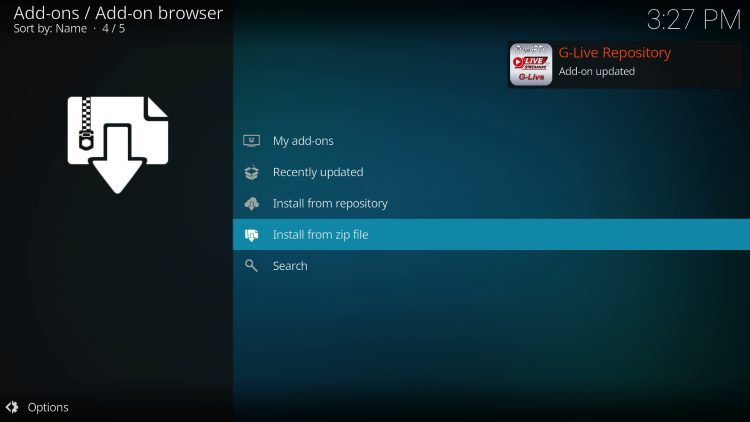
- Click Install from repository
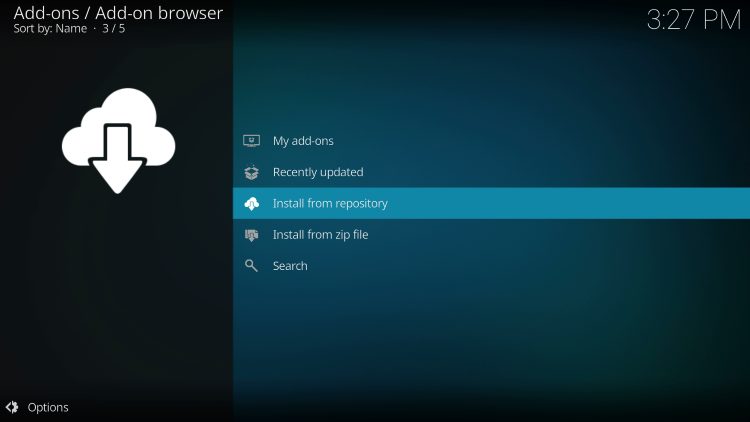
- Then select the G-Live Repository

- Click Video Add-Ons
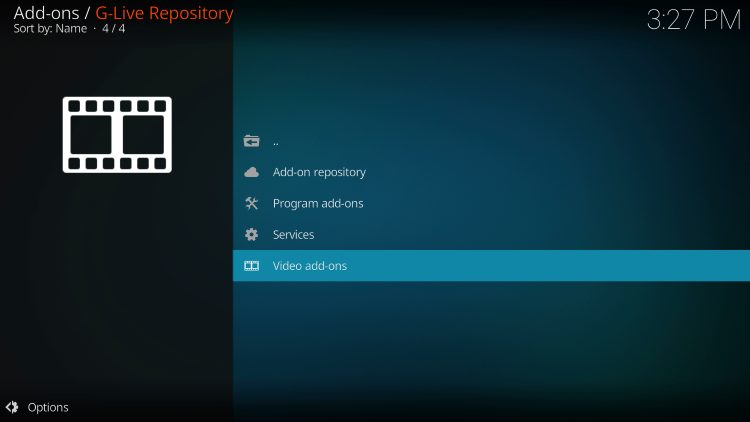
- Select Mega IPTV

- Click Install
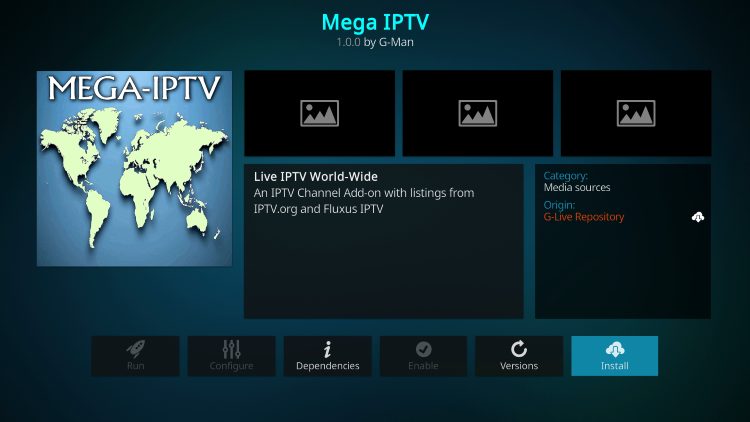
- Wait for the “Mega IPTV Add-on Installed” message to appear
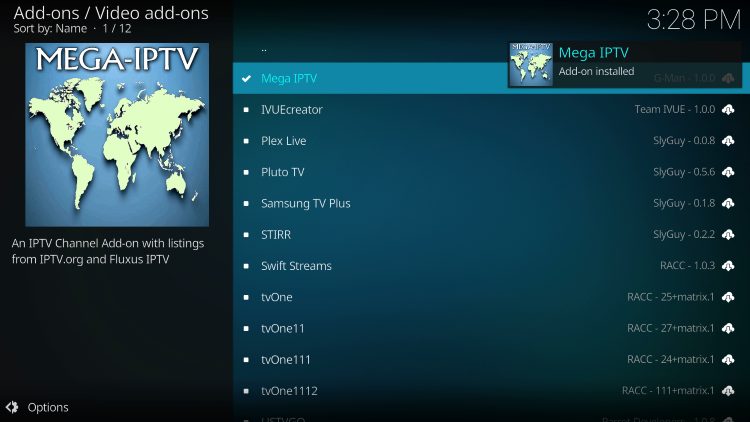
- Return to the home screen of Kodi and hover over Add-ons. Then you can select Mega IPTV from the main menu.

- Installation of the Mega IPTV Kodi addon is now complete.

Enjoy!
Mega IPTV Addon Description & Details
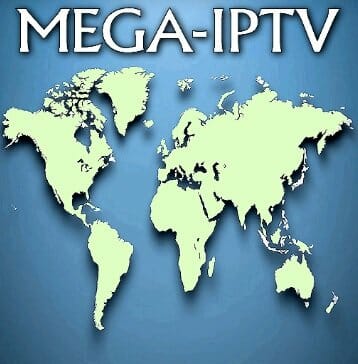
The Mega IPTV Kodi addon encompasses tons of streaming options in one location. Users can access hundreds of live streams throughout various sports categories.
The Categories available within the addon include IPTV-ORG, Fluxus Channels, Free IPTV, Search, Favorites, Recently Played, and Settings.
Note: Since this addon doesn’t offer VOD content, it will not work when integrated with a Real-Debrid account.
If you are a Trakt user, you can also integrate your account within Mega IPTV which will keep all your content in sync.
Overall, Mega IPTV is a solid Kodi addon that works fabulously on all devices including the Amazon Firestick.
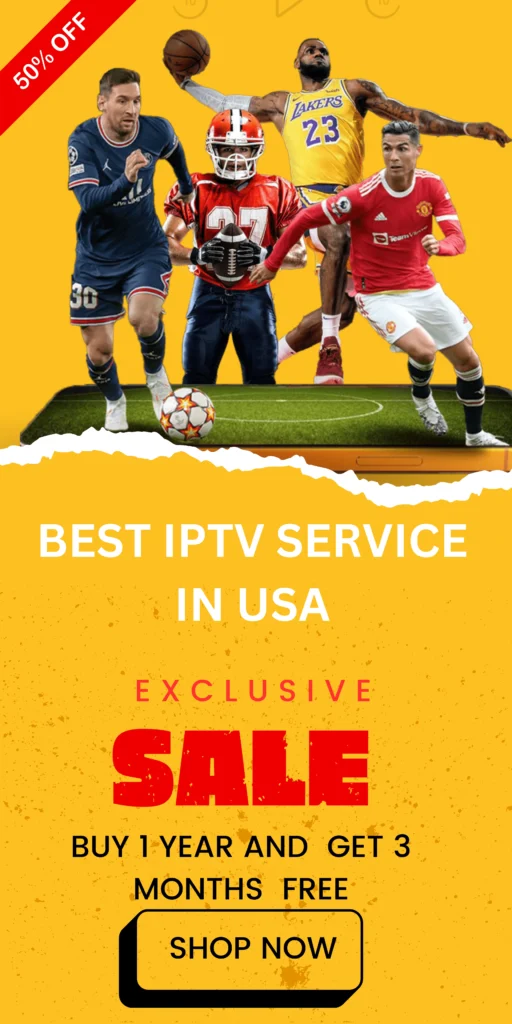
FAQs
1. What is the Mega IPTV Kodi Addon?
Mega IPTV is a live TV add-on within the Glive Repository for Kodi, offering a wide range of live streaming options across various categories, such as sports, news, and entertainment.
2. Is the Mega IPTV Addon safe to use?
The Mega IPTV repository URL has been checked with VirusTotal, which found no suspicious files or malware. However, as with any third-party Kodi addon, it’s recommended to use a VPN like IPVanish for added security and privacy, as these addons can access data on your device.
3. How do I install the MegaIPTV Kodi Addon?
To install MegaIPTV on Kodi:
- Launch Kodi and go to Settings > System > Add-ons.
- Enable Unknown sources.
- Return to System > File Manager > Add source.
- Enter the following URL:
https://mrgsi.github.io/glive/and name it “glive” (or a name of your choice). - Go back to Add-ons > Install from zip file > select “glive”.
- Choose the
repository.glive-1.0.2.zipfile, and install it from the G-Live Repository under Video Add-Ons. - Select and install MegaIPTV.
4. What devices are compatible with the MegaIPTV Kodi Addon?
MegaIPTV works on various devices, including Amazon Firestick (all versions), Fire TVs, Android TV Boxes, NVIDIA SHIELD, MECOOL Boxes, Chromecast, Android phones, tablets, and more.
5. Can I use Real-Debrid with MegaIPTV?
No, MegaIPTV does not support VOD content, so it does not integrate with Real-Debrid. However, you can link a Trakt account to synchronize your favorite content.
6. What categories are available in the MegaIPTV Addon?
MegaIPTV offers several categories, including:
- IPTV-ORG
- Fluxus Channels
- Free IPTV
- Search
- Favorites
- Recently Played
- Settings
7. How can I protect my privacy while using the MegaiPTV Addon?
Kodi’s third-party add-ons can access data on your device. Using a VPN service like IPVanish can secure your connection and protect your personal data from unauthorized access while streaming.
8. How do I update or uninstall the MegaIPTV Addon?
To update MegaIPTV, go to Add-ons > My Add-ons > Video Add-ons, select MegaIPTV, and click Update if available. To uninstall, go to the same menu, select MegaIPTV, and click Uninstall.














