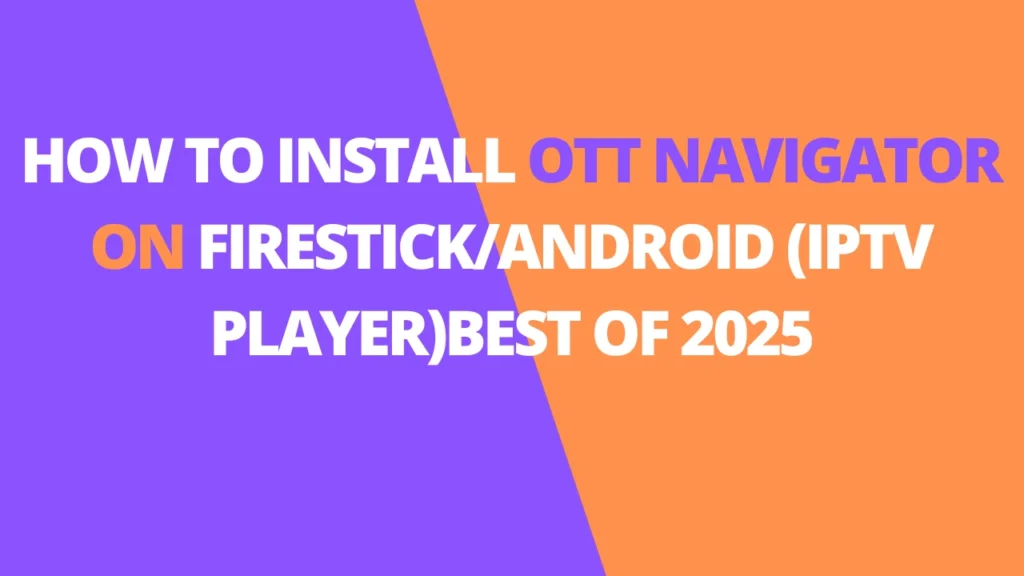Table of Contents
INTRODUCTION
If you’re an IPTV enthusiast, you probably rely on an IPTV player to watch live TV channels on your device. One of the latest players gaining popularity is OTT Navigator, a great choice for live streaming. Like TiviMate, OTT Navigator offers both a free and a premium version. The premium version unlocks additional features, but we’ve found the free version works well for most users.
For those who want the extra features, the premium version costs $0.99 per month or a one-time fee of $19.99 for lifetime access. Note that the premium version requires the installation of a “Companion” app, available in the Google Play Store.
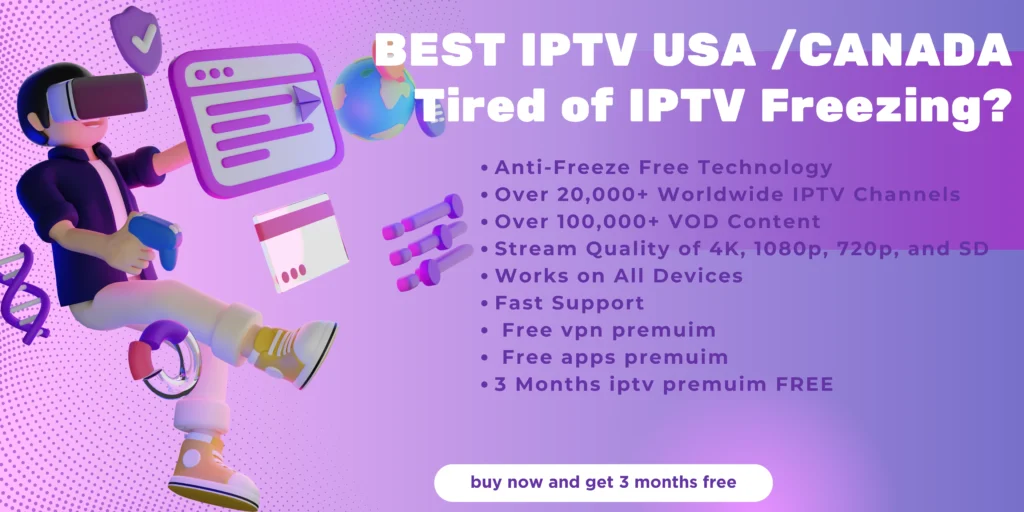
In this guide, we’ll show you how to install the free version of OTT Navigator on popular media devices like Firestick, Android Boxes, and Google TV. Remember, OTT Navigator doesn’t host content itself, so you’ll need to input an M3U URL or Xtream Code from your IPTV provider to access channels.
Firestick is a favorite among IPTV users due to its ability to sideload apps, so we’ll use it to demonstrate the installation process.
How to Install OTT Navigator IPTV Player
The screenshots below were taken using a Fire TV Stick 4K Max but these steps also work on any popular streaming device.
Step 1: Prepare for Installation
1. From the home screen, locate the search box and select it.
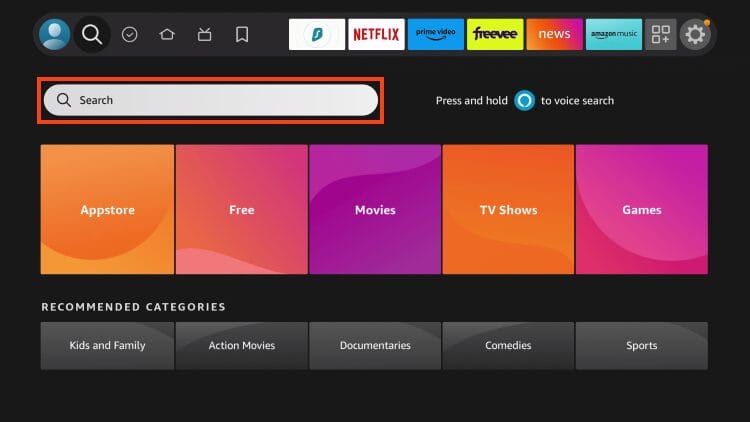
2. Search for the Downloader app.
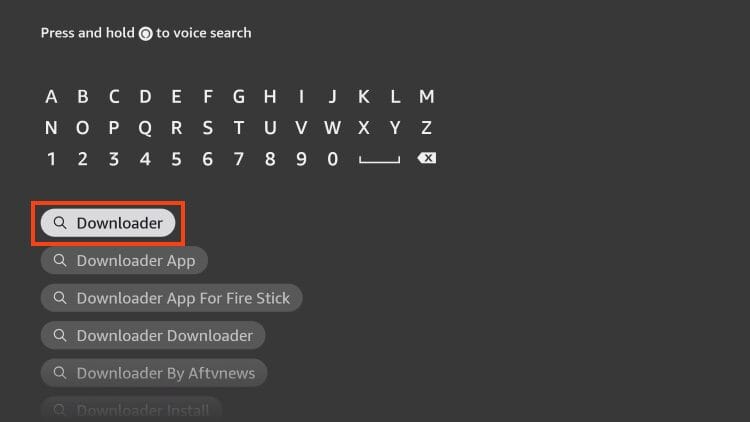
3. Choose Downloader by AFTVNews.
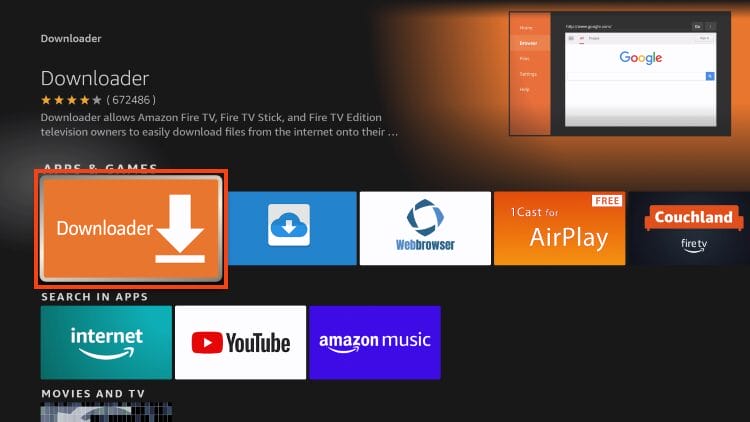
4. Click Get or Download.
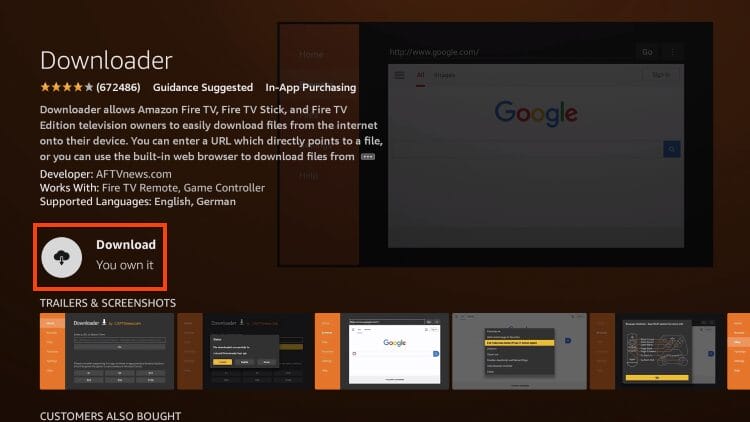
5. Wait for the app to install.
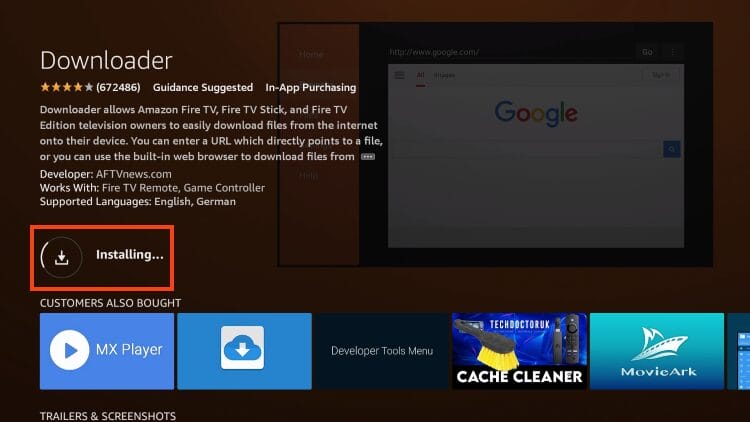
6. Downloader App installed notification will appear.
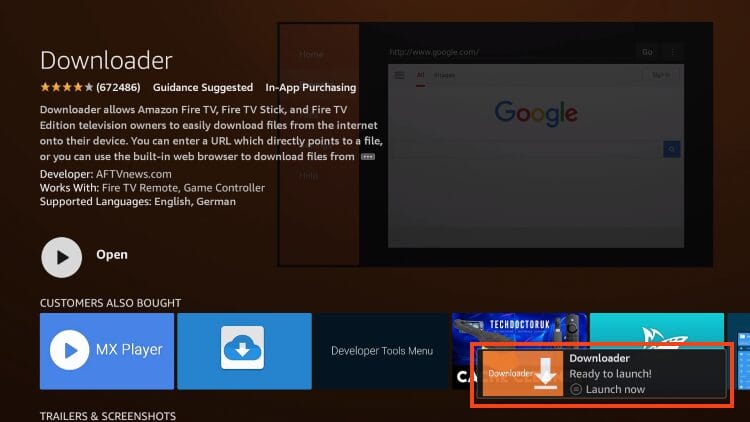
7. Return to the home screen and open Settings. Then select My Fire TV.
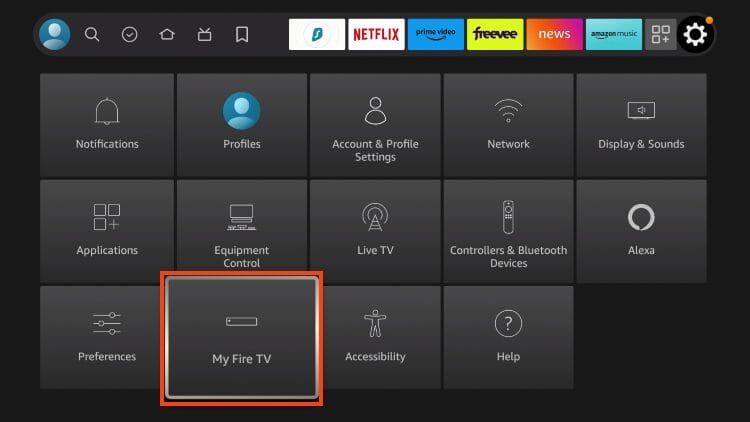
8. Click Developer Options. NOTE: If you do not see Developer Options, continue reading the notes below that show you how to find this.
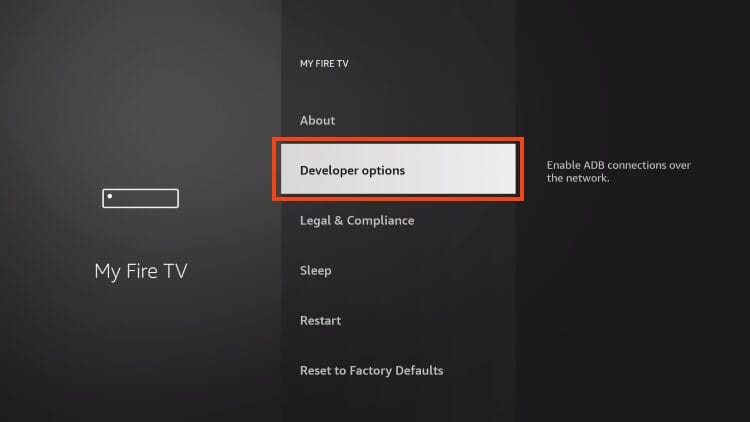
9. Click Install Unknown Apps.
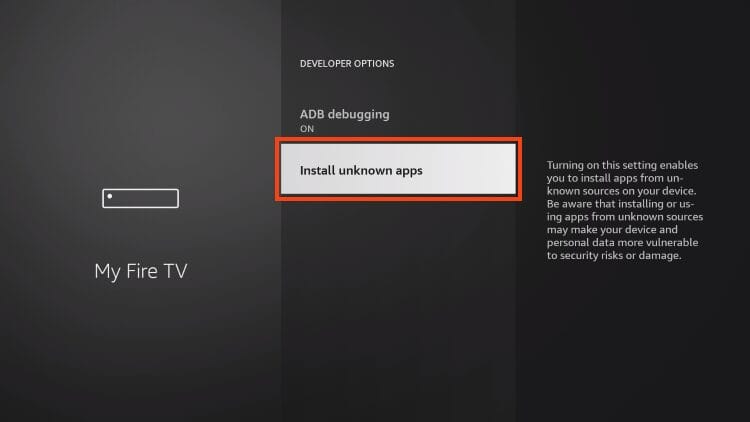
10. Locate Downloader and select it.
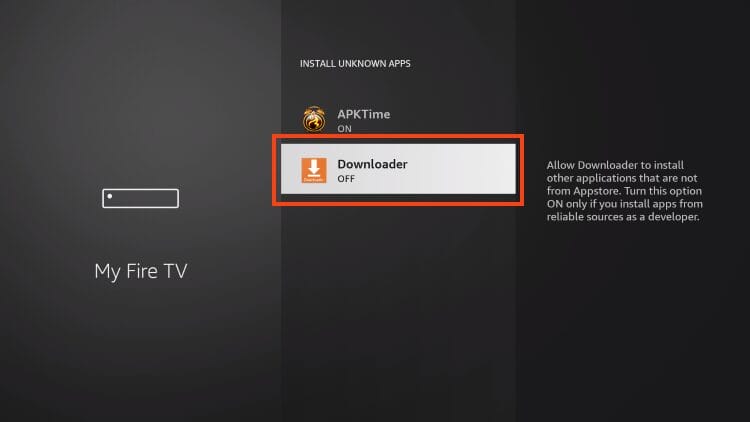
11. Turn Unknown Sources ON.
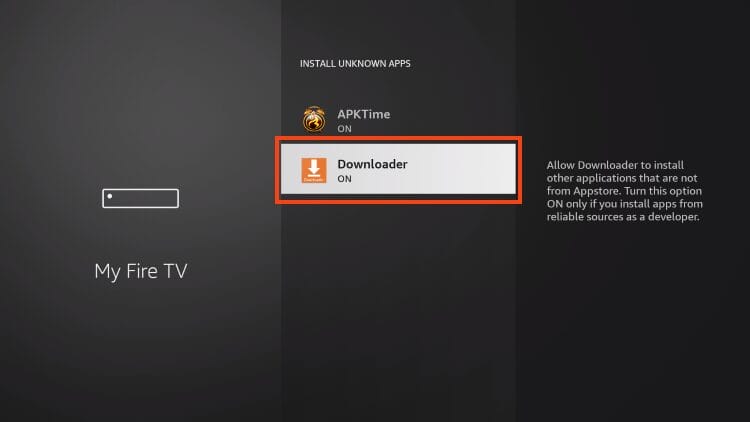
Developer Options Missing
If you cannot locate Developer Options, follow these steps to do so.
1. Within Settings, select My Fire TV.
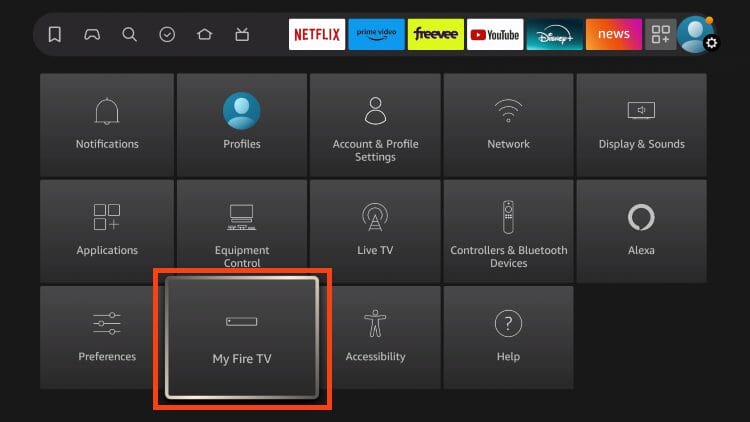
2. Click About. (Notice that Developer Options is not listed)
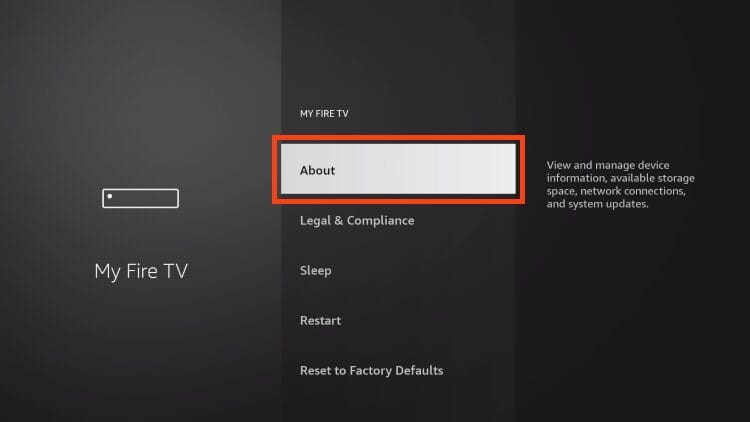
3. Hover Fire TV Stick 4K and click the OK Button 7 times.
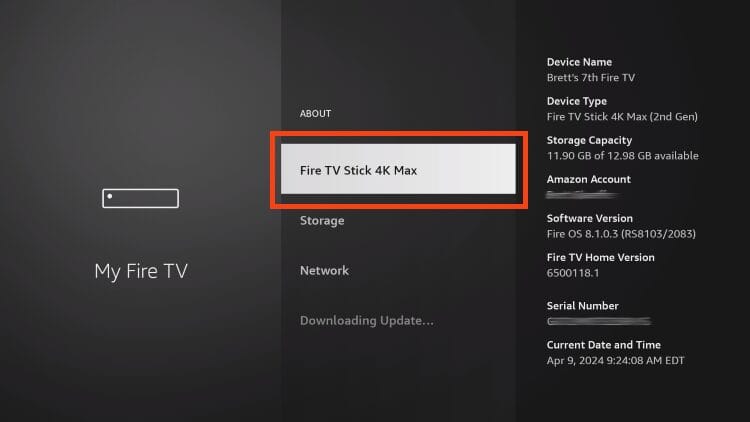
4. You will see the following message that says “No need, you are already a developer.”
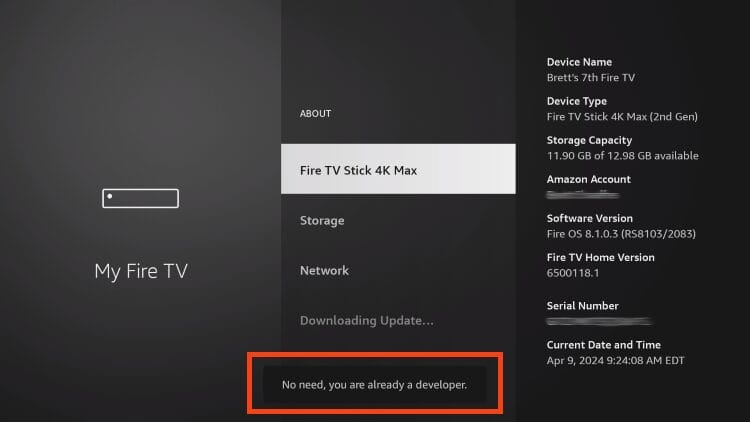
5. Go back and you will see Developer Options is now listed. Select it.
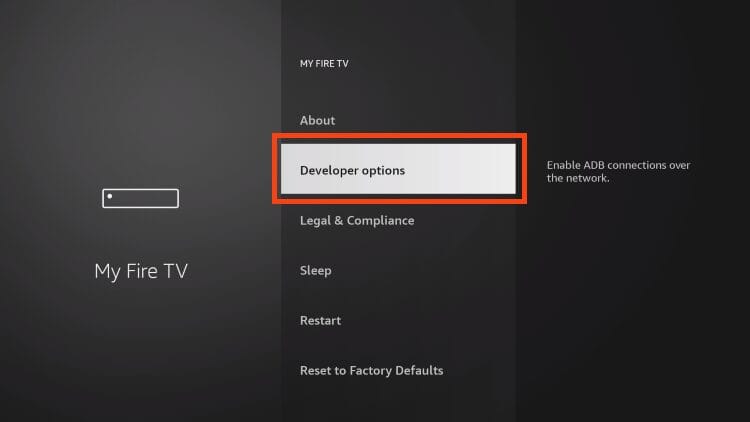
6. Choose Install unknown apps.

7. Turn on Unknown sources for Downloader.
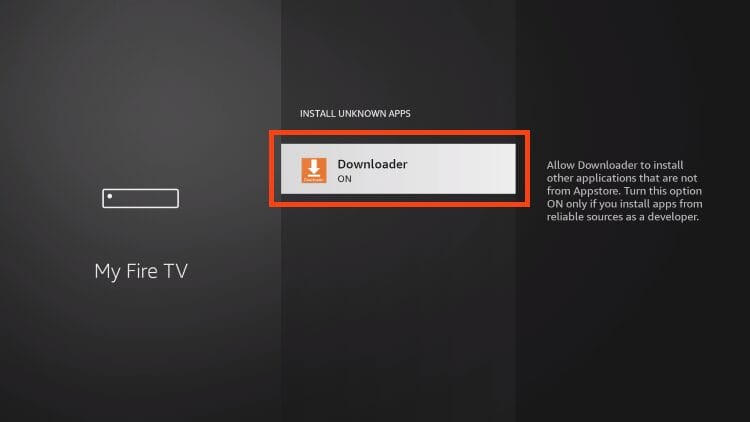
Step 2: Install Aptoide TV & Turn on Unknown Sources
OTT Navigator is hosted within a 3rd party app store called Aptoide TV. We must first install Aptoide to download OTT Nav.
1. Open Downloader and hover over the URL menu bar. Click the select button on your remote to launch the keyboard.
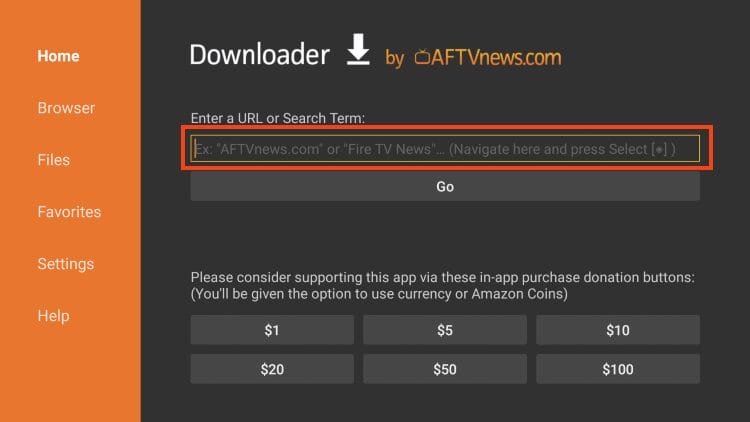
2. Type 250931 and click Go. This is the Downloader Code for the TROYPOINT Toolbox.
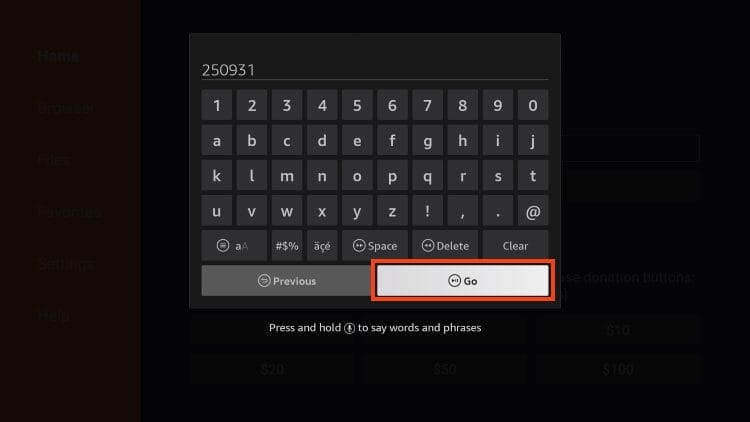
3. You will see a redirect page.
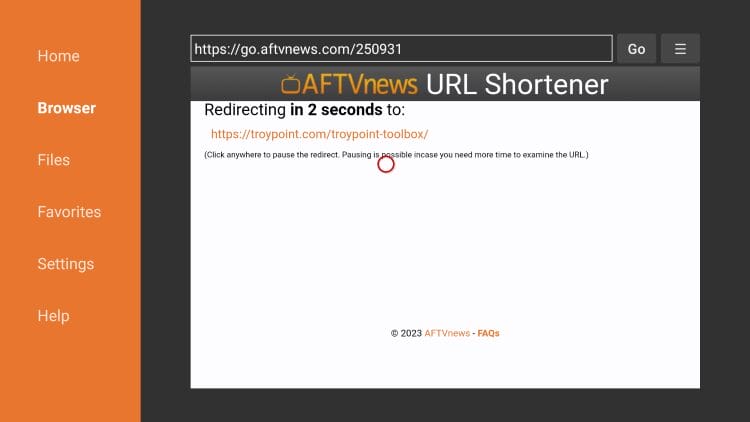
4. Once in the Toolbox, scroll down to find Aptoide TV and click Download.
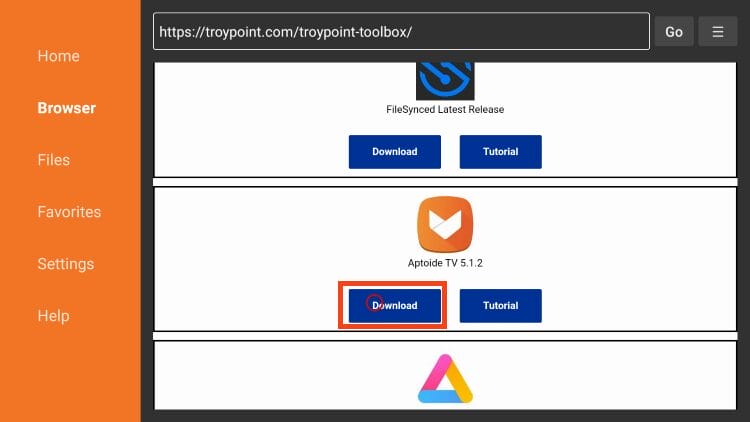
5. Click Install.
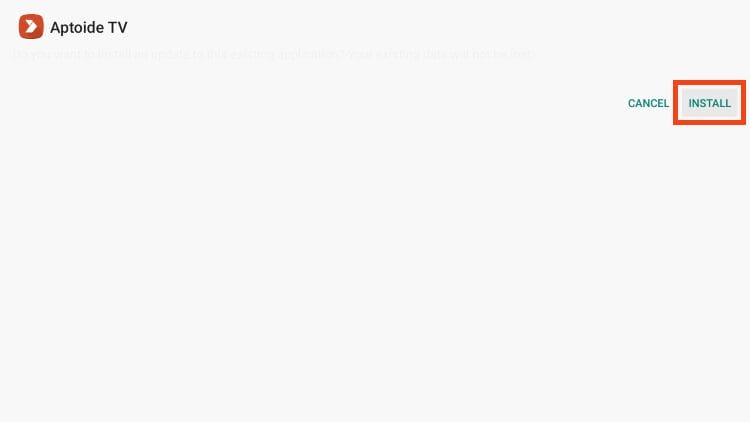
6. Click Done.
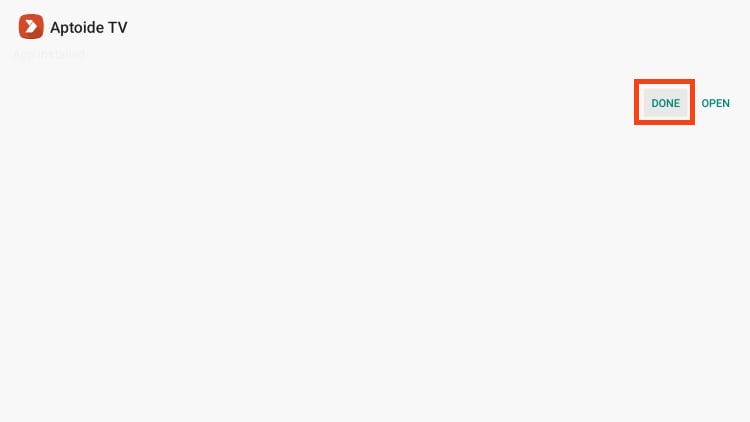
7. Choose Delete.
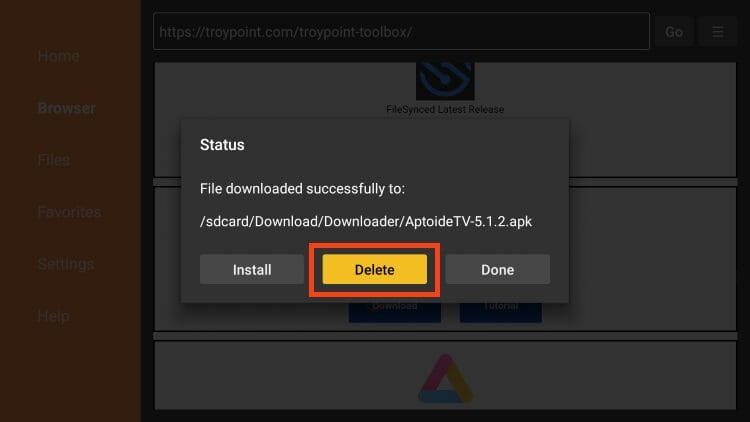
8. Select Delete again.
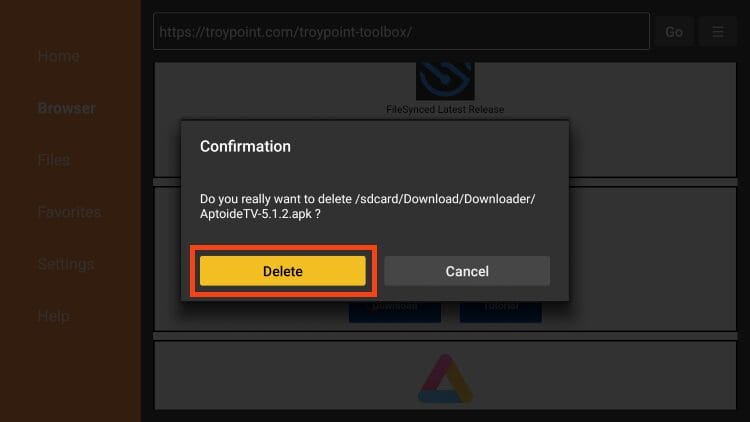
IMPORTANT: Because we are using Aptoide TV to sideload OTT Navigator, we must enable Unknown Sources for this application.
You can find this within Settings just like we did for Downloader in the steps above.
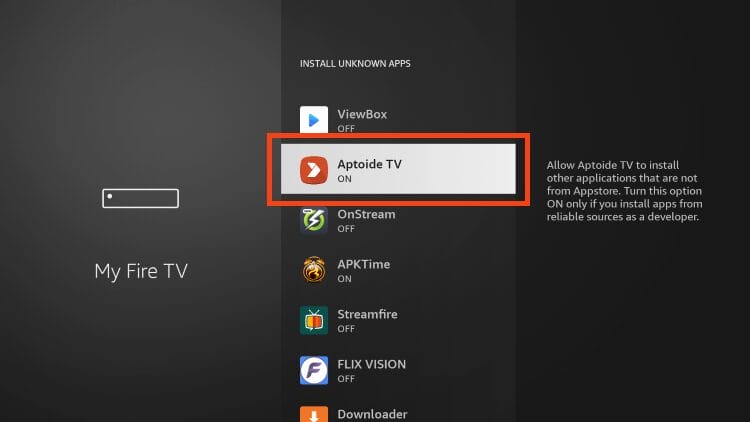
Step 3: Install OTT Navigator
1. Open Aptoide TV and click the search icon in the upper left-hand corner.
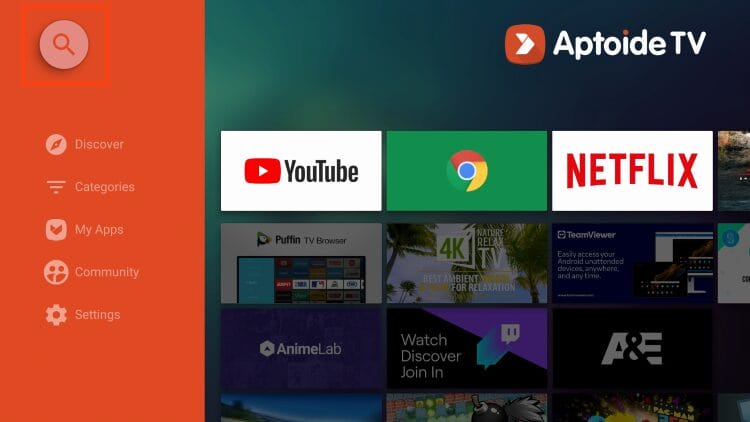
2. Search for OTT Navigator.
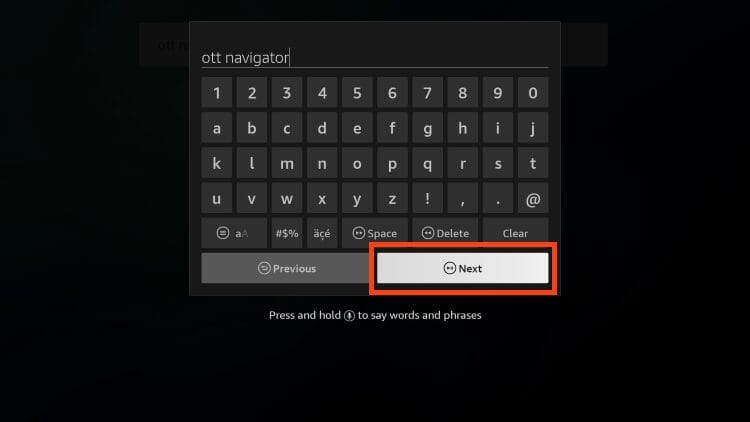
3. Click the OTT Navigator application.
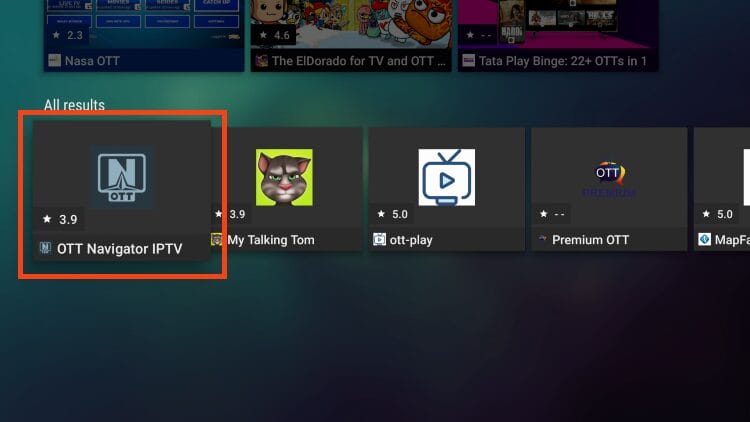
4. Select Install.
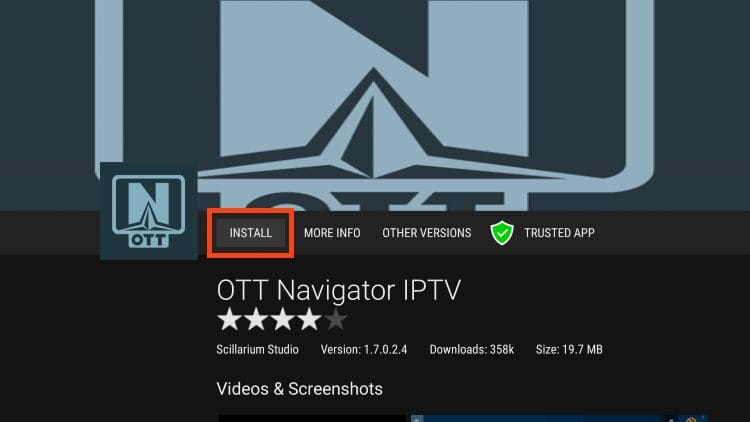
5. Wait for the app to download.
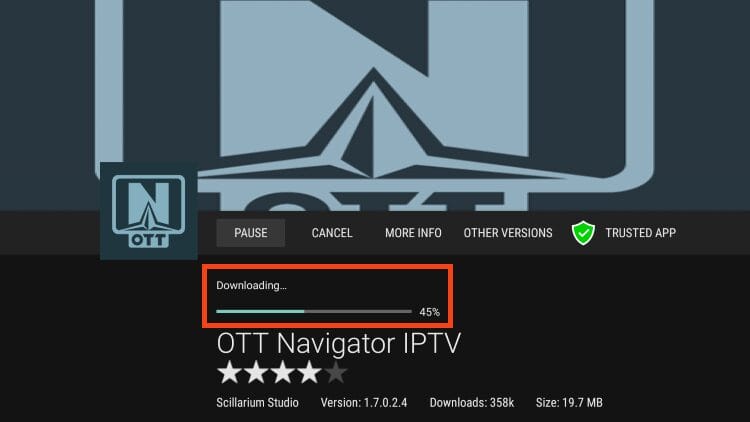
6. Click Install.
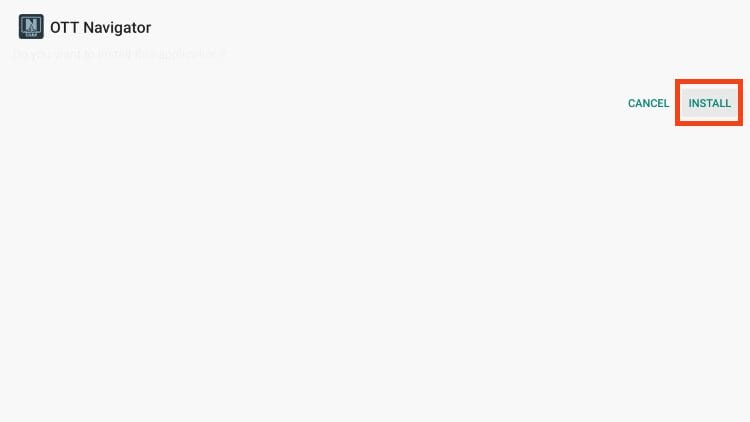
7. OTT Navigator installed message will appear.
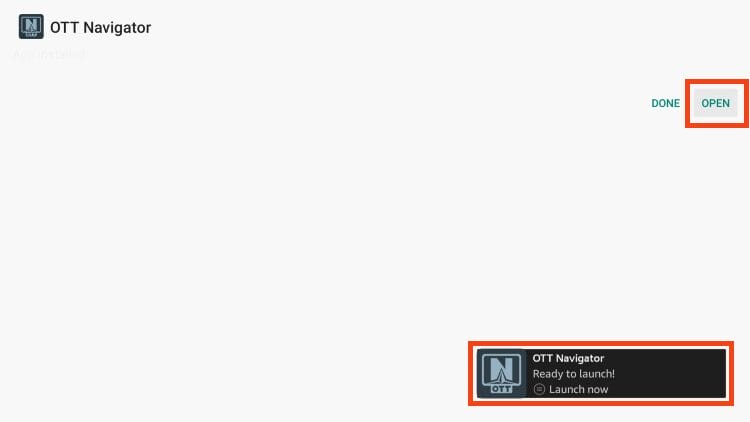
Congrats! Installation is finished.
Continue reading below for more details on this app including instructions for downloading and using the Companion app for OTT Navigator Premium.
How to Set Up OTT Navigator
As noted above, you must use an M3U URL or Xtream Code to activate your IPTV Service. You can usually find this within your account or the welcome email that you got after signing up for service.
1. Open OTT Navigator and select Playlist.

2. Enter the M3U URL or Xtream Code of your choice and it will begin to upload. When done, click Close.
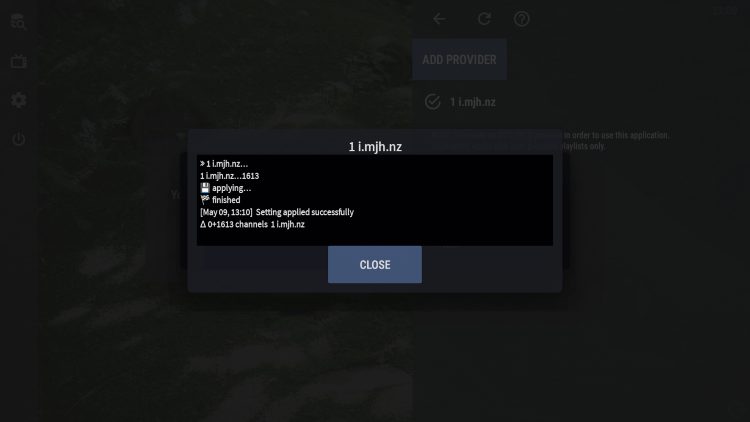
3. Choose Apply.
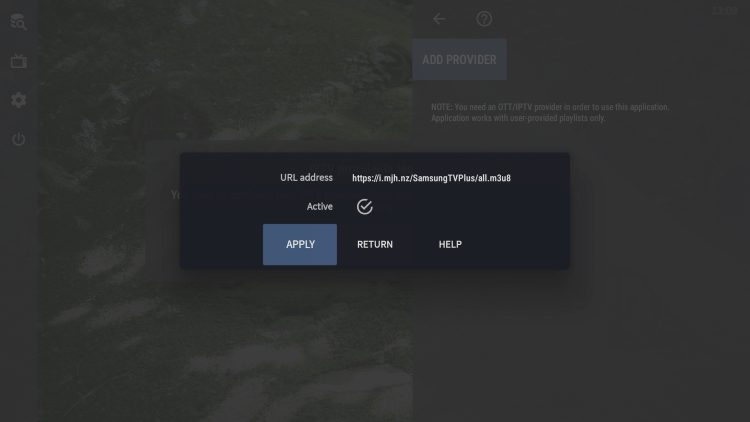
4. Channels will now load for use.
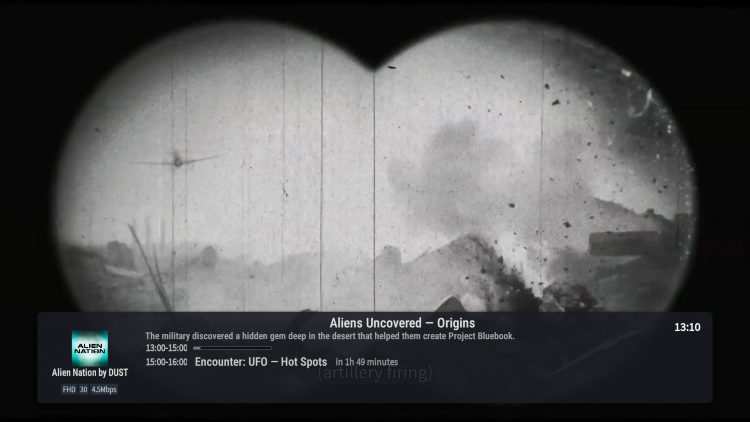
OTT Navigator Features & Details
The main reason IPTV users are falling in love with OTT Navigator is because of its extensive features list that make for a fabulous viewing platform.
There are tons of settings you can adjust which allow you to personalize the application for live streaming and much more.
Here are some of the basic settings provided with the free version of OTT Navigator. Keep in mind that there are even more options available when you purchase a premium subscription.
- The built-in EPG (Electronic Program Guide) works fabulously for browsing available channels and shows.
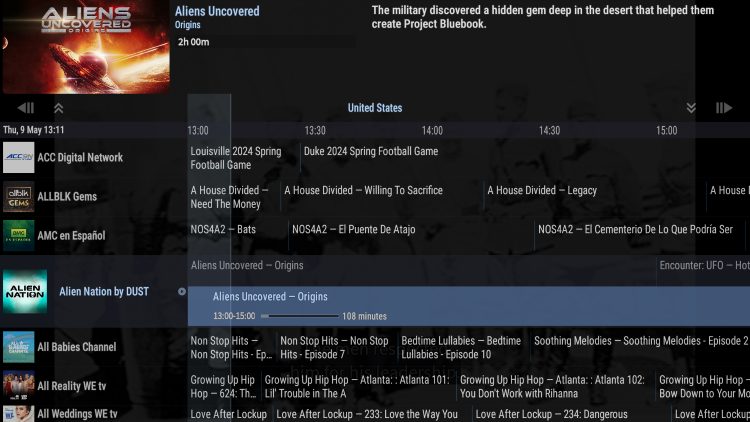
- You can also scroll through channel lists without using the Guide.
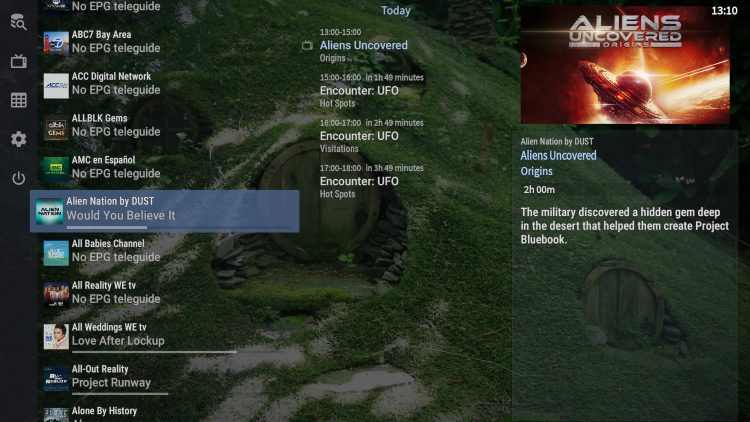
- You can adjust the visual style including app language, color scheme, text size, and more.
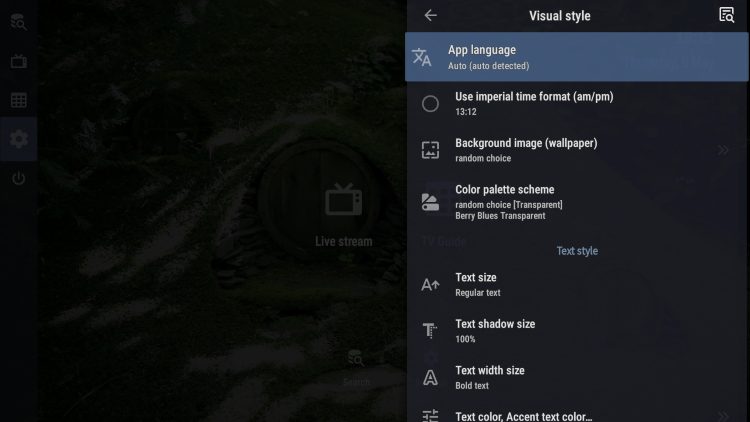
- Within the Lists settings are various options for Categories and Lists to personalize your channel options.
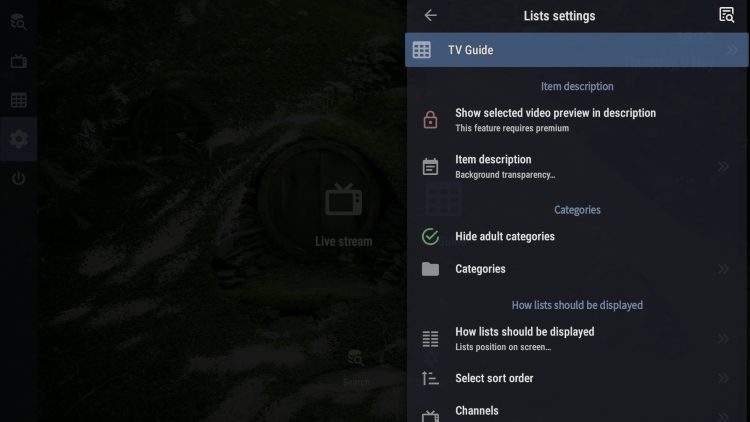
- Users can adjust Player settings as well including sleep timer and auto shut off.
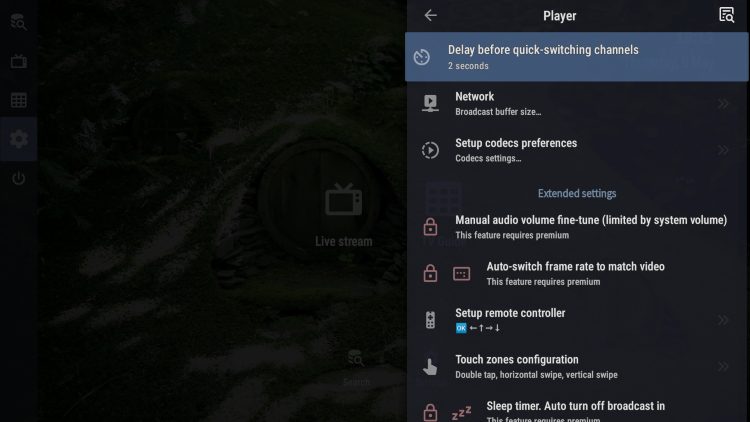
- The Media Library has options for external players and buffer size.
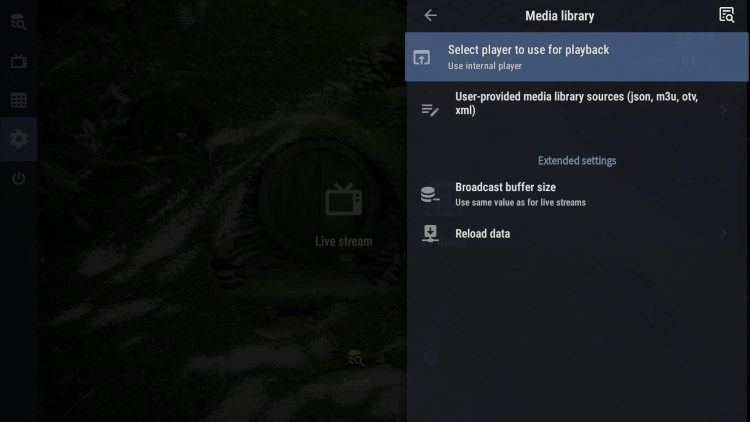
- One of the best features available is the ability to use an external video player such as VLC or MX Player.
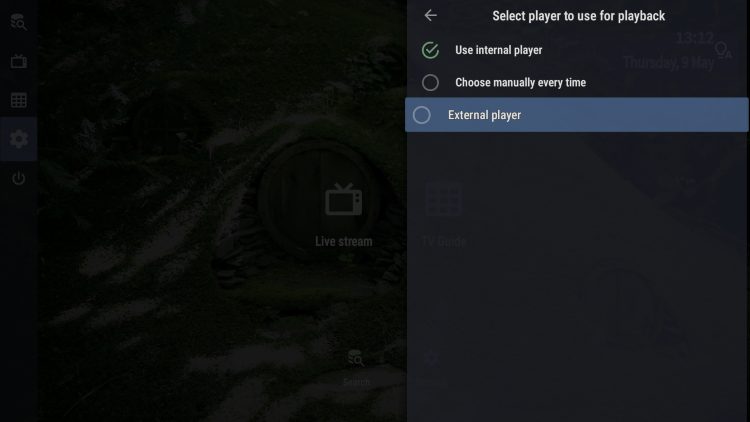
- Users can adjust the EPG Guide and reload/refresh it for updated channel options.
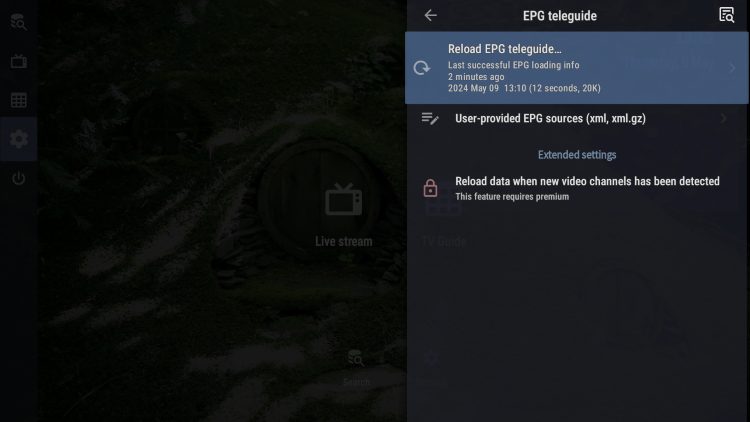
- There are also extended settings including parental controls.
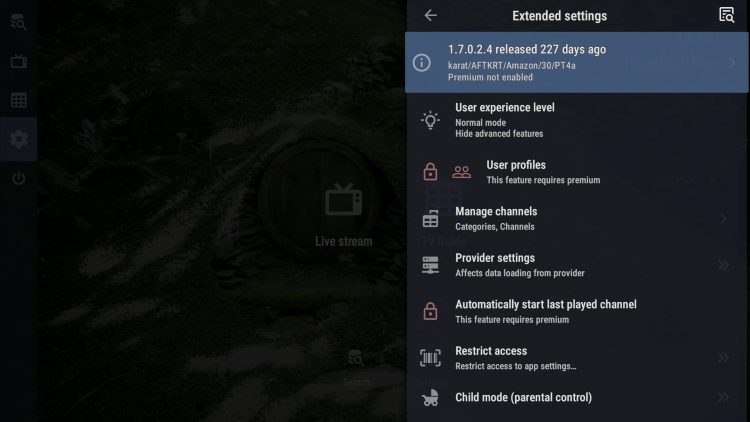
- The about section has contact info, privacy policy, and FAQs.
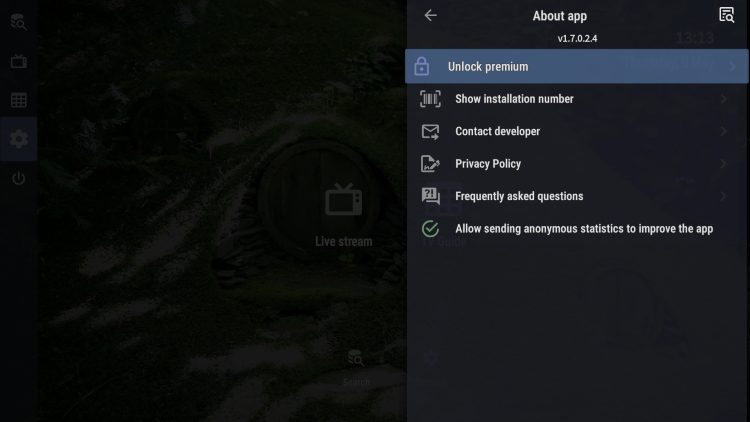
For more advanced features, users can opt for the Premium version which we have more details about below.
OTT Navigator Premium
Those who want even more settings and features can opt for the Premium subscription that you must register for. This can be done using the Companion app available in the Google Play Store.
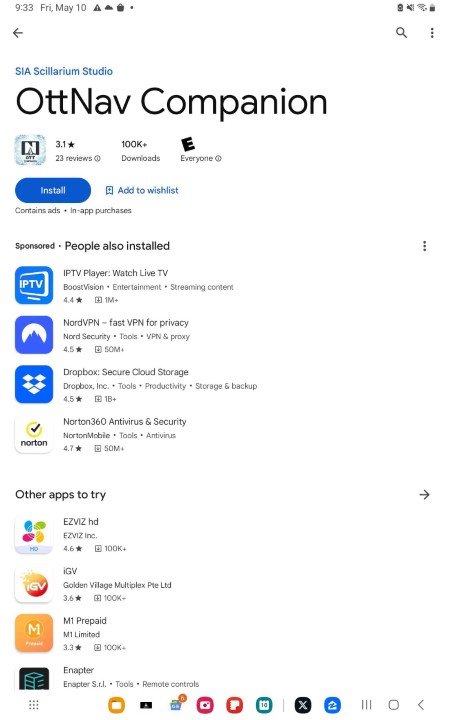
Those who do not have an Android device can access this using Bluestacks on Windows PC.
Some of the premium features available include:
- Add devices
- Auto restart last channel
- Create User Profiles
- Manual auto volume fine-tune
- Channel preview
- and more
Currently, a premium subscription to OTT Navigator costs $0.99 a month or $19.99 for a lifetime subscription.
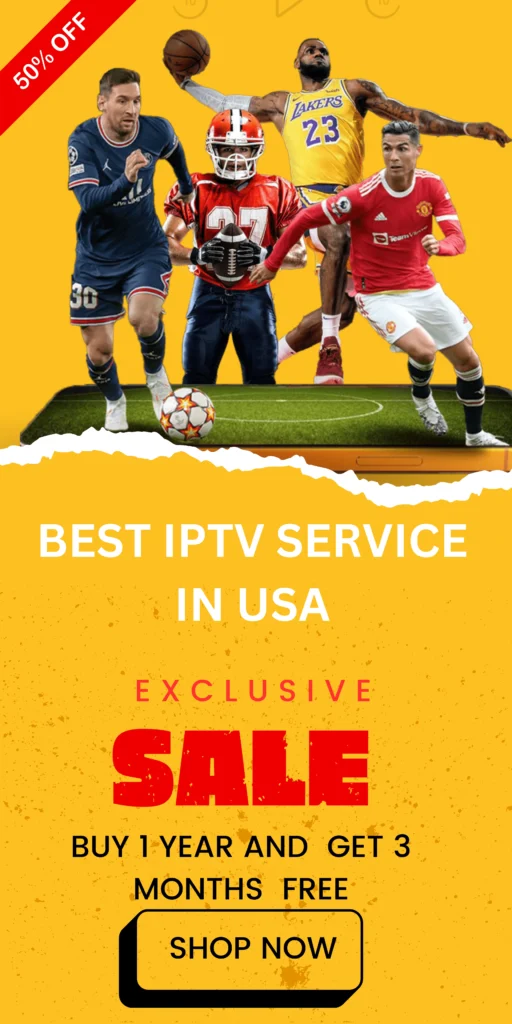
FAQs
How to Install and Use OTT Navigator IPTV Player
If you’re an IPTV enthusiast looking for a reliable player, OTT Navigator is an excellent choice. With both a free and premium version, this app offers an impressive set of features. The free version works well for most users, while the premium version unlocks even more advanced settings. Here’s everything you need to know about installing and setting up OTT Navigator on your media device.
How Do I Install OTT Navigator?
Follow these steps to install OTT Navigator on popular devices like Firestick, Android Boxes, and Google TV:
- Prepare for Installation
- Search for and install the Downloader app from the Amazon Appstore.
- Enable Developer Options on your device and turn on Unknown Sources to sideload apps.
- Install Aptoide TV
- Open Downloader, enter the URL 250931 to access the TROYPOINT Toolbox, and install Aptoide TV.
- After installation, enable Unknown Sources for Aptoide to allow sideloading.
- Install OTT Navigator
- Open Aptoide TV, search for OTTNavigator, and install the app.
- Once installed, launch the app and enter your IPTV M3U URL or Xtream Code to start streaming.
How Do I Set Up OTT Navigator?
To activate OTTNavigator with your IPTV provider:
- Open the app and select Playlist.
- Enter your M3U URL or Xtream Code (you’ll get this from your IPTV provider).
- After uploading the channels, click Apply, and the channels will be ready to stream.
What Features Does OTTNavigator Offer?
OTTNavigator stands out for its customization options. Here’s a look at what you can expect from both the free and premium versions:
- EPG (Electronic Program Guide) for easy channel browsing.
- Visual Customization options, including language, color schemes, and text size.
- External Player Support for apps like VLC or MX Player.
- Buffer Settings and Parental Controls for better viewing control.
- Auto Restart Last Channel and Channel Preview (Premium only).
What’s the Difference Between Free and Premium Versions?
The free version provides solid functionality, but for more advanced features, the premium version offers:
- User Profiles for personalized settings.
- Manual Auto Volume Adjustment.
- Extended Channel Features like previewing channels.
The Premium version costs $0.99/month or a one-time fee of $19.99 for a lifetime subscription.
Can I Use OTTNavigator on Multiple Devices?
Yes! You can use the app on several devices, and with the Premium version, you can even create user profiles and manage settings across devices.