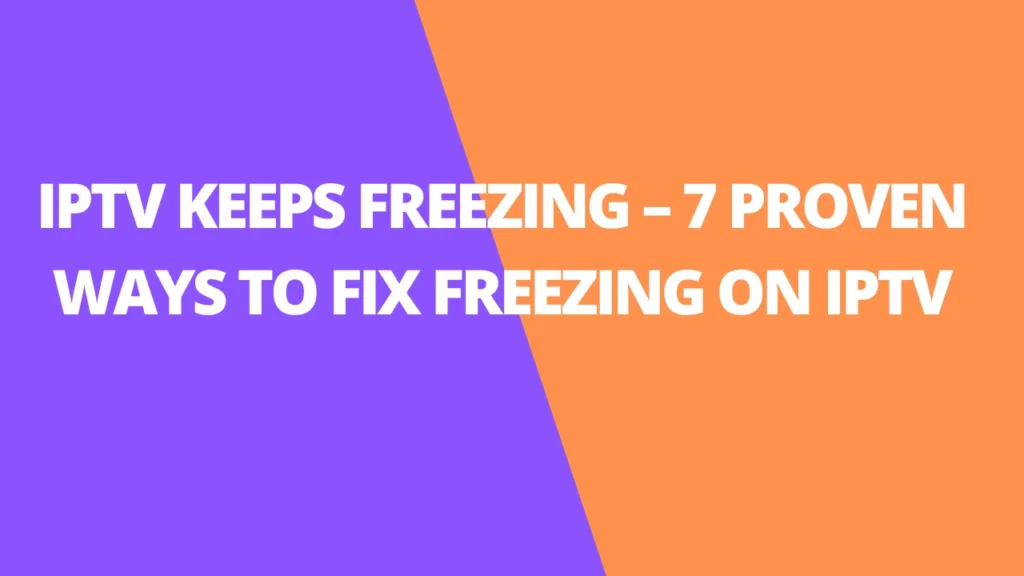Table of Contents
INTRODUCTION
Whether you’re in the middle of a movie, catching up on your favorite TV show, or watching a live sports event, it’s incredibly frustrating when your stream freezes or buffers. Thankfully, there are simple and effective ways to fix these issues. This guide will walk you through six methods to tackle IPTV freezing and buffering, so you can get back to smooth, uninterrupted streaming.
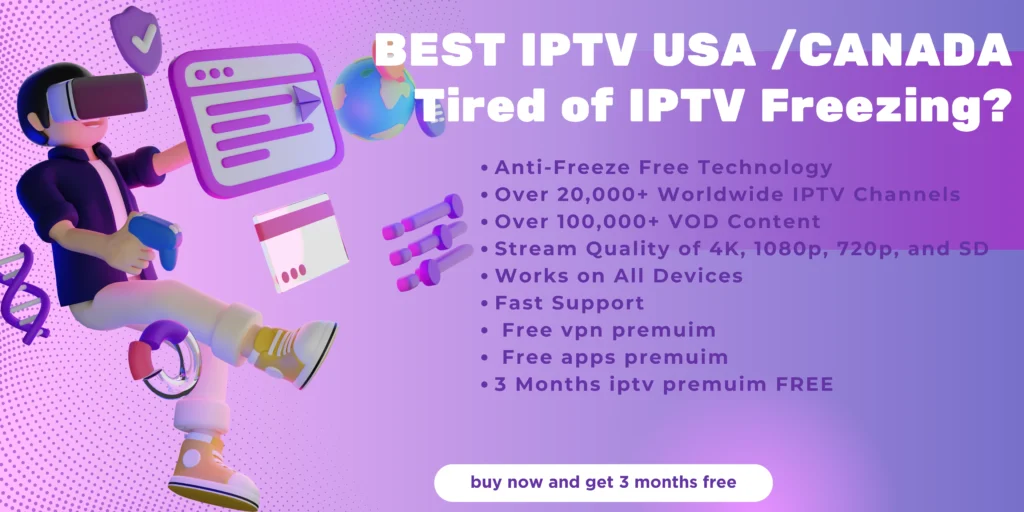
IPTV has revolutionized how we consume media, giving us access to a world of entertainment through the Internet. However, freezing and buffering issues can still get in the way of enjoying content, often due to device limitations, connectivity problems, or issues with your service provider. Let’s dive into solutions to help you enjoy a seamless viewing experience.
7 Proven Ways to Fix Freezing on IPTV
Method 1: Get in Touch with Your IPTV Service Provider
If your IPTV service is freezing or buffering, it can be incredibly frustrating, especially when you’re trying to enjoy your favorite shows or sports events. Luckily, this issue is often simple to resolve by reaching out to your IPTV service provider. They have the tools and expertise to pinpoint the cause of the problem and fix it quickly, ensuring that you can get back to seamless streaming.
In many cases, the issue may be on their end, like server problems or system overloads. If that’s the case, your provider can quickly address the issue or even offer you an alternative server that may work better for your location or connection speed.
Effective communication with your IPTV provider is key. A provider that values its customers will be proactive about troubleshooting and ensuring the best possible streaming experience. Many providers offer multiple servers, so if one isn’t working well for you, they can guide you to a faster or more stable one that suits your needs.
If you’re experiencing freezing issues, don’t hesitate to reach out. Providers, like us, offer direct communication channels to make resolving problems quick and easy. For instance, you can contact us via WhatsApp for immediate assistance. Just click here to send us a message, and our support team will be in touch right away.
Furthermore, we understand that different users have different needs. That’s why we offer the option to switch servers if you encounter issues with the current one. Whether it’s adjusting server settings, optimizing your connection, or solving any other IPTV-related problem, we are here to help. Reach out to us on WhatsApp for fast, reliable support—your uninterrupted streaming experience is our priority!
Method 2: Assess Your VPN Usage
Using a VPN with IPTV offers enhanced security and the ability to bypass regional restrictions. However, not all VPNs deliver the same performance, and an unreliable or misconfigured VPN can negatively impact your streaming experience, leading to buffering and freezing issues.
If you’re experiencing IPTV freezing while using a VPN, it could be due to a low-quality VPN or poor server settings. Here’s how to address this issue:
- Choose a Reliable VPN: Make sure you’re using a trusted VPN service with fast and stable servers. Popular VPN providers like ExpressVPN, NordVPN, and CyberGhost are known for their high-performance streaming capabilities.
- Select a Server Location Close to Your IPTV Server: To reduce latency and improve streaming quality, choose a VPN server location that’s geographically closer to your IPTV provider’s server. This minimizes delays and can help prevent freezing.
- Avoid Overcrowded Servers: If your VPN service offers multiple servers in the same location, opt for one with lower traffic to ensure a smoother connection.
By selecting the right VPN and configuring it correctly, you can enjoy uninterrupted IPTV streaming with improved security and faster performance.
Method 3 : Check Internet Speed
The most common cause of IPTV buffering issues is slow or inconsistent internet speeds. While you don’t need an enormous amount of bandwidth to stream IPTV content, a stable connection is essential for uninterrupted viewing.
For smooth live streaming, IPTV services typically require at least 12 Mbps. If your internet speed is lower than this, you may experience frequent buffering or even freezing during playback.
To check if your internet speed is causing the issue, you can run a speed test on your device. For example, Firestick users can use a speed test app like Analiti to measure both download and upload speeds. This will give you a clear idea of whether your connection is fast enough for seamless IPTV streaming.
What to Do if Your Speed is Too Low
- Upgrade Your Internet Plan: If your current plan offers speeds below 12 Mbps, consider upgrading to a higher-speed package with your Internet Service Provider (ISP).
- Use a Wired Ethernet Connection: Switching from Wi-Fi to a direct Ethernet connection can significantly improve the stability and speed of your internet connection, reducing buffering and enhancing your IPTV experience.
Even if you have a decent internet plan, ensuring that you’re using the fastest and most reliable connection possible can go a long way in eliminating buffering issues and enhancing your overall streaming experience.
Method 4: Troubleshoot Your IPTV Player App
If your IPTV service is freezing or buffering, the problem could be with the IPTV player app itself. Sometimes, temporary files and cached data can accumulate over time, slowing down the app and causing performance issues like freezing. Fortunately, clearing the app’s cache can often resolve these problems and improve streaming performance.
How to Clear the Cache on Your IPTV Player App
- Access Settings: Go to your device’s settings menu.
- Find the App: Navigate to the “Apps” section and find your IPTV player app (e.g., IPTV Smarters, TiviMate, etc.).
- Clear Cache: Select the app and look for the option to “Clear Cache” or “Clear Data.” This will remove temporary files that may be slowing down the app.
- Restart the App: After clearing the cache, restart the app and check if the freezing issue is resolved.
Additional Tips:
- Update the App: Ensure that your IPTV app is up-to-date, as developers frequently release updates to fix bugs and improve performance.
- Reinstall the App: If clearing the cache doesn’t work, you can uninstall and reinstall the app to eliminate any potential software issues.
By troubleshooting the IPTV player app and clearing its cache, you can often resolve performance issues like freezing and buffering, leading to a smoother streaming experience.
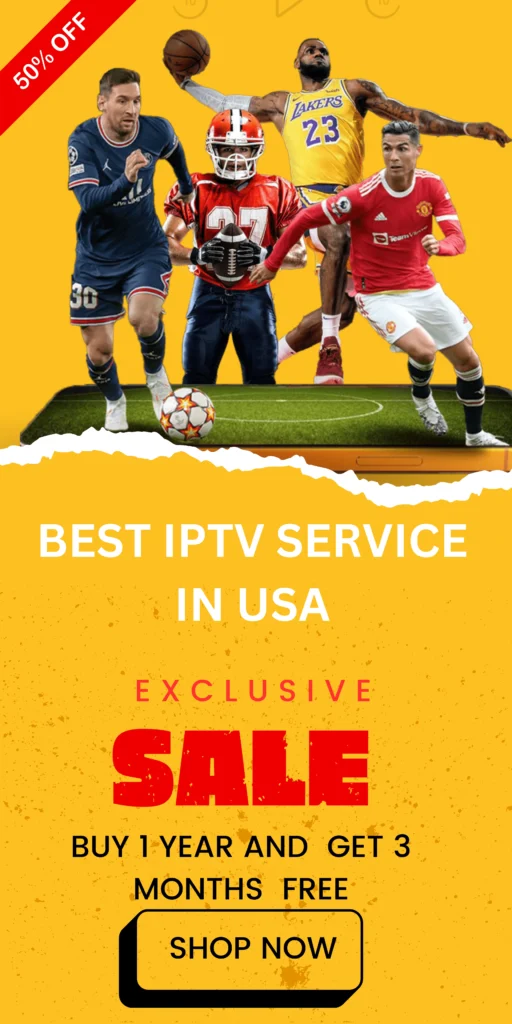
Method 5: Reset Your Wi-Fi Network
When your IPTV keeps freezing or buffering, the issue may not always be with the service itself, but with your home Wi-Fi network. Sometimes, a simple reset of your router can clear up connectivity issues, refresh your network, and improve your streaming experience.
How to Reset Your Wi-Fi Network
- Unplug Your Router: Start by disconnecting your Wi-Fi router from the power source.
- Wait for 30 Seconds: Give the router a brief pause to fully power down. This step allows it to reset and clear any temporary issues.
- Reconnect the Router: Plug the router back in and wait for it to power up fully. This may take a minute or two.
- Reconnect Your Device: Once your router is back online, reconnect your IPTV device (like your smart TV, box, or smartphone) to the Wi-Fi network.
- Test Your Connection: After reconnecting, try streaming again to see if the freezing or buffering has improved.
Why It Works:
- Clears Network Glitches: Resetting your router helps resolve issues like slow speeds or dropped connections, which can affect IPTV streaming.
- Reduces Congestion: If multiple devices are using the same Wi-Fi, resetting the router can help free up bandwidth, giving your IPTV stream the priority it needs for smooth playback.
Resetting your Wi-Fi network is a quick and easy way to troubleshoot IPTV freezes and buffering issues, and it often leads to a much smoother viewing experience.
Method 6: Be Mindful of Streaming Quality
We all love the crisp, clear picture that comes with HD, 4K, or even 8K content. However, these ultra-high resolutions can sometimes be too much for your device to handle, especially if it’s not equipped to stream at that level. Watching in higher resolutions than your device supports can cause buffering or freezing.
How to Adjust Streaming Quality
- Know Your Device’s Limits: Start by checking your device’s specs. Whether it’s a smart TV, Android box, or smartphone, make sure it can handle the quality you’re trying to stream.
- Lower the Resolution: If you’re running into freezing or buffering, try lowering the video quality. You can easily switch to 720p or 1080p in most IPTV apps (like IPTV Smarters), which are less demanding and still provide good picture quality.
- Find the Sweet Spot: Set the resolution to match what your device can handle best. This way, you’ll get smooth streaming without overloading your device.
Why This Works:
- Device Compatibility: Not every device can handle the heavy load of 4K or 8K content. Streaming at a lower resolution ensures that your device doesn’t struggle or freeze mid-show.
- Better Streaming Experience: Lower resolutions require less data to stream, which can help smooth out playback, especially if your internet connection isn’t the fastest.
By adjusting the video quality to fit your device’s capabilities, you can eliminate freezing and buffering and enjoy a much smoother IPTV experience.
Method 7: Change Your Video Player
Sometimes, the default video player that comes with your IPTV service might not be up to the task of smooth streaming, which can lead to buffering and freezing. Thankfully, there are a variety of third-party video players that may offer better performance and reduce these issues.
Why Switching Video Players Can Help
Certain video players, like TiviMate, IPTV Smarters, Perfect Player, MX Player, or VLC, are optimized for streaming and often work better than the built-in player that comes with your IPTV app. These players are designed to handle higher-quality streams and offer better performance, especially when dealing with buffering problems.
How to Change Your Video Player
Check App Settings: Most IPTV apps allow you to choose or switch your preferred video player. You’ll usually find this option in the settings menu.
Download and Install: If the option isn’t already available, download a popular video player like MX Player or VLC Player from the Google Play Store or other app stores.
Set as Default: After installing a new player, go into your IPTV app’s settings and set the new player as your default option for streaming content.
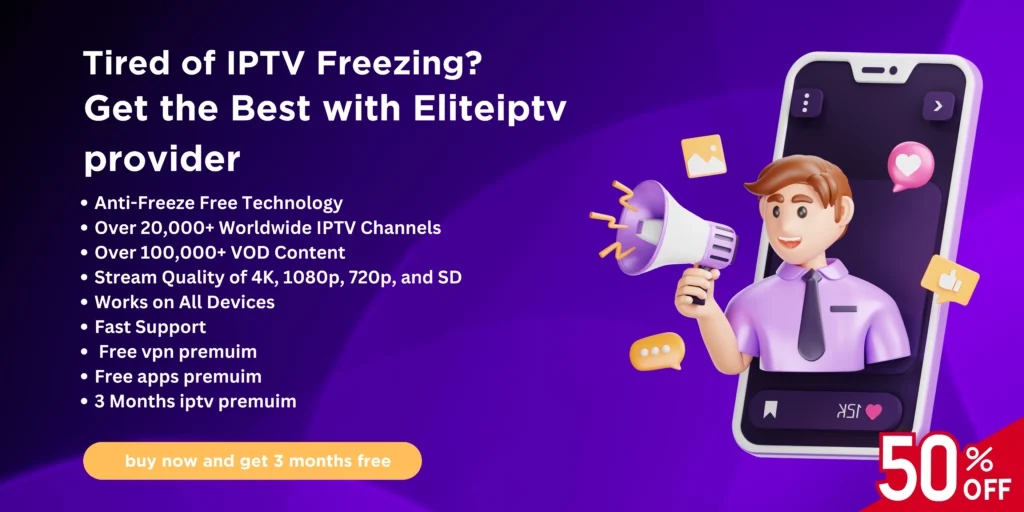
Why You Should Try This
Better Performance: Players like MX Player and VLC are known for their reliability and optimized performance, making them ideal for handling live TV streams without causing buffering or freezing.
Customizability: Many of these third-party players come with additional features like adjusting playback speed, video formats, and subtitle support, improving your overall experience.
Switching to a more reliable video player can make a significant difference in your IPTV experience, helping you enjoy your shows and movies with minimal interruptions.
FAQs
1. What causes IPTV buffering and freezing?
IPTV buffering and freezing are typically caused by slow internet speeds, device limitations, poor signal strength, or issues with the IPTV service provider.
2. How do I check if my internet speed is fast enough for IPTV?
You can check your internet speed using tools like the Analiti app on your Firestick or a similar speed test app. For smooth IPTV streaming, a minimum of 12 Mbps is recommended.
3. Can using a VPN cause IPTV to freeze?
Yes, using a low-quality VPN or an improperly configured one can introduce latency, affecting IPTV performance. It’s important to choose a reliable VPN with a server close to your IPTV server’s location.
4. What should I do if my IPTV service keeps freezing?
Start by contacting your IPTV service provider. They may be able to identify and resolve any server-side issues or offer a more stable server for your location.
5. How can I prevent IPTV freezing due to slow internet?
Upgrade your internet plan to ensure higher speeds, or connect your device to the internet via an Ethernet cable for a more stable connection.
6. Should I clear the cache of my IPTV app?
Yes, clearing the cache of your IPTV player app can help resolve performance issues, including freezing or buffering, caused by temporary files.
7. How do I reset my Wi-Fi to fix IPTV freezing?
Resetting your Wi-Fi router can refresh your internet connection and may resolve any network-related problems causing IPTV to freeze or buffer.
8. Can adjusting video quality fix buffering?
Yes, if you’re experiencing buffering with high-definition content, lowering the video quality to match your device’s capabilities can help smooth out the stream.
9. How do I change my video player for better streaming?
Go to your IPTV app settings and change the default video player to a more reliable one, such as VLC Player or MX Player, to improve streaming quality.
10. Does using an Ethernet connection improve IPTV streaming?
Yes, using an Ethernet cable provides a more stable connection than Wi-Fi, which can help eliminate buffering and freezing issues when streaming IPTV.
11. Is there a specific IPTV player I should use?
Popular IPTV players like TiviMate, IPTV Smarters, and Perfect Player are optimized for smoother streaming and can reduce buffering and freezing compared to other players.
12. What should I do if the issue persists after trying all these methods?
If the problem continues despite trying all troubleshooting steps, contact your IPTV service provider for further assistance. They can help identify if the issue is on their end and suggest solutions.