Table of Contents
INTRODUCTION
If you’re looking to unlock a world of entertainment, your Dreamlink device paired with the DreamOnline Player is a perfect choice. With IPTV, you can access live TV, movies, and series, all at your fingertips. Whether you’re setting it up for the first time or just need a refresher, this guide will walk you through the process of installing IPTV on your Dreamlink device. Let’s dive in!

What Makes Dreamlink and DreamOnline Player Special?
Dreamlink devices are designed for smooth streaming and are widely loved for their reliability. The DreamOnline Player, which comes pre-installed, makes accessing IPTV services incredibly easy. Together, they’re a powerful duo that delivers an excellent viewing experience.
Why IPTV on Dreamlink Is Perfect for You in the USA
Here are a few reasons why IPTV on Dreamlink is worth considering:
- More Options, More Fun: You get access to a massive range of live TV channels, movies, and shows tailored for viewers in the USA.
- Save Money: IPTV is often cheaper than cable, giving you premium content without breaking the bank.
- Easy Setup: Dreamlink is user-friendly, even if you’re not tech-savvy.
How to Install IPTV on your Dreamlink (Dreamonline Player)
The Dreamlink T1 and T2 are devices that grant access to IPTV channels. They include a user interface based on the Stalker Middleware, an interface that is intended to convert these online channels into a menu from which you can simply select which channel you require to watch.
Basically, these merchandises make it simpler for you to see the numerous channels that are on offer and pick whichever one catches your imagination. The user interface also includes a web browser, video player, and a mixture of other apps.
In order to add channels to your Dreamlink device, follow the below steps:
STEP 1:
From the main page, go to “My Apps“.
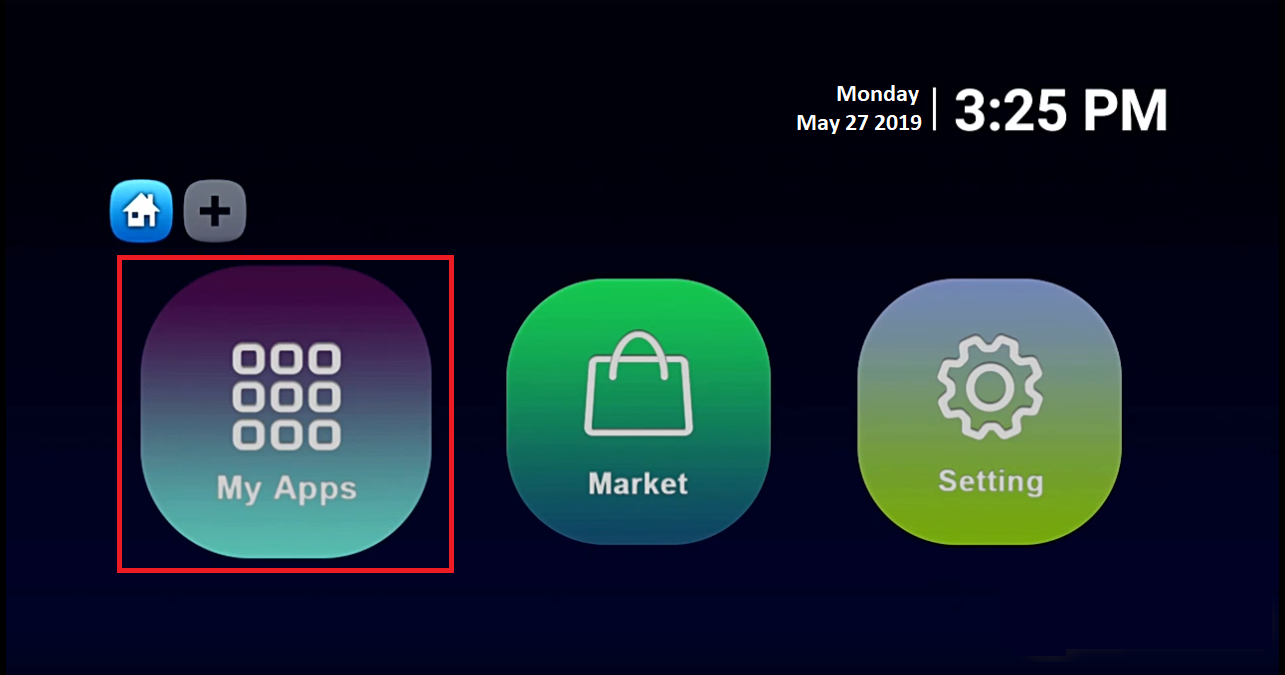
STEP 2:
Select DreamOnline (DOL 2).
Note, If the DreamOnline (DOL2) app is not in the My apps folder go to the Market folder, find DreamOnline (DOL2) and install it. After that, it will appear in the My apps folder/
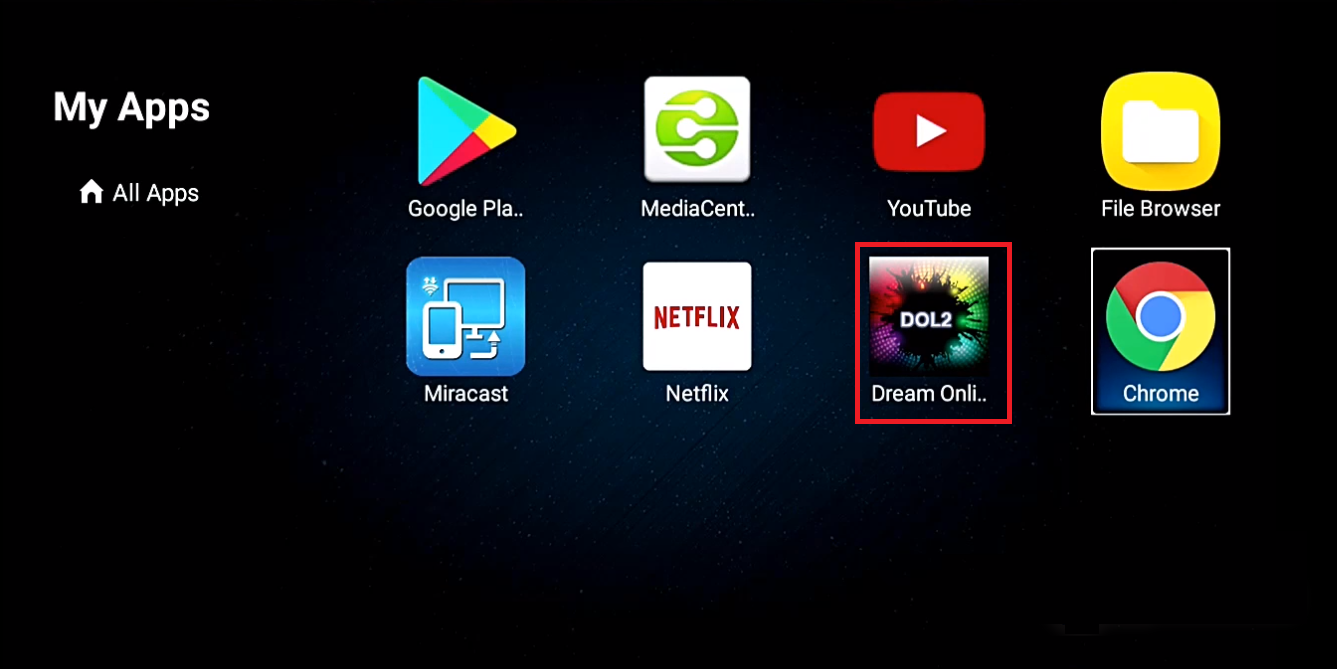
STEP 3:
Now select “Edit Service” and then click on “Click Edit“.
Important: Be sure you register on (Server Operator Homepage) with your right MAC Address (if necessary).
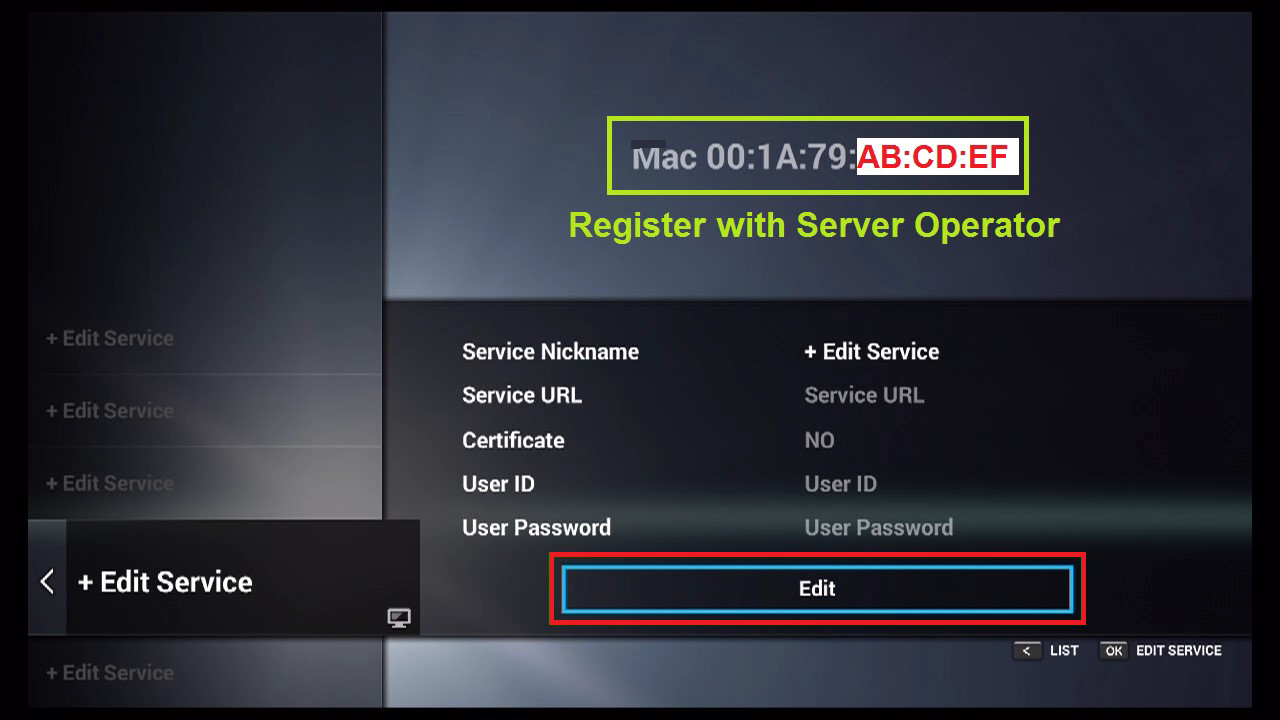
STEP 4:
Enter Service Nickname (Any name).
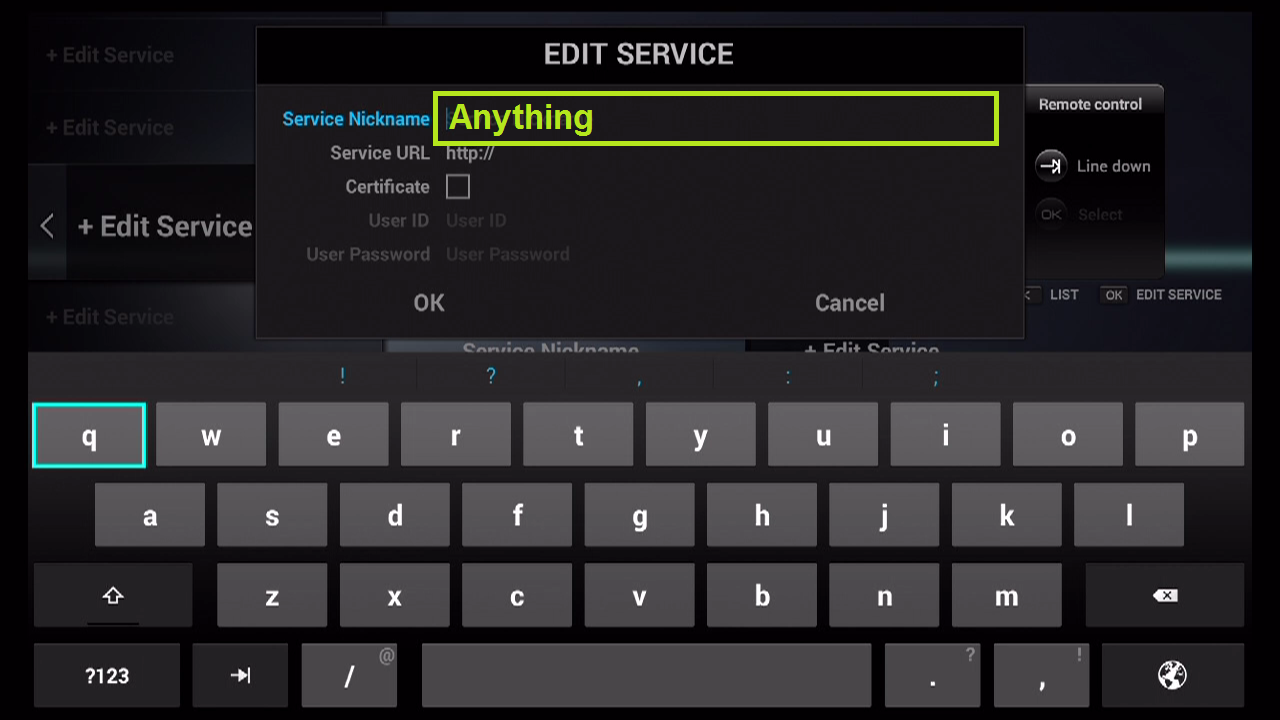
STEP 5:
Enter the IPTV Server URL (Portal URL) you get from your IPTV service provider.
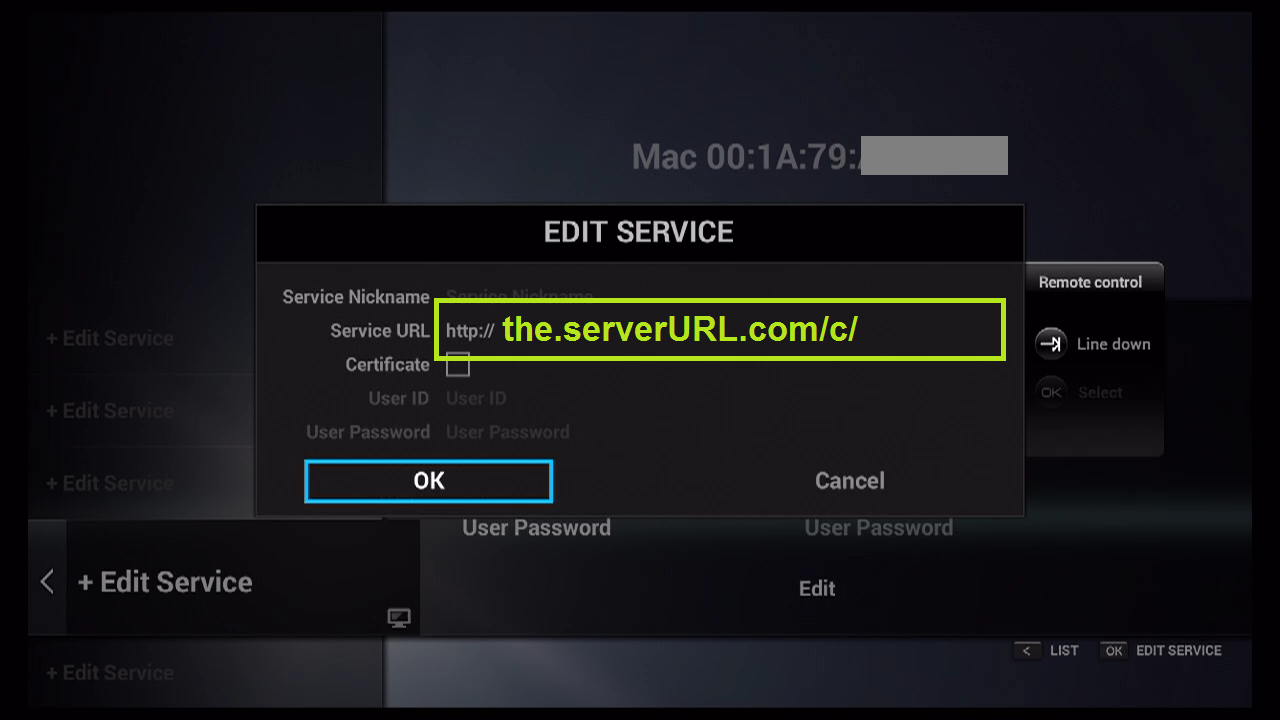
STEP 6:
It is NOT necessary to enter the Username and Password.
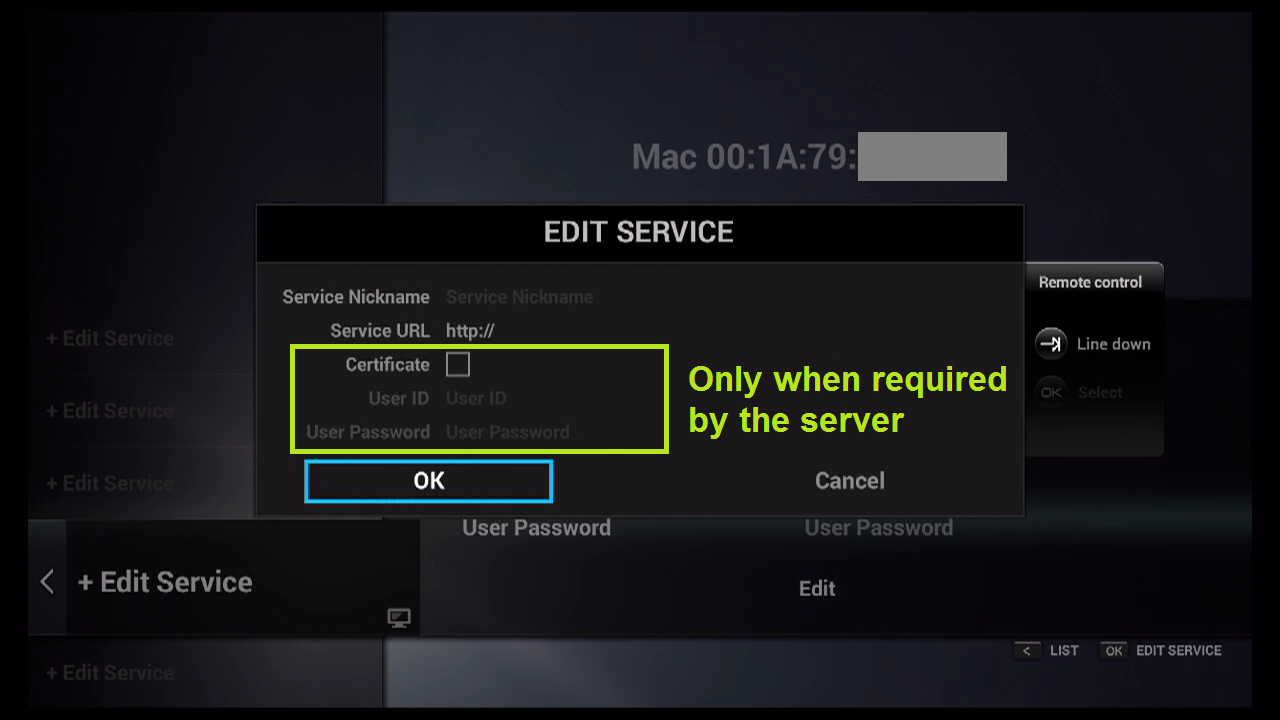
STEP 7:
Click “OK“.
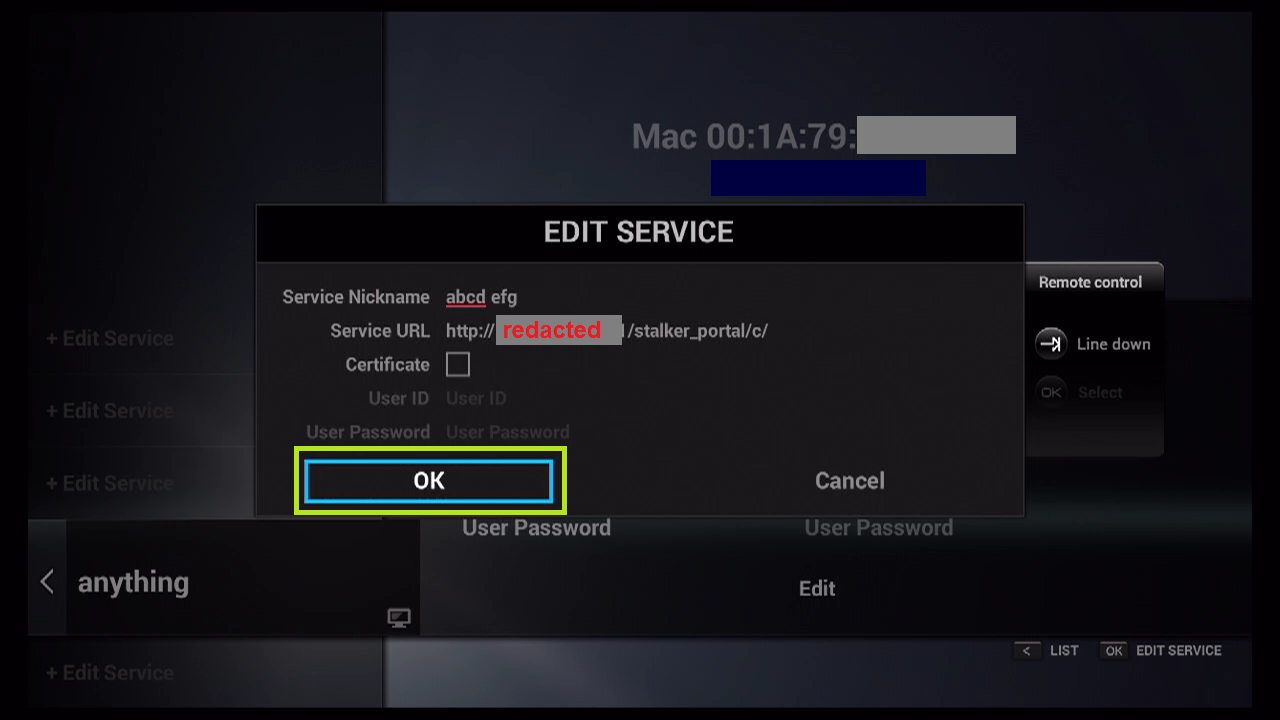
STEP 8:
Connecting to IPTV Server (with your registered data) in progress.
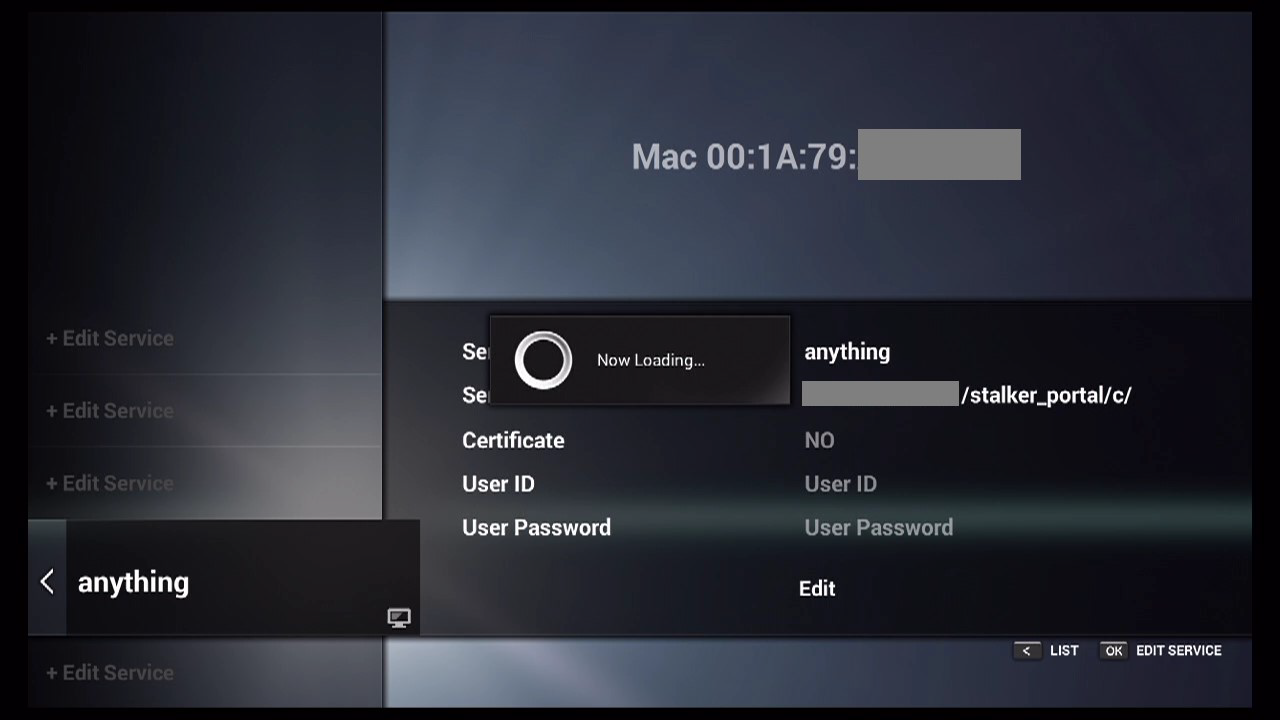
STEP 9:
Successful Connection! You receive all channels associated with your account.
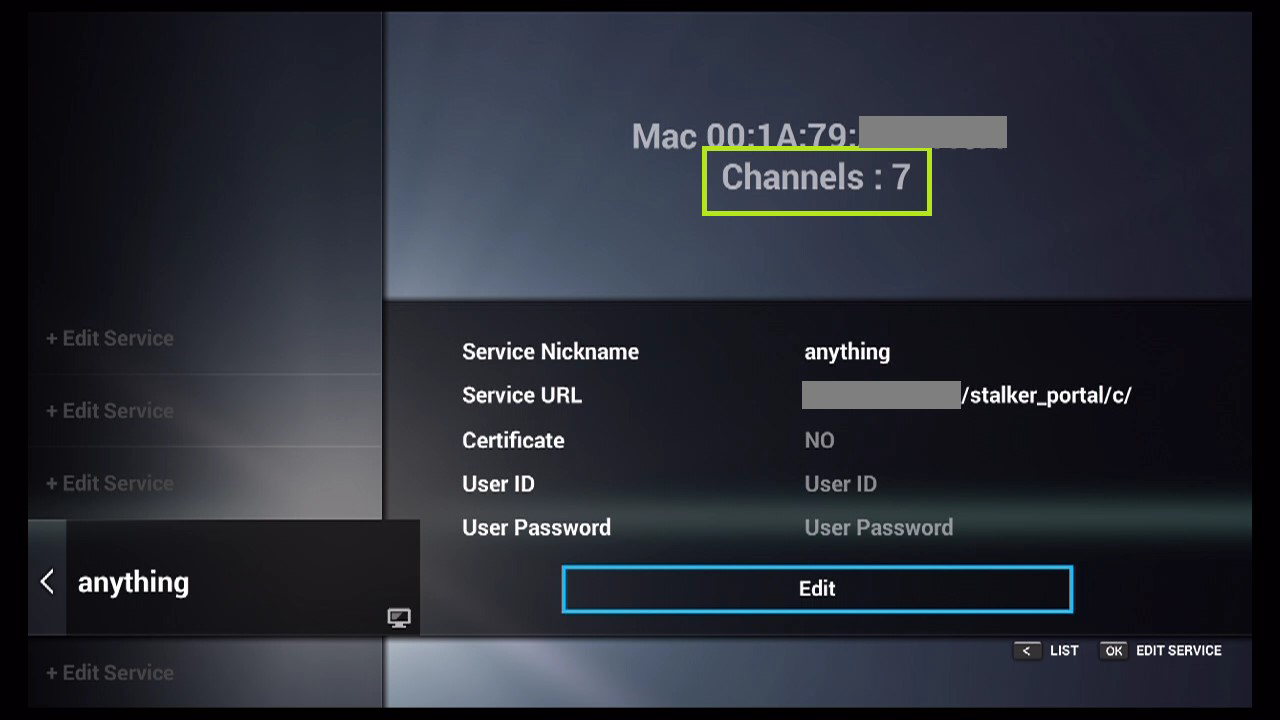
FAQs
1. What is DreamOnline Player, and why is it important for IPTV?
DreamOnline Player is the built-in app on Dreamlink devices that allows you to connect and configure IPTV services. It provides a user-friendly interface for accessing live TV channels, movies, and series.
2. Can I use any IPTV provider with Dreamlink devices?
Yes, as long as the provider supports portal URLs or M3U playlists compatible with DreamOnline Player, you can use it with your Dreamlink device.
3. Do I need a subscription to use IPTV on Dreamlink?
Yes, you’ll need an active subscription from a reliable IPTV provider. The provider will supply the portal URL required to connect the DreamOnline Player.
4. Is IPTV on Dreamlink legal in the USA?
IPTV is legal when you use services that stream licensed and authorized content. Avoid unverified or pirated services to stay compliant with laws.
5. Why is my Dreamlink not showing the DreamOnline Player app?
If DreamOnline Player isn’t visible in “My Apps,” check the “Market” folder to find and install it. Once installed, it will appear in the “My Apps” section.
6. Do I need to enter a username and password for IPTV setup?
No, in most cases, you only need to input the portal URL provided by your IPTV service. Entering a username and password is typically unnecessary.
7. How do I find the MAC address of my Dreamlink device?
Your MAC address is displayed within the DreamOnline Player under the “Edit Service” or “Settings” menu. Note this address when registering with your IPTV provider.
8. What should I do if IPTV channels are not loading?
- Ensure your Dreamlink device is connected to the internet.
- Verify that the portal URL is entered correctly.
- Restart your device and check for updates.
- Contact your IPTV provider to confirm server availability.
9. Can I use a VPN with my Dreamlink device for IPTV?
Yes, using a VPN can enhance privacy and help bypass regional restrictions. Ensure the VPN is compatible with Dreamlink or set it up on your router.
10. How can I improve streaming quality on my Dreamlink device?
- Use a stable internet connection (preferably wired Ethernet).
- Ensure your internet speed is at least 10 Mbps for smooth streaming.
- Clear cache and restart your device regularly for optimal performance.














