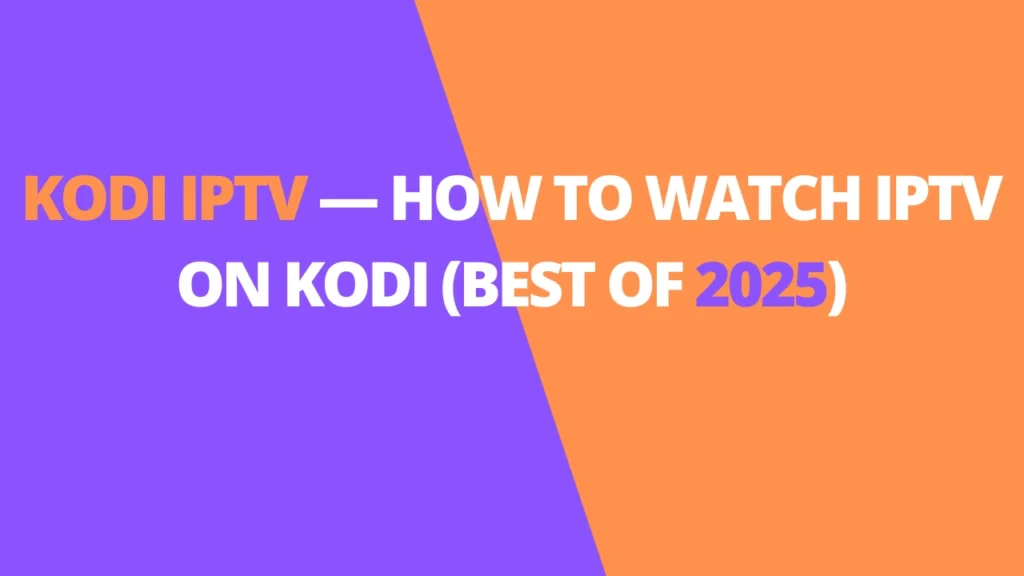Table of Contents
INTRODUCTION
In this guide, I’ll walk you through how to watch IPTV on Kodi and everything you need to know to get started. We’ll cover what IPTV is, how it works, and its legal status. These steps work on all Kodi-supported devices, including FireStick, FireStick 4K, FireStick 4K Max, NVIDIA SHIELD, Windows, Mac, and Android.
Television has come a long way since its invention in 1927. Over the years, physical advancements have led to sleek, ultra-thin 8K TVs, while digital innovations have made online streaming services more popular than ever. Among these digital trends is IPTV, a modern way to stream live TV over the internet.
This guide will introduce you to IPTV and walk you through two methods to access IPTV services on your Kodi application.
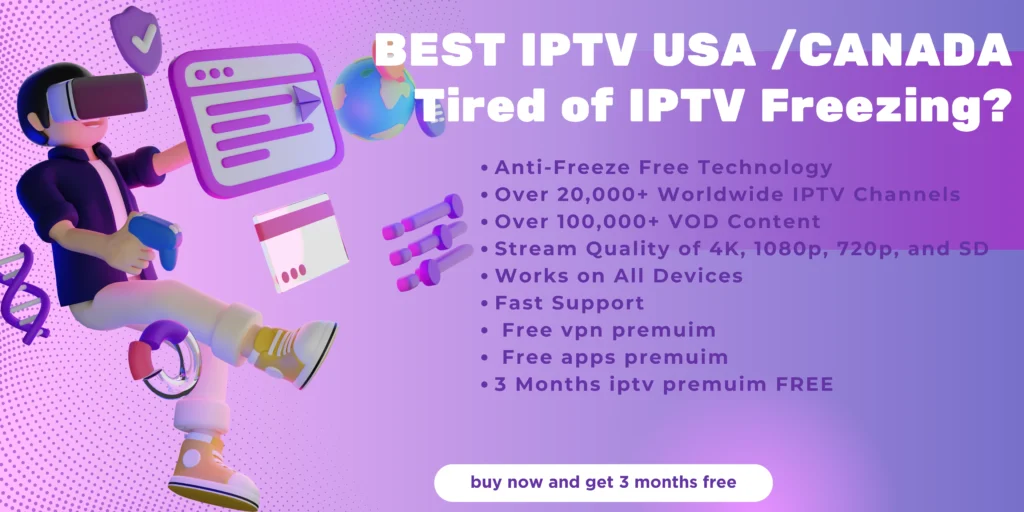
What is IPTV?
IPTV stands for Internet Protocol Television. Unlike traditional TV services, which rely on cable lines or satellite dishes, IPTV delivers digital television via your internet connection.
This modern approach offers significant advantages over traditional methods:
- No cables or satellite boxes: You only need an internet connection and a compatible device.
- Ease of use: Simply enter a URL or open an app to access your favorite content.
- Personalization: IPTV allows two-way interactivity, giving users more control over their viewing experience.
Just like cable TV, IPTV services offer a wide range of channels, including sports, music, movies, and entertainment. The exact selection varies depending on your IPTV provider.
With its flexibility and convenience, IPTV has become a popular alternative to traditional TV services. This guide will show you how to tap into its potential using Kodi.
Is Watching IPTV on Kodi Legal?
Who wouldn’t want to stream live TV channels without worrying about cable or an antenna? But is watching IPTV on Kodi legal? Well, it depends on the method you use.
The first method demonstrates using Kodi’s official PVR IPTV Simple Client to watch IPTV. There’s no harm if you enter an M3U link from your cable provider. However, you could take legal risks using a freely available M3U playlist to watch content on Kodi’s official IPTV addon.
The second method discusses third-party Kodi addons for IPTV. If you use one of these addons, there’s a good chance you’ll break the law at some point, even unknowingly. It’s impossible to know whether every IPTV service is licensed to show every channel it offers.
How to Watch IPTV on Kodi with PVR IPTV Simple Client
As mentioned above, we’ll first use Kodi’s official PVR IPTV Simple Client to stream IPTV. We’ll start by installing the PVR addon. After that, we’ll configure it and learn how to stream live TV channels. Lastly, I’ll list some great sources for M3U playlists. Let’s get started.
Part 1: Install the PVR IPTV Simple Client
The PVR IPTV Simple Client addon lets you set up IPTV on your device. So, let’s install the addon.
1. Launch your Kodi application. Click on the Settings Gear in the top-left corner, just below the Kodi logo.
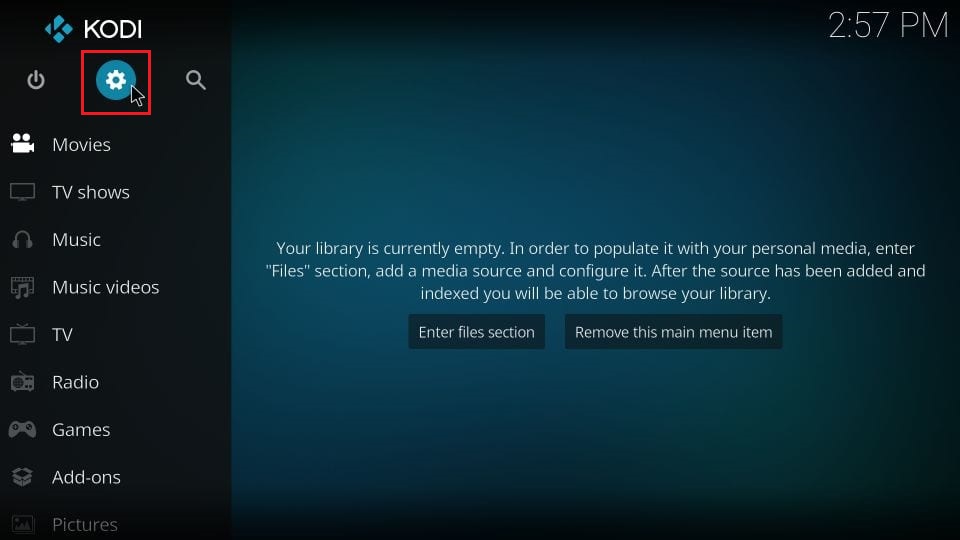
2. On the next page, select the Add-ons option.
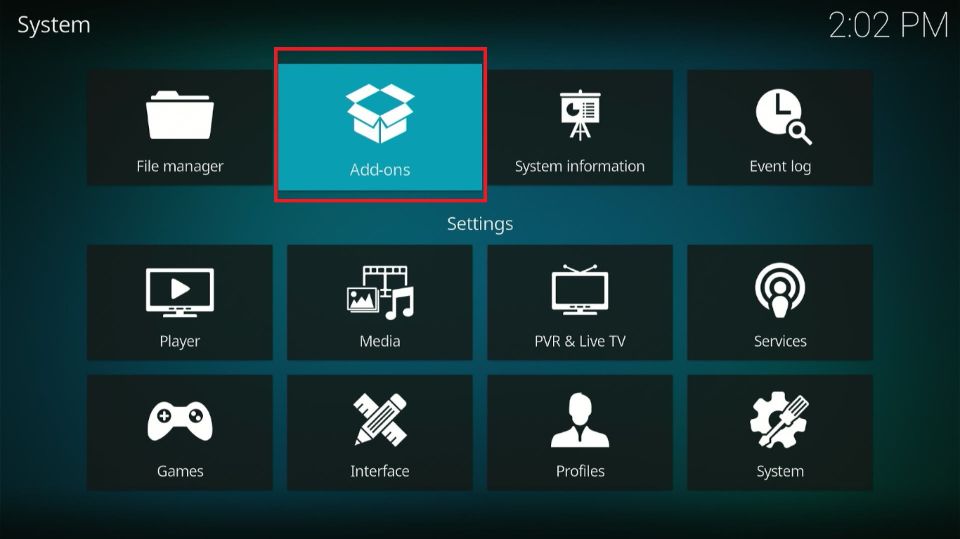
3. Then, click on Install from repository.
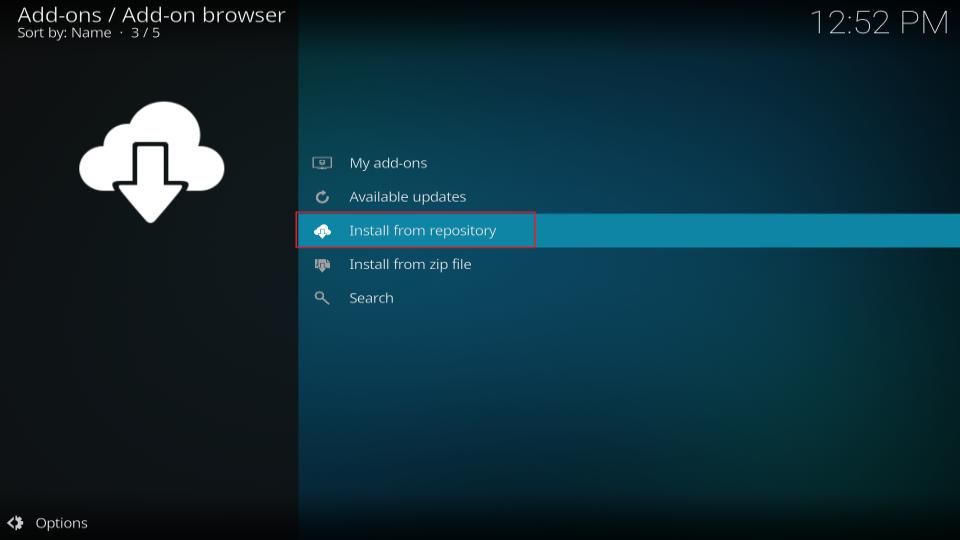
4. Select All repositories.
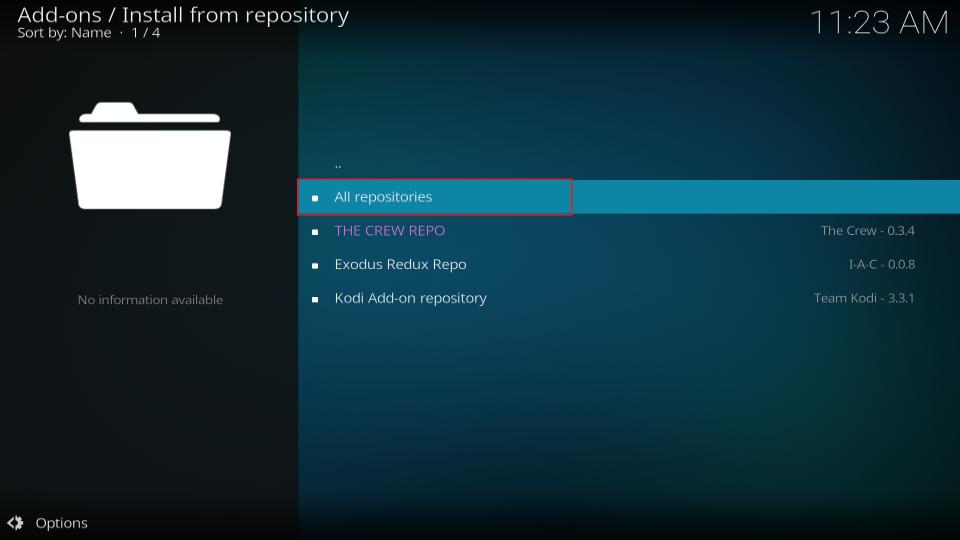
5. On the next screen, scroll down and select PVR clients.
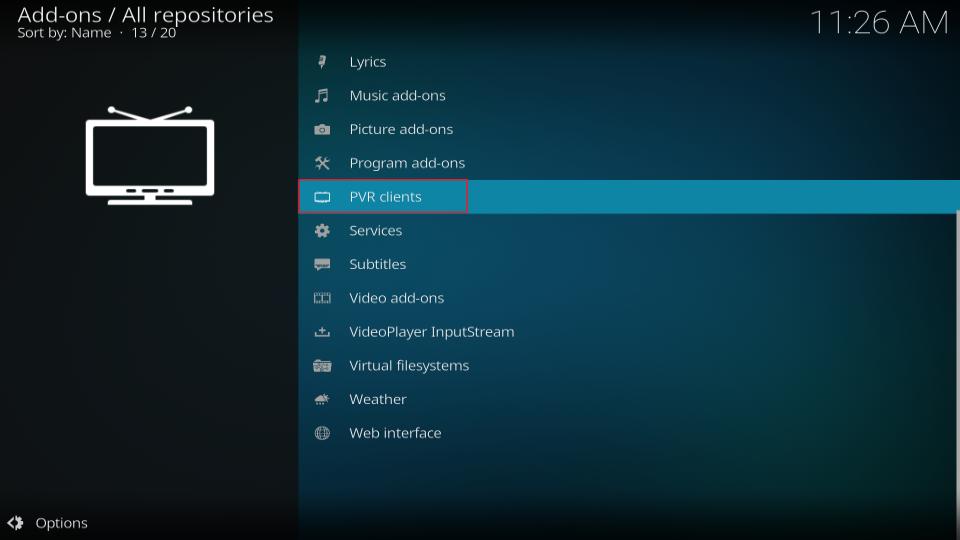
6. Then, scroll down and select PVR IPTV Simple Client.
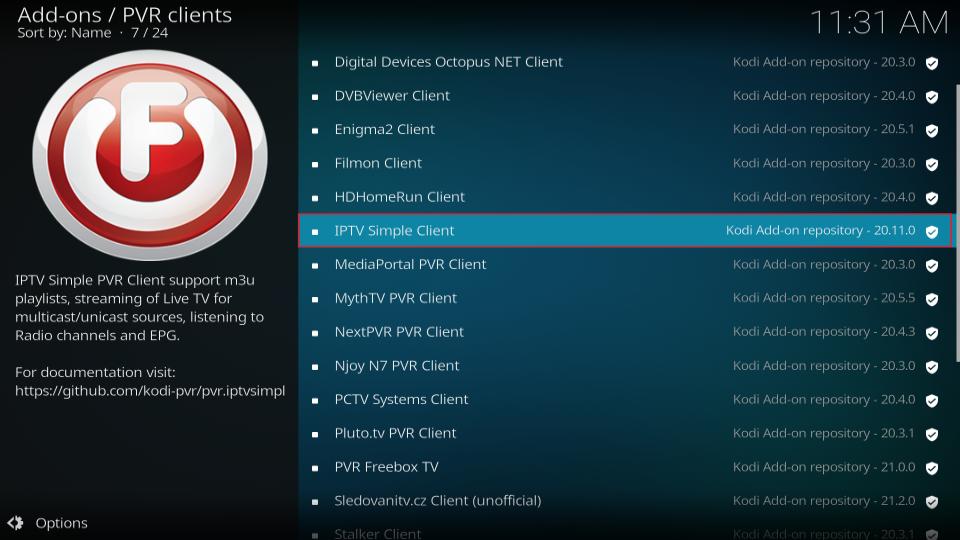
7. The addon’s dashboard will open. Select Install.
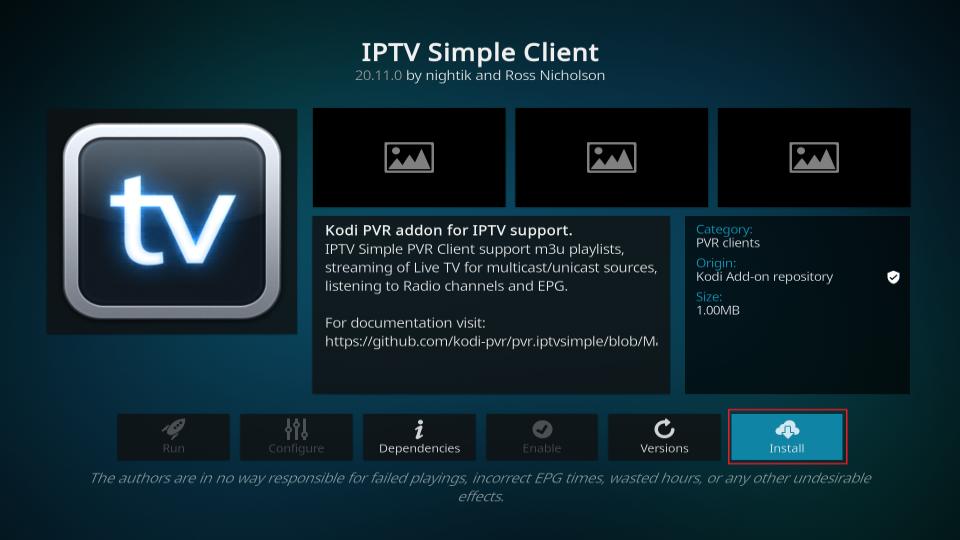
8. Click OK to install the necessary supporting addons.
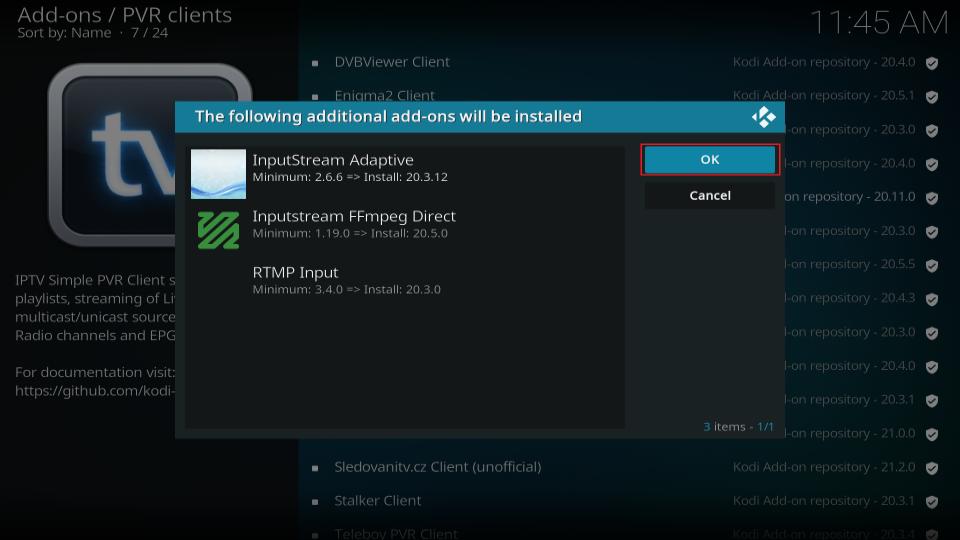
9. PVR IPTV Simple Client will start downloading on your Kodi iptv app.
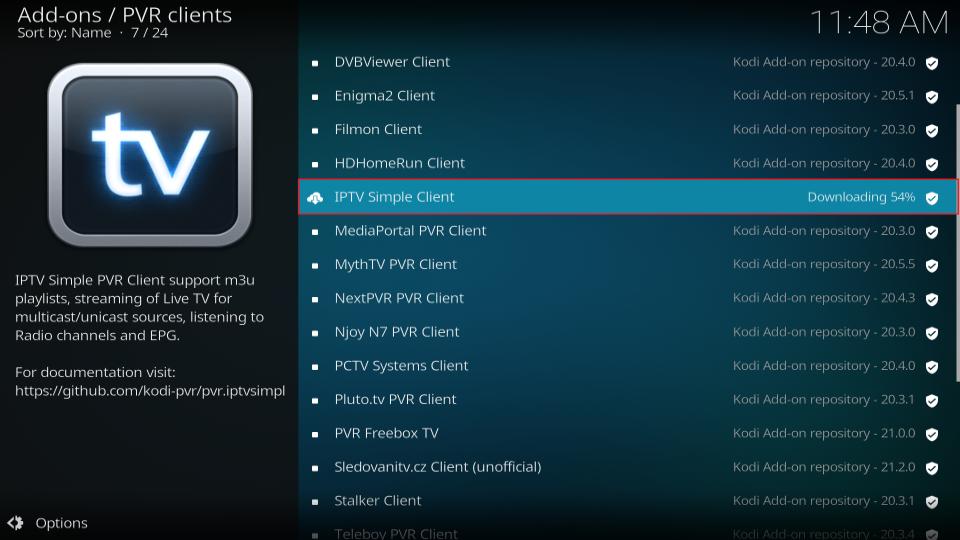
10. Lastly, you’ll see an Add-on installed notification in the top-right corner of your screen.
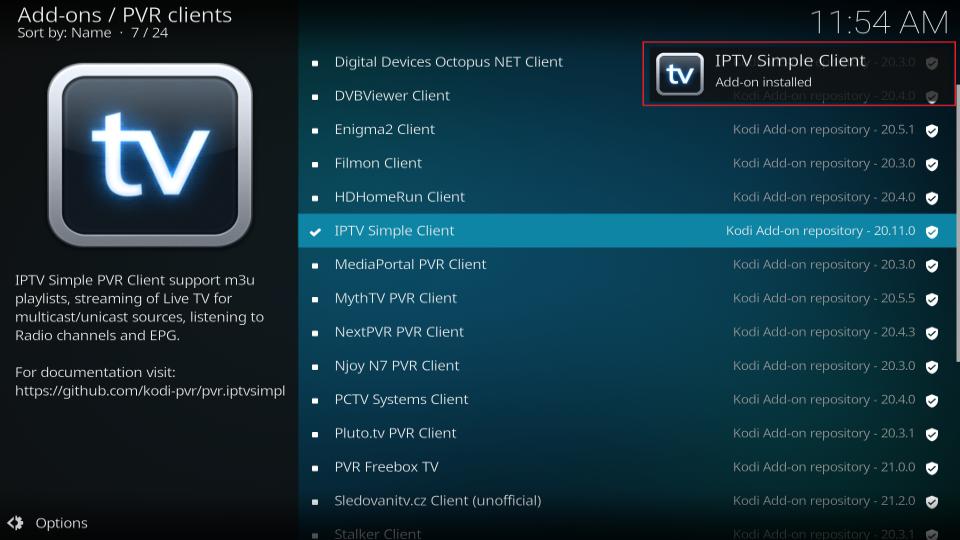
Part 2: Add an M3U Playlist to PVR IPTV Simple Client
Congratulations! You have successfully installed the PVR IPTV Simple Client on your Kodi iptv app. But it’s of no use if you haven’t configured it the right way. Follow the steps below to add a playlist to the addon for streaming IPTV:
1. On the same screen, select PVR IPTV Simple Client.
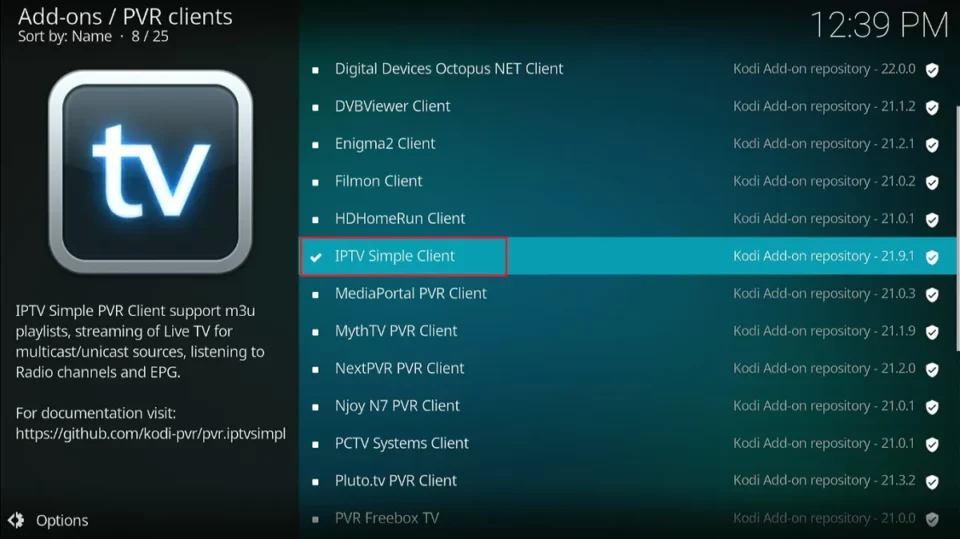
2. On the addon dashboard, select Configure.
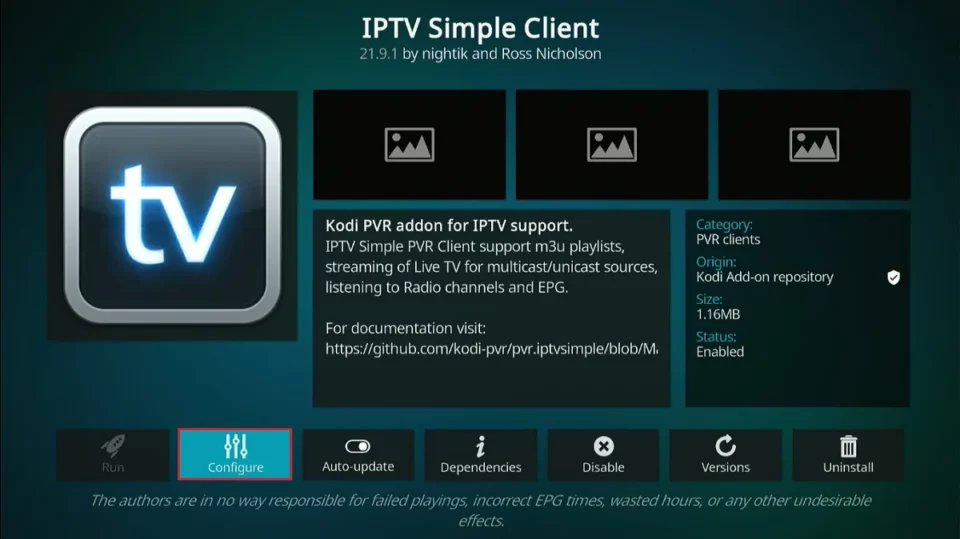
3. Select Add Addon Configuration.
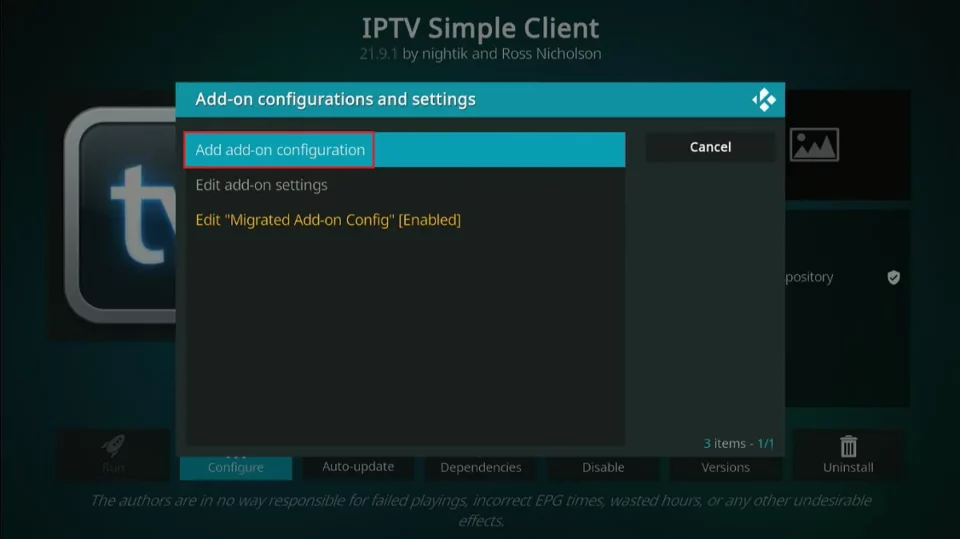
4. Then, go to the General tab.
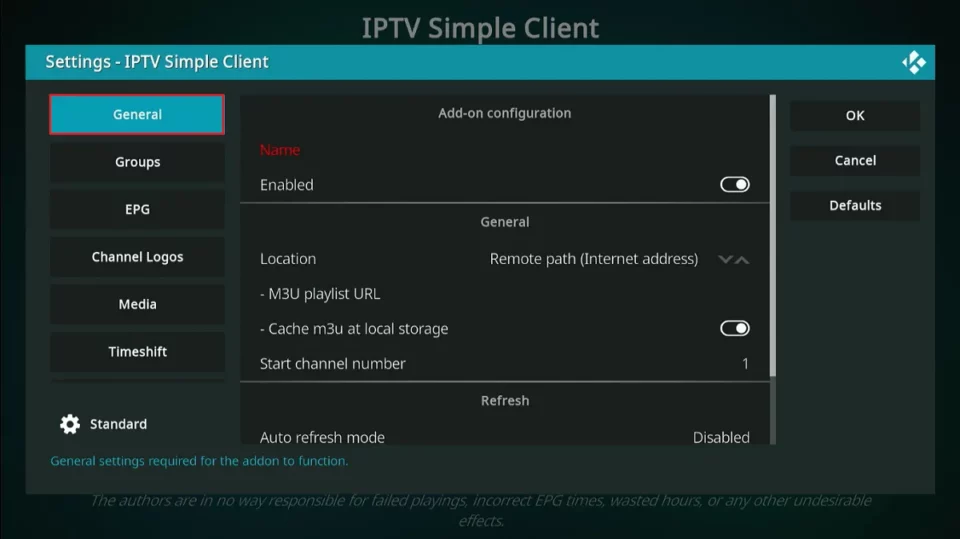
5. Within the General tab, scroll down and select M3U playlist URL.
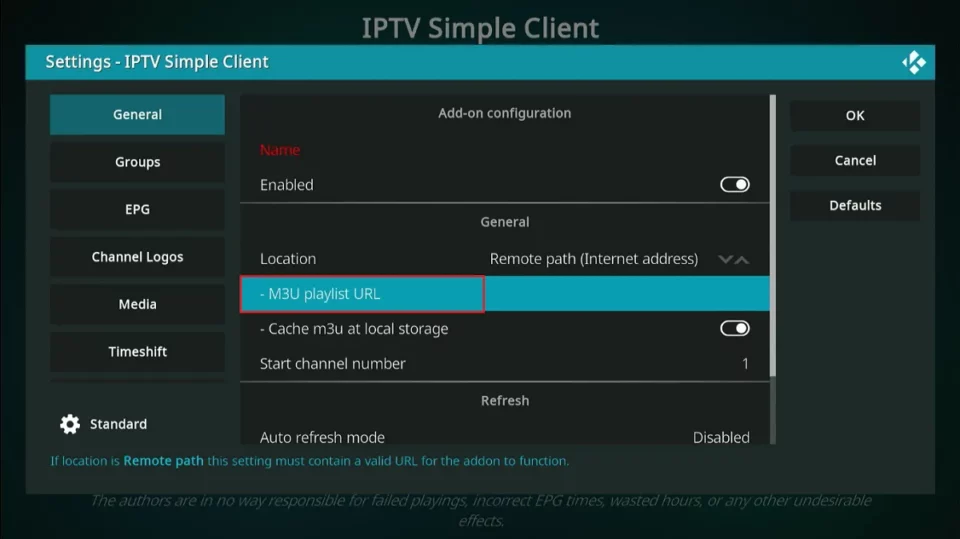
6. A window with a keyboard will pop up. If you have an M3U playlist of your own or from your cable provider, you may enter it now to add it. Otherwise, enter https://iptv-org.github.io/iptv/index.m3u and click OK.
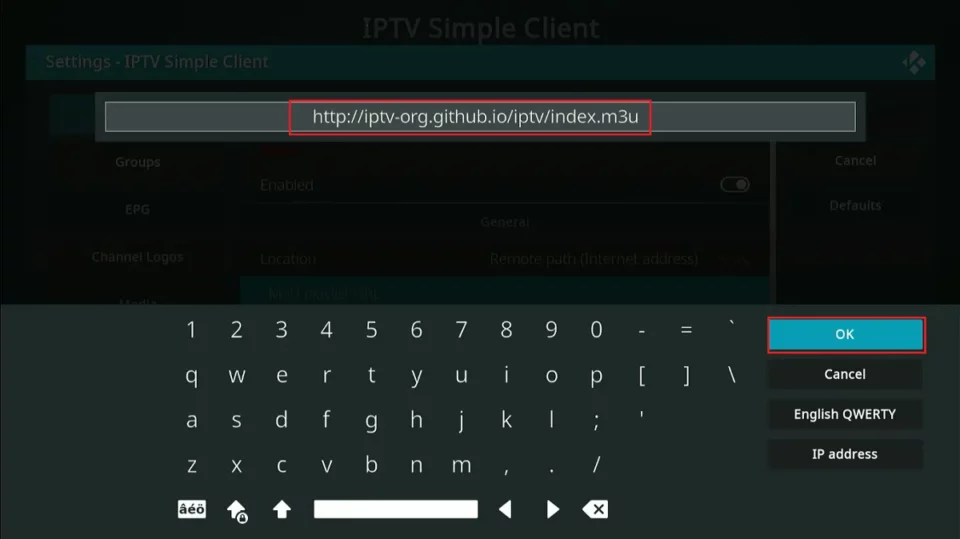
7. Click on the OK button.
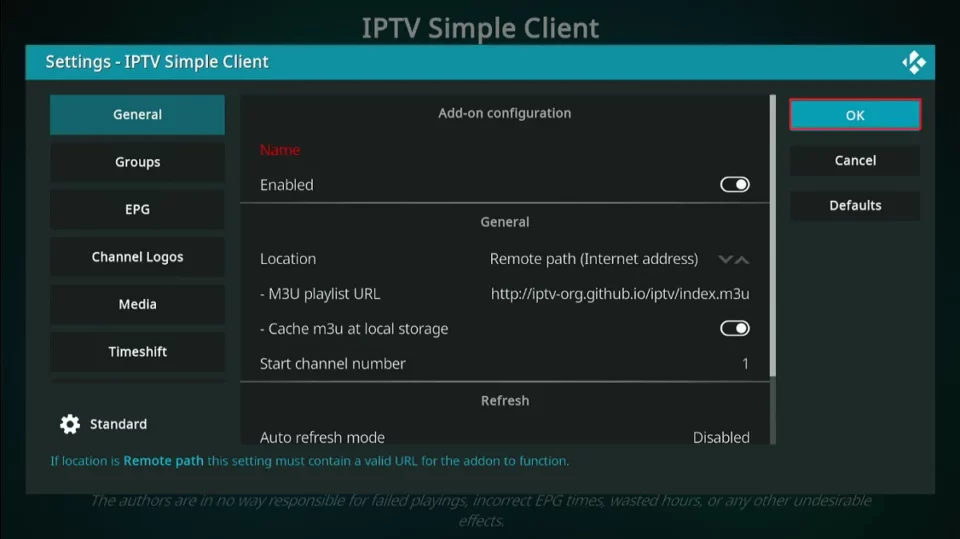
8. Exit and then restart your Kodi iptv application. After restarting, PVR IPTV Simple Client will launch automatically. The PVR addon will start loading the channels from the M3U playlist you entered. Wait for the addon to finish importing the channels.
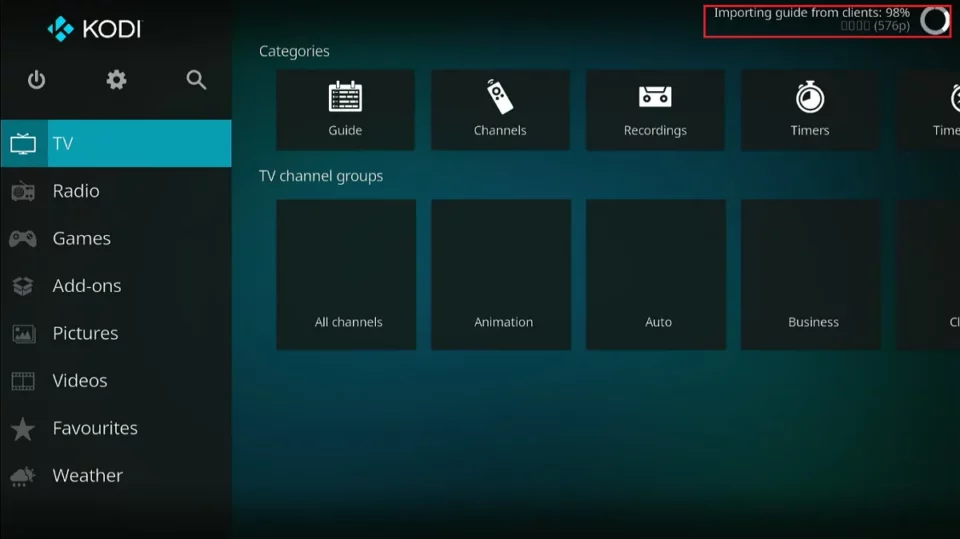
How to Watch IPTV with the PVR IPTV Simple Client
Follow these steps to start watching IPTV on Kodi using the PVR IPTV Simple Client:
1. When the channels have been added, select the TV tab on the Kodi iptv home screen.
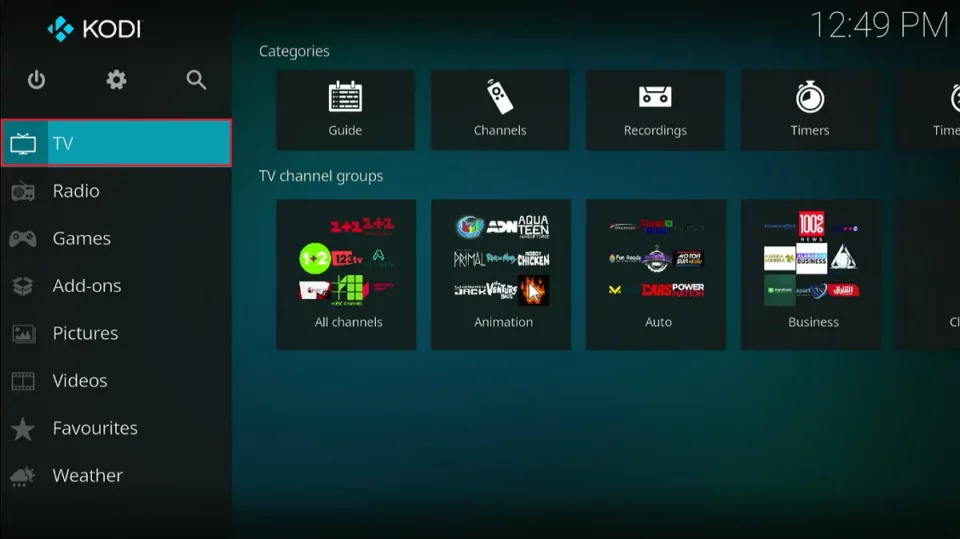
2. Scroll to the right and click on the Channels option.
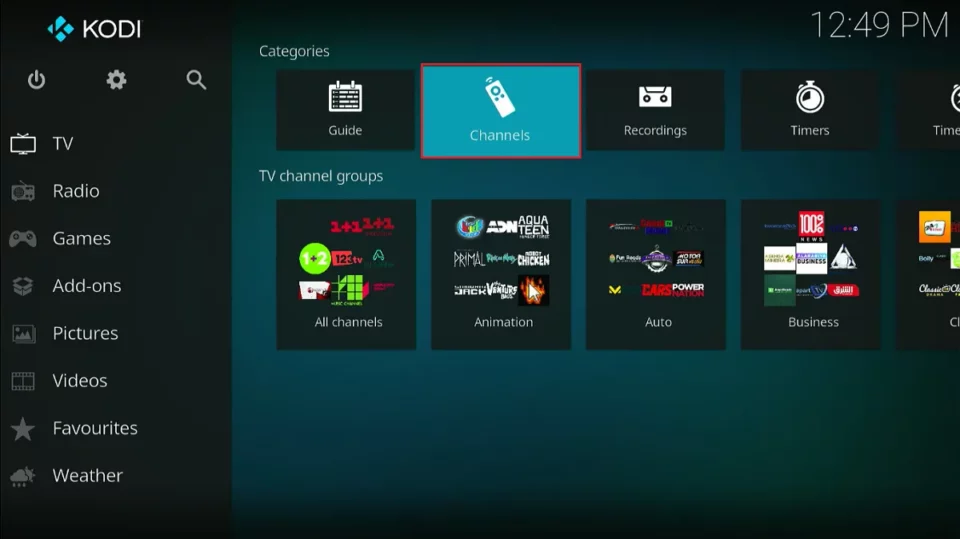
3. You’ll see the list of all channels from the M3U playlist(s) you’ve added.
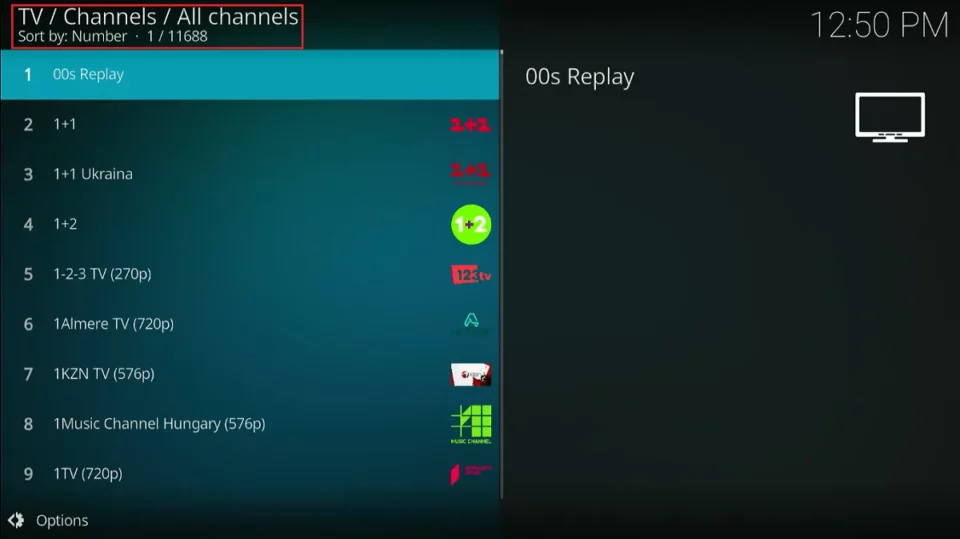
4. Select any channel.
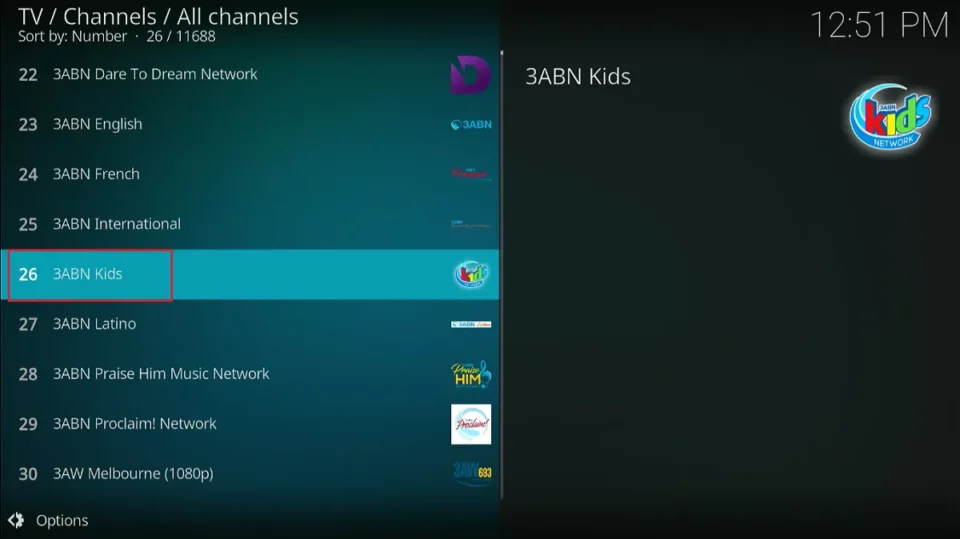
5. After loading for a few moments, the content will start streaming.

6. Go back and scroll down to the row labeled TV channel groups. Here, you can access categories of channels. The All channels tile is another way to access the list of all available channels.
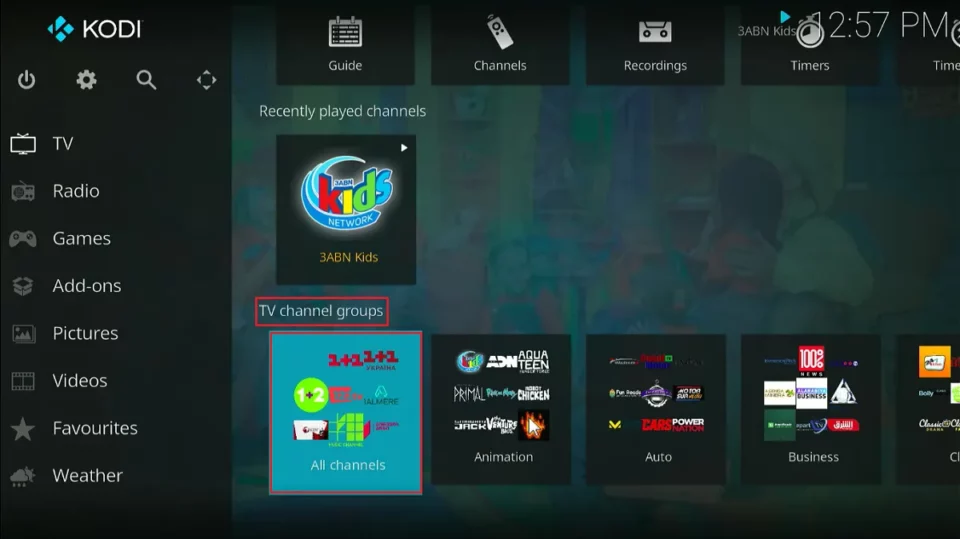
7. The Movies tile lists the movie-related channels.
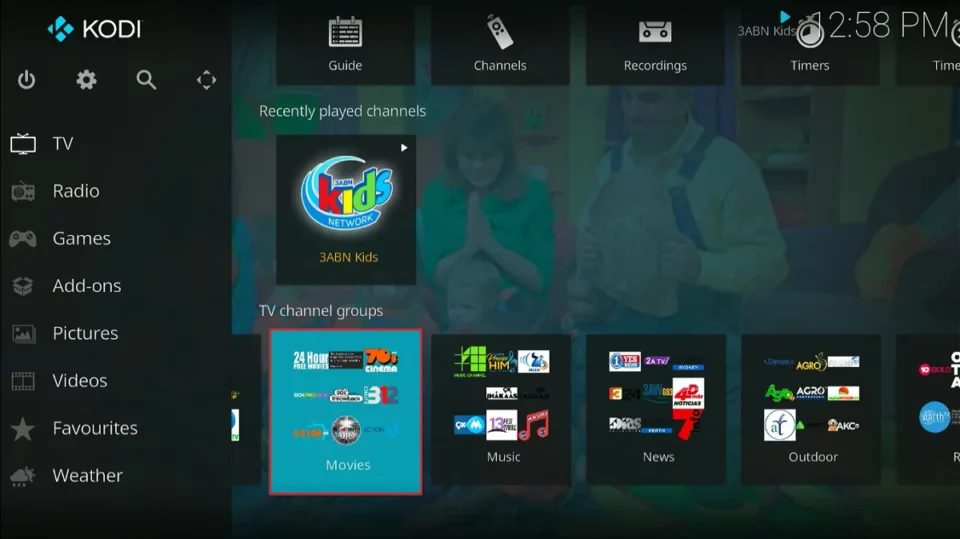
8. The Auto tab lists all the channels related to auto sports.
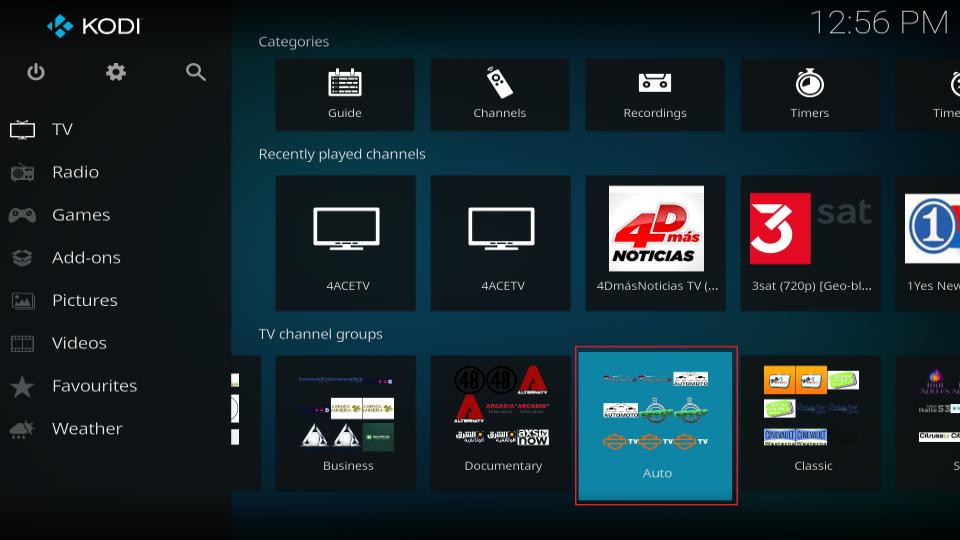
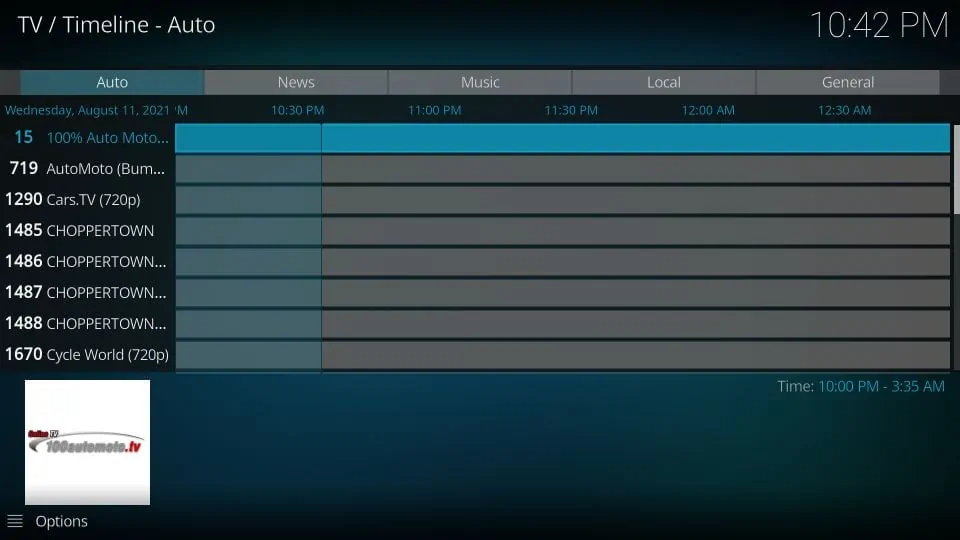
9. To search for specific channels, scroll up within the right portion of the screen and select the Search option at the far right of the top row.
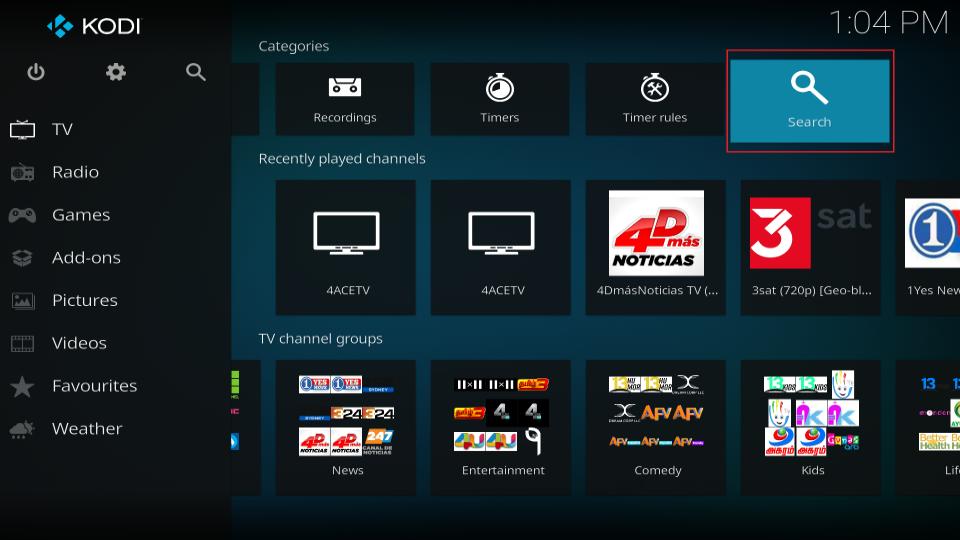
10. Click on Search…
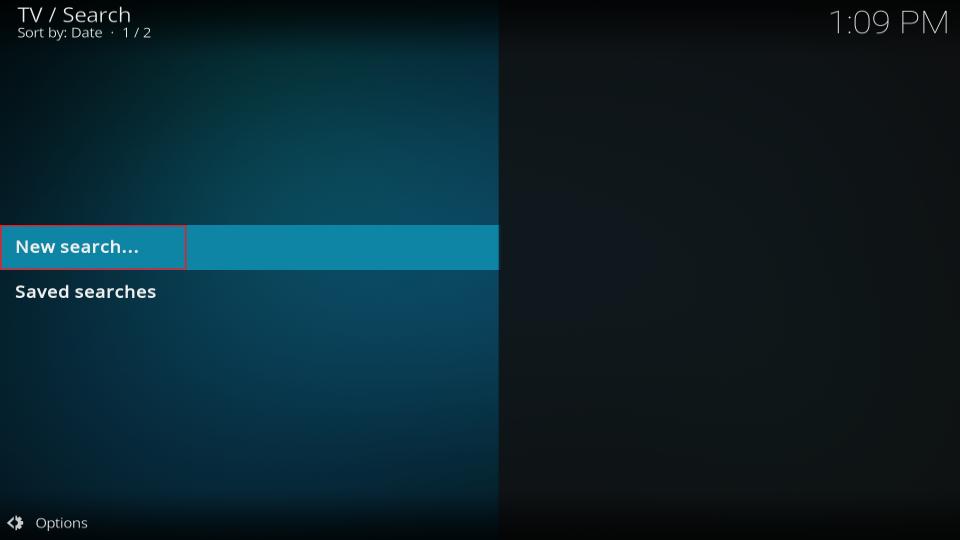
11. Type in whatever you want to look up and click on the Search button. Read the instructions and check the search settings to maximize the tool’s potential.
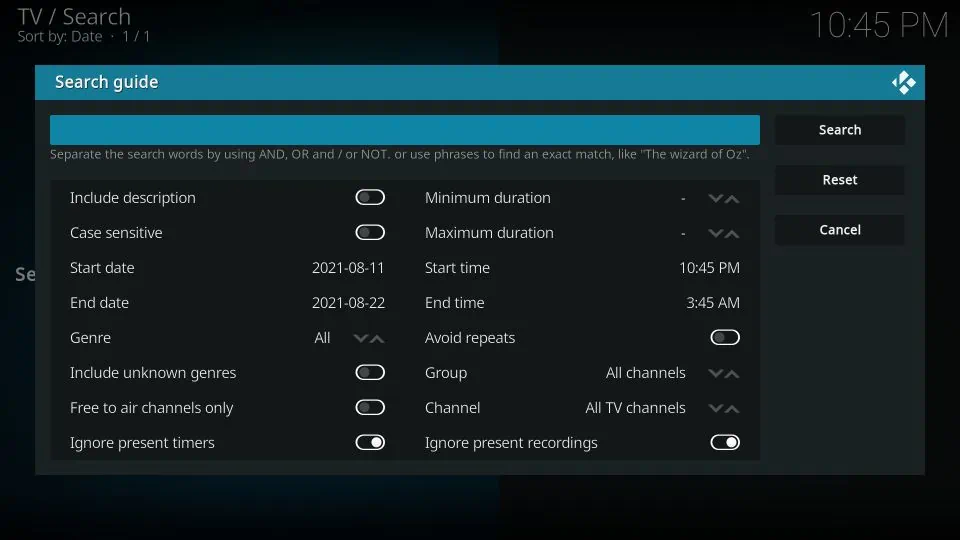
Great Sources for M3U Playlists
IPTV is based on M3U playlists; you can’t watch live channels online without one. If you have cable or satellite, your provider will give you an M3U playlist that you can use when configuring PVR IPTV Simple Client. But not everyone has cable or satellite.

FAQs
1. What is IPTV?
IPTV stands for Internet Protocol Television, which streams TV channels over the internet instead of traditional cables or satellite dishes. It offers flexibility, ease of use, and personalization, allowing you to watch content by simply entering a URL or using an app on an internet-connected device.
2. Is Watching IPTV on Kodi iptv Legal?
It depends on how you access IPTV:
- Using Kodi’s official PVR IPTV Simple Client: Legal, as long as you use a licensed M3U playlist (e.g., from your cable provider).
- Using third-party Kodi iptv addons: Risky, as some may provide unlicensed content, potentially violating copyright laws.
3. What Devices Support Kodi IPTV?
You can use Kodi IPTV on a wide range of devices, including:
- Amazon FireStick (all variants)
- NVIDIA SHIELD
- Windows and Mac computers
- Android smartphones and tablets
4. How Do I Set Up IPTV on Kodi?
Follow these steps:
- Install the PVR IPTV Simple Client addon on Kodi.
- Add an M3U playlist URL to the addon.
- https://iptvelite-provider.com/Restart Kodi iptv and access IPTV channels from the TV tab.
5. What Is an M3U Playlist?
An M3U playlist is a file or URL that contains a list of IPTV channels. These playlists are essential for configuring IPTV services on Kodi.
6. Where Can I Get an M3U Playlist?
- From your cable or satellite TV provider (if they support IPTV).
- Public sources, like IPTV-org’s playlist. Be cautious with public playlists, as they may not always be legal.
7. What Are the Best Addons for Kodi IPTV?
The official PVR IPTV Simple Client is the safest and easiest option for streaming IPTV on Kodi.
8. Can I Use IPTV Without a Cable Subscription?
Yes! IPTV only requires an internet connection and a compatible device. However, you still need an M3U playlist to access channels.
10. How Do I Search for Specific Channels on Kodi IPTV?
- Go to the TV tab on Kodi’s home screen.
- Select the Search option at the top right.
- Enter the channel name and hit search.