Table of Contents
INTRODUCTION
VLC Media Player is one of the most popular and versatile media players available today. Known for its ability to play virtually any audio or video file format, VLC has become the go-to choice for millions of users worldwide. However, did you know that VLC can also be your gateway to enjoying high-quality IPTV content, including live TV, movies, sports, and more? In this comprehensive guide, we’ll show you how to set up and stream IPTV on VLC Media Player, along with tips to get the most out of your IPTV service, including 4K IPTV, and using M3U playlists and URLs. Whether you’re using Windows, macOS, Linux, or mobile devices, VLC makes IPTV streaming simple and accessible.

Why Choose VLC Media Player for IPTV Streaming?
VLC is more than just a media player – it’s a powerful IPTV tool. Here are some key features that make VLC the best choice for streaming IPTV:
1. Supports Multiple Media Formats
VLC is renowned for its ability to play virtually any type of audio or video format, including MP4, MKV, AVI, MP3, FLAC, and more. This makes VLC an ideal platform for IPTV, as it can handle the diverse formats used by IPTV providers for live TV, movies, and other content.
2. Easy IPTV Setup with M3U Playlists
VLC allows you to stream IPTV content using M3U playlists and M3U URLs provided by your IPTV service. M3U playlists contain a list of IPTV channels and their stream links, which VLC can easily load to begin streaming immediately. Whether you’re using a 4K IPTV service or a more affordable IPTV option, VLC supports both for seamless streaming.
3. Cross-Platform Compatibility
VLC is available on almost every platform, including Windows, macOS, Linux, Android, and iOS. This ensures that you can stream IPTV content anywhere, whether you’re at home on your PC or watching on the go with your smartphone or tablet.
4. Free and Open-Source
VLC is entirely free to use, without any hidden costs or advertisements. Its open-source nature means that it’s continually updated and improved, offering users a reliable and cost-effective way to stream IPTV.
5. Customizable Experience
With VLC, you can customize your IPTV viewing experience by adjusting audio and video settings, switching subtitles, and applying various playback filters. This level of personalization is especially useful for users of premium IPTV services who want to enhance their viewing experience.
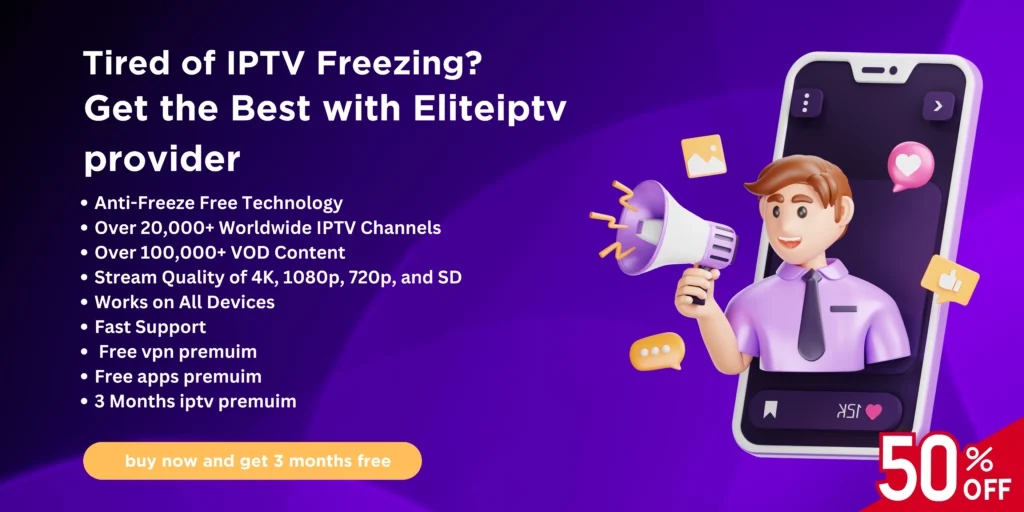
How to Stream IPTV on VLC Media Player
Streaming IPTV on VLC is easy and only requires a few steps. Whether you have an M3U playlist or an M3U URL, VLC makes it simple to access and stream your favorite channels.
1. Streaming IPTV Using M3U Playlist
If your IPTV provider offers an M3U playlist, here’s how you can load and stream it on VLC:
- Download the M3U Playlist: Obtain the M3U playlist file from your IPTV provider. This will contain a list of all available IPTV channels.
- Open VLC: Launch VLC Media Player on your device.
- Load the Playlist:
- Windows: Click on “Media” in the top-left corner, then select “Open File.” Navigate to the location of your M3U playlist, then click “Open.”
- macOS: Click “File” in the top menu, then select “Open File.” Choose the M3U playlist file and click “Open.”
- Start Streaming: Once the playlist is loaded, VLC will automatically start streaming the IPTV channels listed in the M3U file.
2. Streaming IPTV Using M3U URL
If you have an M3U URL, you can stream IPTV directly from the link. Here’s how:
- Copy the M3U URL: Get the M3U URL from your IPTV provider, which will allow you to access the live channels.
- Open VLC: Launch VLC Media Player on your device.
- Add the M3U URL:
- Windows: Click on “Media” in the top-left corner and select “Open Network Stream.” Paste the M3U URL in the network stream box and click “Play.”
- macOS: Click “File” in the top menu, select “Open Network,” then paste the M3U URL and click “Open.”
- Start Streaming: VLC will now start streaming the IPTV channels directly from the provided URL.
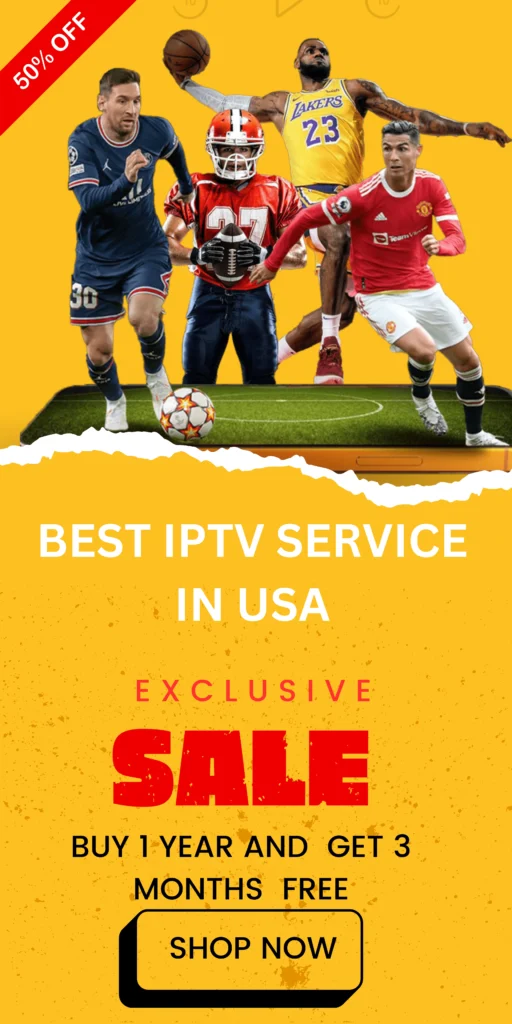
TOP 4 IPTV Providers Compatible with VLC
Many top-rated IPTV providers work seamlessly with VLC. Some of the most popular ones include:
BEST IPTV UK
BEST IPTV UK is one of the leading IPTV services, known for its extensive channel lineup that includes sports, movies, and 4K IPTV content. Whether you’re interested in live TV or on-demand streaming, Beast TV offers a robust selection that works perfectly with VLC.
APOLLO GROUP TV
APOLLO GROUP TV is a premium IPTV provider that offers a massive range of channels, including HD and 4K content. It’s an ideal choice for users looking for high-quality IPTV with sports, movies, and international channels. VLC provides smooth and reliable streaming of IPTV Pro’s premium content.
IPTV ELITE PROVIDER
VLC supports a wide variety of IPTV ELITE PROVIDER, including those offering high-definition and IPTV 4K streams. This makes it an excellent option for users who are looking for flexibility and variety in their IPTV subscriptions.
ABONNEMENT IPTV PRO
For users looking for cheap IPTV services, VLC ensures that you can enjoy affordable IPTV options without sacrificing quality. Even low-cost services can offer a great viewing experience when streamed through VLC.
Advantages of Using VLC for IPTV Streaming
VLC offers several key advantages for IPTV streaming that make it an outstanding choice:
1. Free and No Hidden Costs
VLC is entirely free to use, making it a cost-effective solution for IPTV streaming. You don’t need to worry about paying for a separate IPTV app or subscription to use VLC for streaming.
2. 4K IPTV Streaming
VLC supports high-definition and 4K IPTV content, which means you can enjoy ultra-clear streams on your device. Whether you’re watching live sports, movies, or news, VLC offers a smooth experience with minimal buffering.
3. Easy Setup with M3U Playlists
Setting up VLC for IPTV streaming is simple. By adding your M3U playlist or M3U URL, you can instantly access all the channels provided by your IPTV service. No need for additional software or complicated configuration.
4. Customizable Playback
V-LC allows you to adjust settings to enhance your viewing experience. You can change the video and audio settings, add subtitles, or apply filters to improve playback quality. This level of customization is particularly useful for users who want to personalize their IPTV experience.
5. Cross-Platform Support
Whether you’re on Windows, macOS, Android, or iOS, VL-C works seamlessly across all platforms. This ensures that you can access and enjoy IPTV content on any device, anywhere.
Troubleshooting Common Issues with IPTV Streaming on VL-C
While V LC is an excellent tool for IPTV streaming, you might run into a few issues. Here are some common problems and solutions:
1. Buffering Issues
If you experience buffering while streaming, ensure that your internet connection is fast enough to handle IPTV 4K streaming. For optimal performance, it’s recommended to use a wired connection over Wi-Fi.
2. Missing Channels
If channels aren’t appearing, ensure that your M3U playlist or M3U URL is up to date and working correctly. IPTV providers sometimes change their streams, so you may need to update your playlist.
3. Audio/Video Problems
Check the codec settings in V LC if you experience audio or video issues. V LC supports a wide range of codecs, but in rare cases, you may need to tweak the settings or try a different stream.
Conclusion
VL C Media Player is a fantastic choice for IPTV enthusiasts who want a simple, free, and reliable way to watch live TV, movies, sports, and more. With its M3U playlist and M3U URL support, V LC ensures that you can easily access your IPTV provider’s content. It’s also compatible with a variety of best IPTV providers, whether you’re interested in 4K IPTV or looking for affordable IPTV services.
VL C’s cross-platform support, customization options, and smooth streaming make it a standout tool for IPTV users. Whether you’re using Beast TV, IPTV Pro, or any other provider, VL C delivers high-quality, uninterrupted IPTV content. Try V LC today and enjoy a seamless IPTV experience without the need for additional software or complicated setup.
FAQs
1. What is VL C Media Player?
V LC Media Player is a free, open-source media player that supports various audio and video formats. It also enables streaming IPTV content via M3U playlists or URLs, making it a versatile option for watching live TV and on-demand shows.
2. How Can I Use V LC for IPTV Streaming?
To use VL C for IPTV, simply load the M3U playlist or enter the M3U URL provided by your IPTV service into the “Open File” or “Open Network Stream” options in VL C. This will enable access to live TV channels and other content.
3. Is V LC Free to Use for IPTV?
Yes, VL C is completely free and does not include any hidden costs or ads. You can use it to stream IPTV content without purchasing additional software or subscriptions.
4. Can V LC Stream 4K IPTV?
Absolutely! VL C supports high-definition and 4K IPTV content. Ensure you have a strong internet connection to enjoy smooth streaming of ultra-clear videos.
5. What Are the Key Features of V LC for IPTV?
- Wide Format Support: V LC plays virtually any media format.
- Streaming Support: Easily handle M3U playlists and URLs.
- Customization: Adjust video settings, subtitles, and filters for a personalized experience.
- Cross-Platform Compatibility: Works on Windows, macOS, Linux, Android, and iOS.
6. Which IPTV Providers Work Well with VL C?
VL C is compatible with various IPTV services, including Beast TV, IPTV Pro, and other premium or affordable providers. These services offer diverse channel options and high-quality streams.
7. What Should I Do If IPTV Streaming Doesn’t Work on VL C ?
- Buffering Issues: Check your internet connection; a wired connection is recommended for 4K IPTV.
- Missing Channels: Ensure your M3U playlist or URL is active and up-to-date.
- Audio/Video Problems: Review VL C’s codec settings or try an alternative stream link.














