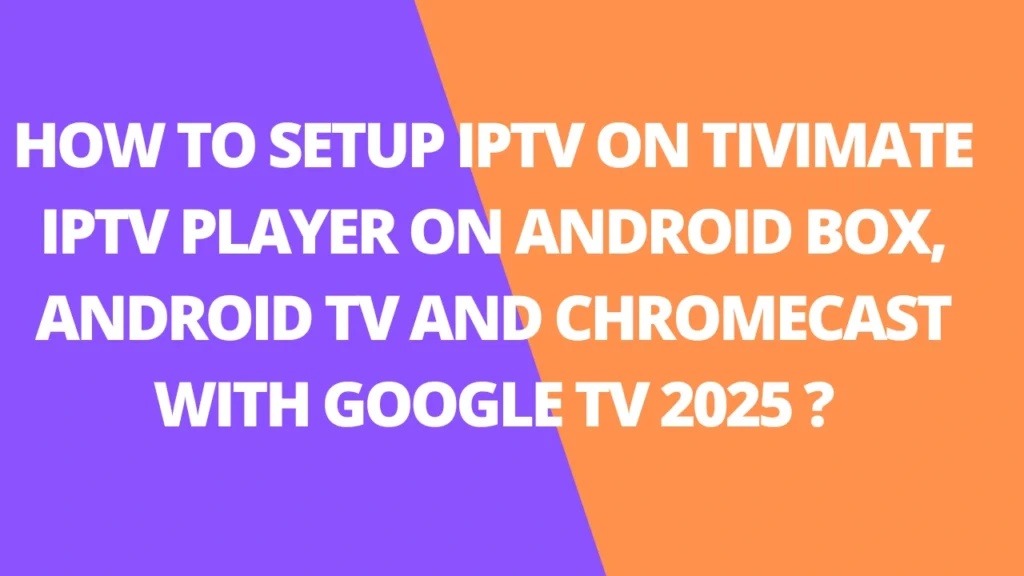Table of Contents
INTRODUCTION
Tivimate IPTV Player Premium is by far the best IPTV player for android devices. You can’t simply download TiviMate app on a compatible device and watch TV channels or movies. You need our TiviMate IPTV 4K Premium subscription to get the official 4k quality channels, movies and series. This installation manual will guide you to the installation of the TiviMate Premium player and the setup of your TiviMate 4K Premium subscription.

TiviMate Premium installation on Android Box, Android TV and Chromecast with Google TV
This manual is for the installation of TiviMate IPTV Premium on any android device with the original Google Playstore installed like android boxes (Nvidia Shield TV etc.) Android smart tv’s, Google smart tv’s and Chromecast with Google TV.
For the installation manual of TiviMate IPTV Player Premium on an Amazon Firestick please click here.
The installation of Tivi Mate IPTV Player Premium and setup of your TiviMate 4K Premium subscription consists of 4 parts on an android device:
- Part 1: Install the free Tivi Mate IPTV Player from the Google Playstore
- Part 2: Setup of your Tivi Mate 4K Premium subscription
- Part 3: Activation Tivi Mate Premium
- Part 4: Change correct settings in Tivi Mate IPTV player
If you have already installed TiviMate IPTV Player Premium on your device you may start with part 2: Setup of your Tivi Mate 4K Premium subscription.
Part 1: Installation of free TiviMate IPTV Player
1. Install TiviMate IPTV Player from the official Google Play store. Just search for tivimate in the Google Play store on your android device and install the app on your device.
TiviMate IPTV Player – Google Play Store
Part 2: Setup of your Tiv-iMate 4K Premium subscription
2. Open TiviMate IPTV Player on your device.
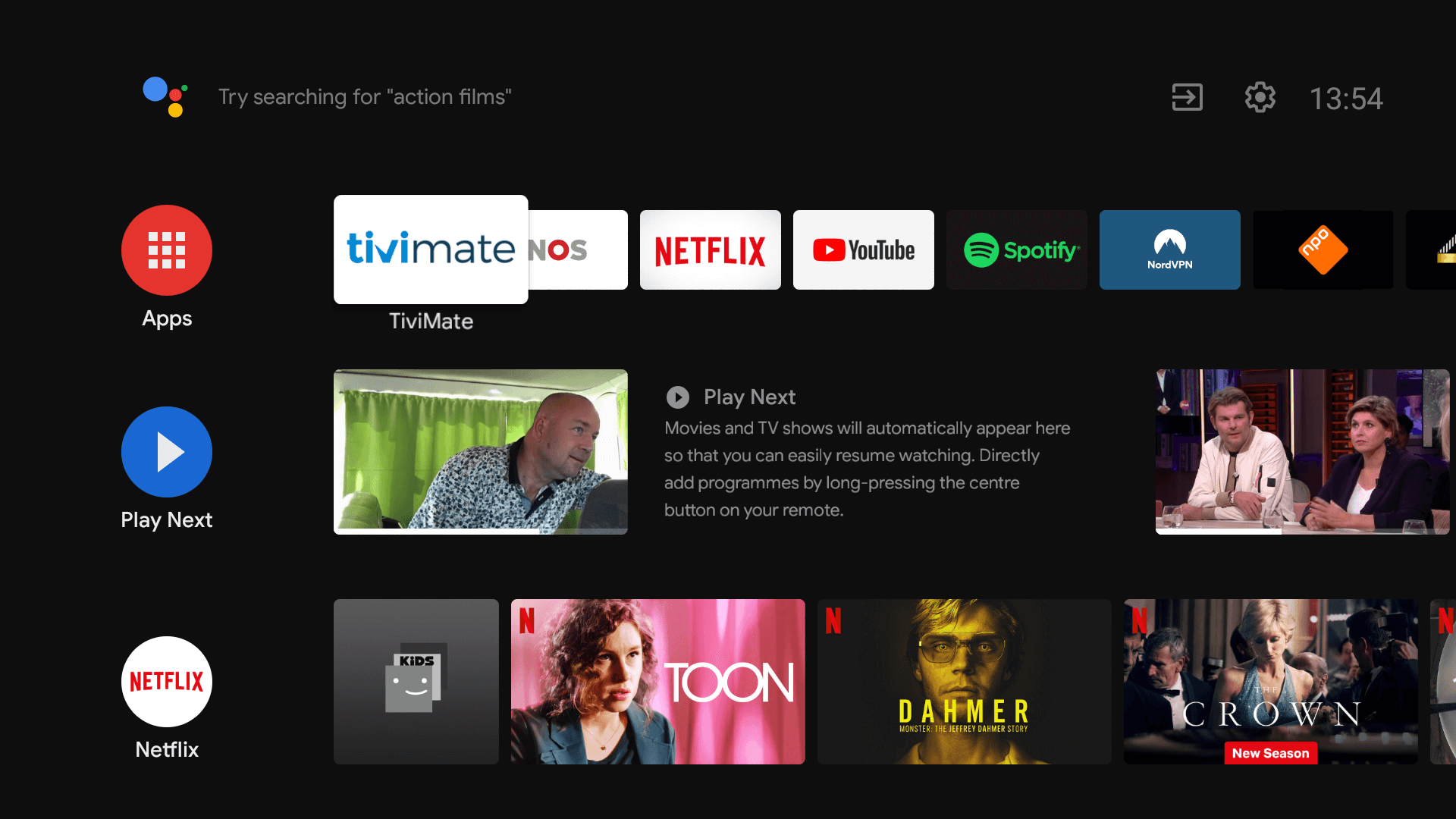
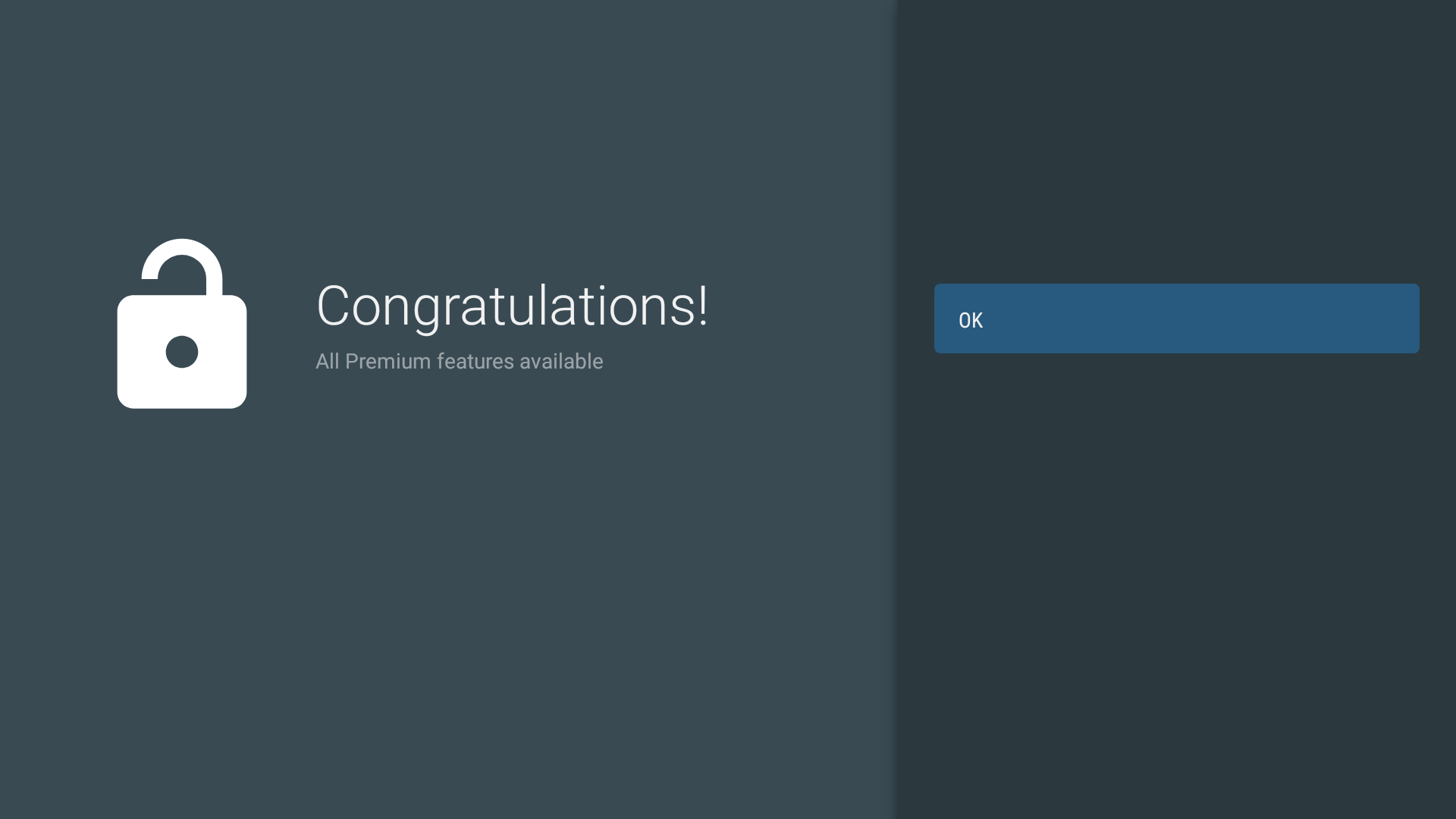
3. Click on Add playlist
Note: if you already have installed another IPTV subscription you should go to: Settings –> Playlist –> Add Playlist
Only in the Premium version of TiviMate you can add more than one playlist.
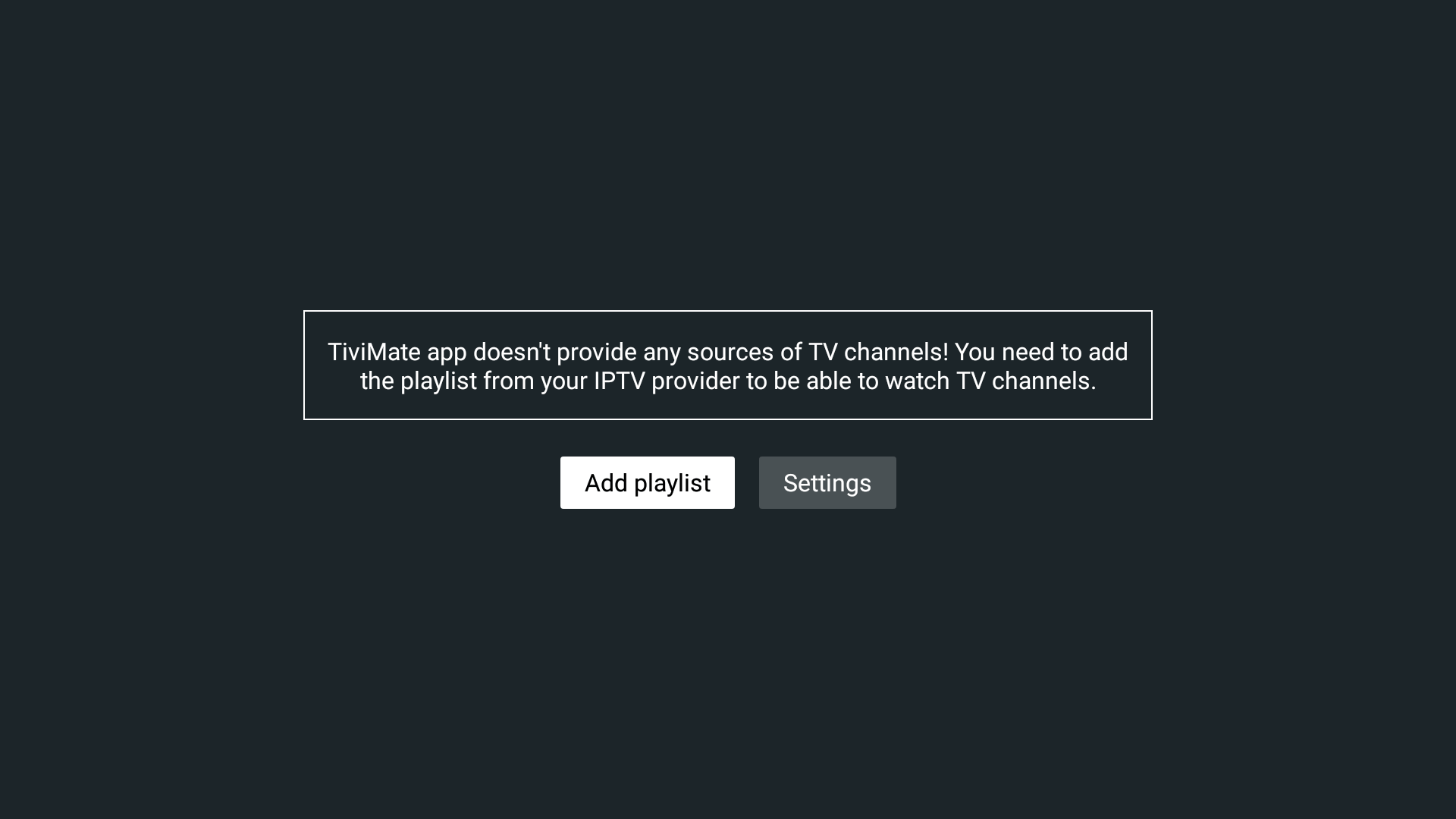
4. Click Xtream Codes
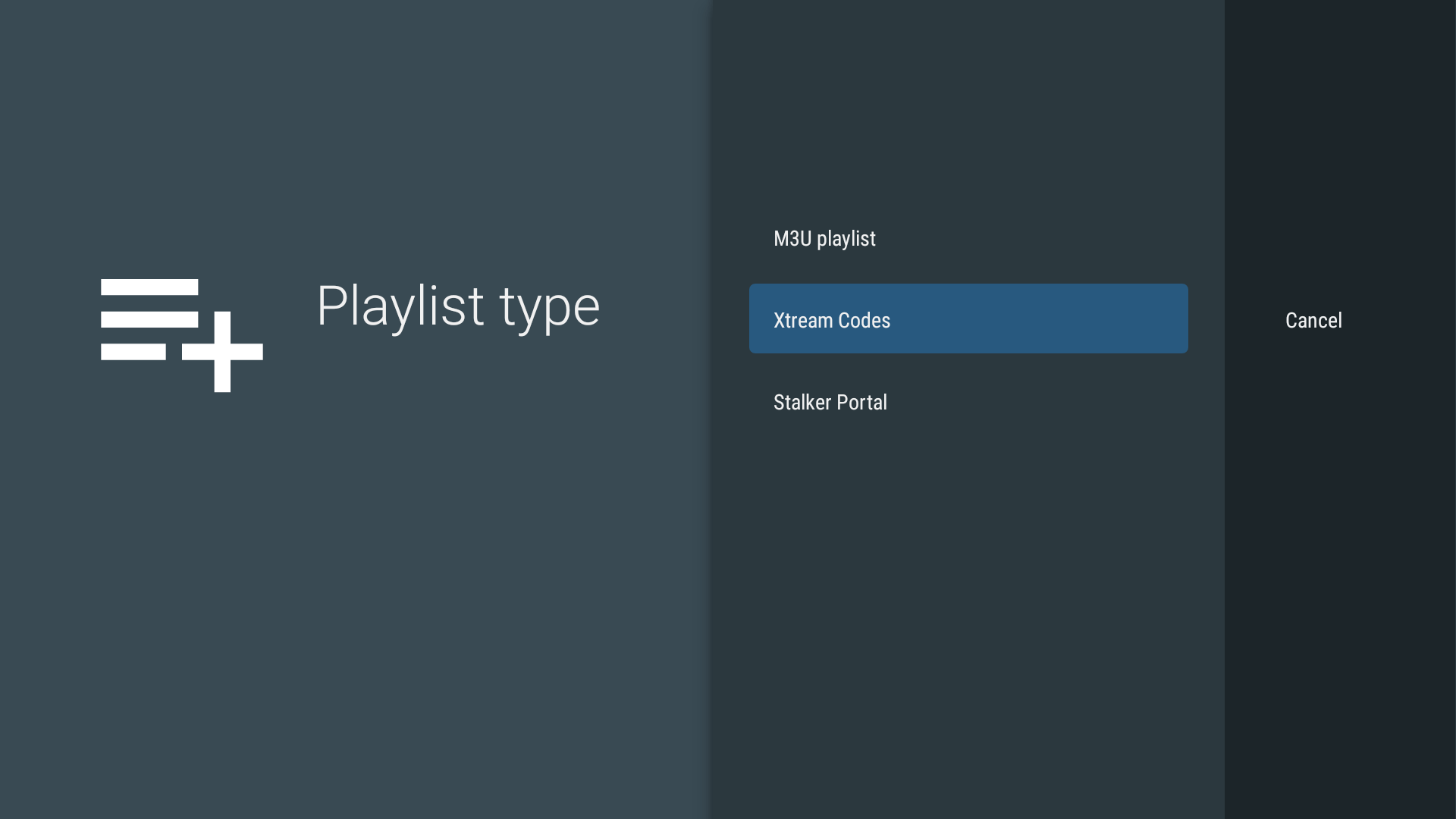
5. Cick on Server address
Enter the server address (URL) you received by email.
Click next after you entered the server address.
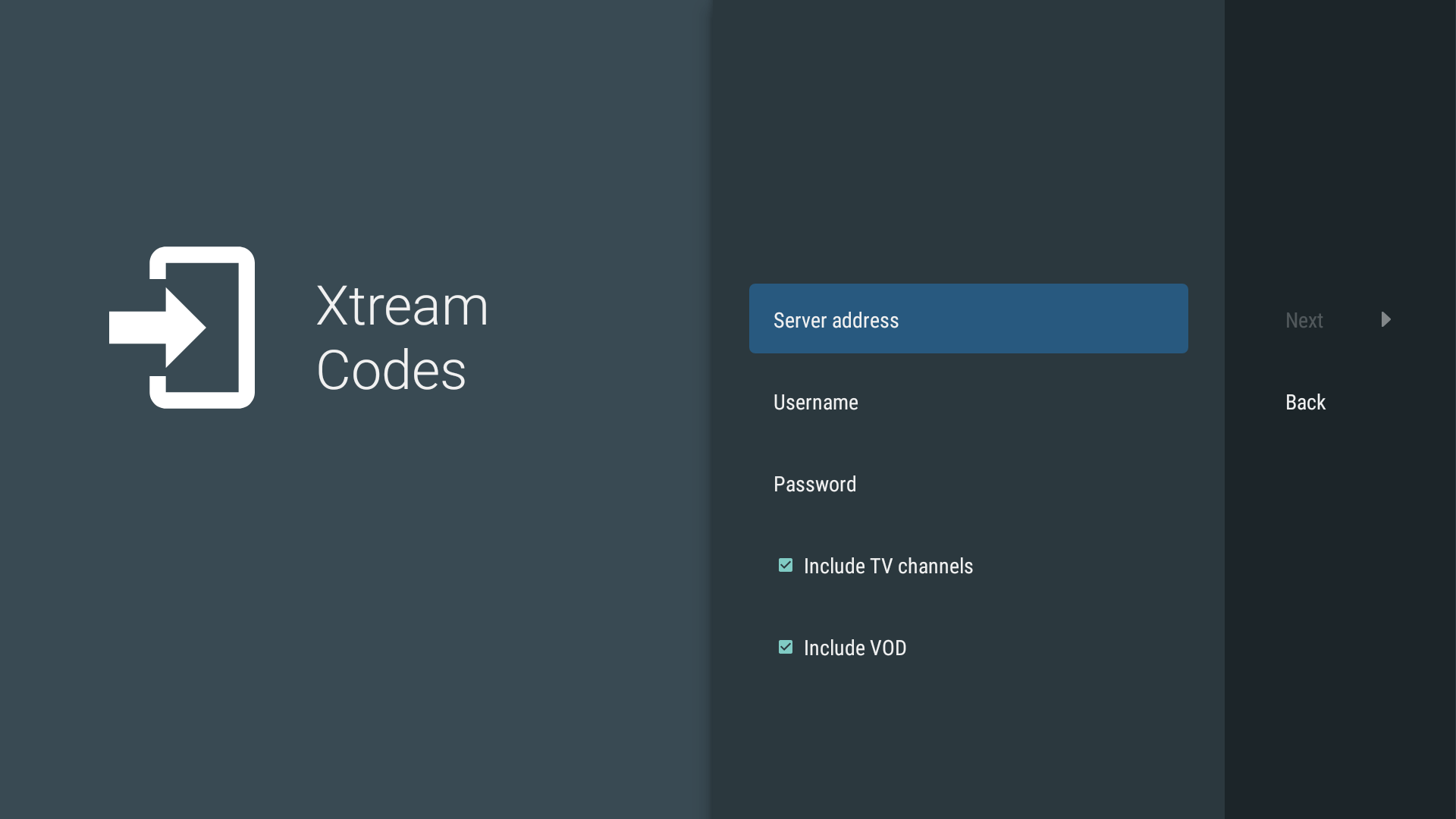
6. After you clicked next a blank text field will appear to enter your username.
- Enter your username you received by email (consist of a combination of letters and/or numbers)
- Click next/enter again. A blank text field will appear to enter your password.
- Enter your password you received by email (consist of a combination of letters and/or numbers)
- Click next/enter again
7. Tick the box include TV channels and include VOD if they are not already checked by default.
Double check if you have entered the server address and your username and password correctly.
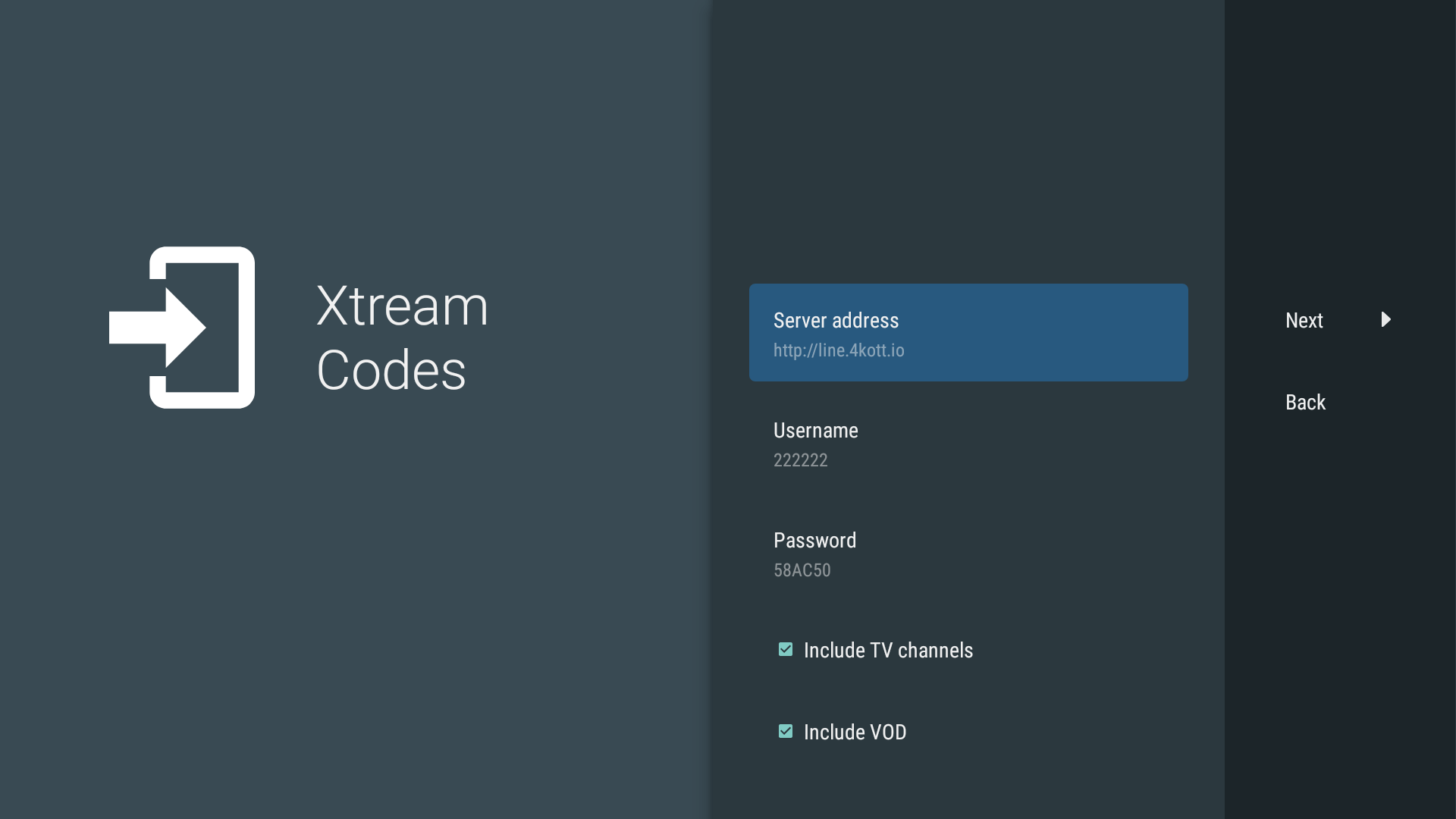
8. Click Next
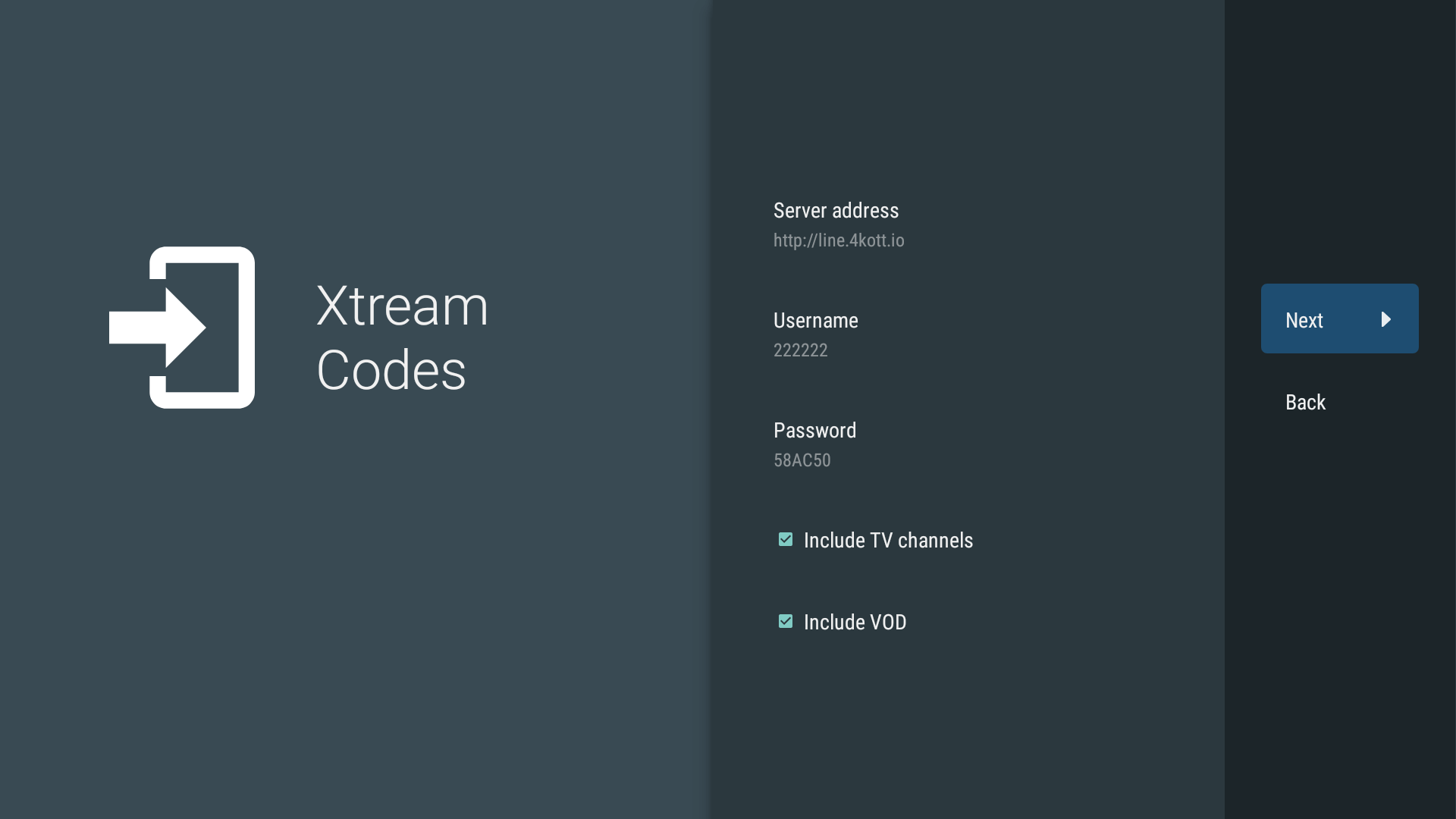
9. Processing can take about 3 minutes
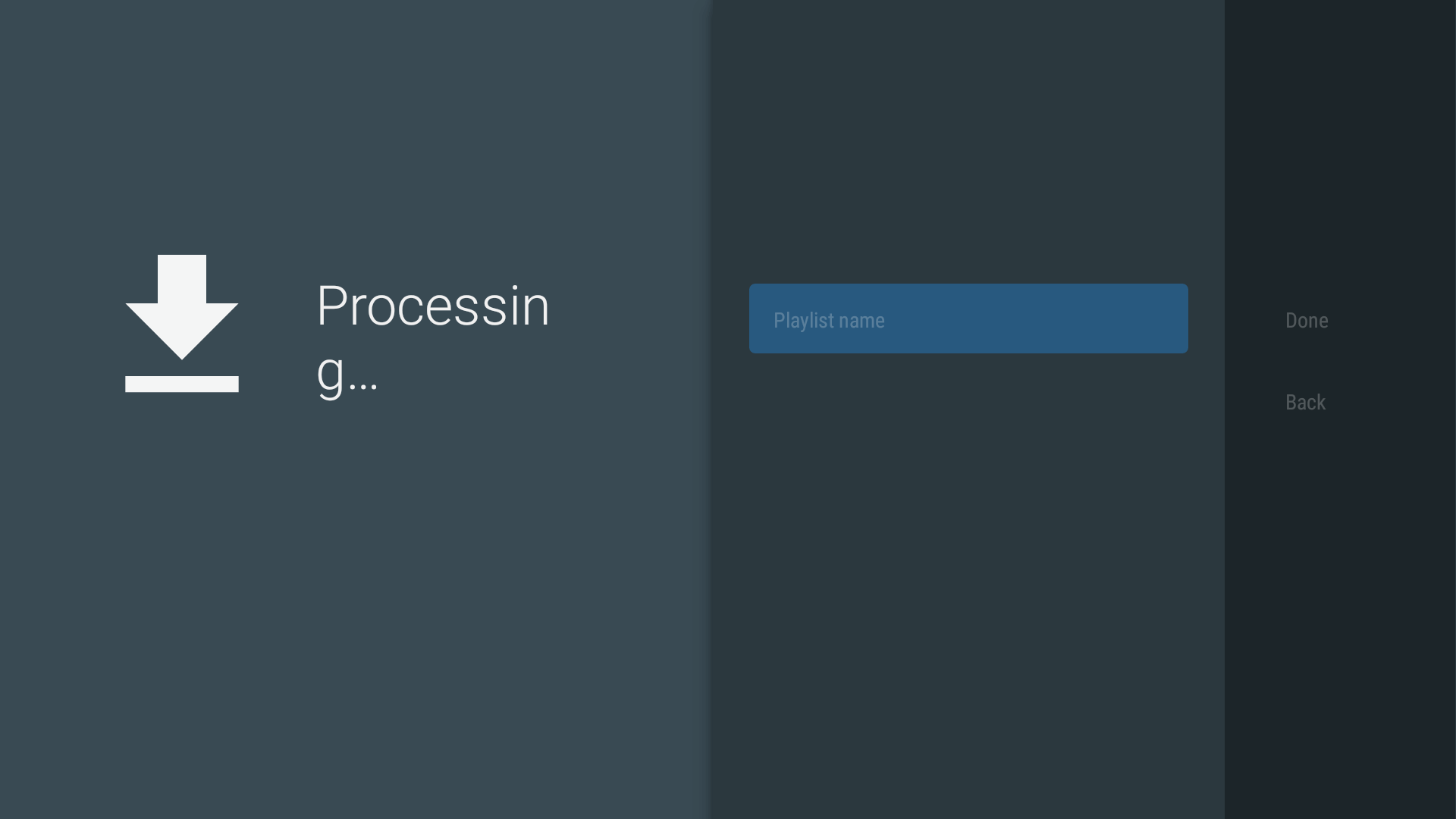
10. After the Playlist is processed click Done
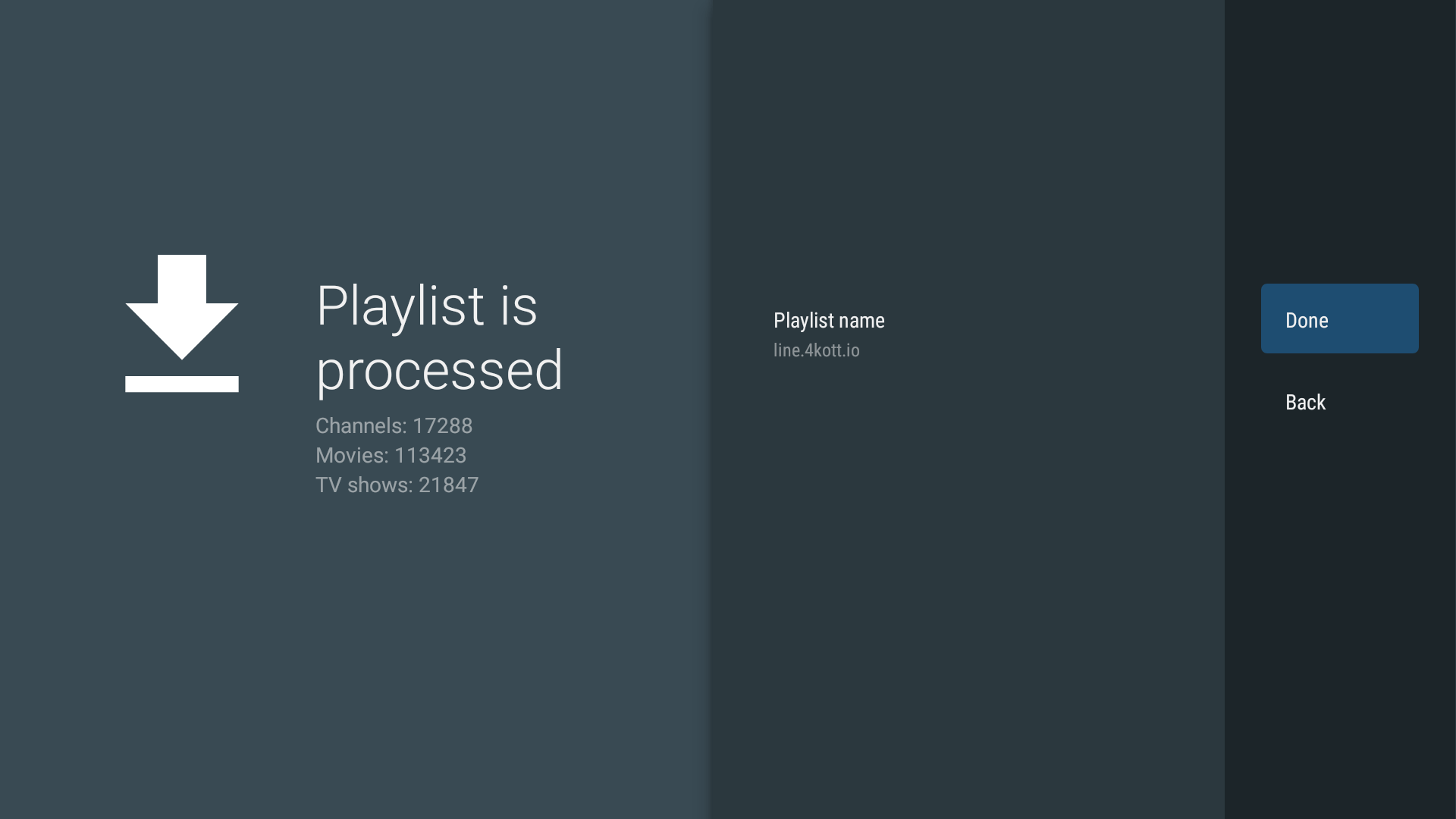
11. You have to wait, it can take about 3 minutes. Please wait…
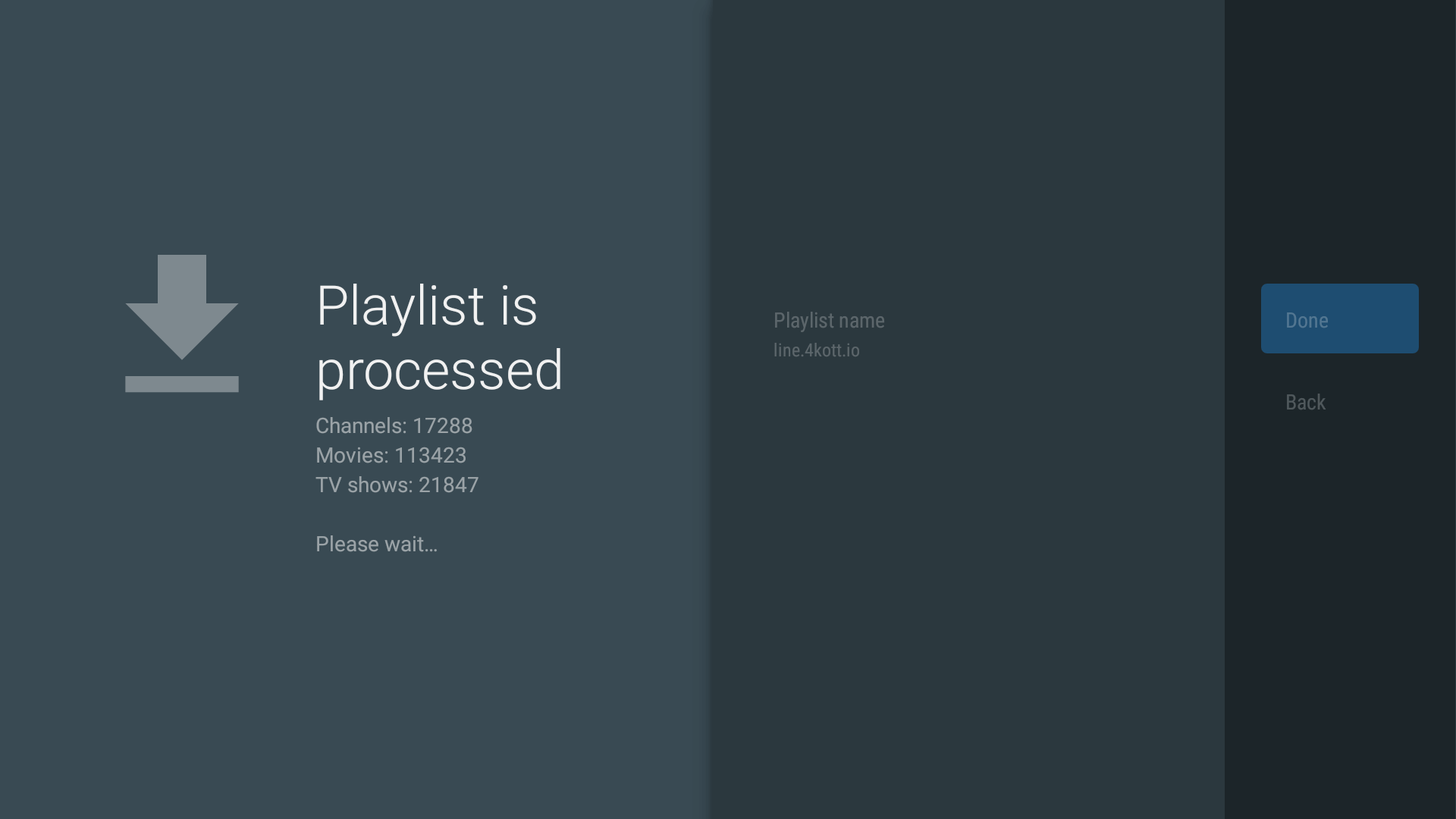
12. You may receive a message with information about the remote control, click OK.

You finished part 2, you have installed the TiviMate free version (part 1) and setup your TiviMate 4K Premium plan (part 2). You may continue with Part 3.
Part 3: Activation TiviMate Premium
13. Go to the left to open the main menu on the left side and select Settings (the gear icon)
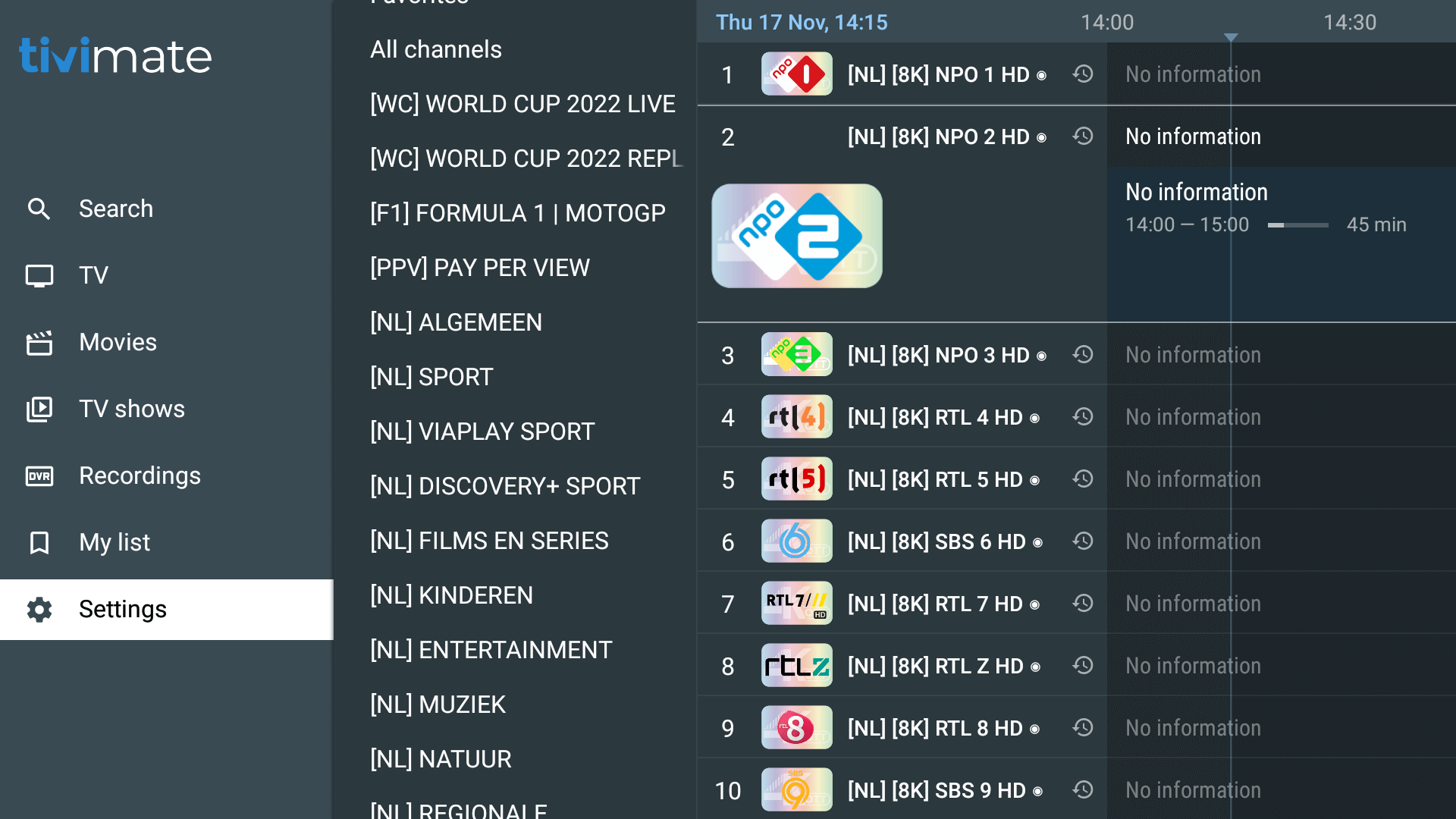
14. Select Unlock Premium

15. Glance through all the Premium features and hit the Next button.
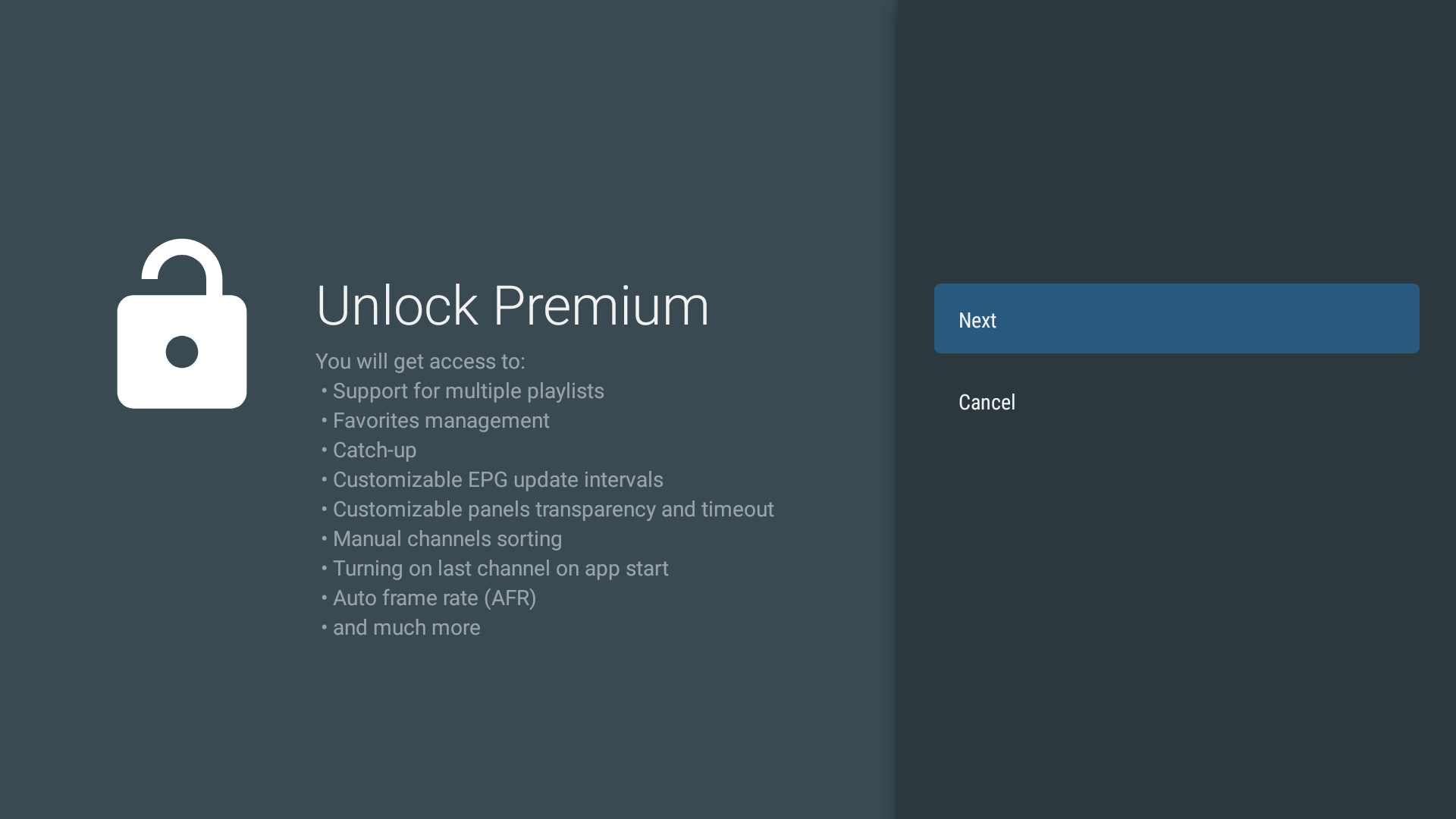
16. Click on Account
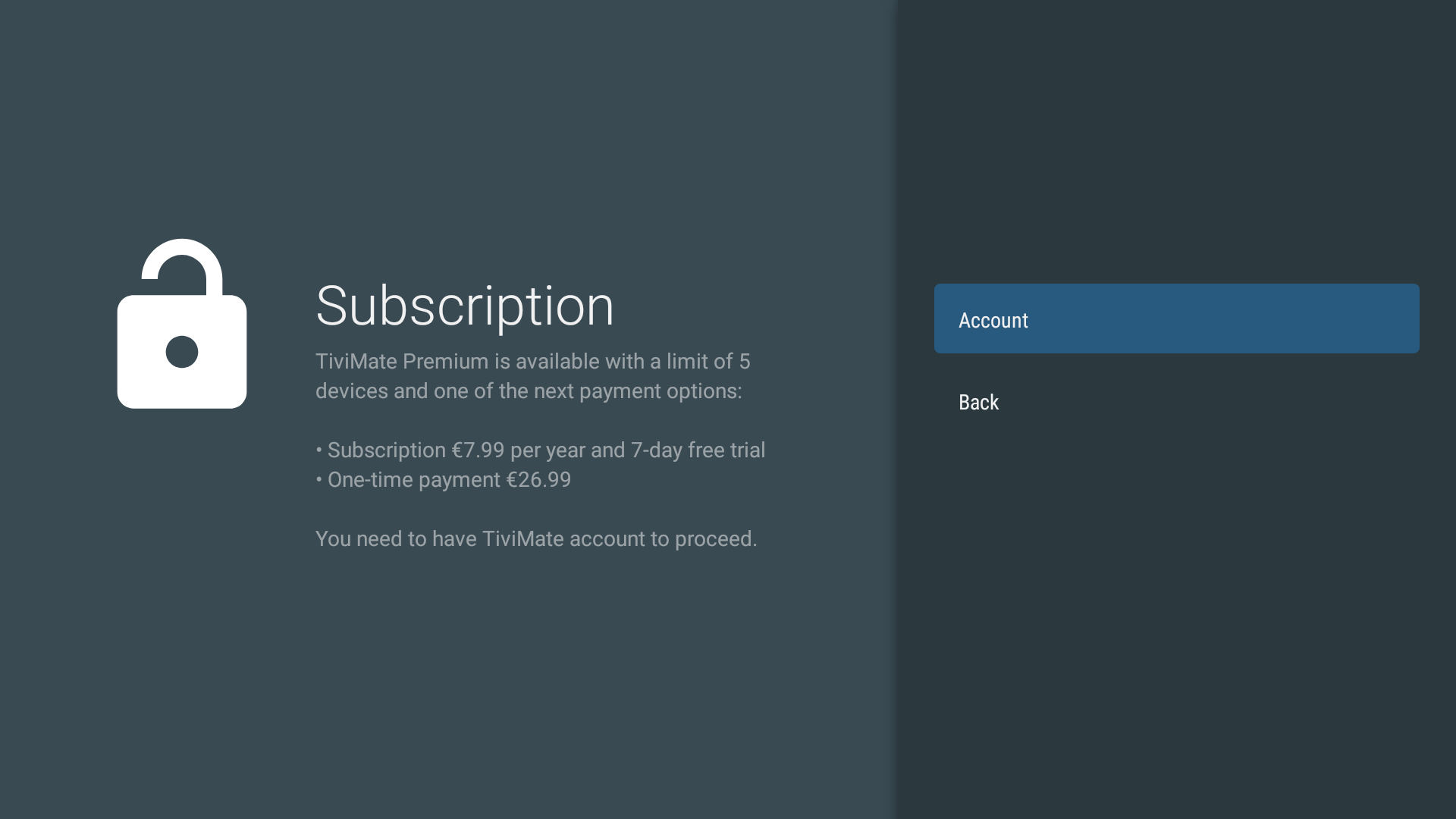
17. Enter the TiviMate premium details.
- If you purchased our Tivi Mate 4K Premium version you can contact us for the unlock details if you not already received it.
- TiviMate IPTV Player Premium is included in the TiviMate 4K Premium subscription for 1 device. If you would like to get Tivi Mate IPTV Player Premium on more devices you may contact us or puchase.
- You can purchase the TiviMate premium activation code separately in our shop for an (extra) device.
- If you purchased your own TiviMate IPTV Player premium code somewhere else, you can enter those details.
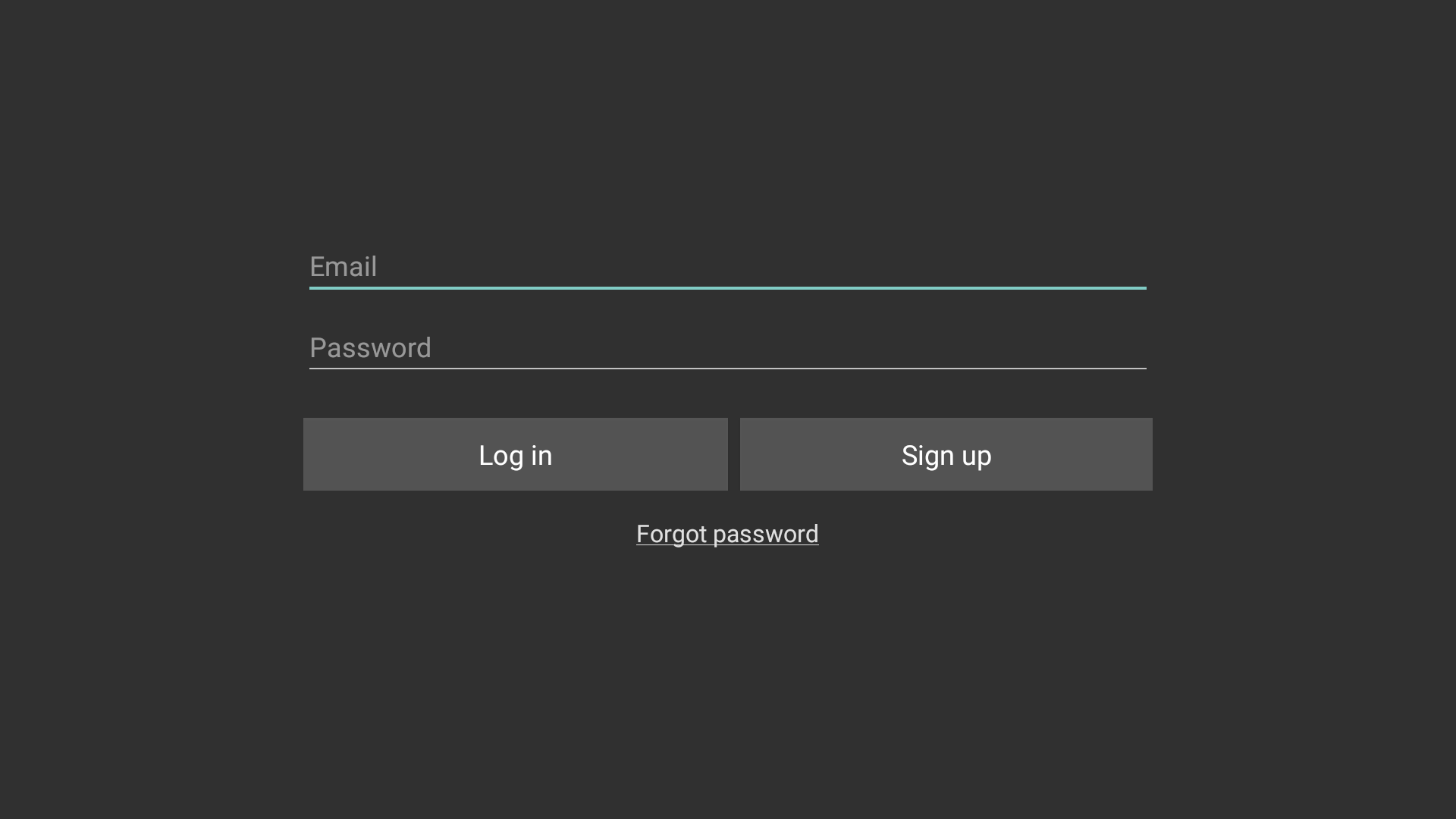
18. Click Next to proceed with the activation.
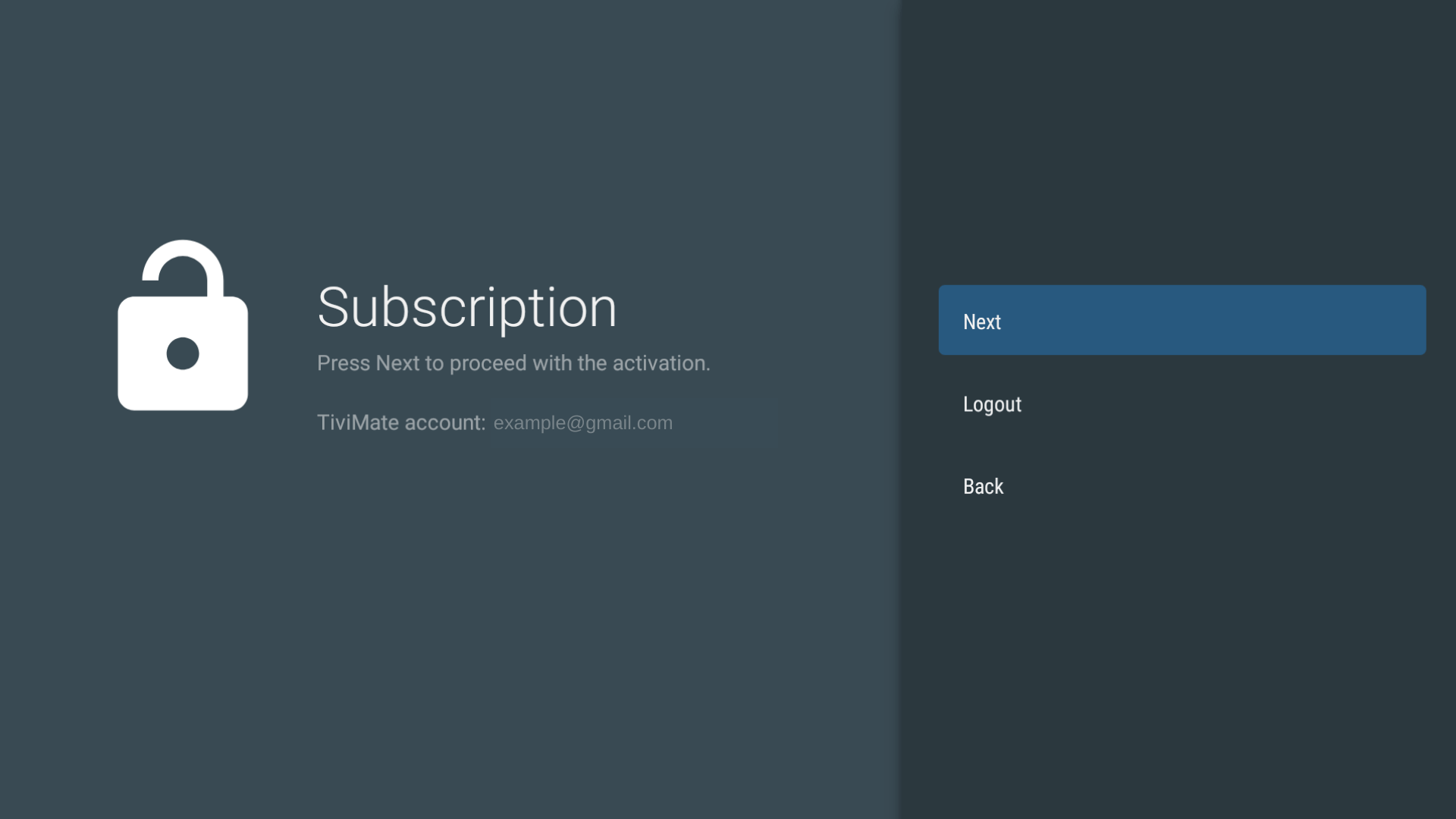
19. Important: First change device name in the username your received for the Tivi-Mate 4K Premium plan. The username consists of a combination of letters and/or numbers.
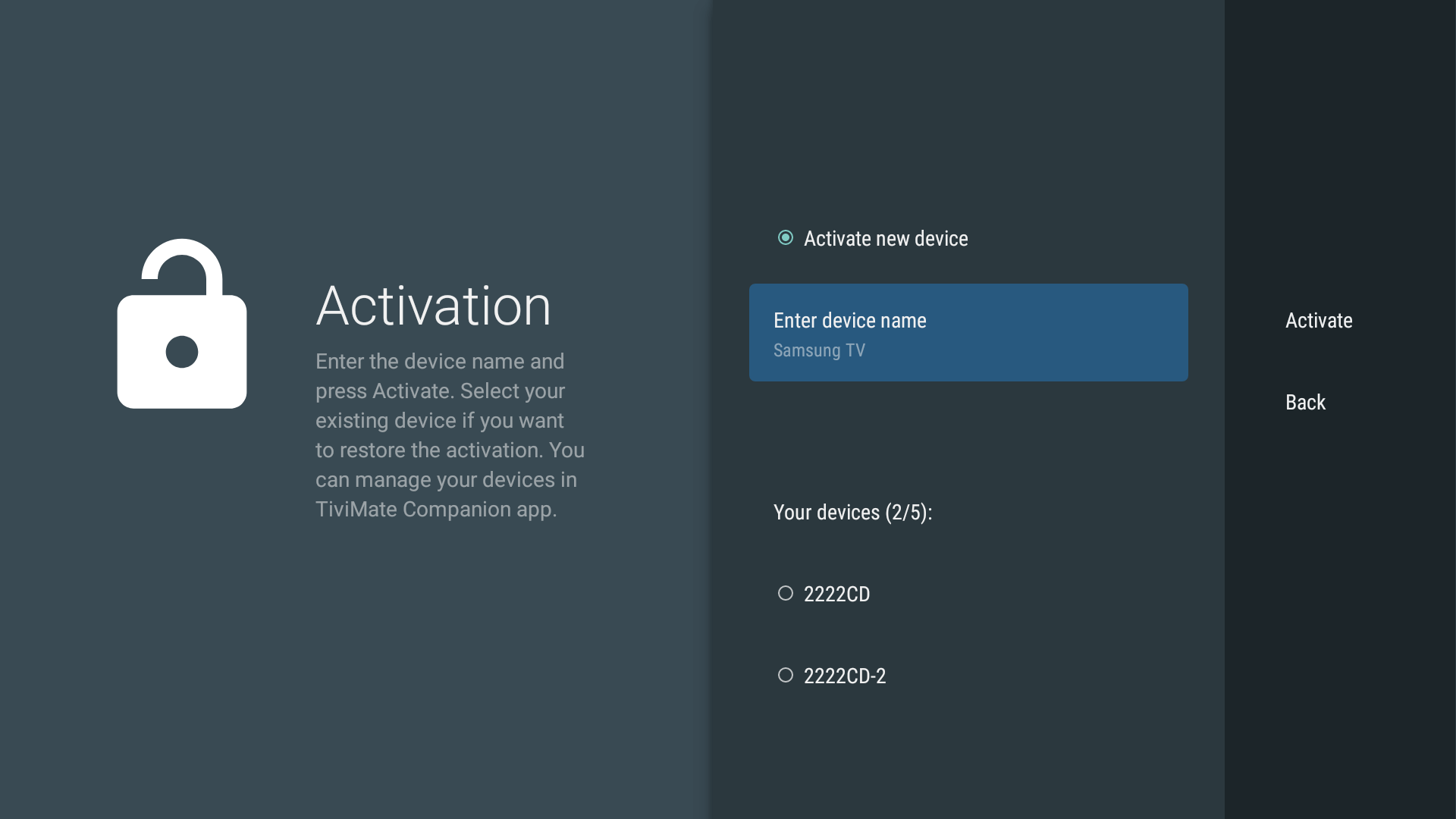
20. After you changed the device name you should see your own username (consists a combination of letters and/or numbers) as device name.
Important: If you are activating more than one device, you can only use your username for your first device name. You should add a number after your username for the other devices you wish to activate.
For your second device you should enter your username followed by -2.
For your third device you should enter your username followed by -3 and so on.
For example if you want to activate 3 devices and your username is 2222CD your should enter the following names as device name:
First device: 2222CD
Second device: 2222CD-2
Third device: 2222CD-3
If you purchased our 4K premium plan 1 device activation is included. For activation of more devices you may contact us or purchase it on our shop.
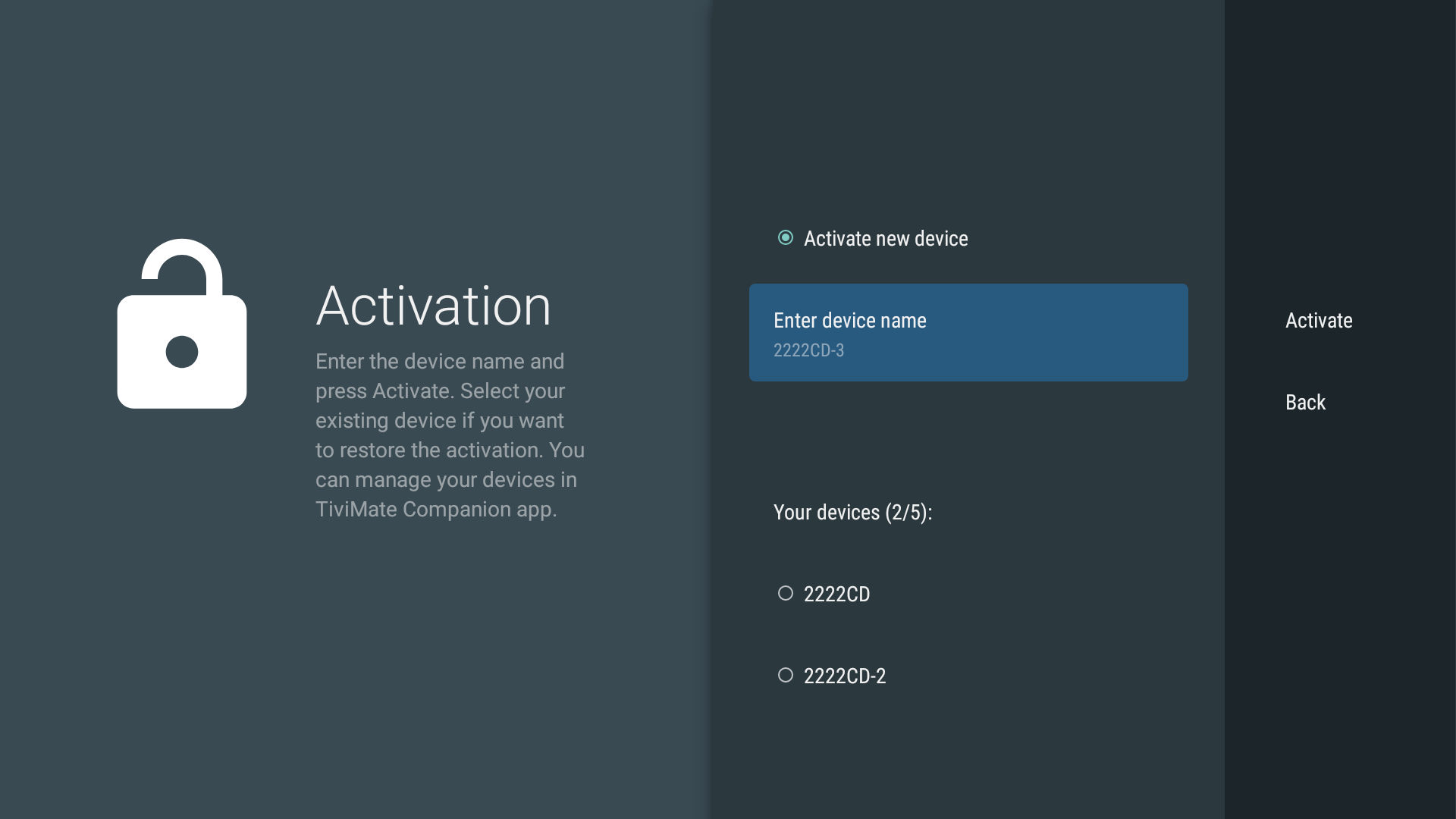
21. After you entered correctly your device name (your Tivi-Mate 4K Premium plan username consisting of a combination of letters and/or numbers) click Activate.

22. Congratulations! All premium features available. Click OK.
You may now continue to part 4 to change the correct settings in Tivi-Mate.
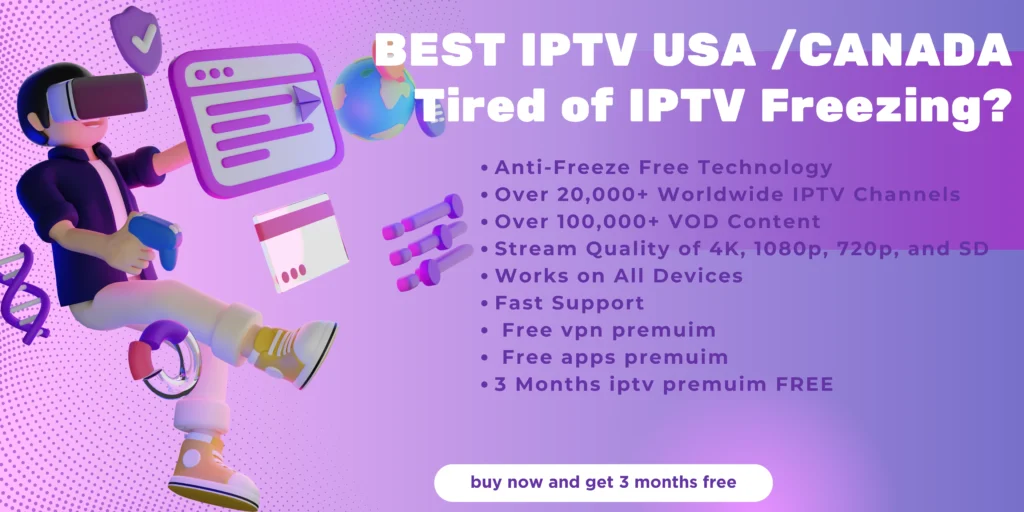
Part 4: Change correct settings in Tivi-Mate IPTV player
23. Go to settings and click EPG.

24. Select Update on app start

25. Select Update on playlist change

26. Click ‘Update interval, hours’

27. Select 2

28. Go back to the previous menu. Click the go back arrow on your remote control.

29. Click ‘Update EPG’

30. The update can take a minute. Just wait.
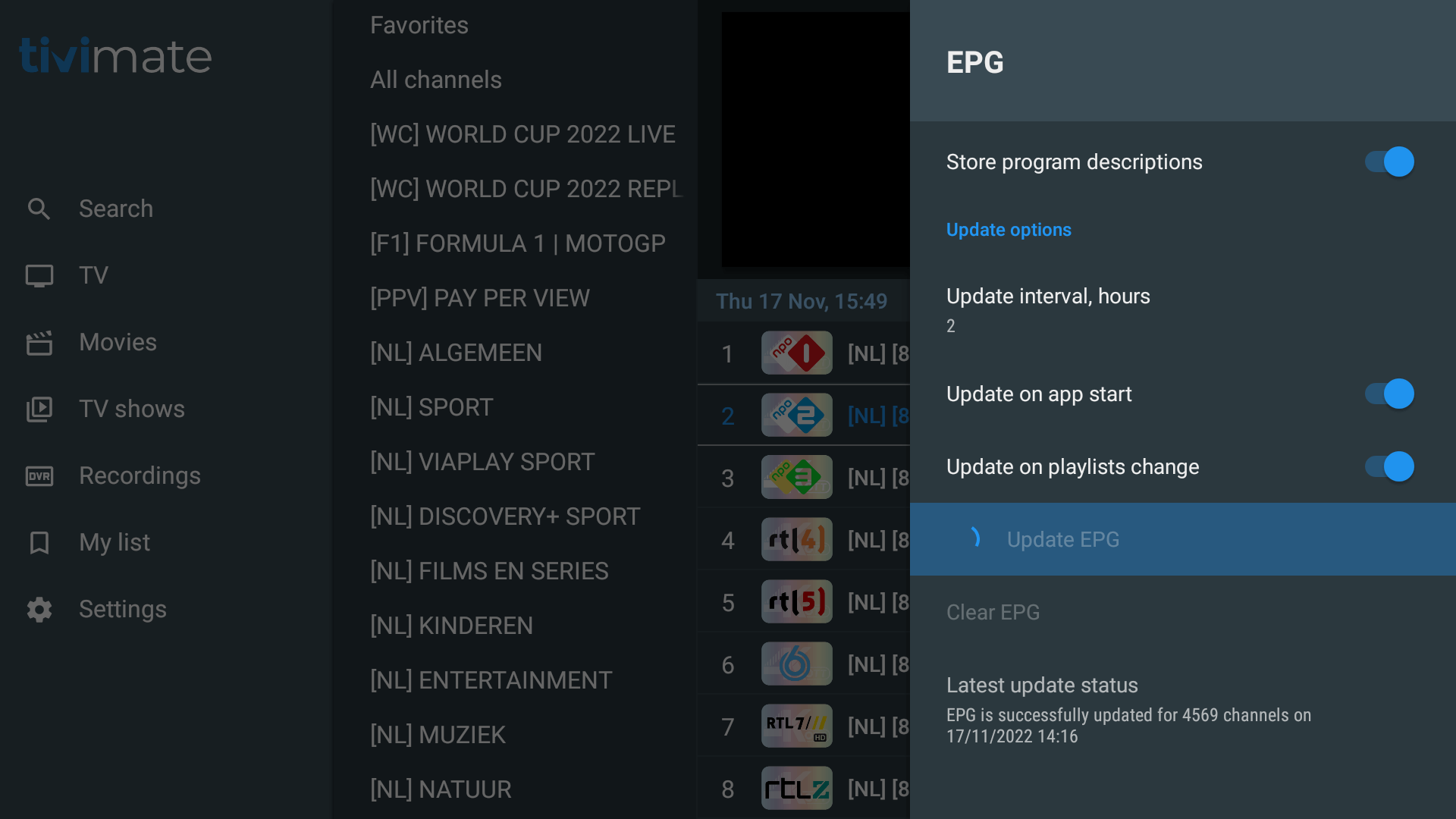
You finished the installation of your Tivi-Mate 4K Premium Plan. Enjoy!
FAQs
What is Tivi-Mate IPTV Player Premium?
TiviMate is a premium IPTV player for Android devices, offering access to 4K quality TV channels, movies, and series with a subscription.
How do I install Tivi-Mate IPTV Player on my device?
Search for “TiviMate IPTV Player” in the Google Play Store and install the free version. Then, set up your TiviMate 4K Premium subscription by entering the server address, username, and password.
How do I activate Tivi-Mate Premium?
Go to Settings > Unlock Premium and enter your premium details to activate the service.
Can I use Tivi-Mate on multiple devices?
Yes, additional devices can be activated by modifying the device name with a “-2”, “-3”, etc., suffix.
What settings should I change in Tivi Mate for optimal use?
Go to EPG settings and enable automatic updates for app start and playlist changes, with an update interval of 2 hours.