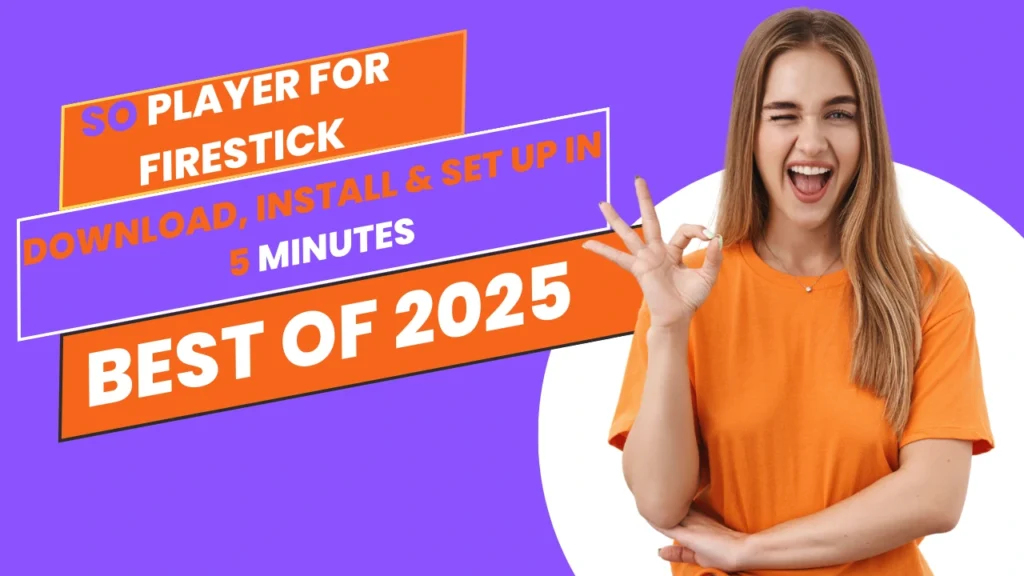In this guide, I’ll walk you through installing, setting up, and using SO Player on FireStick and Android TV boxes. These instructions apply to all Amazon Fire TV devices, including the FireStick Lite, FireStick 4K, the latest FireStick 4K models, and the Fire TV Cube.
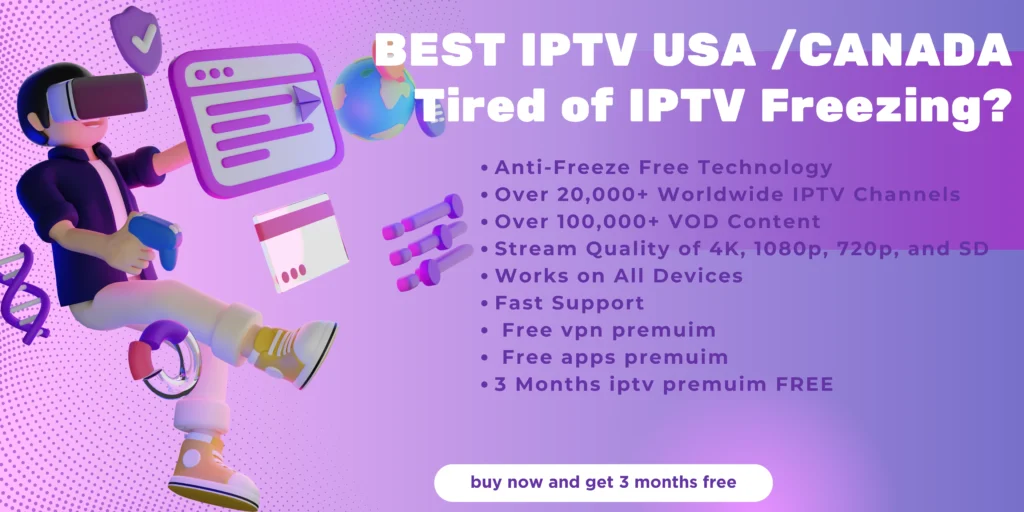
Table of Contents
What is SO Player?
So Player is one such IPTV player that lets you stream content through your IPTV subscription. In other words, the IPTV service has videos, and the So Player can play those videos.
Please note that SO Player is only an IPTV Player. It does not host content. To use the app, you need at least one IPTV subscription.
SO Player works on all major devices, including Fire TVs, Roku, Android phones, Android tablets, and more.
SO Player Features
Here are the salient features of SO Player:
Multiple playlists support.
Intuitive and easy-to-use user interface.
EPG (Electric Program Guide) support.
Scheduled recording.
Catch-up function.
Parental control functions.
Sleep timer.
VPN compatibility.
How to Install SO Player on FireStick
Since SO Player isn’t available on the Amazon App Store, you’ll need to sideload it on your FireStick using the Downloader app.
No worries—the process is simpler than it sounds! I’ll guide you with clear, step-by-step instructions to make it easy.
To keep things seamless, I’ve divided the process into two parts. Let’s dive into the first phase.
Part 1: Prepare FireStick for Sideloading
download the SO Player APK file on FireStick using the Downloader app, then adjust a FireStick setting to allow installations from unknown sources.
Here are the quick steps:
- From the FireStick home screen, select Find and click Search. Type “Downloader” and select it from the suggestions.
- Locate the app with the orange logo, click on it, then select Get or Download to install Downloader on your FireStick.
For more detailed instructions, you can refer to our complete guide
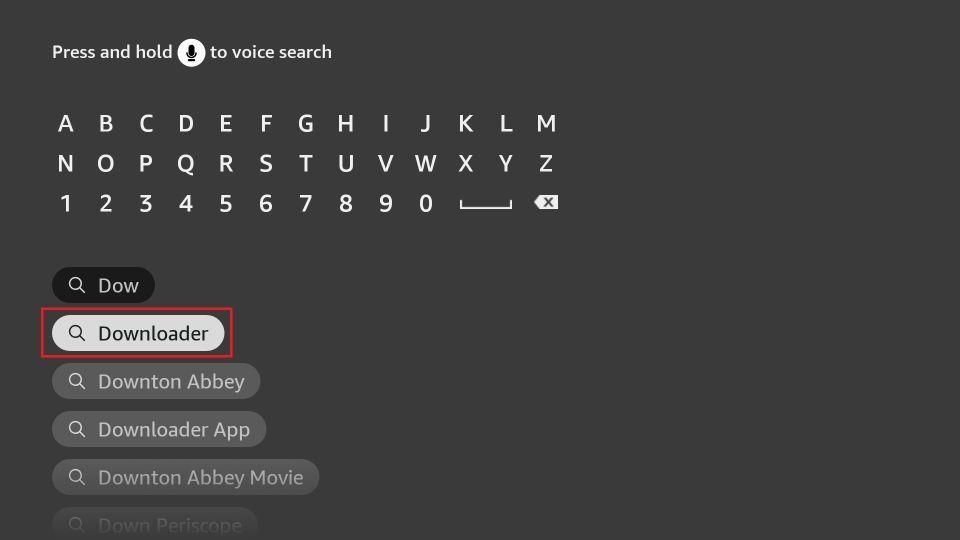
2. Press the Home button to return to FireStick home. Scroll right to the Settings gear and click on it. Open the My Fire TV menu. Next, explore Developer Options.
You will see one of the following two options depending on your FireStick device version:
- Option 1— Install Unknown Apps: Click it and enable Downloader on the next screen.
- Option 2—Apps from Unknown Sources: Click this option and then click Turn On at the following prompt.

That’s it. Your FireStick is ready to install third-party apps from the web.
Part 2: Install SO Player on FireStick
Let’s install SO Player on FireStick:
1. Launch Downloader from the Your Apps & Channels screen.
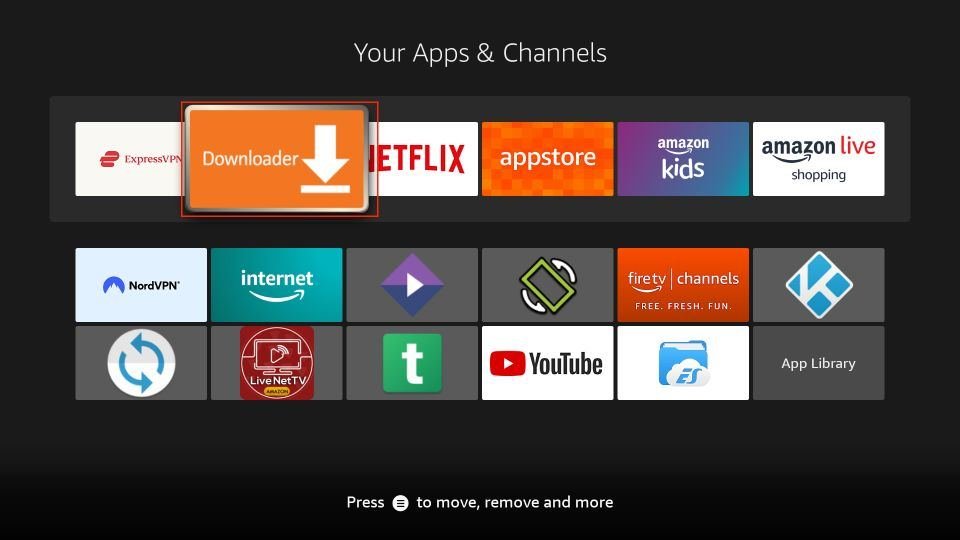
2. Go to the Browser section and select the URL box.
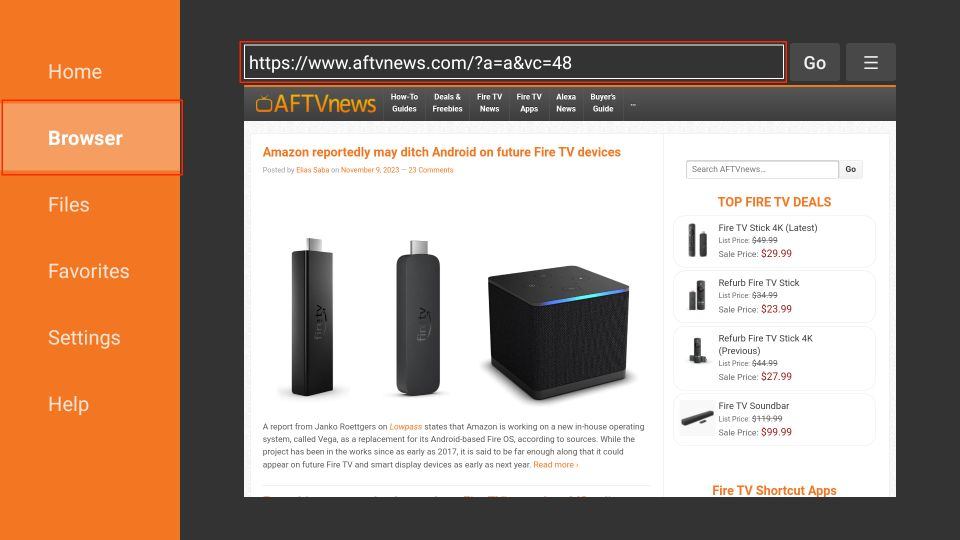
3. Enter firesticktricks.com/so and click Go.
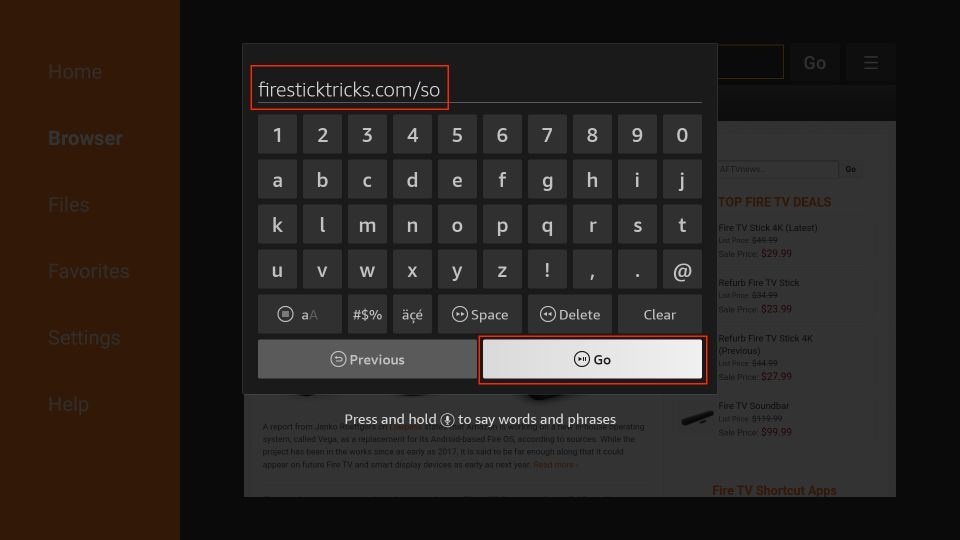
4. Wait for the S-O Player APK download process to complete.
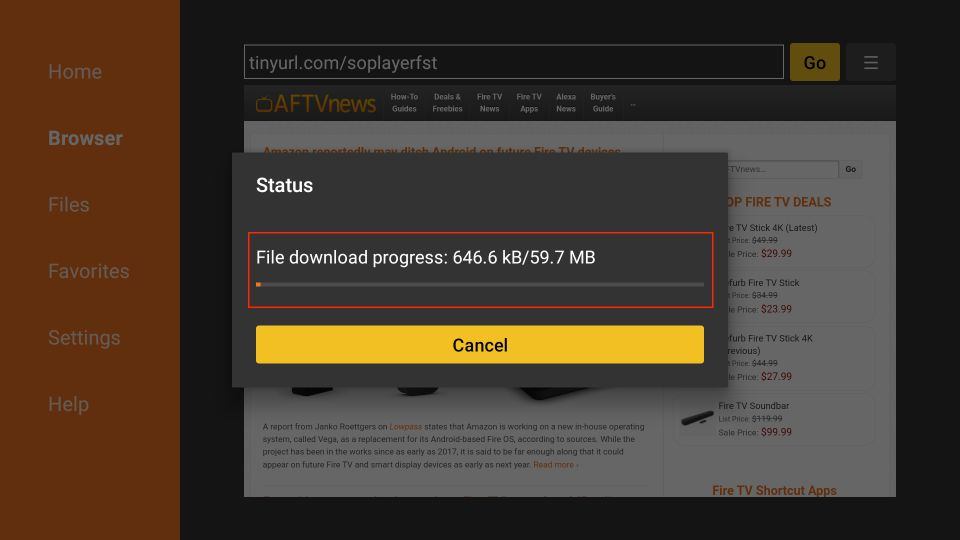
5. Click Install when S-O Player APK stages for installation.
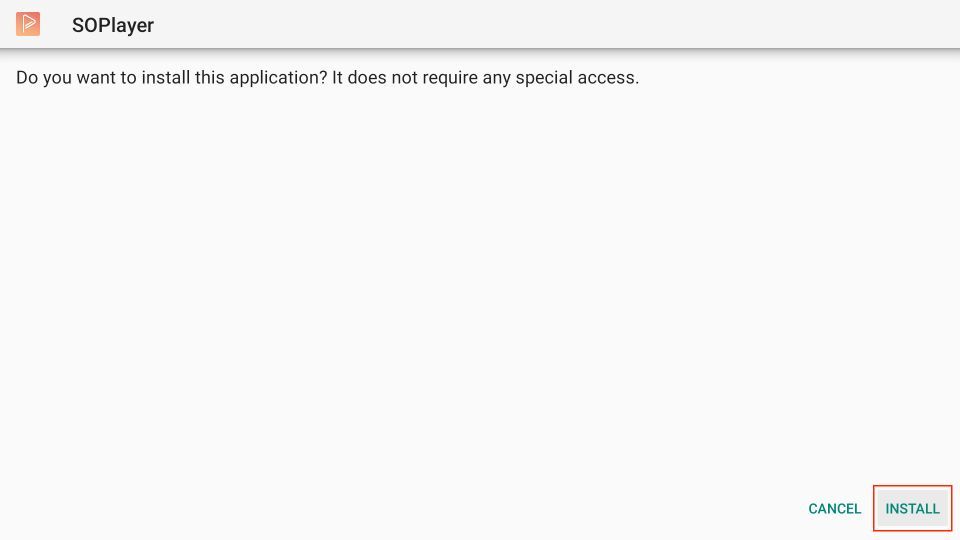
6. Select Done when the S-O Player installation is complete.
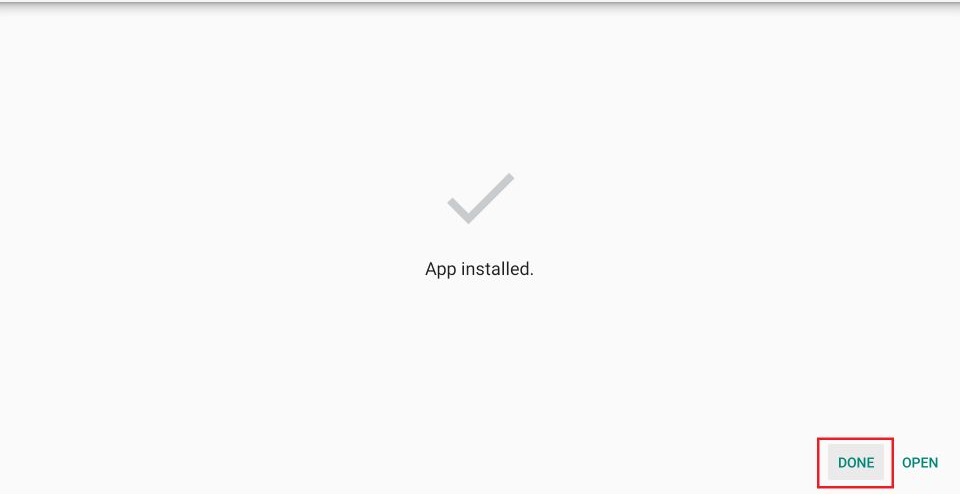
7. Delete the APK file from FireStick to save space after installation. Click Delete.
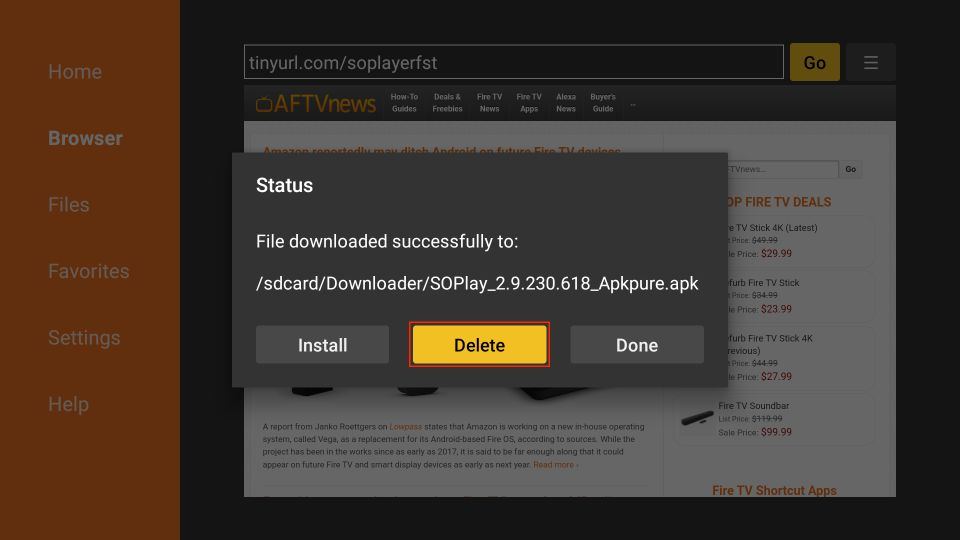
8. Click Delete again to remove the S-O Player APK file from your FireStick.
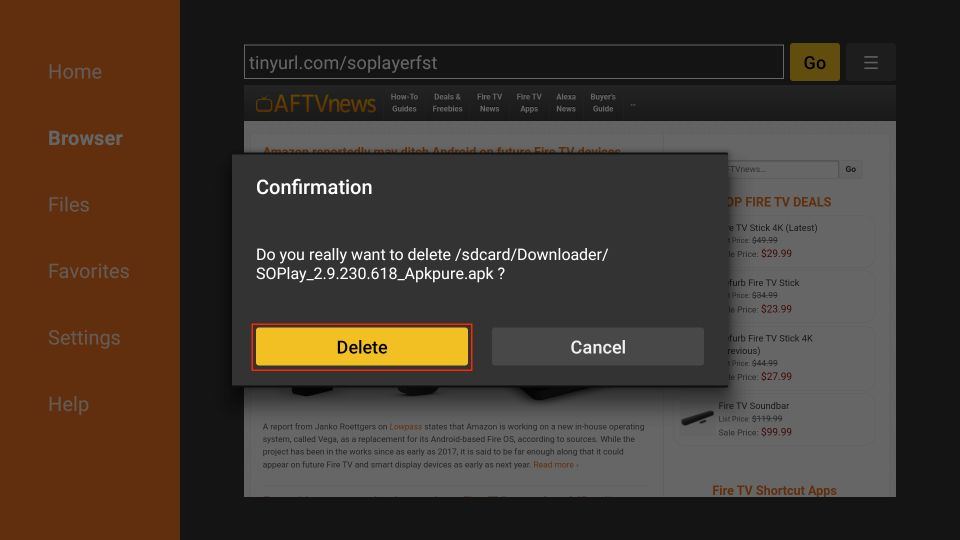
You have successfully installed -S-O Player on FireStick.
How to Set Up and Use SO Player on FireStick
Before using S-O Player, you’ll need to subscribe to an IPTV service through their website. Check out our list of the best IPTV services to find one that suits your needs.
After subscribing, you’ll receive an email with essential details, including your login ID and password, M3U and EPG links, a PIN code, and other information.
Once you have these, locate S-O Player on your FireStick, launch it, and consider adding it to your home screen for quicker access.
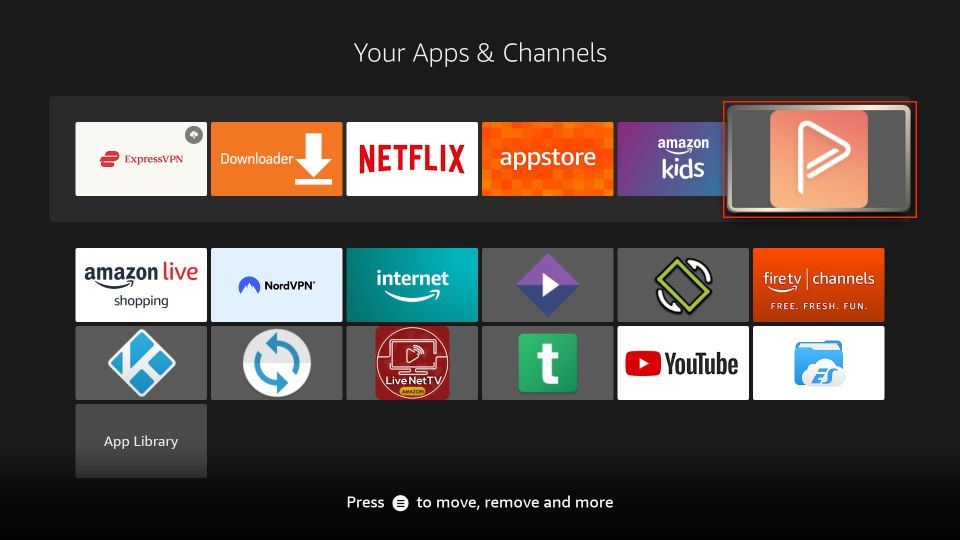
Select Light or Dark mode. I’m going with Dark.
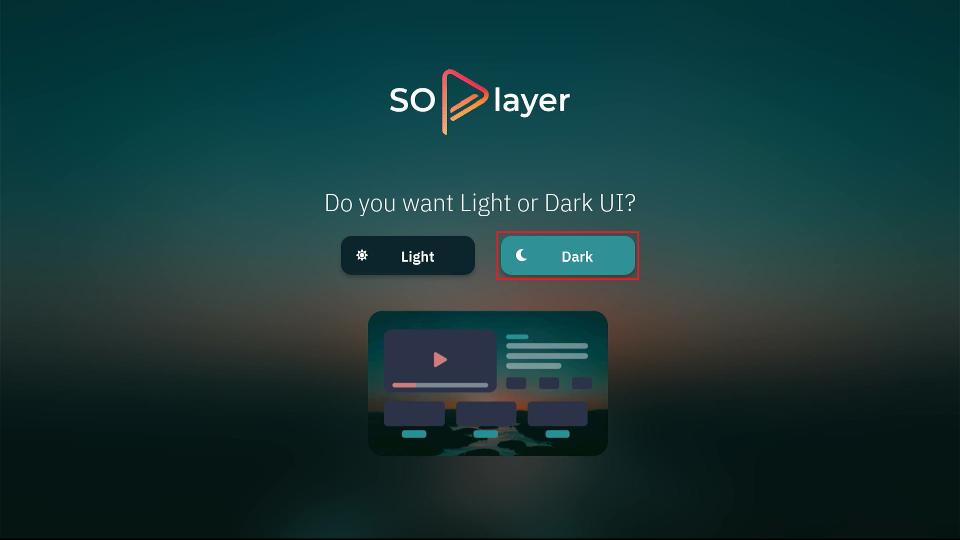
Now, click Provider ID.
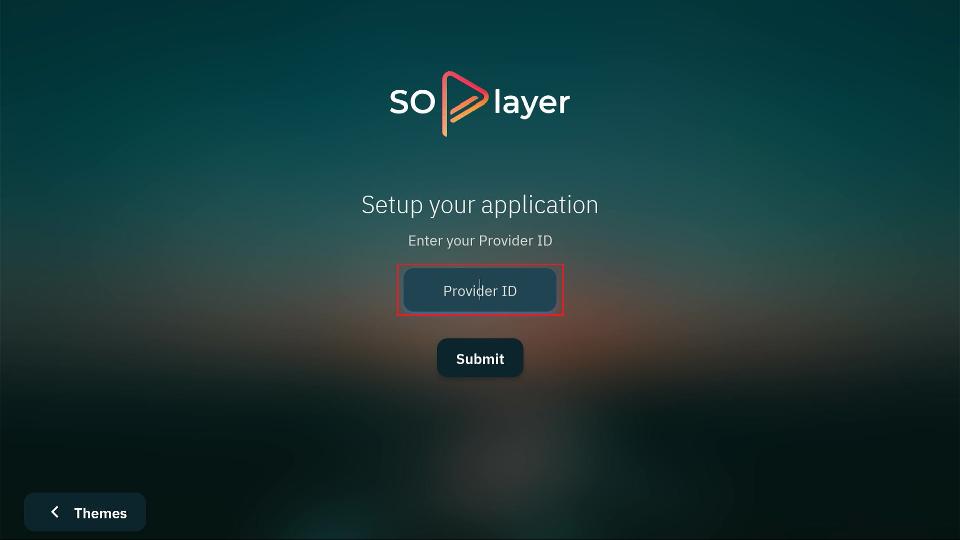
Enter the Provider ID provided by your IPTV service re-seller and click Submit.
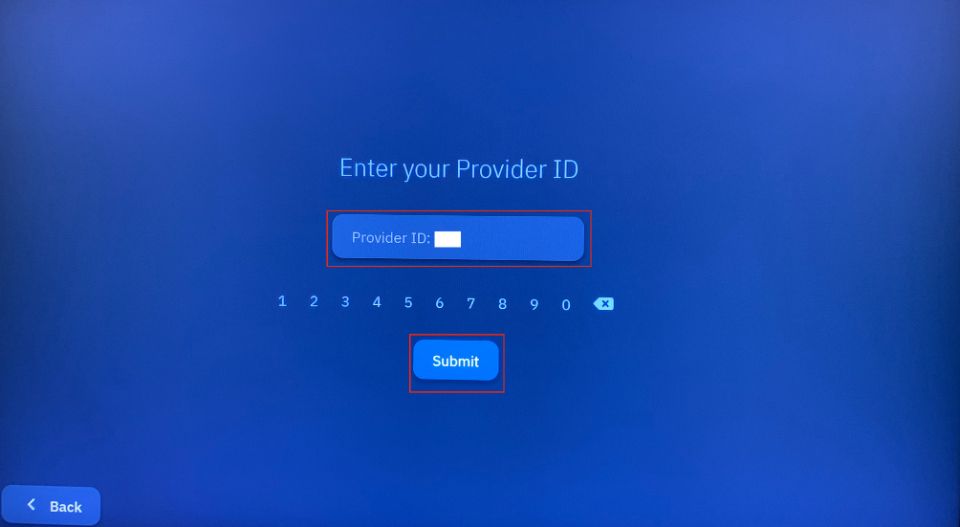
Click Submit once again.
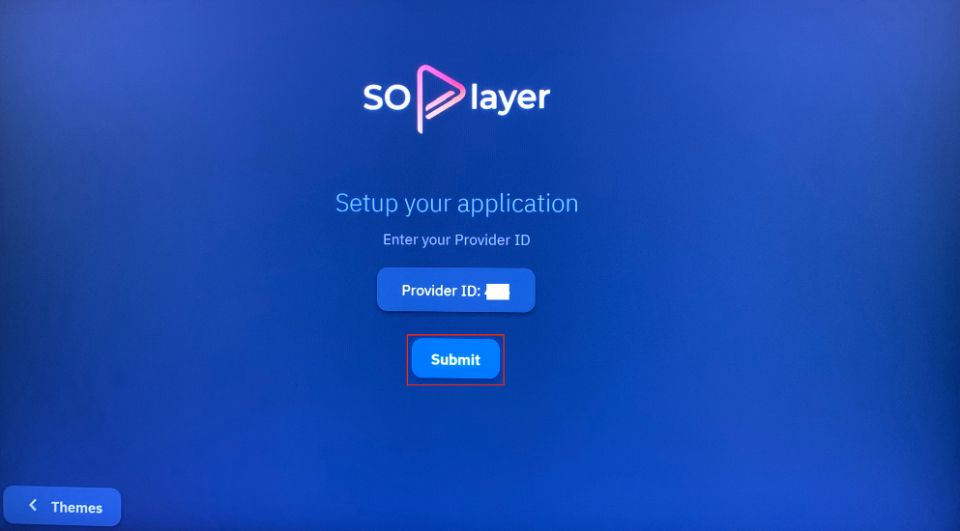
Now, you can log in to your IPTV service with a Username, password, or PIN Code. Let’s first explore Username and password.
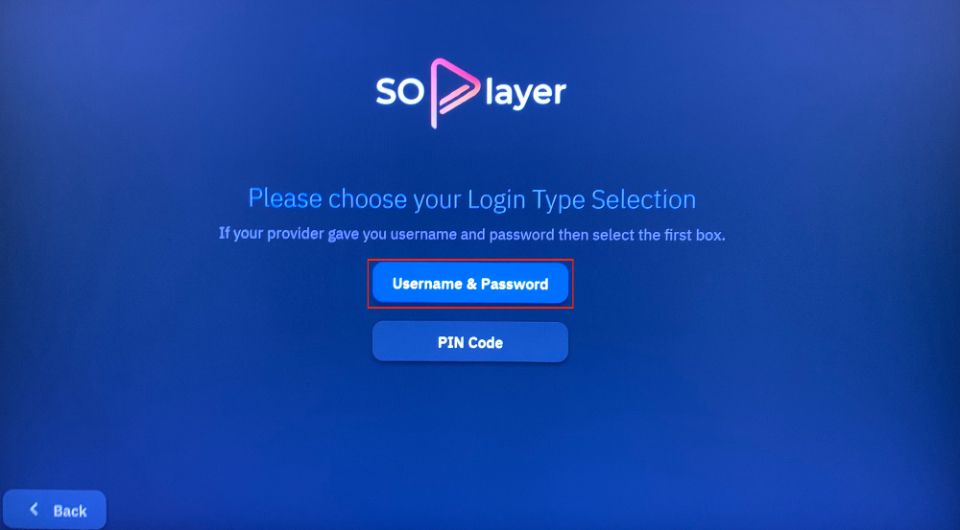
Here, enter your Username and Password and click Submit to log in.
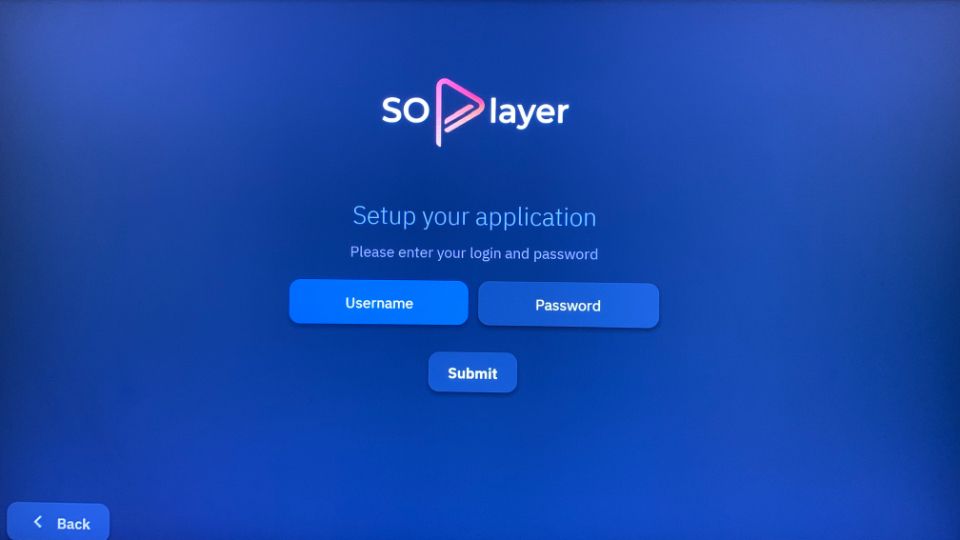
Next, we have the PIN Code method.
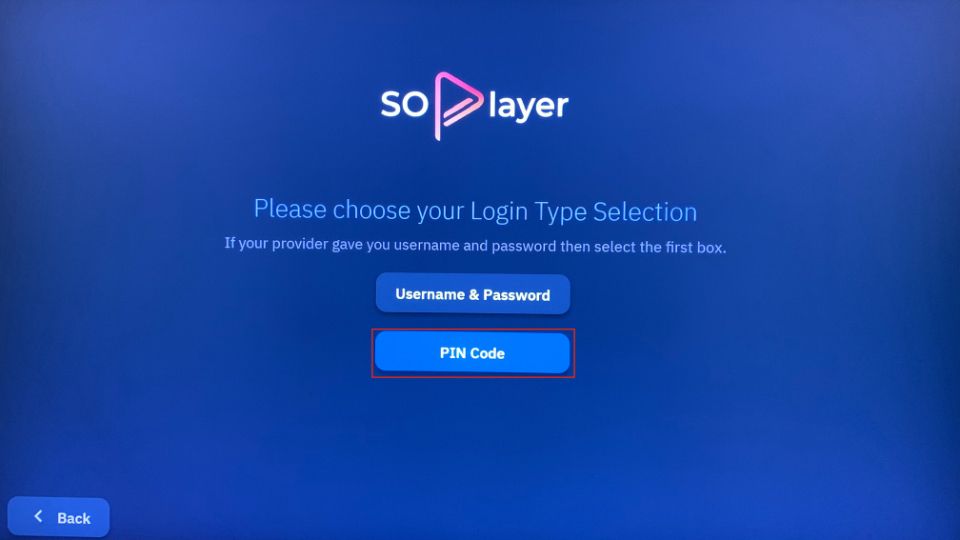
Enter the PIN Code provided by your IPTV service re-seller and click Submit.
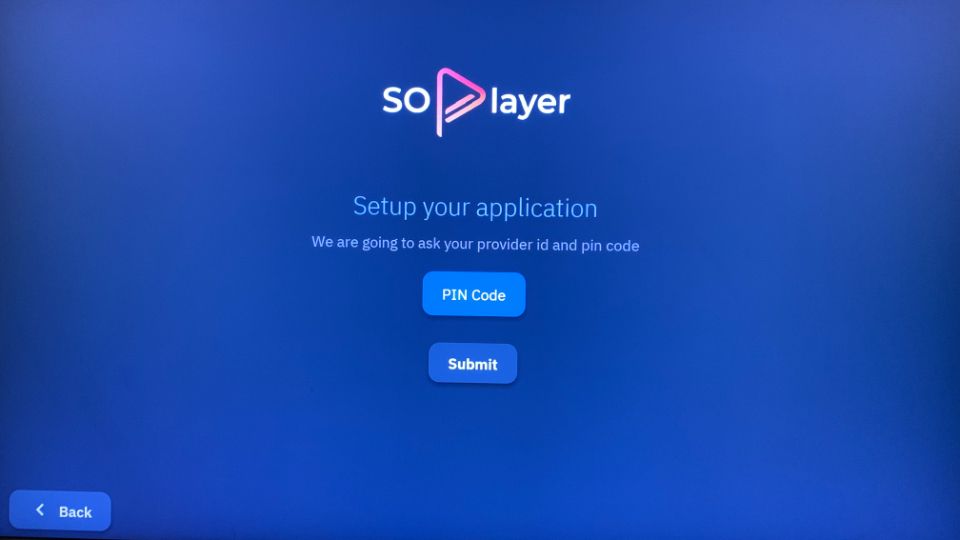
S-O Player will load the content from the IPTV service. The S-O Player branding is at the top. At the bottom, you can see the TV, Movies, Catch-up, EPG, and more.
You can go to the menu and check the content available. The content varies depending on the IPTV service you choose.
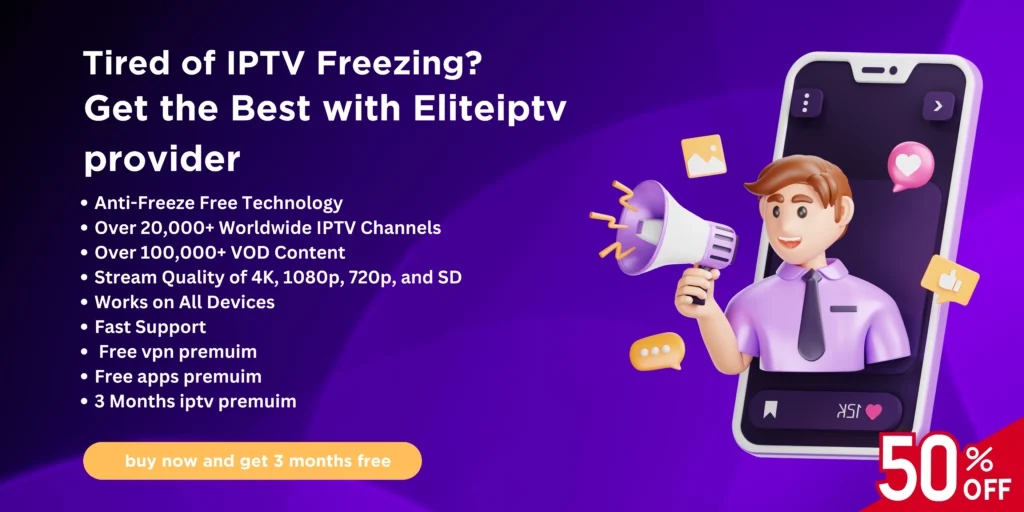
FAQ’s
Is SO Player an IPTV service?
No, S-O Player is not an IPTV service; it’s simply an IPTV player. You can use it to access content from any IPTV subscription you already have.
Which IPTV services work with S-O Player?
S-O Player is compatible with most IPTV services. Just subscribe to an IPTV provider, and you’ll receive login credentials via email. Use these details to log into S-O Player and start streaming.
What is the best IPTV player for FireStick?
There are several excellent IPTV players for FireStick, including TiviMate and IPTV Smarters. These options provide smooth streaming, and you can choose the one that best suits your preferences.
Is SO Player safe & legal?
The legality and safety of S-O Player depend on the IPTV content you access. Many IPTV providers may offer pirated or copyrighted material, which can lead to legal issues. To enhance your security and privacy, it’s recommended to use a VPN, like ExpressVPN, when streaming on S-O Player.