Table of Contents
INTRODUCTION
The following tutorial will provide you with step-by-step instructions to Install and Use Sparkle TV on Firestick, Fire TV, and Android TV Box.
Sparkle TV is an IPTV Player used to stream live channels in a simple, easy-to-use format on nearly any device.
It is important to note that Sparkle TV does not contain any live content and must be integrated with an IPTV Service for use.
This is similar to other popular IPTV Players including TiviMate, IPTV Smarters, Perfect Player, and more.
Sparkle TV features a similar design to TiviMate with some additional features which is why many have chosen to use this software.

Those who are looking for a more advanced version of Sparkle can opt for Sparkle Plus which is a paid version of the application.
Provided below are step-by-step instructions to install Sparkle TV on a Fire TV Stick 4K Max. These instructions also work for any variation of Firestick including Firestick Lite and Fire TV Cube.
Those using an Android TV Device such as NVIDIA SHIELD, MECOOL, onn. Google TV Box, and more can install Sparkle TV from the Google Play Store.
Continue reading to learn How to Install Sparkle TV on Firestick & Fire TV.
NOTE: If you wish to purchase Sparkle Plus, you must install Sparkle TV through the Google Play Store on an Android device. You can then activate it on various other devices including Firestick.
How to Install Sparkle TV on Firestick/Fire TV
1. Install the Downloader app from your respective App Store (Amazon App Store or Google Play) and enable Unknown Sources within the settings of your streaming device.
If you haven’t done this yet please refer to the following screenshot tutorial for step-by-step instructions.
2. Launch Downloader
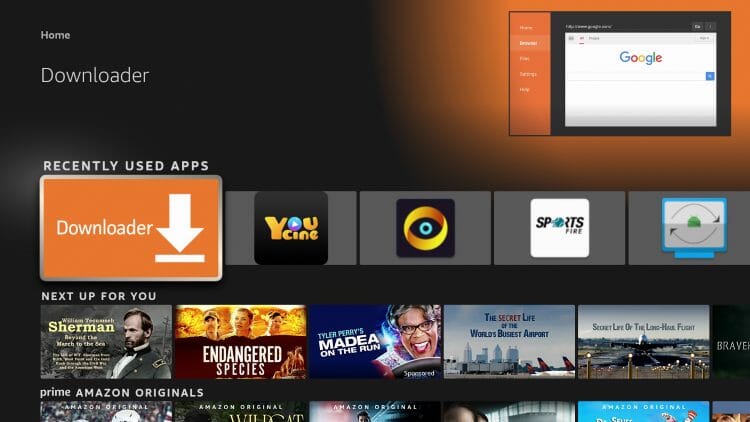
3. Hover over the URL bar and click the select button on your remote to open the keyboard.
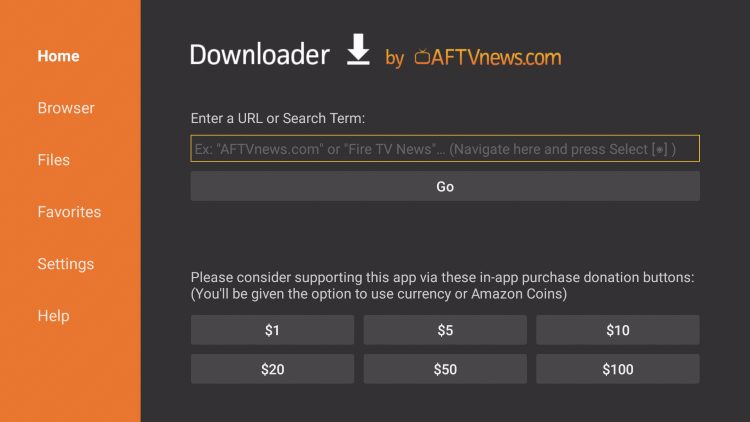
4. Type the Downloader Code for the Sparkle TV IPTV Player which is 754095 and click Go.

5. You will then encounter a redirect page for the Sparkle TV APK.
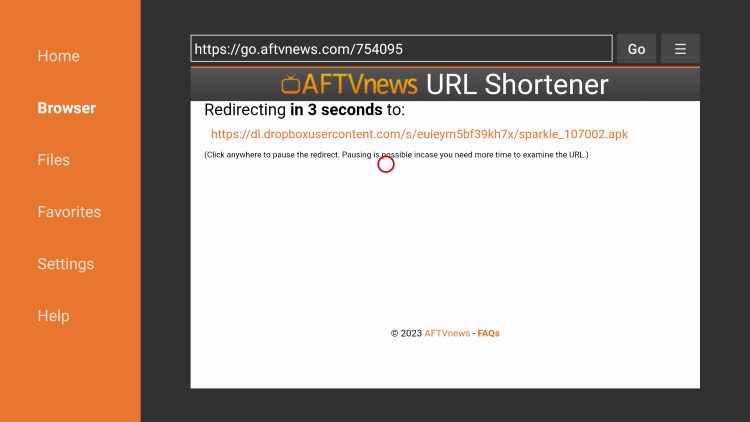
6. Click Install.
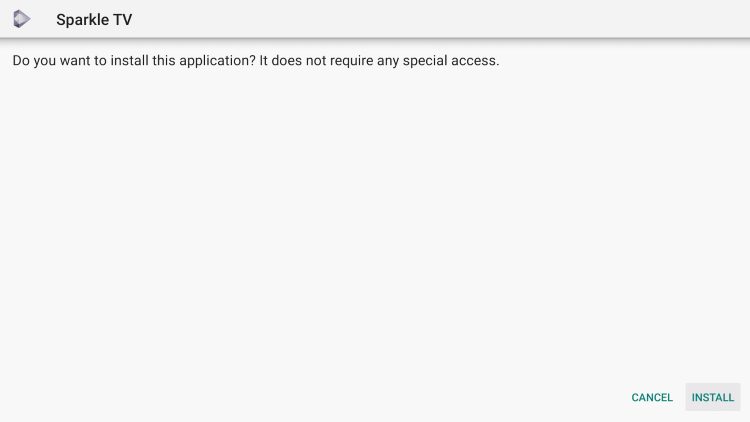
7. You will then see Sparkle TV Ready to launch! message.
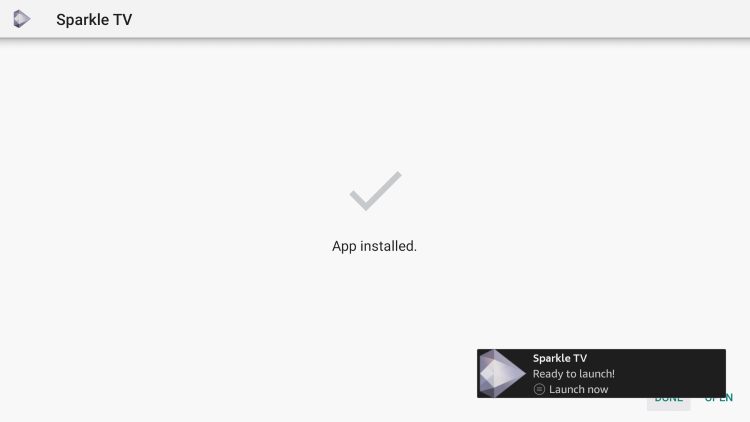
Installation is now complete!
Continue reading for important details and setup instructions for the Sparkle TV App on your preferred device.
How to Set Up Sparkle TV IPTV Player
IMPORTANT NOTE: Sparkle TV does not host any live channels or content. You must have an IPTV Service with login credentials for use.
1. After installation, launch the Sparkle TV App and click Add new source.
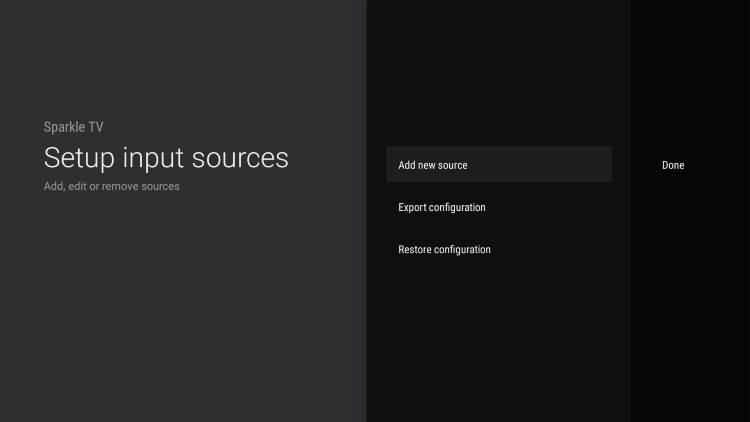
2. Choose your preferred integration method for your IPTV Service.
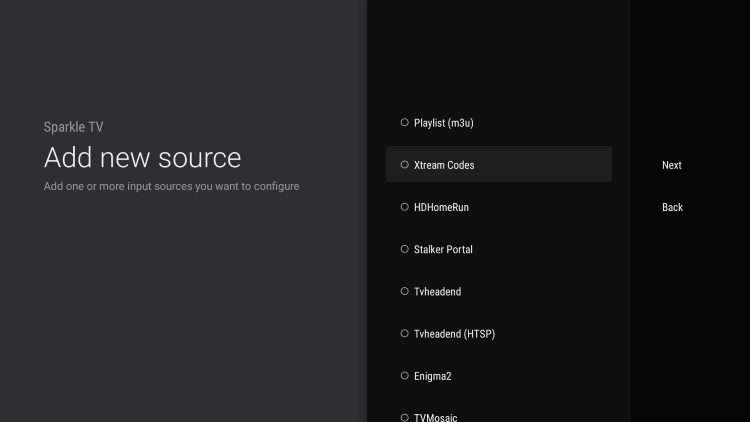
You can now input your IPTV credentials to authorize Service within Sparkle TV.
3. Select your Channel options.
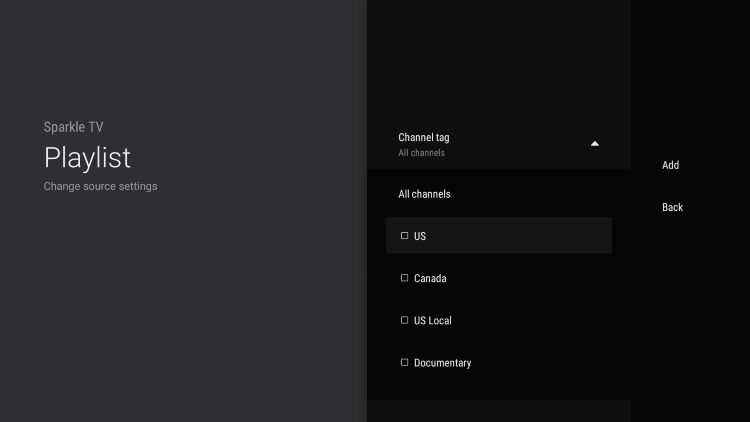
4. Choose your Playlists.
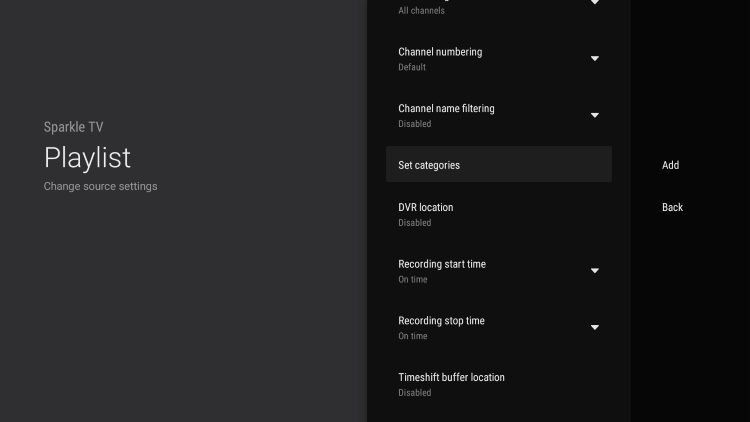
5. Set Categories if you prefer and click Done.
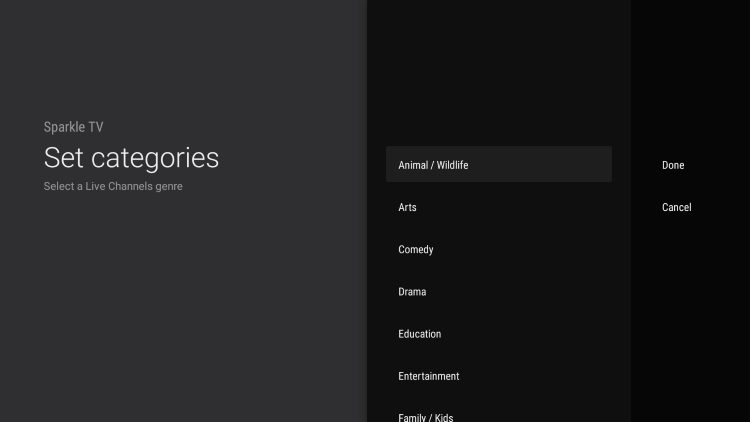
6. Click Add.
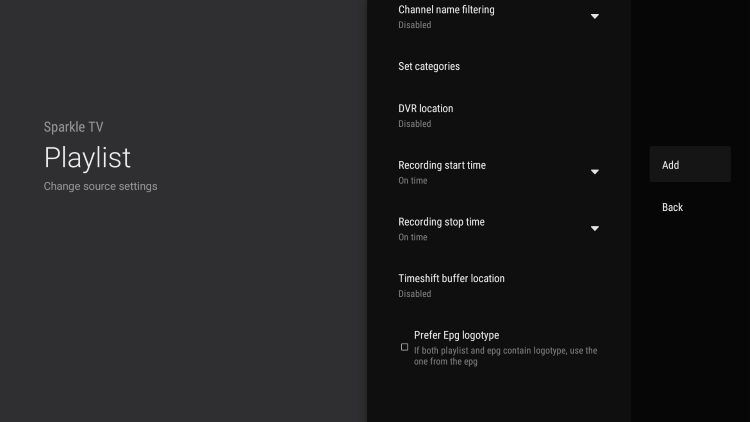
7. You will then see your playlist input sources. Click Done.
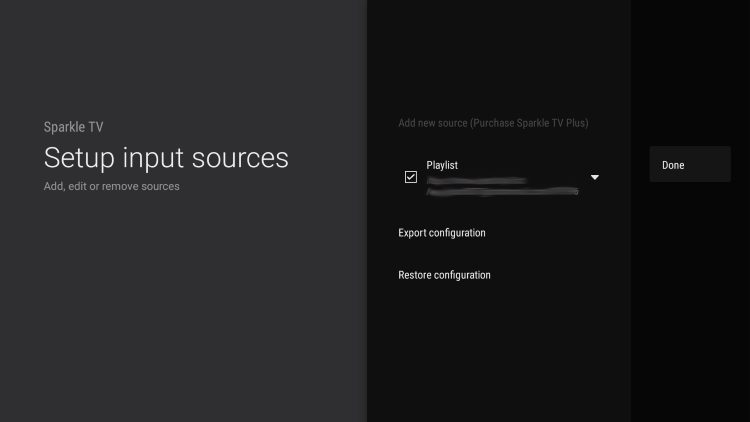
8. Setup of Sparkle TV is now complete! Click Close.
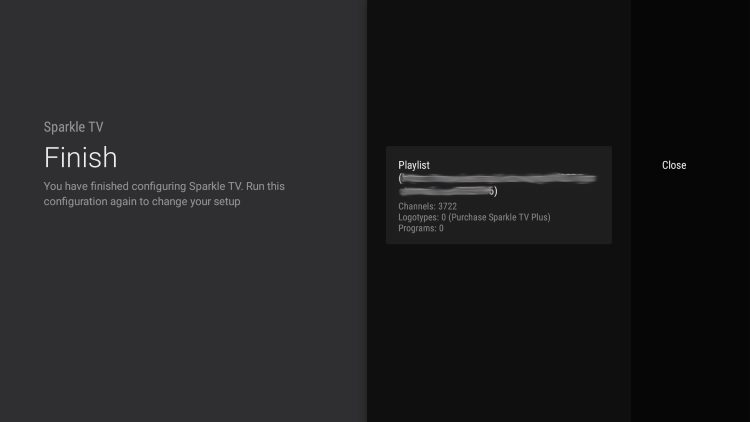
You can now access live channels with SparkleTV IPTV Player.
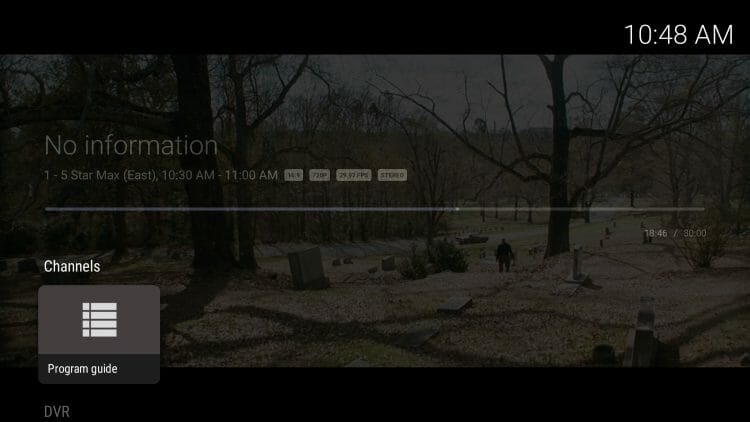
Continue reading for more features regarding the SparkleTV App.
SparkleTV Features & Details
Listed below are the various settings & features provided within Sparkle.
As noted, users can get tons of additional benefits with Sparkle Plus which is a paid subscription.
- SparkleTV features an easy-to-use Electronic Program Guide (EPG) for browsing through channels.
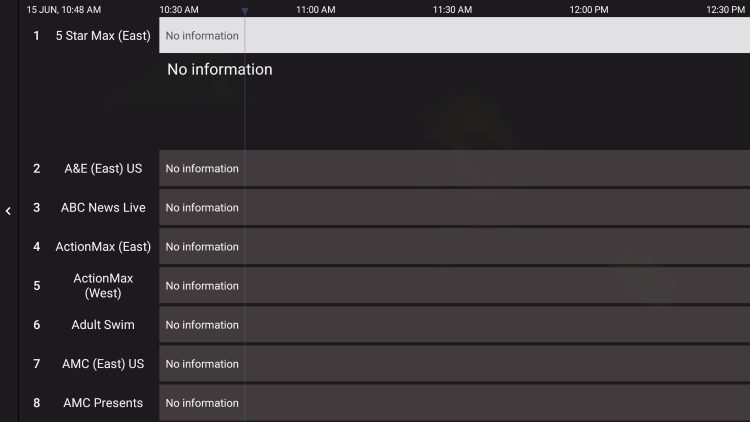
- The DVR function is a fabulous feature for recording your favorite shows and more.
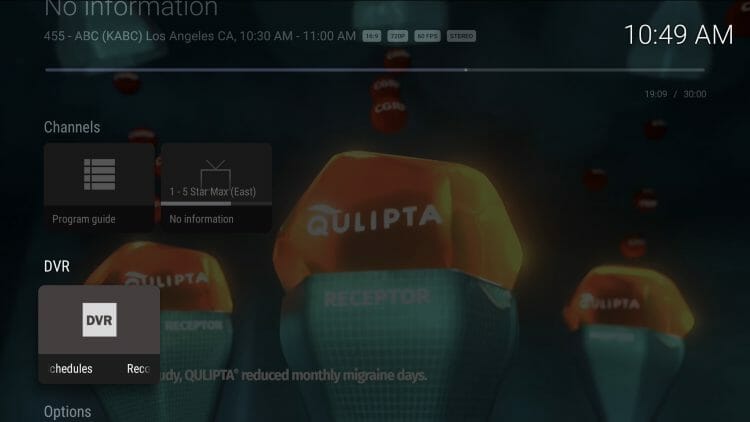
- There are various Viewing Settings including Multiview and Picture-in-Picture
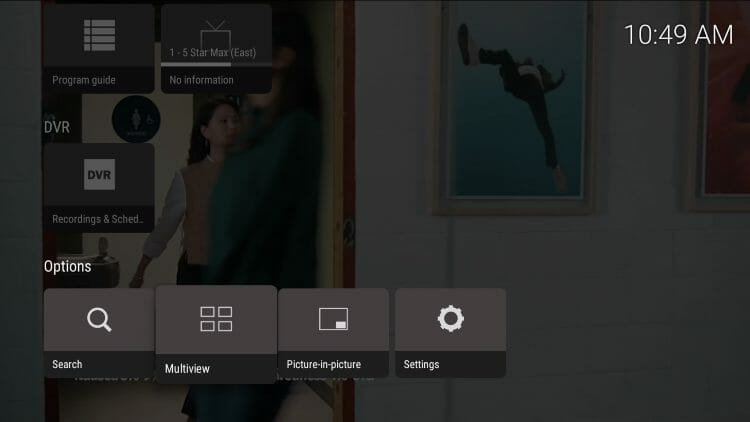
- Within Settings are tons of features including:
- Sources
- Player
- Display
- Remote control
- Parental Controls
- and more

FAQs
What is SparkleTV?
SparkleTV is an IPTV player that allows you to stream live channels through a simple, user-friendly interface on Firestick, Fire TV, Android TV, and other compatible devices. Please note that SparkleTV doesn’t include any live content itself; you need to integrate it with an IPTV service provider to access live channels.
What devices are compatible with SparkleTV?
SparkleTV can be installed on Firestick, Fire TV Stick 4K Max, Firestick Lite, Fire TV Cube, Android TV Boxes like NVIDIA SHIELD, MECOOL, and Google TV Box.
How is SparkleTV different from other IPTV players?
SparkleTV offers a similar design and functionality to TiviMate, with additional features that enhance user experience. For those looking for advanced options, Sparkle Plus provides extra features with a paid subscription.
How do I install SparkLETV on Firestick/Fire TV?
- Install the Downloader app from Amazon App Store or Google Play, and enable “Unknown Sources” in your device settings.
- Open Downloader, enter the code
754095for SparkleTV APK, and click “Go.” - Follow the prompts to install SparkleTV, and launch it once installed.
Does SparklETV have an Electronic Program Guide (EPG)?
Yes, SparkleTV includes an EPG for easy channel browsing. The paid version, Sparkle Plus, includes additional features like DVR for recording shows.
How do I set up SparkleTV with my IPTV service?
- Launch Sparkle TV, select “Add new source,” and choose your IPTV service integration method.
- Enter your IPTV credentials to authorize the service.
- Customize your channel options, playlists, and categories, then click “Done.”
What are some key features of SparkleTV?
SparkleTV includes features like an EPG, DVR recording, multiview, picture-in-picture mode, and parental controls.














