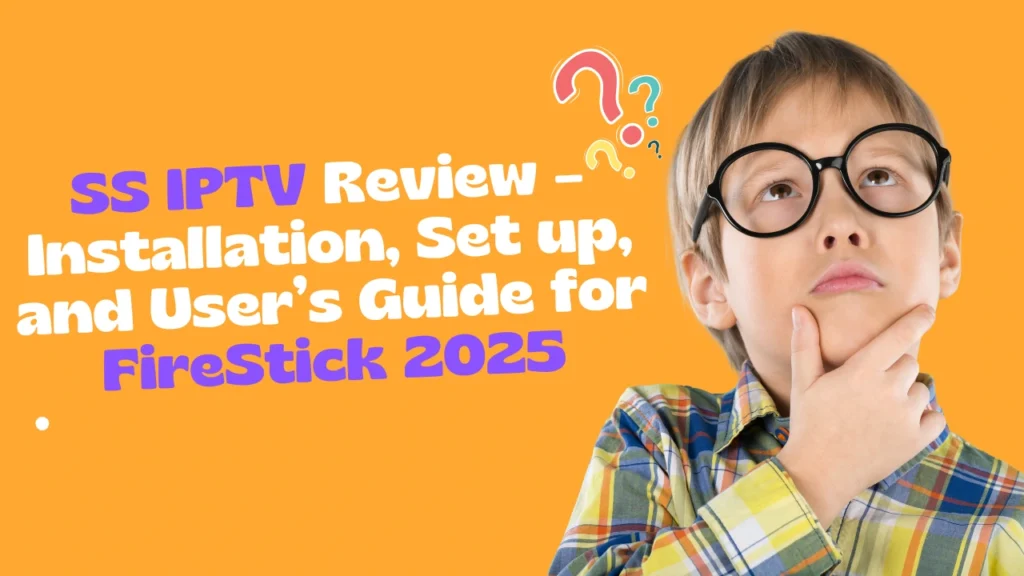Table of Contents
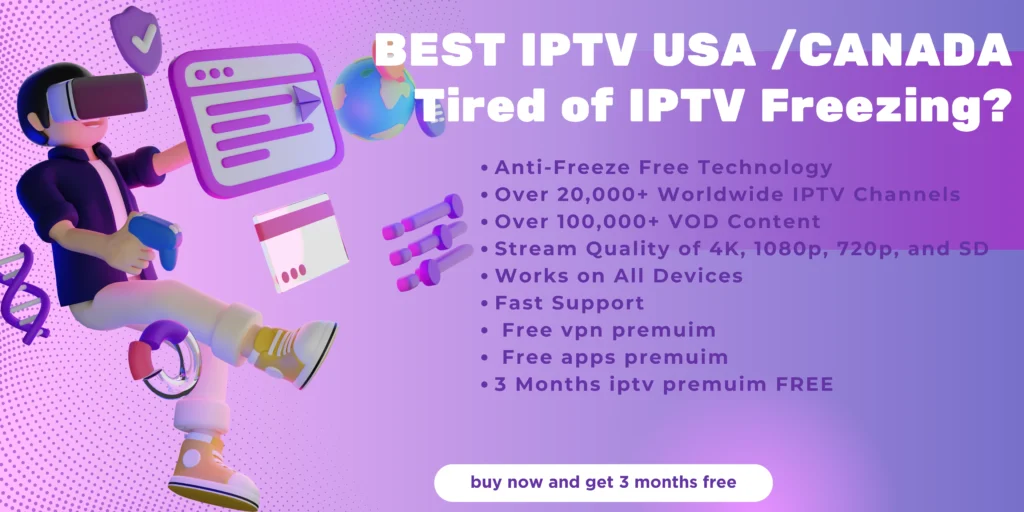
INTRODUCTION
In this guide, I’ll walk you through installing, setting up, and using SS IPTV on FireStick devices, like the FireStick 4K, FireStick Lite, and Fire TV Cube.
What is SS IPTV?
SS IPTV is a free media player that lets you stream videos and TV channels on smart TVs and streaming devices like Roku or FireStick over the internet. It’s compatible with hundreds of IPTV providers, allowing you to watch content from the IPTV operator you choose.
It’s important to note that SS IPTV isn’t an IPTV service itself; rather, it’s a player that enables access to content offered by a selected IPTV operator. For a more personalized lineup, you can subscribe to an IPTV provider, obtain an M3U link, and add it to SS IPTV to start streaming.
The SS IPTV app is free to download and use on the FireStick. Ready to try it out? Follow the steps below to install SS IPTV on your FireStick.
How to Install SS IPTV on FireStick
Let me be blunt: SS IPTV isn’t in the Amazon App Store. This means you can’t just go ahead and install the app using the standard method. You will need to use the Downloader app to sideload the APK file.
Don’t worry though. This method is simpler than it sounds. The steps below show you how to install SS IPTV on your FireStick.
1. Start up your FireStick. Go to Find on your home screen.

2. Scroll down and select Search. Type Downloader (you may also use the Alexa voice assistant to search for it). When Downloader appears as a suggested search below the virtual keyboard, scroll down and select it.

3. Select Downloader under Apps & Games. The app’s orange background makes it easy to identify.
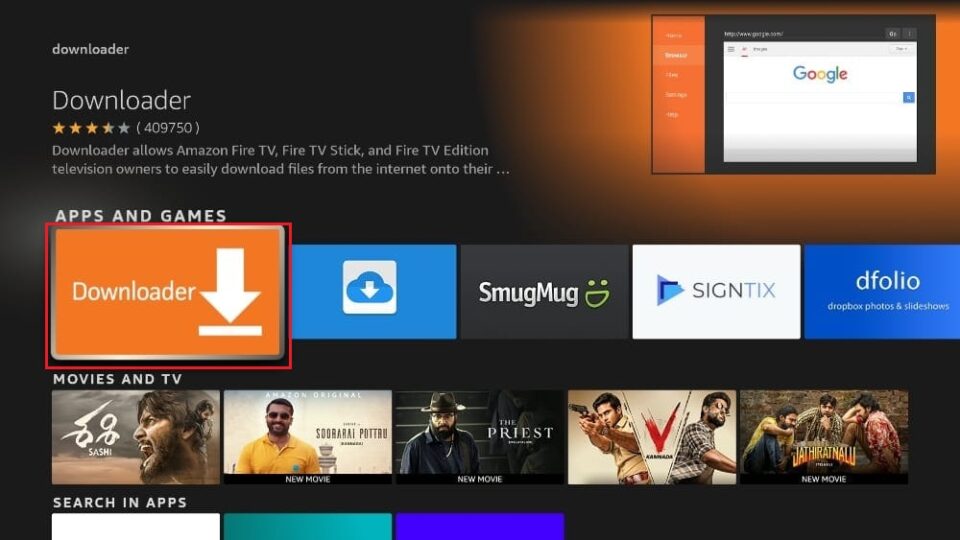
4. Click Download or Get to install it on your device.
5. Find the home button on your FireStick remote. Press and hold it.
6. Select Settings.
7. Choose My Fire TV.
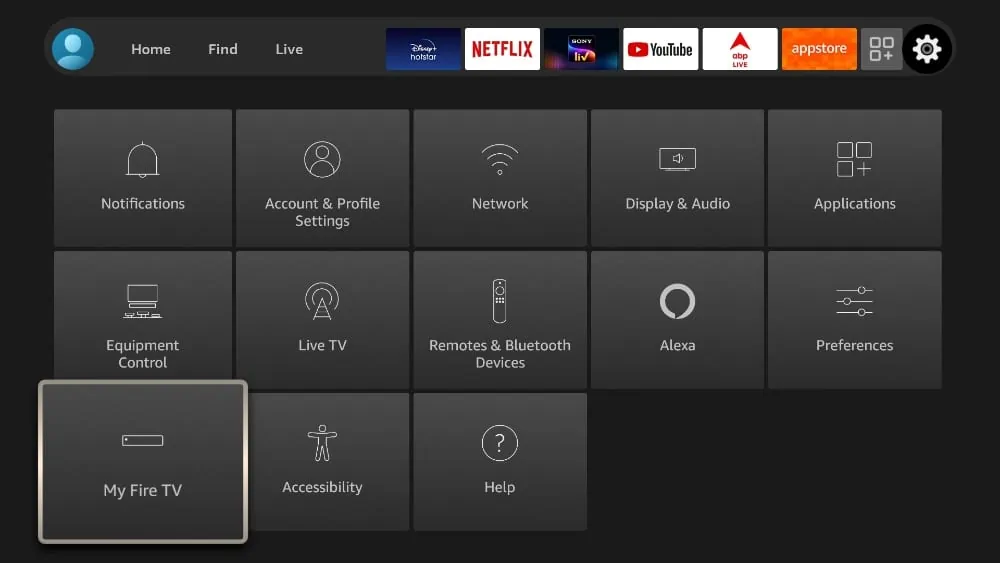
8. Click Developer Options.
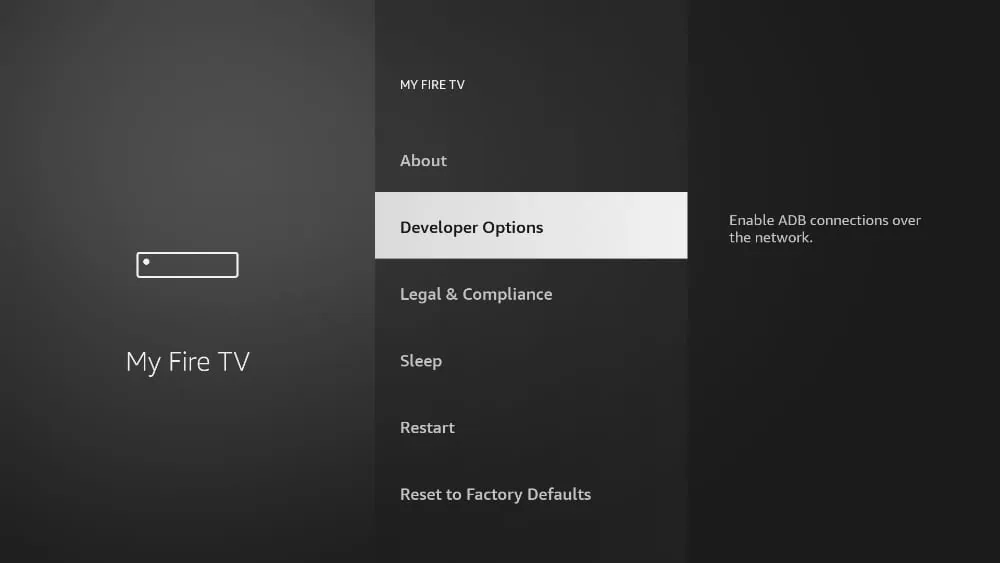
9. Scroll to Apps from Unknown Sources. It’s off by default, so select it to turn it on.
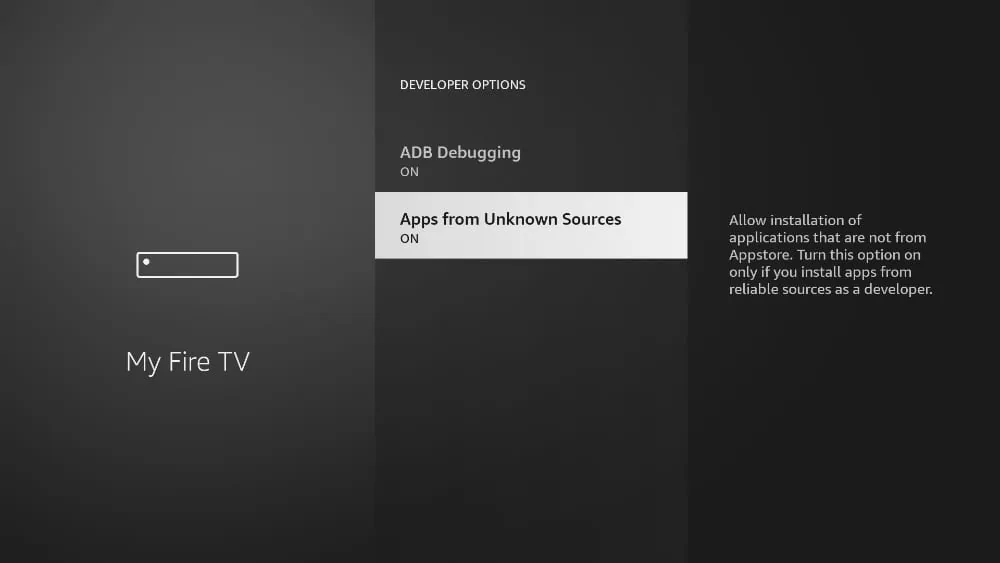
After enabling this setting, you can install third-party apps like SS IPTV.
10. Return to the home screen of your FireStick. Locate and open the Downloader app.
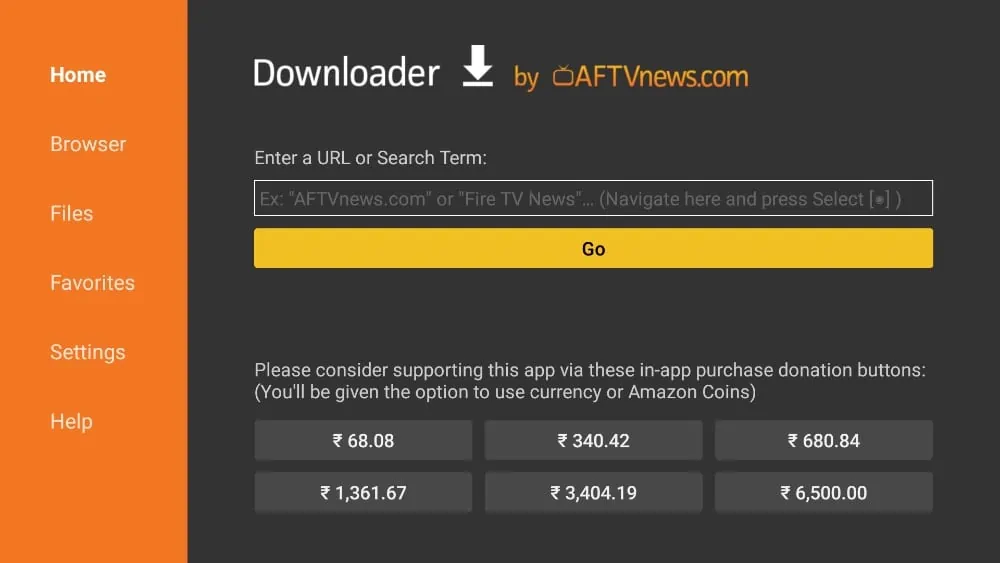
11. Select the URL box. Type https://bit.ly/3cXf8tr and then click the Go button.
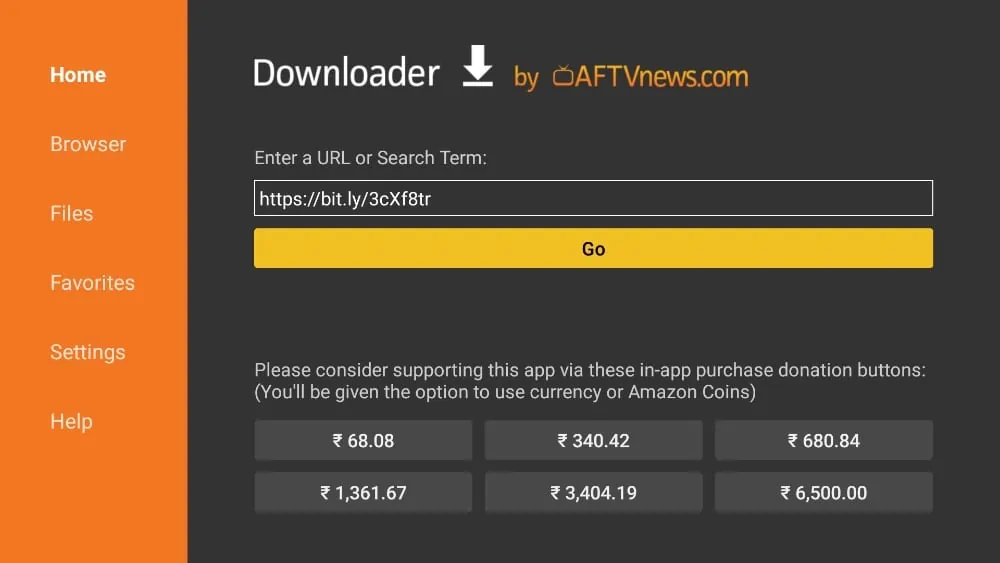
12. Downloader will retrieve the APK file from the URL and ask you to install it on your FireStick. Click Install.
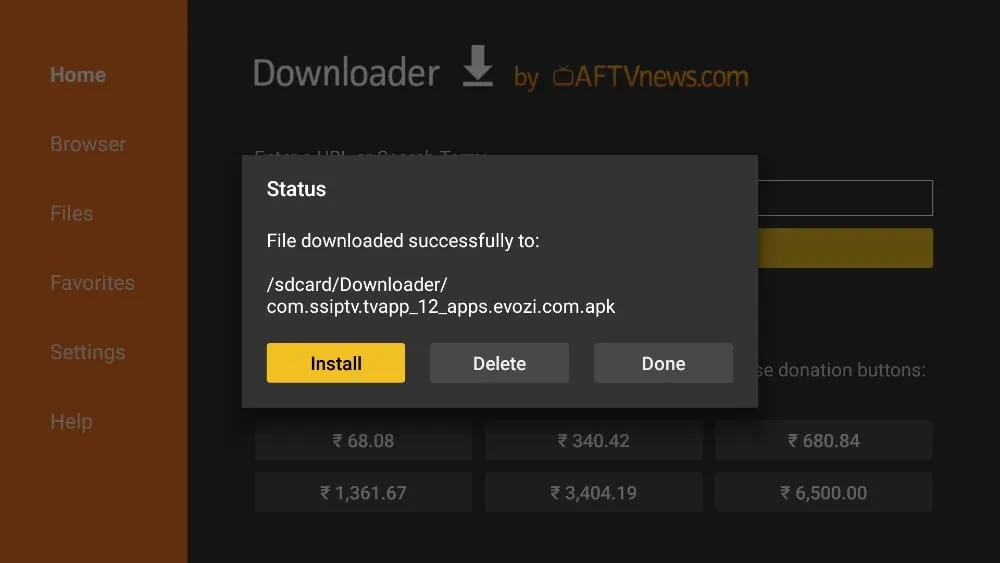
13. Select INSTALL again. After successful installation, you may delete the APK file, as you do not need it anymore.
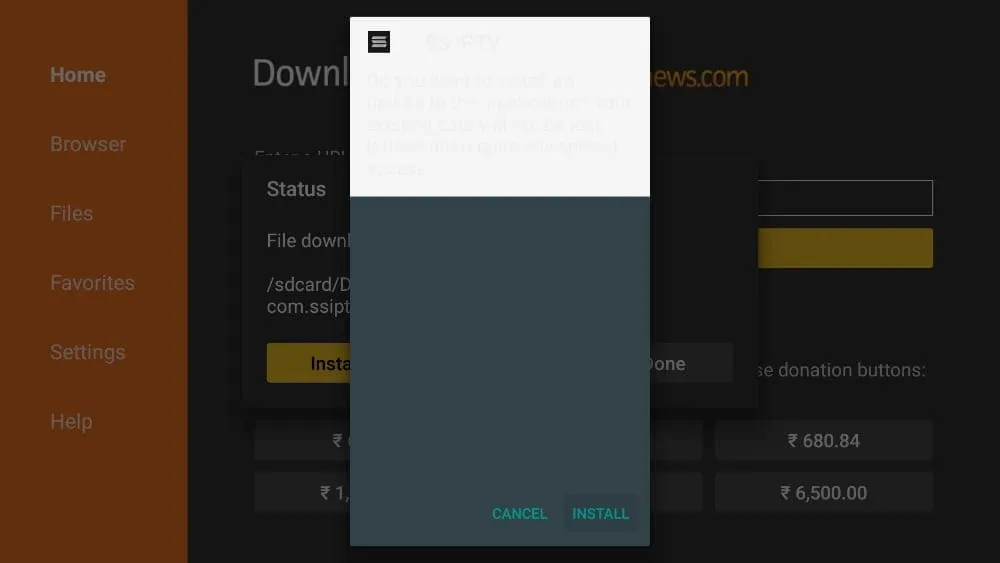
You’re all set to use SS IPTV on your FireStick!
How to Use SS IPTV on Amazon FireStick
Open the FireStick home page and scroll to the Applications menu. From Your Apps & Games, locate the SS IPTV app and open it. Agree with the end-user license agreement, and you are all set to use the app.
Upon startup, SS IPTV will ask you to choose your preferred IPTV provider. I like how the app takes you through a neat categorization to select an IPTV provider that you are looking for.

First, you need to select the country and then city from the following menu. Select the IPTV provider from the following menu and confirm your choice.
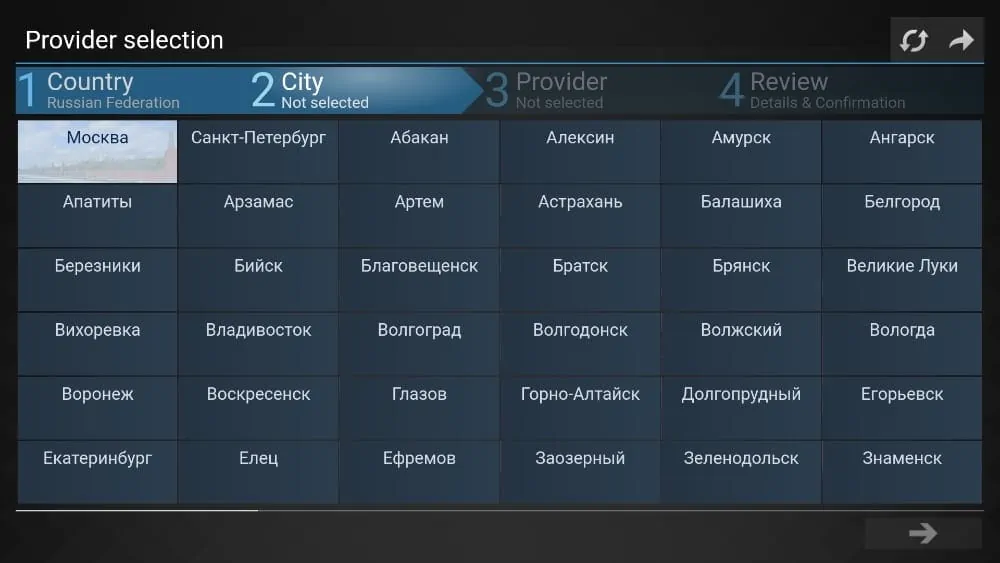
Give it some time and the app will allow you to access the selected channel through the internet.
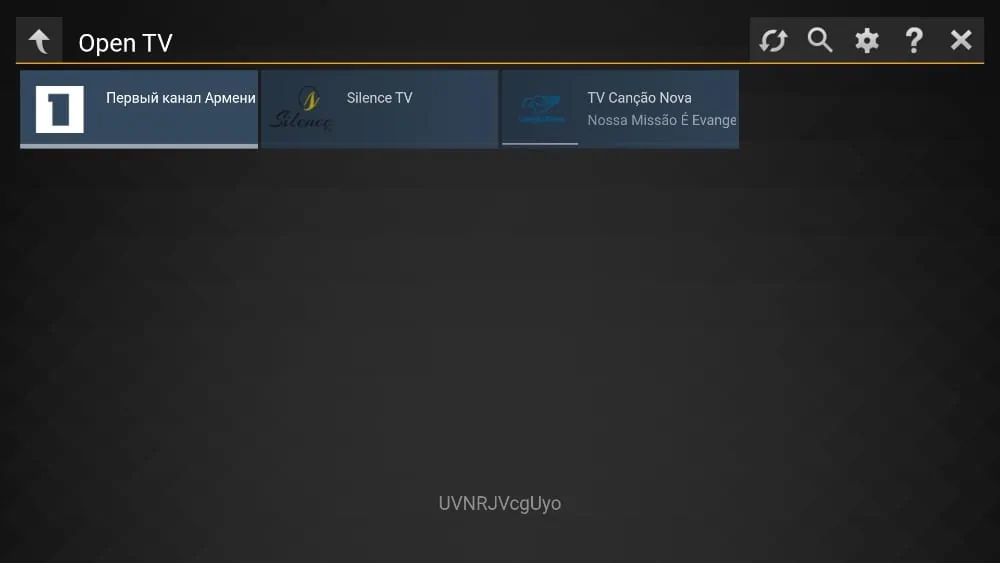
What if you change your mind down the road and want to see content from a different country? SS IPTV takes care of that as well. Go into the Settings, and from the General tab, simply Clear the current operator and select a new one.
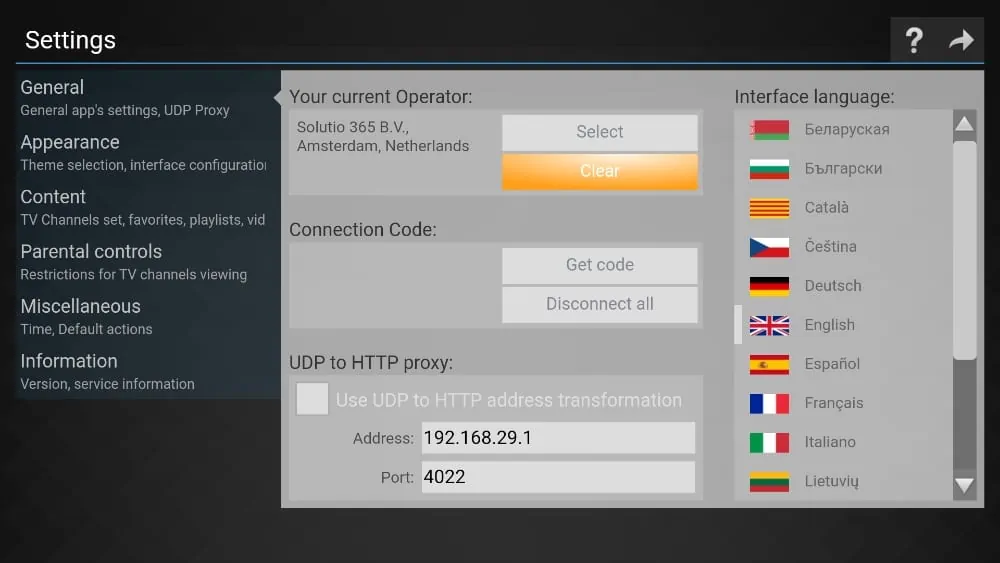
How to Access SS IPTV on FireStick
If you come across your favorite TV channel on SS IPTV, it may become addictive for you. If you plan to use SS IPTV regularly, I advise you to place the app on the FireStick home screen. Go through these steps to make the necessary changes.
1. On the remote for your FireStick, press and hold the home button.

2. Select Apps from the following menu.
3. Scroll down to SS IPTV, and then press the option button on the remote.
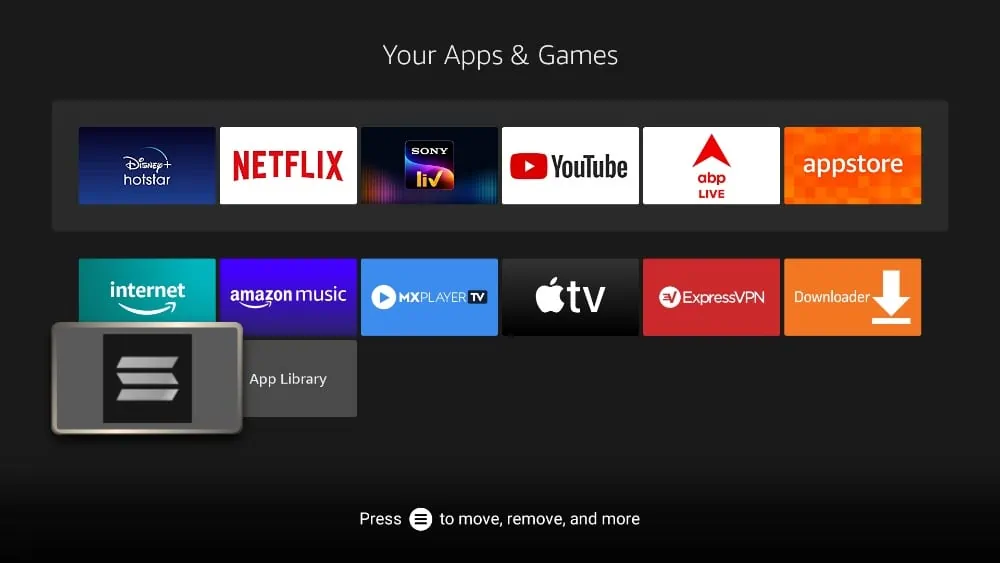
4. Select Move from the options presented on the right.
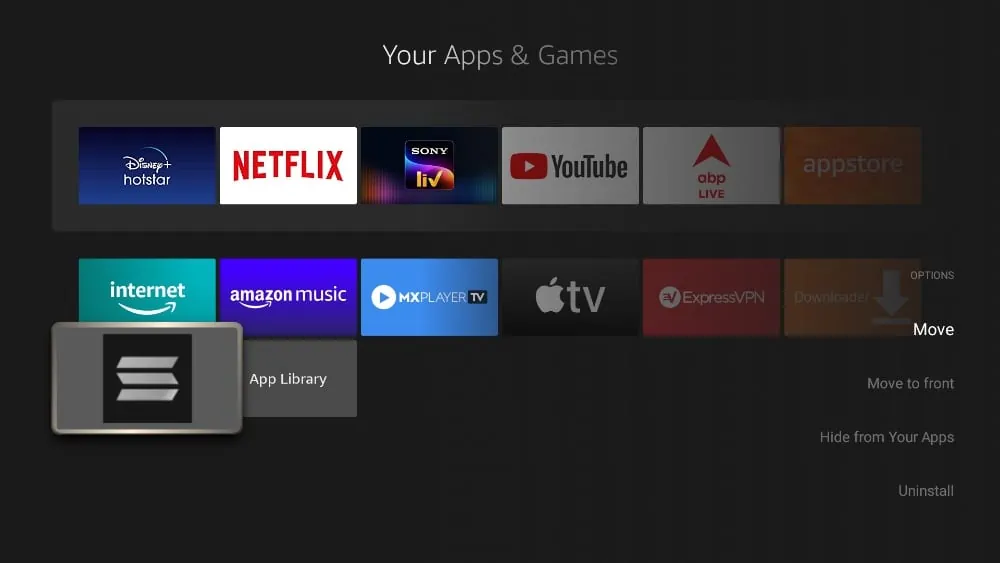
5. SS IPTV app is now movable. Place it in a comfortable position.
Note: If you have fewer than 20 applications installed on your FireStick, SS IPTV will already be accessible on the home screen in the row Your Apps & Channels.
SS IPTV Features
SS IPTV isn’t just limited to streaming. The developers intelligently added a good number of functions to improve the user experience. Let’s take a look at them.
- Multiple interface languages: You can choose from over 15 languages. By default, it’s set to English, but you can change it from the Settings menu.
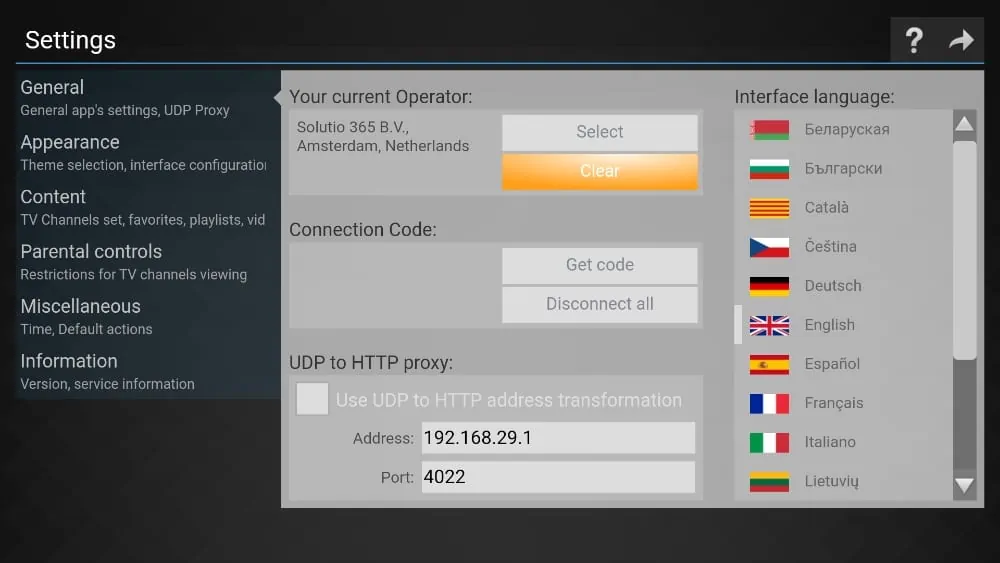
- Theme support: The default theme is outdated compared to today’s standards. If you don’t like the default theme, go to Settings, then Appearance, and change the theme to Light.
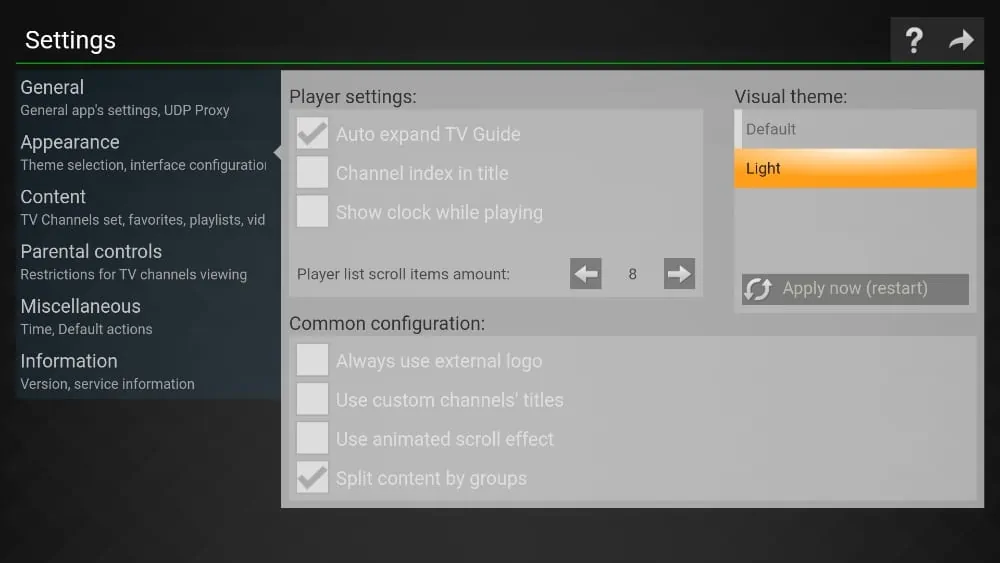
- Playlist support: From Settings, select Content to create a playlist using the title and source of the streaming network.
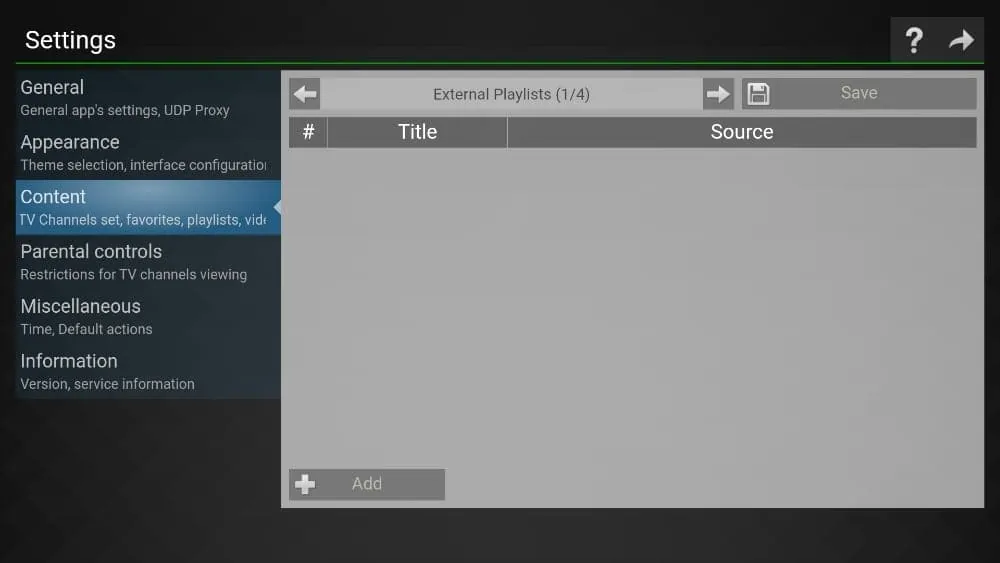
- Parental controls: As the name suggests, one can add parental controls to SS IPTV to prevent kids from accessing adult content. Add a PIN and lock the content from the little ones.
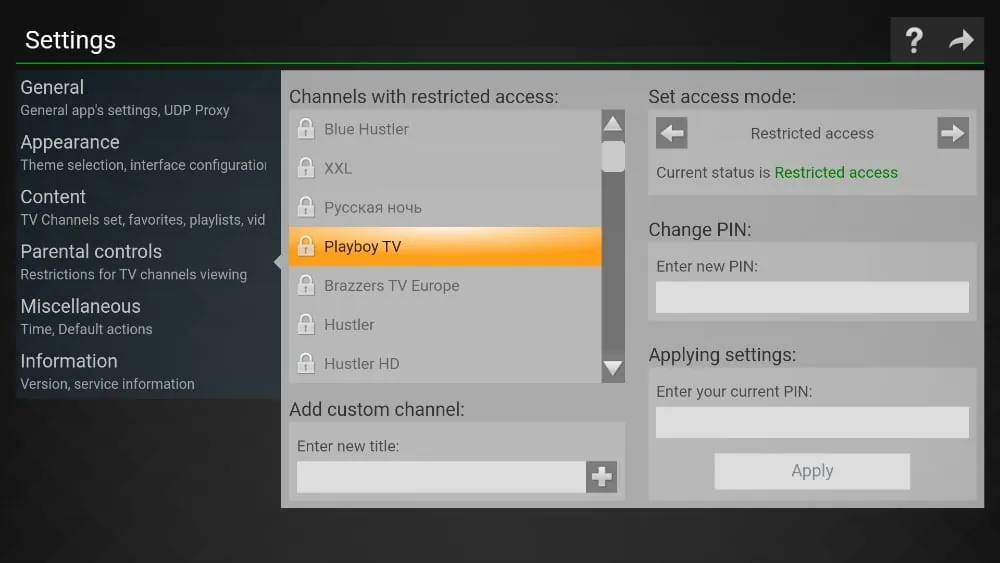
Other features include a connection code, the ability to show the clock while watching, custom channel titles, custom time zones, and more.

SS IPTV FAQ
1. What is SS IPTV?
- SS IPTV is a free media player that enables users to stream videos and live TV channels on smart TVs and streaming devices like Roku or FireStick over the internet. It works with various IPTV providers, allowing access to the content offered by the selected provider.
2. Is SS IPTV an IPTV service?
- No, SS IPTV is not an IPTV service itself. It’s a media player that lets you access content from IPTV services. You need to subscribe to an IPTV provider and obtain an M3U link to stream content.
3. How can I install SS IP-TV on my FireStick?
- SS IPTV isn’t available in the Amazon App Store, so you’ll need to sideload it using the Downloader app. You can follow the steps in this guide to install the APK file on your FireStick.
4. Is SS IP-TV free to use on FireStick?
- Yes, SS IP-TV is free to download and use on FireStick and other compatible devices.
5. Can I change my IPTV provider in SS IP-TV?
- Yes, you can easily switch IPTV providers. Go to Settings > General > Clear Operator to remove your current provider and select a new one.
6. How do I access SS IP-TV on the FireStick home screen?
- You can make SS IP-TV accessible from the FireStick home screen by pressing and holding the Home button on your remote, selecting Apps, then moving SS IP-TV to a desired location.
7. What features does SS IP-TV offer?
- SS IPTV provides features like multiple language options, theme customization, playlist creation, and parental controls. It also includes options like a connection code, clock display, custom channel titles, and time zones.
8. Can I use parental controls on SS IP-TV?
- Yes, SS IP-TV allows you to set up parental controls with a PIN, which restricts access to certain content.
9. What type of content can I watch on SS IP-TV?
- SS IPTV supports live TV channels and video-on-demand content, depending on the IPTV provider you select and the M3U playlist you add.
10. Is SS IP-TV legal to use on FireStick?
- SS IPTV itself is legal, as it’s just a media player. However, it’s important to use it only with legitimate IPTV services to ensure compliance with legal regulations.
1. What exactly is SS IP-TV?
- SS IPTV is a free app that lets you stream videos and live TV channels on your smart TV or streaming device, like Roku or FireStick, over the internet. It’s compatible with a bunch of IPTV providers, so you can watch content from the provider of your choice.
2. Is SS IPTV the same as an IPTV service?
- Nope! SS IP-TV is just a player—it doesn’t offer channels or content on its own. Think of it like a TV remote that lets you access content from an IPTV provider. You’ll need to sign up with an IPTV service and add the provider’s M3U link to stream their content.
3. How do I get SS IP TV on my FireStick?
- Since SS IP TV isn’t on the Amazon App Store, you’ll need to sideload it using an app called Downloader. This guide has simple steps to show you how to install the APK file on your FireStick.
4. Is SS IP TV free to use on FireStick?
- Yes! SS IP TV is totally free to download and use on FireStick and other supported devices.
5. Can I switch IPTV providers on SS IP TV?
- Absolutely. If you want to change providers, just go to Settings > General > Clear Operator. This lets you pick a new provider whenever you like.
6. How can I make SS IP TV easier to find on my FireStick home screen?
- To access SS IP TV quickly, hold down the Home button on your FireStick remote, go to Apps, then move SS IP TV to a spot where it’s easy to find.
7. What extra features does SS IP TV offer?
- SS IPTV isn’t just for streaming. You can change the interface language, switch themes, create custom playlists, and even set up parental controls. Plus, you can show a clock, customize channel titles, and adjust time zones!
8. Can I set up parental controls on SS IP TV?
- Yes, you can add a PIN to restrict access to certain content and keep things family-friendly. Just go to the settings to enable parental controls.
9. What kind of content can I watch on SS IP TV?
- The content depends on the IPTV provider you choose. SS IP TV can stream live TV channels, video on demand, and more—just add your provider’s M3U link to access their library.
10. Is it legal to use SS IP TV on my FireStick?
- Using SS IP TV is legal since it’s just a media player. But be sure to pair it with legitimate IPTV providers to stay within legal guidelines.