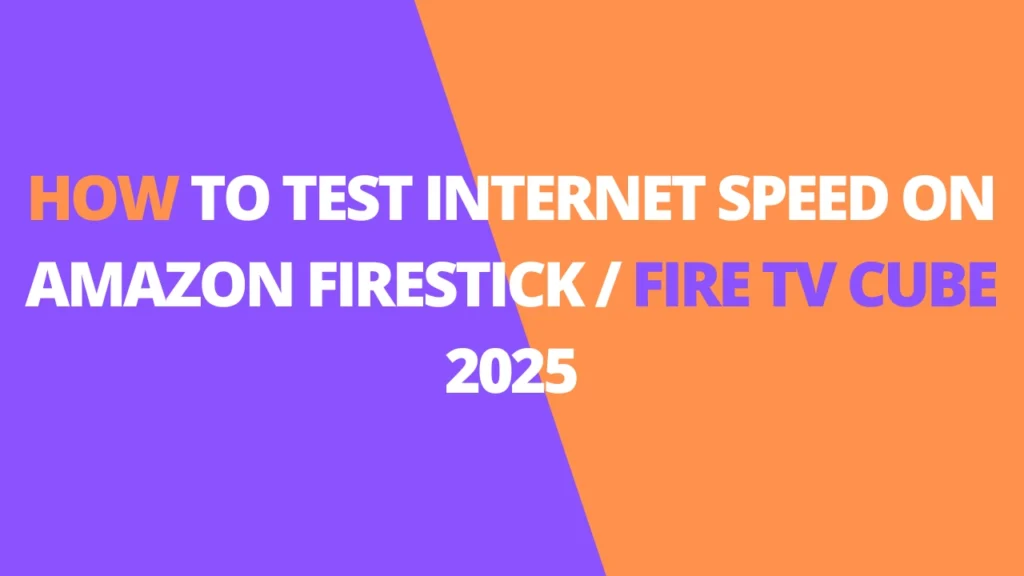Table of Contents
INTRODUCTION
In this tutorial, I’ll walk you through the steps to test your internet speed on a FireStick. Whether you’re using the FireStick 4K, Fire TV Cube, or another Fire TV device, these methods will work for both Wi-Fi and wired connections.
If you’re facing buffering issues, the first thing to do is check your connection speed. Often, a sluggish Wi-Fi connection is the culprit behind streaming troubles.
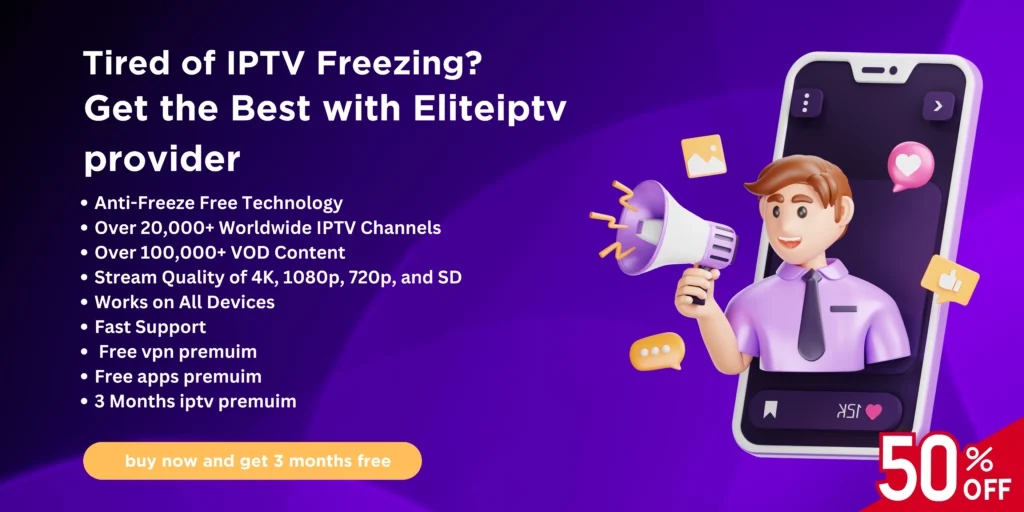
Thankfully, testing your internet speed on FireStick is quick and easy. This guide will show you exactly how to do it.
Important Tip: You don’t need blazing-fast speeds like 100 Mbps for smooth streaming. Even for 4K UHD, a speed of 30-40 Mbps is typically sufficient for seamless playback.
How to check internet speed on FireStick
You can check the internet speed on FireStick / Fire TV Cube using one of the following two methods:
- Method 1: By using the speed test app called Internet Speed Test.
- Method 2: By using a speed test app called Analiti.
- Method 3: By using a browser on FireStick.
Both methods deliver the same results and should not take more than a minute to determine the results. However, I feel that the browser method is more straightforward.
Method 1: Test Internet Speed with the Internet Speed Test App
The Internet Speed Test app for FireStick is one of the most reliable options for checking the internet speed. This app is available via the Amazon Store. Here are the steps:
1. From the home window of FireStick, select the Search > Find option.
Or, on the old FireStick interface, select the lens icon in the top-left corner

2. Type in the keywords like speed test. Click Speed Test in the search results.

3 Next, click the app Internet Speed Test.
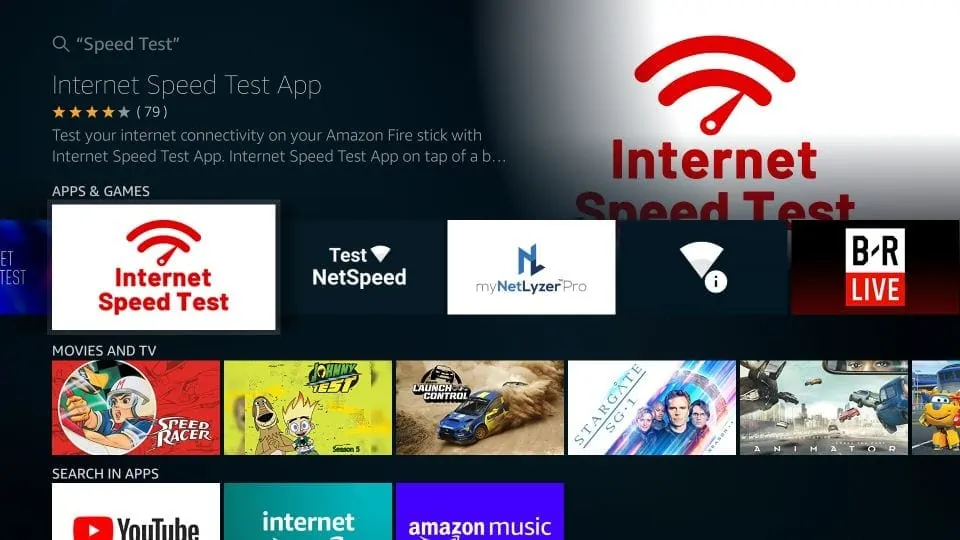
4. Click Download or Get and wait for the app to install.
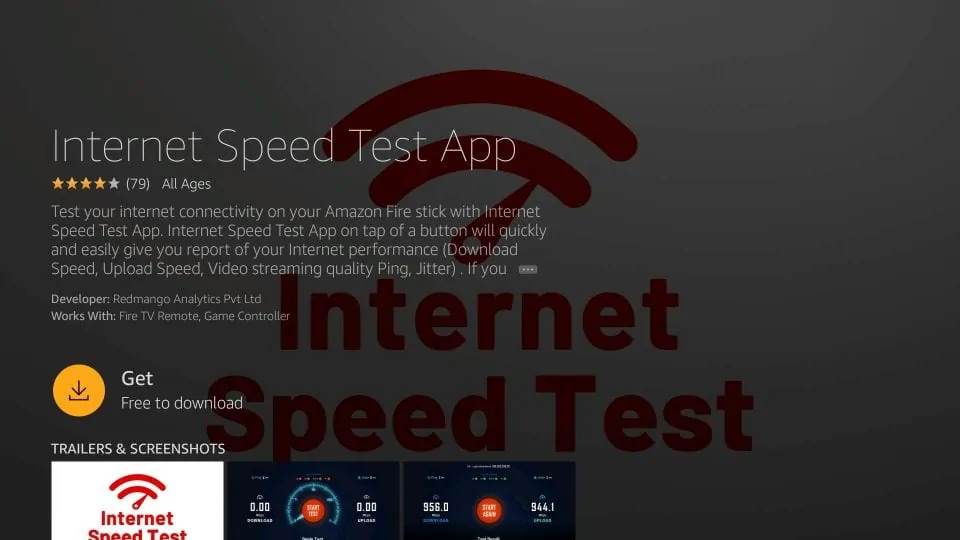
5. Click Open when the app has been installed.
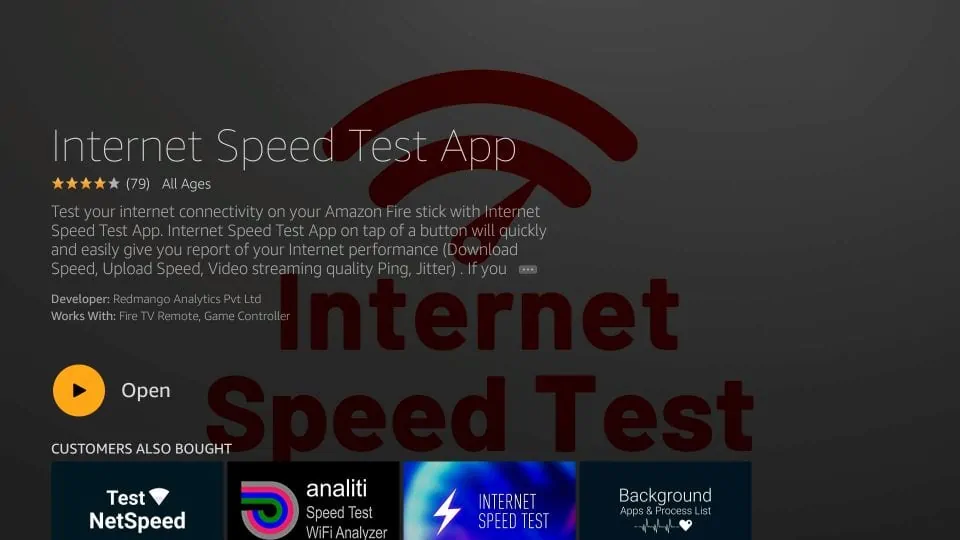
6. Click the Start Test option.

7. Wait for the test results.
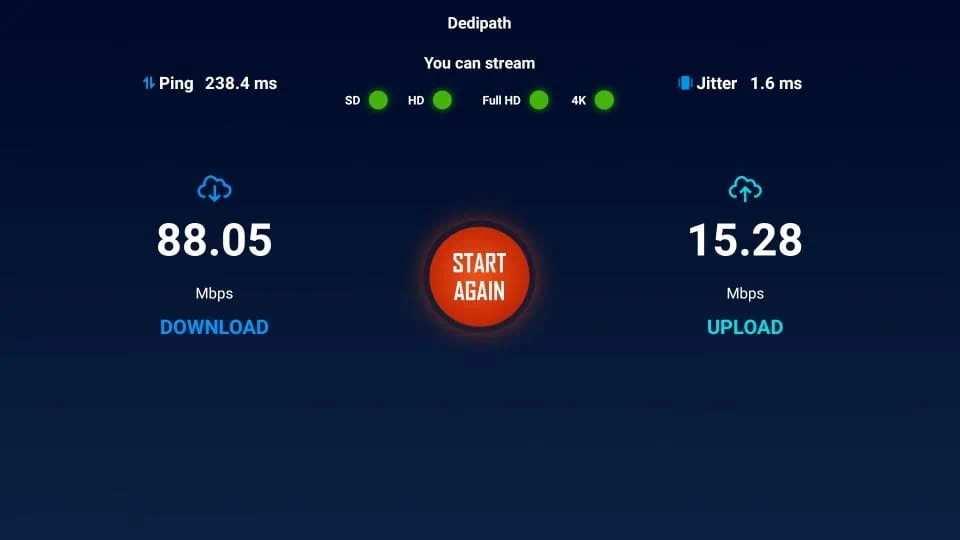
Method 2: Test Firestick Internet speed with Analiti
There is another speed test app you can use. It is called Analiti. You can download this app from the Amazon Store. Please follow the steps below:
1. Go to the Search option again and search with the keywords like Analiti.
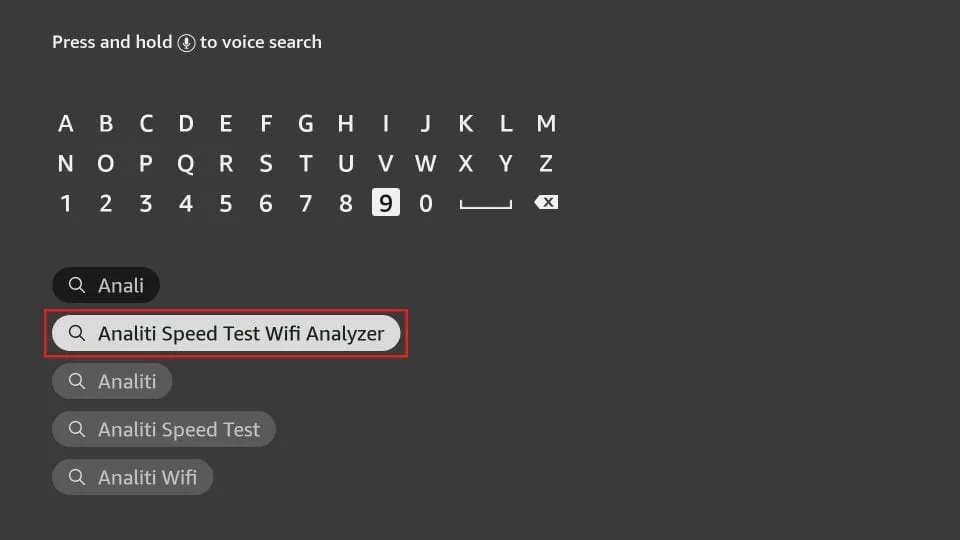
2. Click Analiti in the search results.
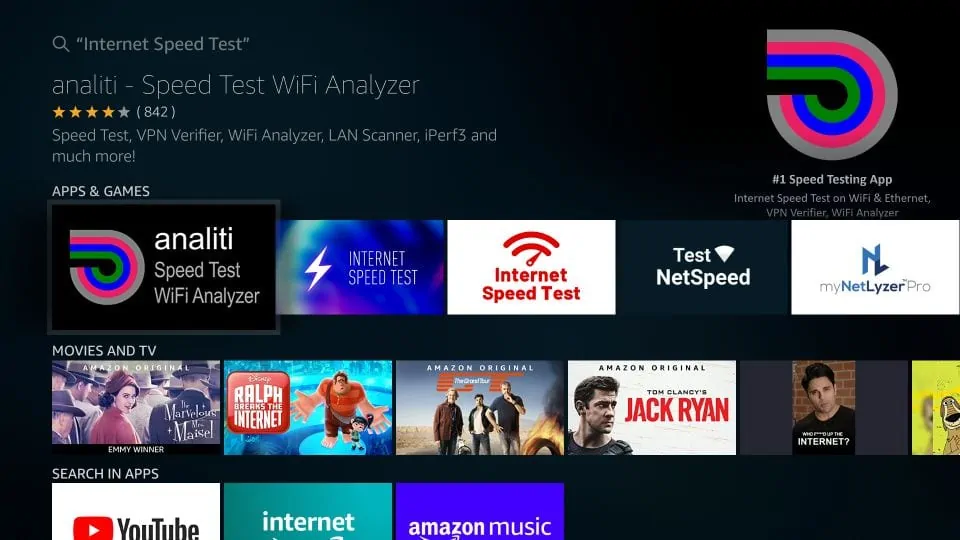
3. Click Download or Get, depending on what you see in the next window.
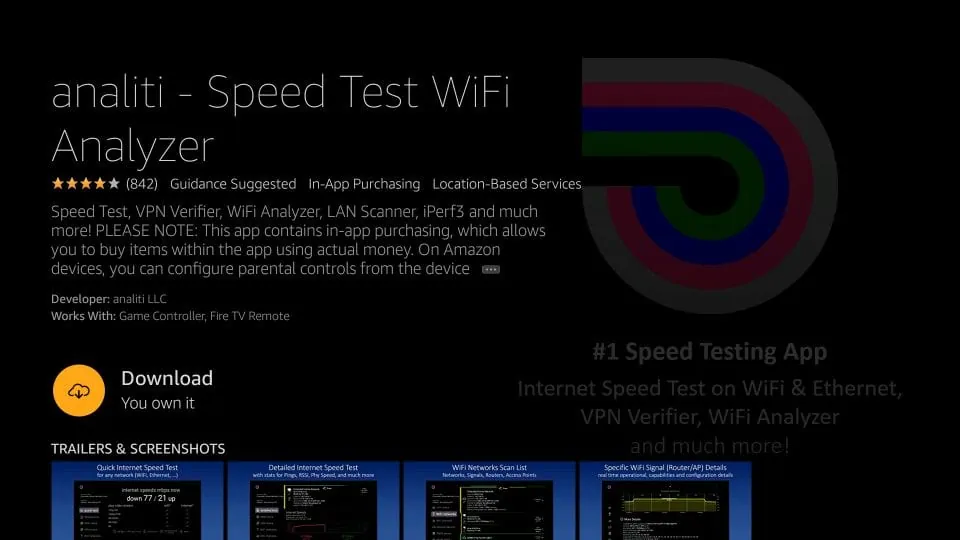
4. Once the app is installed, open it.
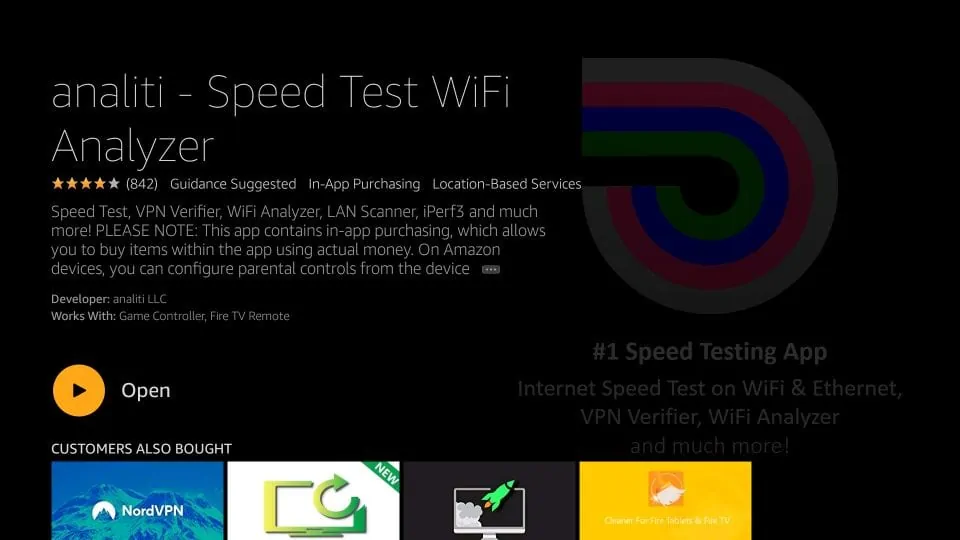
5. Click the detailed test option in the left menu. You will see the test results in a few seconds. The red indicates download speed, while the green represents upload speed.
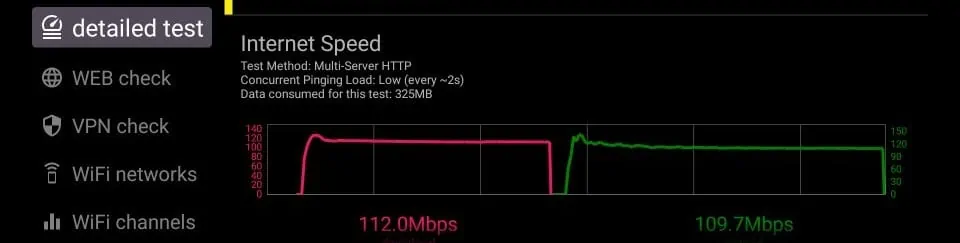
Method 3: Test Firestick Internet Speed with a Browser
This is one of the easiest ways to check the speed of Fire TV Stick. However, it may not be completely reliable. The apps I have mentioned above are more reliable.
You can use the Silk browser to test the Internet speed. This browser comes preloaded with most FireStick devices these days. However, if your device doesn’t have the Silk browser, please follow the steps below to install it:
1. Again, click the Search > Find option.

2. Look up for the Silk browser.
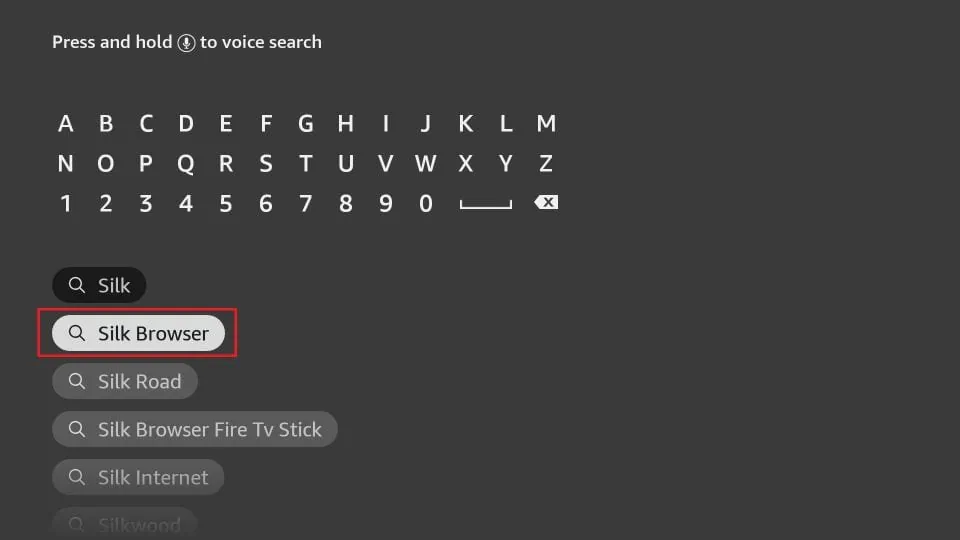
3. Click the Internet icon on the window that follows next.
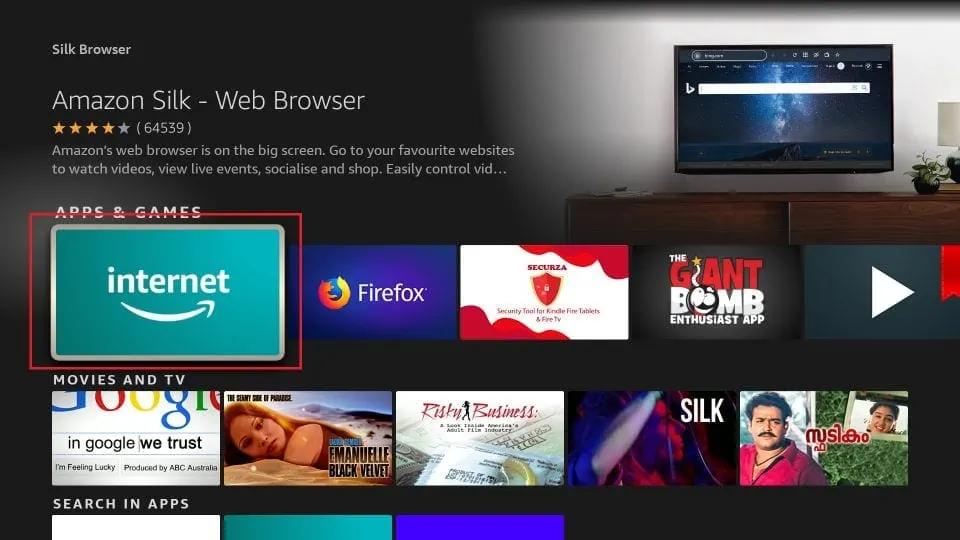
4. Go ahead and click Download or Get.
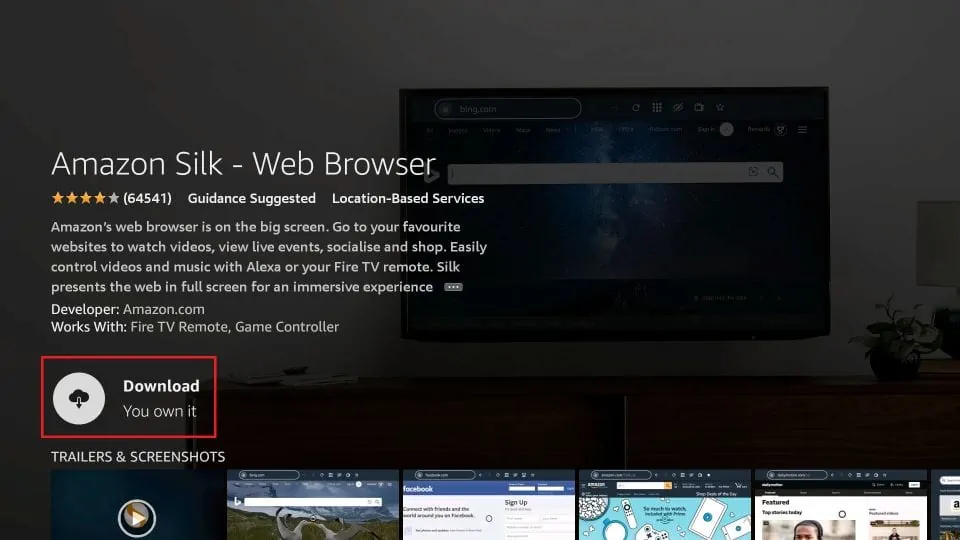
5. Open the browser once it is installed.
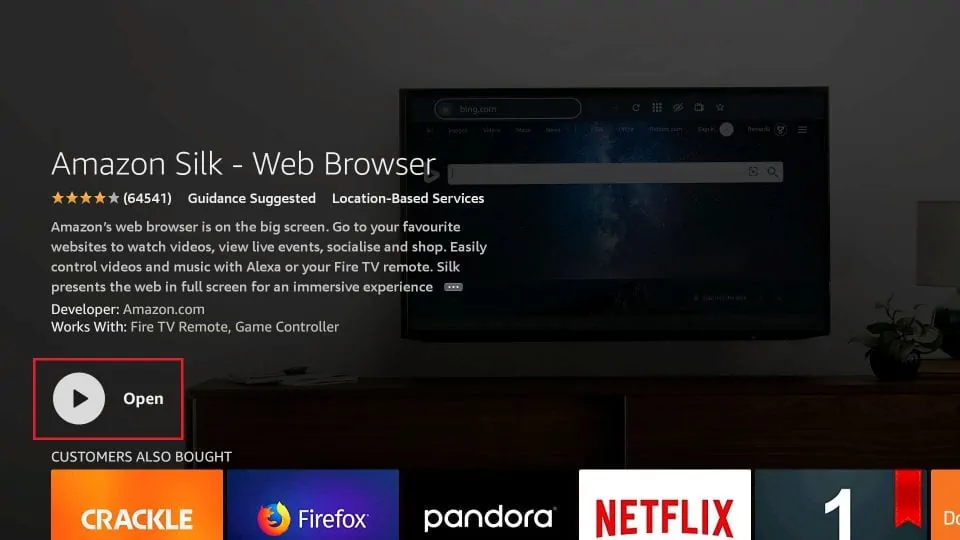
6. Click the address bar on the top.
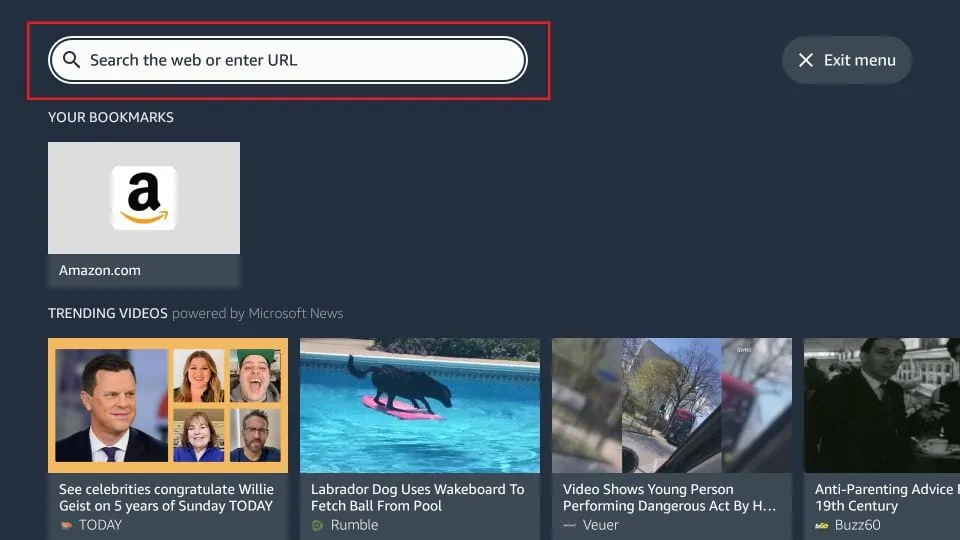
7. Type on fast.com (this speed test website is powered by Netflix). Click Go.
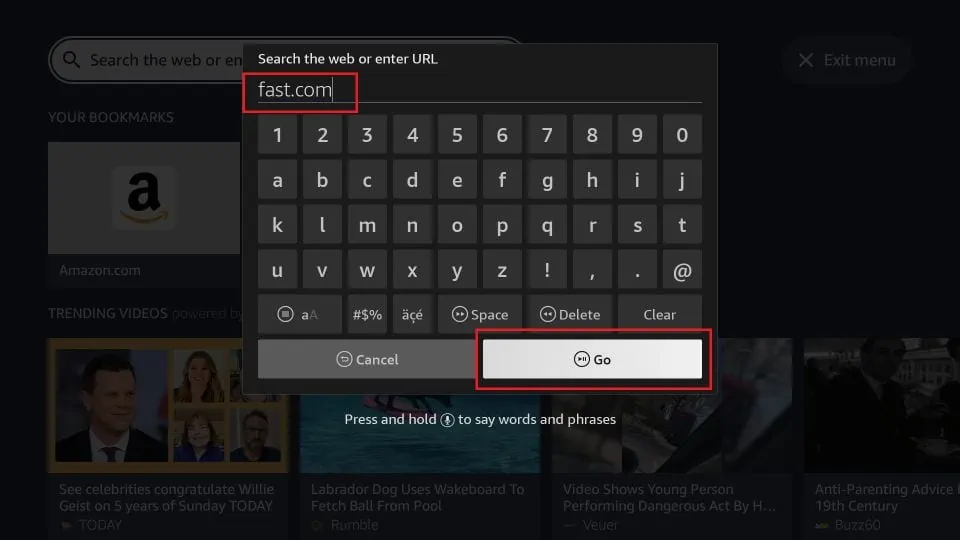
8. Wait now! The webpage will start testing the speed automatically. Here is what the result will look like.
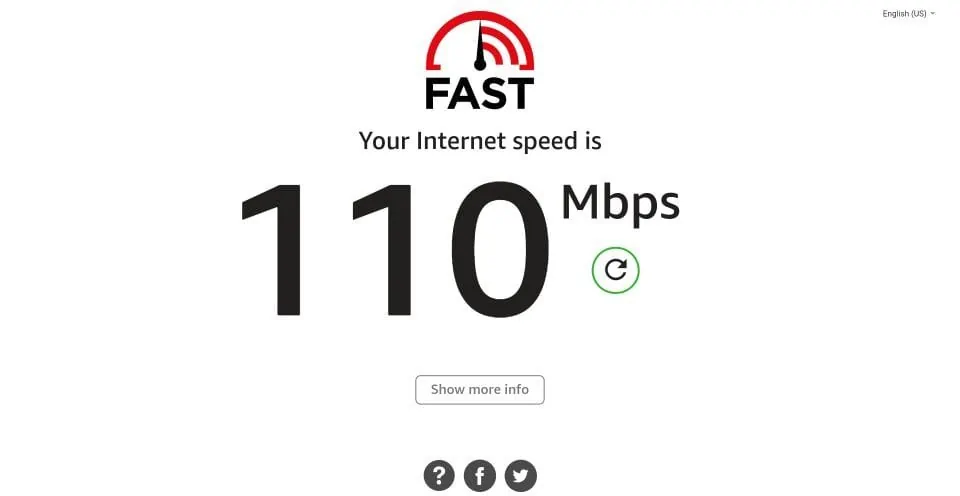
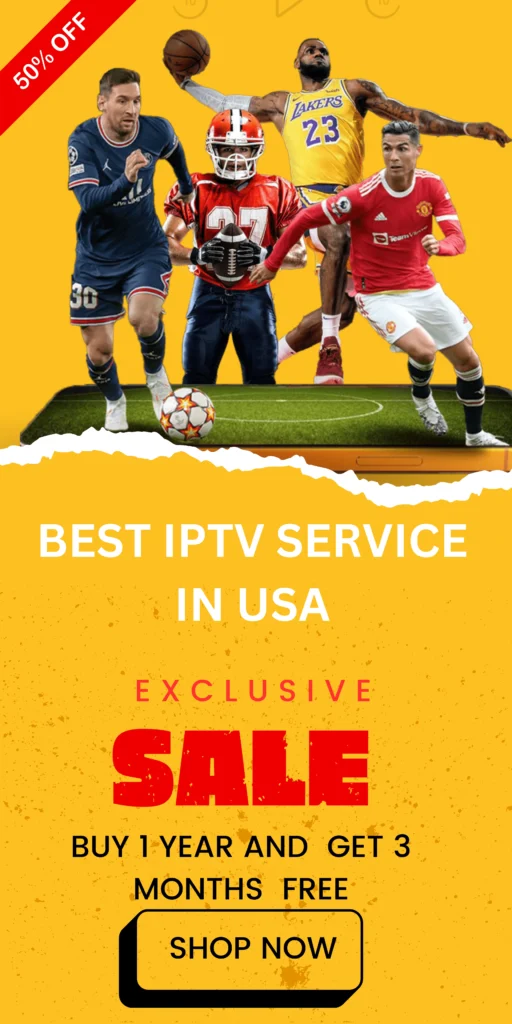
FAQs
1. How can I test my internet speed on FireStick?
You can check your internet speed using one of these three methods:
- Method 1: Use the Internet Speed Test app from the Amazon Store.
- Method 2: Use the Analiti app, also available on the Amazon Store.
- Method 3: Use a browser, such as Silk, to access websites like fast.com for a speed test.
2. What is the best app for checking FireStick internet speed?
Both the Internet Speed Test and Analiti apps are reliable. However, many users find Analiti provides more detailed results with separate download and upload speeds.
3. Can I use a browser to check my speed?
Yes, you can use a browser like Silk to visit fast.com and test your speed. This method is straightforward but may not be as precise as the apps.
4. How do I install the Internet Speed Test app on FireStick?
- Go to Search on the home screen.
- Search for “Speed Test” and select Internet Speed Test.
- Click Download or Get to install the app.
- Open the app and start the test.
5. What is a good internet speed for streaming on FireStick?
You don’t need extremely fast internet speeds. For smooth streaming:
- 30-40 Mbps is sufficient for 4K UHD.
- For HD content, 10-15 Mbps is usually adequate.
6. Why is my FireStick buffering even with good internet speed?
Buffering might occur due to:
- A weak Wi-Fi signal.
- Network congestion.
- Issues with the streaming app or FireStick itself.
7. How do I install the Silk browser if I don’t already have it?
- Go to Search on your FireStick home screen.
- Search for “Silk Browser” and click on the Internet icon.
- Click Download or Get to install it.
8. Is fast.com powered by Netflix reliable for testing?
Yes, fast.com is powered by Netflix and gives an accurate estimate of your current internet speed.
9. Do these methods work for all Fire TV devices?
Yes, these steps work for FireStick 4K, Fire TV Cube, FireStick Lite, and other Fire TV devices.
10. What should I do if my internet speed is slower than expected?
- Check the strength of your Wi-Fi signal.
- Restart your modem/router.
- Contact your internet service provider if the issue persists.