Table of Contents
INTRODUCTION
The Formuler Box is a multimedia device designed for IPTV streaming, offering a user-friendly interface and robust performance. Paired with MYTVOnline, Formuler’s proprietary IPTV app, it allows users to watch live TV, video-on-demand (VOD), and other OTT services seamlessly. MYTVOnline supports features like recording, time-shifting, and EPG (Electronic Program Guide) integration, providing a premium viewing experience. Formuler Boxes are popular among IPTV enthusiasts for their compatibility with various IPTV providers and customization options, making them a versatile choice for digital entertainment.
Which Formuler Box is right for me?
In this guide, we will walk you through the process of setting up your Formuler Box to watch IPTV.
This guide will work with most Formuler Box models. The most popular models are available to purchase on Amazon.
Formuler has 2 main models: the Z10 and the Z11. Within those models, there are multiple models beginning with the Z10, Z10 Pro, and Z10 Pro Max. Likewise, there is the Z11, Z11 Pro, and Z11 Pro Max.
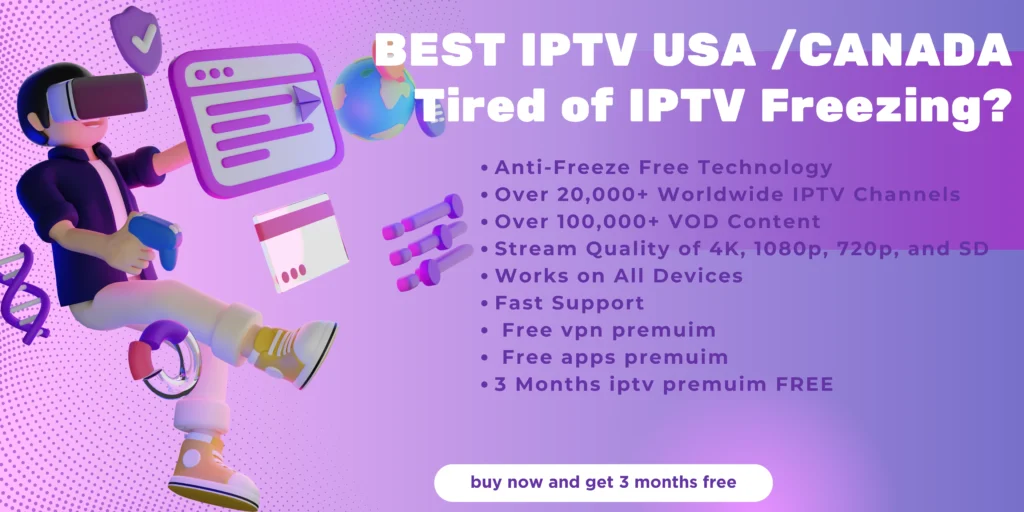
Fortunately, regardless of which model you purchase, they all work with IPTV. The main difference between the two is the Z10 models include the MYTVOnline2 app and feature Android 10, meanwhile the Z11 models come with the new MYTVOnline3 and feature Android 11.
If you choose a Pro Max model, you are future proofing yourself with more ram, storage, and a newer operating system, but it is not required.
What is MYTVOnline2/3?
MYTVOnline is a set-top box emulator application originally designed for Formuler Box devices to emulate IPTV STBs (set-top boxes). MYTVOnline has the ability to be an internal video player, and when paired with an IPTV provider like IPTVELITE , users can enjoy IPTV services and stream live TV, movies and TV shows on their preferred devices.
MYTVOnline supports emulation of multiple STBs like MAG 250, MAG 270 or MAG 322, making it one of the most versatile emulator applications for IPTV. There are two versions of the app, MYTVOnline2 (MOL2) and MYTVOnline3 (MOL3).
The differences between them is minor and mainly consists of UI changes. In MOL3, all portals and playlists are connected under a single connection and the design is more refined.
However, MOL2 is more established and some people are used to how it functions. It’s more of a personal preference but don’t let it affect your decision of a particular model.
What devices work with MYTVOnline?
Currently, MYTVOnline allows users to emulate IPTV set-top boxes only on Formuler Boxes. Recently however, Formuler released MYTVOnline+, an app released for Android phones. There is a free version, and a premium version will be coming out that resemble a perfect mobile replacement for your Formuler box at home. You can find it on the Google Play Store.
At this time, there is a Apple iOS version currently being developed. We will update this guide with a link once it’s released.
How to Install IPTV on Formuler Box
Part 1: Installing MYTVOnline (If it isn’t already)
Because MYTVOnline is an exclusive app designed and maintained by Formuler, it should automatically be downloaded already on your box. It should be the first app in your home menu. But in the event it isn’t, below we will show you how to download it onto your box.
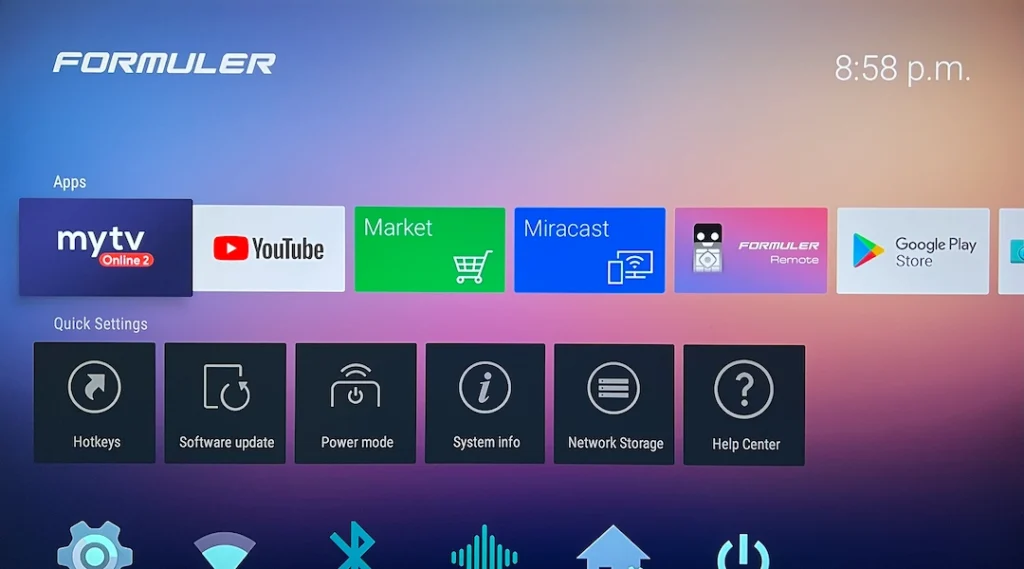
1. If you don’t have the MYTVOnline app in the beginning of your home menu, click on the green Market button.
2. Scroll down twice and find OTT/IPTV, scroll to the right and find the MYTVOnline app.
3. Click on it and then install.
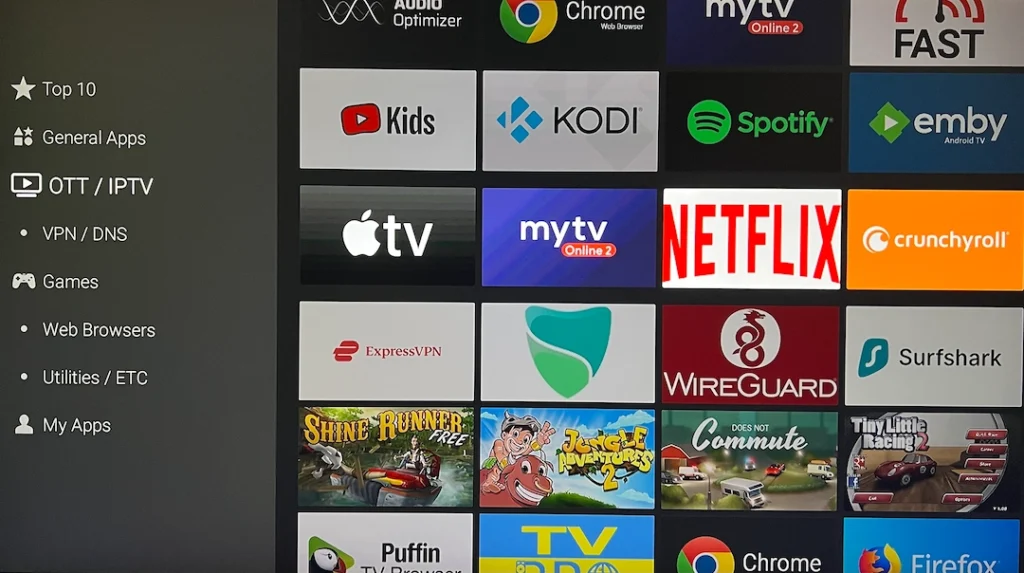
Part 2: Connecting Your IPTV Portal to MYTVOnline
1. Open the MYTVOnline app. You will be greeted in the Portal section.
NOTE: The app layout will be slightly different depending if you have MYTVOnline2 or MYTVOnline2. The following steps will show the layout for MOL2.
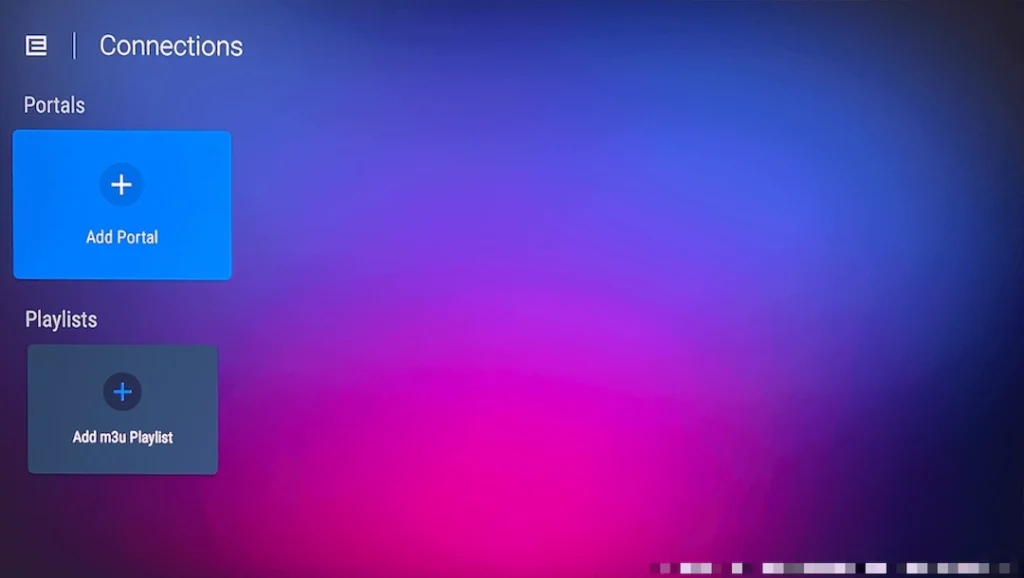
2. Click Add Portal. You will be greeted with the menu to fill in your IPTV server information.
3. In Portal Nickname: fill in whatever you want to call it.
4. In Portal URL: Your IPTV provider will give you a server URL, enter it here. Contact IPTVELITE to provide you with our server URL which gives you access to over 20,000+ live TV, movies and shows!
5. Leave Login required? unchecked
6. Take a picture or write down your ID/MAC Address. It usually begins with 00:1A as seen in the image below. This ID will need to be given to your IPTV provider to activate your account. If you would like to try IPTVELITE’s service, make sure you send this in your email when you contact us.
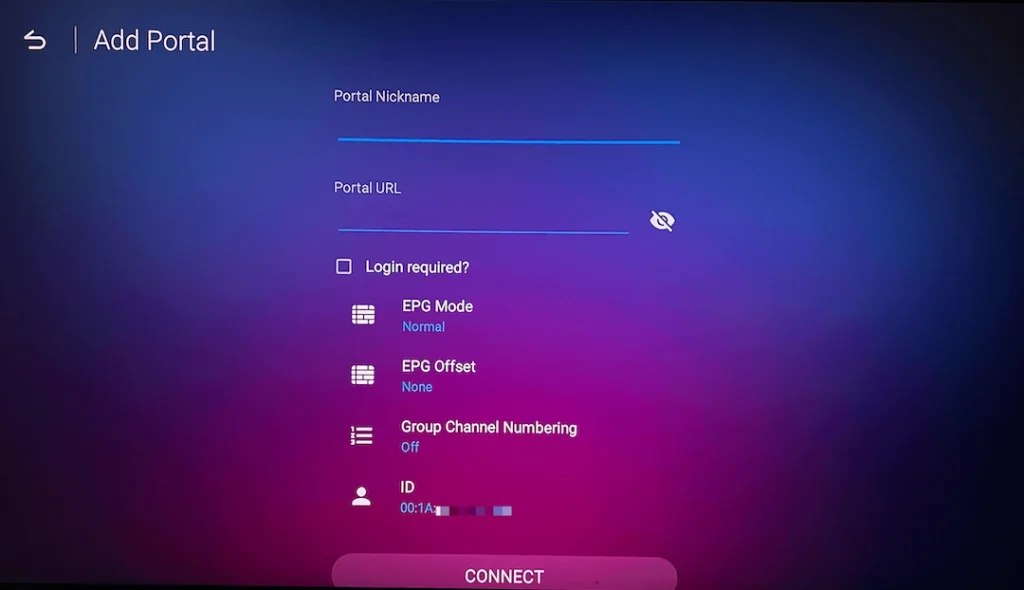
7. Press Connect. If you haven’t paid your service provider or provided your ID/MAC Address, your account won’t be activated and you will receive an error message.
That’s it! You should have everything you need to provide to your IPTV provider for them to activate your account and get started. By following these instructions, you can easily install IPTV on your Formuler Box and start enjoying IPTV channels on your device. If you have any further questions or need assistance, feel free to reach out!
Part 3: Configuring Portugal IPTV on Formuler Box
For those who are interested in trying IPTVELITE PROVIDER services. You still need to follow all the steps listed above. Upon connecting your portal, you will receive an error because we have yet to activate your account!
1. Take a picture or write down your ID/MAC Address. It usually begins with 00:1A as seen in the image above. This ID will need to be given to us to activate your account.
1. E-mail your first and last name, ID (aka MAC address), and the number of months you would like to start with your plan here.
2. You can pick the number of months you want to start with below and the associated pricing. No matter which option you choose, IPTVELITE PROVIDER has no contracts and no monthly obligations!
Get Started
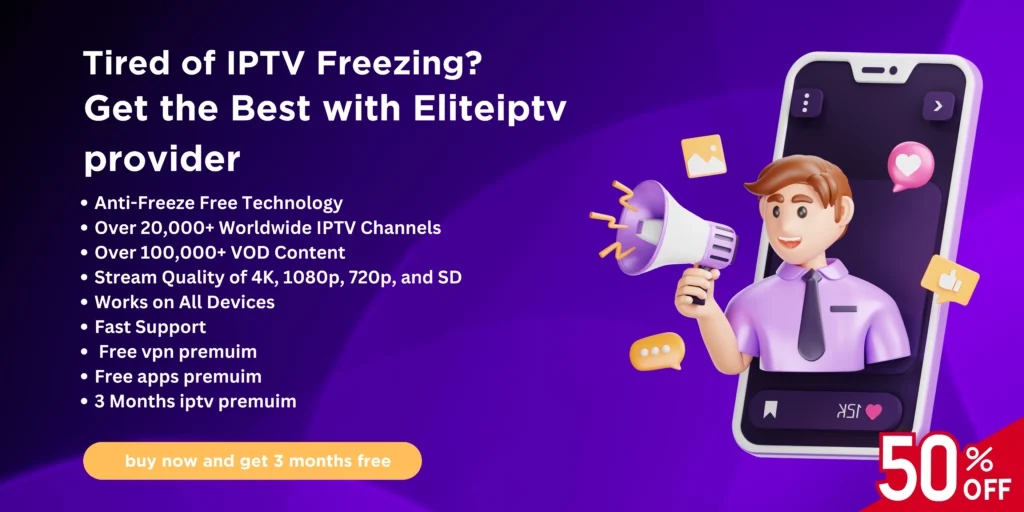
3. Once all the information has been sent with payment, we will activate your account and notify you about the activation account. From there, just reconnect your portal & it should load your latest programming automatically!
Congratulations! This is the easy part. You will now have the latest of live television, alongside the newest and greatest TV Shows, movies and more to enjoy at your fingertips.
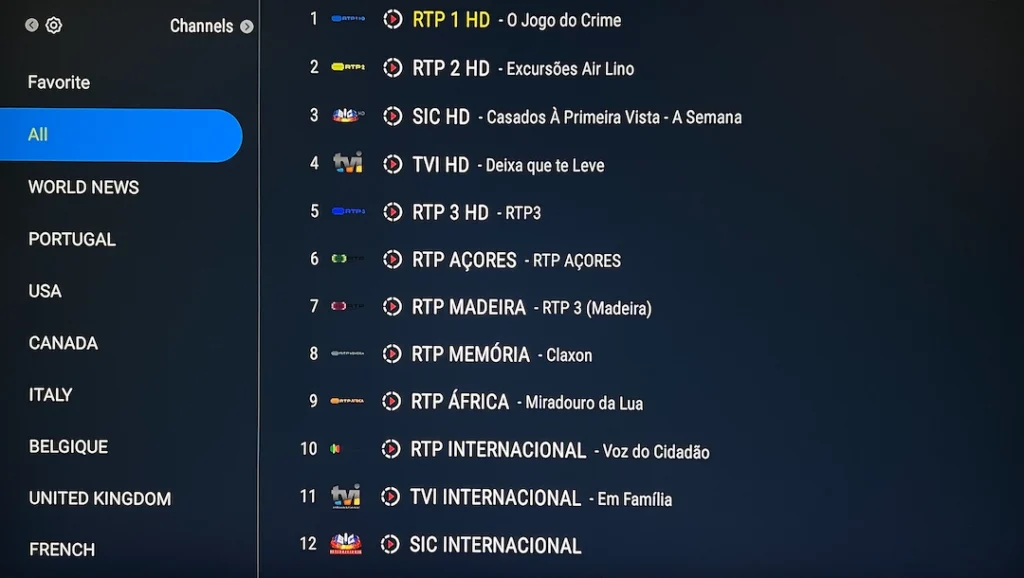
FAQs
What is a Formuler Box with MYTVOnline?
The Formuler Box is a multimedia streaming device optimized for IPTV, featuring the MYTVOnline app for seamless live TV and VOD streaming. It supports advanced features like recording, time-shifting, and EPG integration.
Which Formuler Box model should I choose?
Popular models include Z10 and Z11 series.
- Z10: Features MYTVOnline2 and Android 10.
- Z11: Upgraded with MYTVOnline3 and Android 11.
Pro Max versions offer better RAM, storage, and future-proofing.
What is MYTVOnline2/3?
MYTVOnline is an IPTV set-top box emulator.
- MOL2: More established interface.
- MOL3: Unified playlist design and updated UI.
How to install IPTV on Formuler Box?
- Install MYTVOnline via the “Market” app if missing.
- Add your IPTV portal in the app by providing the Portal URL and your MAC Address.
Which devices work with MYTVOnline?
Currently, MYTVOnline works exclusively on Formuler Boxes, with Android and iOS mobile versions under development.














