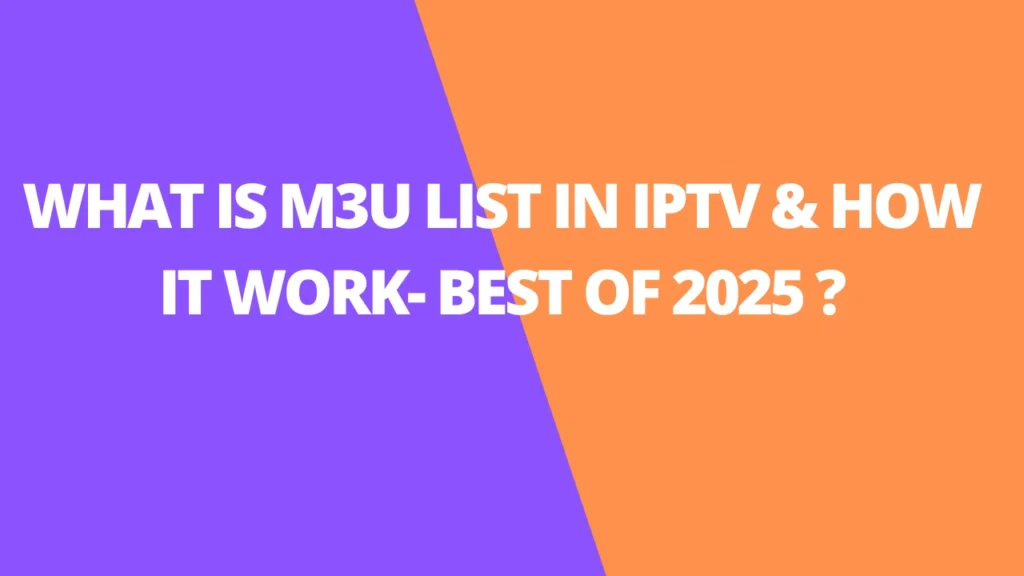Table of Contents
INTRODUCTION
This article describes what is M3U list, How to find a Server Address.
If you like watching movies, TV series online, or free live TV channels and looking for the latest M3U playlist. In this article, you will find out where to download the m3u file and play them using any m3u playlist player with your Android device. But before then, we will further explain to you what is an m3u list, and how to find Server Address.
What is an M3U List?
An M3U list is a simple text file format that stores information about TV channels, such as their names, source URLs, and reference numbers. These channels are often organized into groups based on countries, making it easier to find and access content. The M3U format is widely used across IPTV devices, providing a convenient way to stream live TV channels and manage media playlists.
How to Use an M3U List
To stream IPTV channels using an M3U list, VLC Media Player is one of the best choices. VLC is a free media player that supports a wide range of audio and video formats, including M3U, M3U8, PLS, XSPF, and more. It is compatible with Smart TVs, smartphones, Android setup boxes, STB emulators, Roku, and other devices.
Here’s how to use an M3U list with VLC:
- Download and install VLC Media Player.
- Open VLC and go to Media > Open Network Stream.
- Paste the M3U URL in the provided field or open the M3U file.
- Click Play, and enjoy streaming your IPTV channels.
This method allows you to easily access live TV channels and other media content directly from the M3U list.
How to Edit an M3U File and Create a Favorites List
Editing an M3U file is simple since it is a text-based file. Here’s how you can edit an M3U file and create your personalized favorites list:
- Open the M3U file: Use any text editor, like Notepad (Windows) or TextEdit (Mac), to open the downloaded M3U file. The file will contain a list of channels, each with a URL or reference to the source.
- Edit the list:
- To remove unwanted channels, simply delete the lines containing those channels.
- To create a favorites list, keep only the channels you want to include in your favorites. You can copy the relevant lines of the channels you enjoy the most and create a new file or place them at the top of the existing list for easy access.
- Save the file: Once you’ve made the changes, save the file as an
.m3ufile (or.m3u8for extended playlists). - Use the customized M3U: Upload or import the newly edited M3U file into your IPTV application or media player (like VLC) to enjoy your favorite channels.
This process lets you customize your IPTV experience, removing unwanted channels and organizing the ones you love for easier access.
Why Are the Channels Not Categorized?
The reason your channels aren’t categorized is that you’re using a basic M3U URL or file. A standard M3U file contains a simple list of channels without grouping them into categories.
To have your channels categorized by genre, country, or other groups, you need to use an M3U with options URL. This type of M3U file contains additional metadata that allows the channels to be grouped and organized.
Many advanced IPTV providers offer a dashboard where you can:
- Download your M3U URL.
- Generate an M3U with options URL that includes categories.
- Reload the list to have the channels organized into categories, making it easier to browse.
If your IPTV provider doesn’t provide a dashboard or you can’t find a categorized M3U URL, ask your provider for an M3U with options link. This will give you the full functionality of grouped and categorized channels.
How Does an M3U File or M3U Playlist URL Work?
An M3U file is a text-based playlist format used primarily for audio and video streaming. It contains two main components:
- Container or Channel List: This section specifies the list of resources (channels or media files) that will be played. Each entry typically includes the resource’s URL (where the media is hosted) along with other metadata, such as the name of the channel, its position on the list, and the duration. The container helps the media player identify which content to play and in which order.
- Audio or Video Track: This part of the M3U file defines how the media should be played, such as the video or audio quality, the speed of playback, and any other necessary details for smooth streaming.
The M3U file essentially provides a set of instructions for the media player to access and play the desired content. When you use an M3U Playlist URL, the player retrieves the list of channels or media files from the URL and streams them accordingly, displaying the content in the specified order and quality. This makes M3U a widely used format for IPTV streaming services.
How to find Server Address in an M3U URL
Finding these details from the M3U URL is not complicated, just a little confusing. In this article, we will help you to find these details easily.
Below, we explain it in an example,
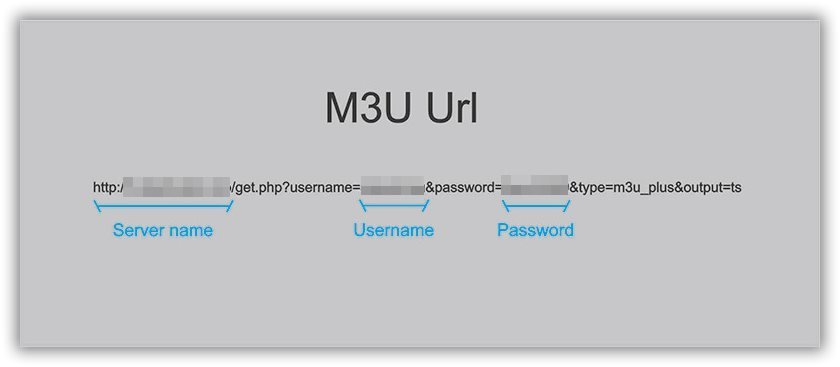
The first part of M3U Url is the Server name you need (before the “/”).
For this sample M3U Url : http://”Server.Address”/get.php?username=“ABCD”&password=“EFGH”&type=m3u_plus&output=ts
These are the details you need for IPTV setup:
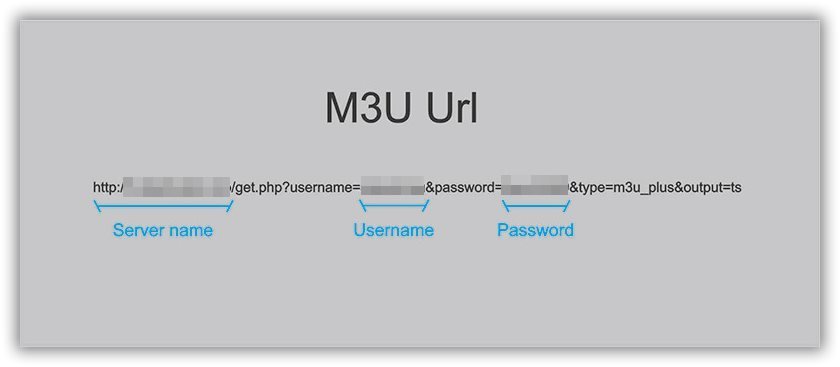
Server Address: HTTP://”Server.Address”/ Username : “ABCD” Password:“EFGH”
FAQs
- What is an M3U list?
An M3U list is a simple text file that stores information about TV channels, including their names, URLs, and reference numbers. It is widely used in IPTV to stream live TV content. The list can be organized into categories for easier access. - How do I use an M3U list?
To use an M3U list, you can download an M3U file or use an M3U URL in media players like VLC. Open VLC, go to “Media > Open Network Stream,” paste the M3U URL or file, and start streaming the channels. - How do I edit an M3U file and create a favorites list?
Open the M3U file in any text editor like Notepad, remove unwanted channels, and keep your favorite ones. Save the edited file as an M3U (.m3u or .m3u8) file. Upload this file to your IPTV app or media player to enjoy your customized channel list. - Why are the channels not categorized in my M3U file?
A basic M3U file contains a simple list of channels without categories. To organize channels into groups, you need an M3U with options URL, which includes metadata for categorizing channels by genre, country, etc. - How does an M3U file or M3U playlist URL work?
An M3U file includes a list of channels (container) with their URLs and metadata, and the media player uses this information to stream content. The playlist tells the player which channel to stream, its position, and playback details. - How do I find the server address in an M3U URL?
The server address in an M3U URL is the part before the “/”. For example, in the URLhttp://Server.Address/get.php?username=ABCD&password=EFGH&type=m3u_plus, the server address ishttp://Server.Address/. You’ll also find the username and password needed for IPTV setup. - Can I use M3U lists on devices other than my PC?
Yes, M3U lists can be used on a variety of devices, including Smart TVs, smartphones, Android setup boxes, STB emulators, and Roku. Most IPTV apps and media players support M3U playlists for streaming. - How do I get an M3U URL?
M3U URLs are typically provided by IPTV service providers. You can either download them directly from the provider’s dashboard or ask them for an M3U URL if it’s not available. - What if I want categorized channels in my M3U playlist?
For categorized channels, you need to request an M3U with options URL from your IPTV provider, as standard M3U lists only provide a plain list of channels. This URL includes metadata for channel grouping.